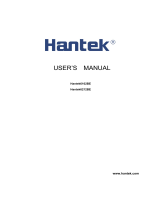Page is loading ...

i
Digital Storage Oscilloscope
Model MP720105, MP72016 & MP72107

Table of Contents
1. General Safety Requirements .......................................................................................... 1
2. Safety Terms and Symbols ............................................................................................... 2
3.
Junior User Guidebook .................................................................................................... 4
Introduction to the Structure of the Oscilloscope ....................................................................... 5
Front Panel ............................................................................................................................................... 5
Front Panel Menu Buttons ........................................................................................................................ 6
Rear Panel ................................................................................................................................................ 6
Control Area ............................................................................................................................................. 7
User Interface Introduction ...................................................................................................... 8
How to Implement the General Inspection ............................................................................. 10
How to Implement the Function Inspection ............................................................................ 11
How to Implement the Probe Compensation .......................................................................... 12
How to Set the Probe Attenuation Coefficient ........................................................................ 12
How to Use the Probe Safely................................................................................................... 13
How to Implement Self-calibration ......................................................................................... 14
Introduction to the Vertical System ........................................................................................ 14
Introduction to the Horizontal System .................................................................................... 15
Introduction to the Trigger System ......................................................................................... 16
Touchscreen Controls.............................................................................................................. 17
Operate the Menu through Touchscreen ............................................................................................. 17
Gestures in Normal Mode ..................................................................................................................... 18
Gestures in Wave Zoom Mode .............................................................................................................. 21
Other Operations Using Touchscreen.................................................................................................... 23
Magnifier Function (Only for MP720106 with touchscreen) ..................................................... 24
4. Advanced User Guidebook ........................................................................................... 26
How to Set the Vertical System ................................................................................................ 27
Use Mathematical Manipulation Function ............................................................................... 29
Waveform math .................................................................................................................................... 31
User defined function ........................................................................................................................... 31
Digital Filter ........................................................................................................................................... 32
Using FFT function ................................................................................................................................. 32
Use Vertical Position and Scale Knobs ..................................................................................... 37
How to Set the Horizontal System .......................................................................................... 38
Zoom the Waveform ............................................................................................................................. 38
How to Set the Trigger/Decoding System ................................................................................ 39
Single Trigger ......................................................................................................................................... 40
Alternate Trigger (Trigger mode: Edge) ................................................................................................ 49
i

Logic Trigger.......................................................................................................................................... 50
Bus Trigger ............................................................................................................................................. 51
Bus Decoding......................................................................................................................................... 56
How to Operate the Function Menu ......................................................................................... 61
How to Implement Sampling Setup ....................................................................................................... 61
How to Set the Display System .............................................................................................................. 64
How to Save and Recall a Waveform ..................................................................................................... 66
How to Record/Playback Waveforms ................................................................................................... 73
How to Clone and Recall a waveform .................................................................................................... 77
How to Implement the Auxiliary System Function Setting ..................................................................... 81
How to Update your Instrument Firmware............................................................................................ 85
How to Measure Automatically............................................................................................................. 86
How to Measure with Cursors ............................................................................................................... 90
How to Use Autoscale ............................................................................................................................ 93
How to Use Built-in Help ........................................................................................................................ 95
How to Use Executive Buttons................................................................................................................ 95
How to Print the Screen Image ............................................................................................................... 97
5. Use the Arbitrary Function Generator ................................................................................ 98
Output Connection ................................................................................................................... 98
To Set Channels ........................................................................................................................ 98
To Set Signals ............................................................................................................................ 99
To Output Sine Signals............................................................................................................................ 99
To Set the Frequency .......................................................................................................................................... 99
To Set the Period ................................................................................................................................................ 100
To Set the Start Phase ........................................................................................................................................ 100
To Set the Amplitude ......................................................................................................................................... 100
To Set the Offset ................................................................................................................................................ 101
To Set the High Level ......................................................................................................................................... 101
To Set the Low Level .......................................................................................................................................... 101
To Output Square Signals ....................................................................................................................... 101
To Output Ramp Signals ....................................................................................................................... 101
To Set the Symmetry of Ramp ........................................................................................................................... 101
To Output Pulse Signals ........................................................................................................................ 101
To Set the Pulse Width of Pulse ......................................................................................................................... 101
To Set the Duty Cycle of Pulse ........................................................................................................................... 101
To Output Arbitrary Signals ................................................................................................................... 101
Create a New Waveform .................................................................................................................................... 102
File Browse ........................................................................................................................................................ 103
Built-in Waveform ............................................................................................................................................. 103
Frequency Response Analysis ................................................................................................. 105
6. Use the Multimeter..................................................................................................... 107
Input Terminals ....................................................................................................................... 107
DMM Menu ............................................................................................................................. 107
ii

DMM Information Window ................................................................................................... 108
Making Multimeter Measurements ....................................................................................... 109
Measuring AC or DC Current .............................................................................................................. 109
Measuring AC or DC Voltage .............................................................................................................. 110
Measuring Resistance ........................................................................................................................ 110
Testing Diodes.................................................................................................................................... 110
Testing for Continuity ......................................................................................................................... 110
Measuring Capacitance ..................................................................................................................... 110
Multimeter Features ............................................................................................................... 111
Data Hold Mode .................................................................................................................................. 111
Making Relative Measurements .......................................................................................................... 111
Information Display ............................................................................................................................. 111
Auto or Manual Range ......................................................................................................................... 111
Multimeter Recorder.............................................................................................................. 111
7. Communication with PC .............................................................................................. 114
Using USB Port ........................................................................................................................ 114
Using LAN Port ....................................................................................................................... 115
Connect directly .................................................................................................................................. 115
Connect through a router ................................................................................................................... 116
Using Wi-Fi to Connect with PC ͘͘͘͘͘͘͘͘͘͘͘͘͘͘͘͘............................................................................... 118
Connect with PC as Wi-Fi Access Point ................................................................................................ 118
Connect with PC as Wi-Fi Station......................................................................................................... 119
8. Communication with Android Device via Wi-Fi............................................................ 122
How to Connect ..................................................................................................................... 122
Connect with APP as Wi-Fi Access Point .............................................................................................. 122
Connect with APP as Wi-Fi Station ...................................................................................................... 124
User Interface ..................................................................................................................................... 126
Gestures Control .................................................................................................................................. 128
9. Demonstration ............................................................................................................ 130
Example 1: Measurement a Simple Signal ................................................................................ 130
Example 2: Gain of a Amplifier in a Metering Circuit ............................................................... 131
Example 3: Capturing a Single Signal ....................................................................................... 132
Example 4: Analyze the Details of a Signal .............................................................................. 133
Example 5: Application of X-Y Function ................................................................................... 135
Example 6: Video Signal Trigger .............................................................................................. 136
10. Troubleshooting ...................................................................................................... 138
11.
Technical Specifications ............................................................................................. 139
Oscilloscope .......................................................................................................................... 139
Trigger .................................................................................................................................................. 143
Waveform Generator ............................................................................................................. 145
iii

Multimeter ............... ........................................................................................................... 146
General Technical Specifications ........................................................................................... 147
12. Appendix .................................................................................................................. 148
Appendix A: Enclosure ........................................................................................................... 148
Appendix B: General Care and Cleaning ................................................................................. 148
Appendix C: Battery Using Guide ........................................................................................... 149
iv

1.General Safety Requirements
1. General Safety Requirements
Before use, please read the following safety precautions to avoid any possible
bodily injury and to prevent this product or any other connected products from
damage. In order to avoid any contingent danger, ensure this product is only
used within the range specified.
Only the qualified technicians can implement the maintenance.
To avoid Fire or Personal Injury:
Connect the probe correctly. The grounding end of the probe corresponds to the
grounding phase. Please don't connect the grounding end to the positive phase.
Use Proper Power Cord. Use only the power cord supplied with the product and
certified to use in your country.
Connect or Disconnect Correctly. When the probe or test lead is connected to a
voltage source, please do not connect and disconnect the probe or test lead at random.
Product Grounded. This instrument is grounded through the power cord grounding
conductor. To avoid electric shock, the grounding conductor must be grounded. The
product must be grounded properly before any connection with its input or output
terminal.
When powered by AC power, it is not allowed to measure AC power source
directly, because the testing ground and power cord ground conductor are
connected together, otherwise, it will cause short circuit.
When powered by battery, the product must ground connection. To avoid electric
shock, there must be a ground wire connect between ground and the ground port
(on the back of product panel).
Check all Terminal Ratings. To avoid fire or shock hazard, check all ratings and
markers of this product. Refer to the user's manual for more information about ratings
before connecting to the instrument.
Do not operate without covers. Do not operate the instrument with covers or panels
removed.
Use Proper Fuse. Use only the specified type and rating fuse for this instrument.
Avoid exposed circuit. Do not touch exposed junctions and components when the
instrument is powered.
Do not operate if in any doubt. If you suspect damage occurs to the instrument, have
it inspected by qualified service personnel before further operations.
Use your Oscilloscope in a well-ventilated area. Make sure the instrument installed
with proper ventilation, refer to the user manual for more details.
Do not operate in wet conditions.
Do not operate in an explosive atmosphere.
Keep product surfaces clean and dry.
1

damage to this product or other property.
Terms on the product. The following terms may appear on this product:
Danger: It indicates an injury or hazard may immediately happen.
Warning: It indicates an injury or hazard may be accessible potentially.
Caution: It indicates a potential damage to the instrument or other property might occur.
Safety Symbols
Symbols on the product. The following symbol may appear on the product:
2.Safety Terms and Symbols
2. Safety Terms and Symbols
Safety Terms
Terms in this manual. The following terms may appear in this manual:
Warning: Warning indicates the conditions or practices that could result in
injury or loss of life.
Caution: Caution indicates the conditions or practices that could result in
Hazardous Voltage Refer to Manual
Protective Earth Terminal Chassis Ground
Test Ground
To avoid body damage and prevent product and connected equipment damage,
carefully read the following safety information before using the test tool. This product
can only be used in the specified applications.
Warning:
The two channels of the oscilloscope are not electrically isolated. The channels
should adopt a common ground during measuring. To prevent short circuits,
the 2 probe grounds must not be connected to 2 different non-isolated DC levels.
2

2.Safety Terms and Symbols
The diagram of the oscilloscope ground wire connection:
Ground Clip
Signal Input
Electrical OutletProbe Oscilloscope
Power Cord
The diagram of the ground wire connection when the battery-powered oscilloscope
is connected to the AC-powered PC through the ports:
Ground Clip
Signal Input
Oscilloscope
(Battery-power)
PC Electrical OutletProbe
USB/VGA/COM/
LAN Cable
It is not permitted to measure AC power when the oscilloscope is AC powered,
or when the battery-powered oscilloscope is connected to the AC-powered
PC through the ports.
Warning:
To avoid fire or electrical shock, when the oscilloscope input
signal connected is more than 42V peak (30Vrms) or on circuits of
more than 4800VA, please take note of the following items:
Only use accessory insulated voltage probes and test lead.
Check the accessories such as probe before use and replace it
if there are any damages.
Remove probes, test leads and other accessories immediately after
use.
Remove USB cable which connects oscilloscope and computer.
Do not apply input voltages above the rating of the
instrument because the probe tip voltage will directly
transmit to the oscilloscope. Use with caution when the probe is
set as 1:1.
Do not use exposed metal BNC or banana plug connectors.
Do not insert metal objects into connectors.
3

3.Junior User Guidebook
3. Junior User Guidebook
This chapter deals with the following topics mainly:
Introduction to the structure of the oscilloscope
Introduction to the user interface
How to implement the general inspection
How to implement the function inspection
How to make a probe compensation
How to set the probe attenuation coefficient
How to use the probe safely
How to implement an auto-calibration
Introduction to the vertical system
Introduction to the horizontal system
Introduction to the trigger system
Touchscreen Controls
4

3.Junior User Guidebook
Introduction to the Structure of the Oscilloscope
This chapter makes a simple description of the operation and function of the front panel of
the oscilloscope, enabling you to be familiar with the use of the oscilloscope in
the shortest time.
Front Panel
The front panel has knobs and function buttons. The 5 buttons in the column on the
right side of the display screen or in the row under the display screen are menu
selection buttons, through which, you can set the different options for the current
menu. The other buttons are function buttons, through which, you can enter
different function menus or obtain a specific function application directly.
8
2
53
74
6
1
Figure 3-1 Front panel
1. Display area
2. Control (button and knob) area
3. Probe Compensation: Measurement signal (5V/1kHz) output.
4. EXT Trigger Input
5. Signal Input Channel
6. Copy button: You can save the waveform by just pressing this button in any user
interface.
7. USB Host port: It is used to transfer data when external USB equipment connects to
the oscilloscope regarded as "host device". For example: Saving the waveform to USB
flash disk needs to use this port.
5

3.Junior User Guidebook
8. Power on/off
Backlight of this button:
Red light: The oscilloscope is turned off (disconnected from AC Power or battery);
Green light: The oscilloscope is turned on (powered by AC Power or battery).
Front Panel Menu Buttons
Select the right menu item
Select the bottom menu item
Remove the left and right menu
Figure 3-2 Menu Buttons
Rear Panel
3
10 9 8 7
13
12
11
1 2
6
4
5
Figure 3-3 Rear Panel
1. Handle
2. Air vents
3. Input terminals of multimeter
4. AC power input jack
5. Fuse
6. Foot support: Adjust the tilt angle of the oscilloscope.
7. VGA port: To connect the oscilloscope with a monitor or a projector as VGA output
6

3.Junior User Guidebook
8. LAN port: the network port which can be used to connect with PC.
9. USB Device port: It is used to transfer data when external USB equipment connects
to the oscilloscope regarded as "slave device". For example: to use this port when
connect PC to the oscilloscope by USB.
10. Lock Hole: You can lock the oscilloscope to a fixed location using the security lock
(please buy it yourself) to secure the oscilloscope.
11. AV Port: AV signal output port.
12. Trig Out(P/F) port: Trigger signal output or Pass/Fail output, also can be used as the
port of CH2 Output of optional dual-channel waveform generator. The output type can
be set on the menu (Utility menu→Output→Output).
13. Out 1 port: Output (single-channel) or CH1 Output (dual-channel) of optional
waveform generator.
Control Area
8
7
6
1
2
3
11
10
9
5 4
Figure 3-4 Control Area Overview
1. Function button area: Total 11 buttons
2. Waveform generator controls
or
DAQ: Multimeter Recorder (see "Multimeter Recorder" on P111)
P/F: Pass/Fail (see "Pass/Fail" on P82)
W.REC: Waveform Record (see "How to Record/Playback Waveforms" on P73)
3. Trigger control area with 2 buttons and 1 knob.
The Trigger Level knob is to adjust trigger voltage. Other 2 buttons refer to trigger
system setting.
4. Horizontal control area with 1 button and 2 knobs.
"HOR" button refer to horizontal system setting menu, "Horizontal Position" knob
control trigger position, "Horizontal Scale" control time base.
7

3.Junior User Guidebook
5. Vertical control area with 3 buttons and 4 knobs.
"CH1" and "CH2 " correspond to setting menu in CH1 and CH2. "Math" button
provides access to math waveform functions (+, -, ×, /, FFT, user function, digital
filter). Two "Vertical Position" knob control the vertical position of CH1/CH2, and
two "Scale" knob control voltage scale of CH1, CH2.
6. Default: Call out the factory settings.
7. Print: Print an image of what appears on the instrument screen.
8. Turn on/off the Counter, or turn on/off Decode function.
9. DMM or Snapshot (Shortcut button for measurement snapshot)
10.
11.
Direction key: Move the cursor of the focused parameter.
M knob (Multipurpose knob): when a symbol appears on the menu, it indicates
you can turn the M knob to select the menu or set the value. You can push it to close
the menu on the left and right.
User Interface Introduction
1310
21
16
29
26
8911 13
18
14
19
22
23
24
28
30
712
20
27
246
25
15
17
6
5
Figure 3-5 Illustrative Drawing of Display Interfaces
1. Waveform Display Area.
2. Run/Stop (touchable on touchscreen) (see "How to Use Executive Buttons" on P95)
3. The state of trigger, including:
Auto: Automatic mode and acquire waveform without triggering.
8

3.Junior User Guidebook
Trig: Trigger detected and acquire waveform.
Ready: Pre-triggered data captured and ready for a trigger.
Scan: Capture and display the waveform continuously.
Stop: Data acquisition stopped.
4. Click to show/hide the touchable menu pane (only for touchscreen). (see "Operate the
Menu through Touchscreen" on P17)
5. Turn on/off the magnifier function (Only for XDS3102AP/XDS3202A with touchscreen)
6. The two blue dotted lines indicates the vertical position of cursor measurement.
7. The T pointer indicates the horizontal position for the trigger.
8. The pointer indicates the trigger position in the record length.
9.
10.
It shows present triggering value and displays the site of present window in internal
memory.
Touchable icon is to enable ( ) or disable ( ) the touchscreen controls
(only for touchscreen).
11. It shows setting time (see "Config" on P81).
12. Wi-Fi is activated (see "Communication with Android Device via Wi-Fi"
on P122).
13. It indicates that there is a USB disk connecting with the oscilloscope.
14. Indicating battery power status (see "Display" on P81).
15. Multimeter window.
16. The pointer shows the trigger level position.
17. The waveform of CH1.
18. The two blue dotted lines indicate the horizontal position of cursor measurement.
19. The waveform of CH2.
20.
21.
It indicates the measured type and value of the corresponding channel. "T" means
period, "F" means frequency, "V" means the average value, "Vp" the peak-peak value,
"Vr" the root-mean-square value, "Ma" the maximum amplitude value, "Mi" the
minimum amplitude value, "Vt" the Voltage value of the waveform's flat top value,
"Vb" the Voltage value of the waveform's flat base, "Va" the amplitude value, "Os"
the overshoot value, "Ps" the Preshoot value, "RT" the rise time value, "FT" the fall
time value, "PW" the +width value, "NW" the -Width value, "+D" the +Duty value,
"-D" the -Duty value, "PD" the Delay A->B value, "ND" the Delay A->B value,
"TR" the Cycle RMS, "CR" the Cursor RMS, "WP" the Screen Duty, "RP" the Phase,
"+PC" the +Pulse count, "-PC" the - Pulse count, "+E" the Rise edge count, "-E" the
Fall edge count, "AR" the Area, "CA" the Cycle area.
The icon shows the selected trigger type, e.g. represents triggering on the rising
edge for an Edge trigger. The reading shows the trigger level value of the
corresponding channel.
22. Channel identifier of current bottom menu.
23. The readings show the record length.
24. The frequency of the trigger signal.
25. The readings show current sample rate.
9

3.Junior User Guidebook
26. The readings indicate the corresponding Voltage Division and the Zero Point positions
of the channels. "BW" indicates bandwidth limit. The icon shows the coupling mode
of the channel.
"—" indicates direct current coupling
"~" indicates AC coupling
" " indicates GND coupling
27. The reading shows the setting of main time base.
28. It is cursor measure window, showing the absolute values and the readings of the
cursors.
29. The blue pointer shows the grounding datum point (zero point position) of the
waveform of the CH2 channel. If the pointer is not displayed, it means that this
channel is not opened.
30. The yellow pointer indicates the grounding datum point (zero point position) of the
waveform of the CH1 channel. If the pointer is not displayed, it means that the
channel is not opened.
How to Implement the General Inspection
When you have got a new power supply, it is suggested that you should perform a general
inspection on the instrument according to the following steps:
Check whether there is any damage to it due to transportation.
If the packing boxes or foam cushions are found to have serious damage, keep them in a
safe place until the complete instrument and accessories have passed the electrical and
mechanical tests.
Check the accessories.
Check that all the parts and accessories are included and in serviceable condition.
Check the complete instrument.
If the instrument is damaged in its appearance or it fails in normal operation or
performance test, do not use it and contact the supplier directly.
10

1. Connect the power cord to a power source. Long press the button on the
bottom left of the instrument.
The instrument carries out all self-check items and shows the Boot Logo. Push the
Utility button, select Function in the bottom menu. Select Adjust in the left menu,
select Default in the bottom menu. The default attenuation coefficient set value of the
probe in the menu is 10X.
2. Set the Switch in the Oscilloscope Probe as 10X and Connect the Oscilloscope
with CH1 Channel.
Align the slot in the probe with the plug in the CH1 connector BNC, and then tighten
the probe with rotating it to the right side.
Connect the probe tip and the ground clamp to the connector of the probe
compensator.
3. Push the Autoset Button on the front panel.
The square wave of 1 KHz frequency and 5V peak-peak value will be displayed in
several seconds (see Figure 3-6).
3.Junior User Guidebook
How to Implement the Function Inspection
Make a fast function check to verify the normal operation of the instrument, according to
the following steps:
Figure 3-6 Auto set
Check CH2 by repeating Step 2 and Step 3.
11

3.Junior User Guidebook
How to Implement the Probe Compensation
When connect the probe with any input channel for the first time, make this adjustment to
match the probe with the input channel. The probe which is not compensated or
presents a compensation deviation will result in the measuring error or mistake.
For adjusting the probe compensation, please carry out the following steps:
1. Set the attenuation coefficient of the probe in the menu as 10X and that of the switch
in the probe as 10X (see "How to Set the Probe Attenuation Coefficient" on P12), and
connect the probe with the CH1 channel. If a probe hook tip is used, ensure that it
keeps in close touch with the probe. Connect the probe tip with the signal connector
of the probe compensator and connect the reference wire clamp with the ground wire
connector of the probe connector, and then push the Autoset button on the front
panel.
2. Check the displayed waveforms and regulate the probe till a correct compensation is
achieved (see Figure 3-7 and Figure 3-8).
Overcompensated Compensated correctly Under compensated
Figure 3-7 Displayed Waveforms of the Probe Compensation
3. Repeat the steps mentioned if needed.
Figure 3-8 Adjust Probe
How to Set the Probe Attenuation Coefficient
The probe has several attenuation coefficients, which will influence the vertical scale
factor of the oscilloscope.
To change or check the probe attenuation coefficient in the menu of oscilloscope:
(1) Push the function menu button of the used channels (CH1 or CH2 button).
(2) Select Probe in the bottom menu; select Attenu in the right menu, turn the M knob
toselect the proper value corresponding to the probe.
This setting will be valid all the time before it is changed again.
12

Caution: The default attenuation coefficient of the probe on the
instrument is preset to 10X.
Make sure that the set value of the attenuation switch in the probe is the same
as the menu selection of the probe attenuation coefficient in the oscilloscope.
3.Junior User Guidebook
The set values of the probe switch are 1X and 10X (see Figure 3-9).
Figure 3-9 Attenuation Switch
Caution:
When the attenuation switch is set to 1X, the probe will limit the
bandwidth of the oscilloscope in 5MHz. To use the full bandwidth of the
oscilloscope, the switch must be set to 10X.
Identify the Probe Attenuation Coefficient Automatically
The oscilloscope can identify the probe attenuation coefficient of the 100:1
(impedance 5K±20%) or 10:1 (impedance 10K±20%) probe with the identifying
pin. When you attach the probe, the oscilloscope set the attenuation automatically
on the oscilloscope vertical menu for the channel to match the probe.
For example, if you attach a 10:1 probe with the identifying pin, the screen will
prompt "The probe attenuation factor is X10", and set the attenuation to 10X
automatically on the oscilloscope vertical menu for the channel.
How to Use the Probe Safely
The safety guard ring around the probe body protects your finger against any electric
shock, shown as Figure 3-10.
13
Figure 3-10 Finger Guard

3.Junior User Guidebook
Warning:
To avoid electric shock, always keep your finger behind the safety guard
ring of the probe during the operation.
To protect you from suffering from the electric shock, do not touch any
metal part of the probe tip when it is connected to the power supply.
Before making any measurements, always connect the probe to the
instrument and connect the ground terminal to the earth.
How to Implement Self-calibration
The self-calibration application can make the oscilloscope reach the optimum condition
rapidly to obtain the most accurate measurement value. You can carry out this application
program at any time. This program must be executed whenever the change of ambient
temperature is 5℃ or over.
Before performing a self-calibration, disconnect all probes or wires from the
input connector. Push the Utility button, select Function in the bottom menu, select
Adjust. in the left menu, select Self Cal in the bottom menu; run the program after
everything is ready.
Introduction to the Vertical System
As shown in Figure 3-11, there are a few of buttons and knobs in Vertical Controls.
The following practices will gradually direct you to be familiar with the using
of the vertical setting.
Figure 3-11 Vertical Control Zone
1. Use the Vertical Position knob to show the signal in the center of the waveform
window. The Vertical Position knob functions the regulating of the vertical
display position of the signal. Thus, when the Vertical Position knob is rotated, the
pointer of the earth datum point of the channel is directed to move up and down following
the waveform.
14

3.Junior User Guidebook
Measuring Skill
If the channel is under the DC coupling mode, you can rapidly measure the DC
component of the signal through the observation of the difference between the wave
form and the signal ground.
If the channel is under the AC mode, the DC component would be filtered out.
This mode helps you display the AC component of the signal with a higher
sensitivity.
Vertical offset back to 0 shortcut key
Turn the Vertical Position knob to change the vertical display position of channel
and push the position knob to set the vertical display position back to 0 as a shortcut
key, this is especially helpful when the trace position is far out of the screen and want
it to get back to the screen center immediately.
2. Change the Vertical Setting and Observe the Consequent State Information Change.
With the information displayed in the status bar at the bottom of the waveform
window, you can determine any changes in the channel vertical scale factor.
Turn the Vertical Scale knob and change the "Vertical Scale Factor (Voltage
Division)", it can be found that the scale factor of the channel corresponding to
the status bar has been changed accordingly.
Push buttons of CH1, CH2 and Math, the operation menu, symbols, waveforms
and scale factor status information of the corresponding channel will be displayed
in the screen.
Introduction to the Horizontal System
Shown as Figure 3-12, there are a button and two knobs in the Horizontal Controls. The
following practices will gradually direct you to be familiar with the setting of horizontal
time base.
15
Figure 3-12 Horizontal Control Zone
/