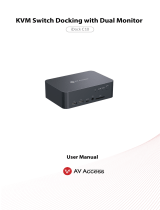Page is loading ...

CANVAS 27Q
27” QHD 165HZ GAMING MONITOR
ENGLISH

TABLE OF CONTENTS
1. PREFACE ............................................... 02
3. INSTALLATION ................................... 11
2. GETTING STARTED ........................ 05
4. .......... 24
5. CAM SOFTWARE SETUP ............ 29
6. APPENDIX .......................................... A-1
VERSION 1.1
MONITOR OSD
(ON-SCREEN DISPLAY)

02
CANVAS 27Q
1. PREFACE
A. Copyright© NZXT, Inc. All Rights Reserved.
This manual including all illustrations and screen captures,
is protected under international copyright laws, with all
rights reserved. Neither this manual, nor any of the material
contained herein, may be reproduced without written consent
of the author.
B. Disclaimer
The information in this document is subject to change
without notice. The manufacturer makes no representations
or warranties with respect to the contents hereof
and specifically disclaims any implied warranties of
merchantability or fitness for any particular purpose. The
manufacturer reserves the right to revise this publication
and to make changes from time to time in the content hereof
without obligation of the manufacturer to notify any person
of such revision or changes.
C. Trademark Recognition
Product names used in this manual are the properties of their
respective owners and are acknowledged.
D. Safety Precautions
Follow these safety precautions when setting up the monitor:
• Keep this User Manual with the package for future reference.
• Read the safety instructions carefully and thoroughly before using this
product
• Setup the device on a reliable flat surface.
• To prevent fire or shock hazard, keep this device away from humidity
and high temperature. Do not leave the device in an unconditioned
environment with a storage temperature above 60°C or below -20°C,
may cause damage to the device. Maximum operating temperature of
the device is around 40°C.
• Make sure that the power voltage is within its safety range and has
been adjusted properly to the value of 100~240V before connecting
the device to the power outlet. Do not disable the protective earth
pin from the plug. The device must be connected to an earthed mains
socket-outlet. Do not place anything on the power cord and avoid the
power cord from being stepped on.

03
CANVAS 27Q
• Always disconnect the power cord or switch the wall socket o if the
device would be left unused for a certain time to achieve zero energy
consumption.
• The ventilator on the device is used for air convection and to prevent
the device from overheating. Do not cover the ventilator.
• When cleaning the device, be sure to remove the power plug. Use
a piece of soft cloth rather than industrial chemicals to clean the
device. Never pour any liquid into the opening; that could damage
the device or cause electric shock.
• Always keep strong magnetic or electrical objects away from the
device.
• It is recommended to take a 10 minute break for every 30 minutes of
screen time.
• It is not recommended for children under 2 years of age to have any
screen time. For children 2 years and over, screen time should be
limited to less than one hour per day.
• Refer servicing to qualified personnel only. If any of the following
situations arises, get the device checked by service personnel:
• The power cord or plug is damaged.
• Liquid has penetrated into the device.
• The device has been exposed to moisture.
• The device does not work well or you can not get it to work
according to the user's manual.
• The device has dropped and damaged.
• The device has obvious signs of breakage.
E. Safety Instructions
Read through the following Safety Precautions before using
the monitor:
• Make sure that the power voltage is within its safety range and has
been adjusted properly to the value of 100~240V before connecting
the device to the power outlet. Do not disable the protective earth
pin from the plug. The device must be connected to an earthed mains
socket-outlet.
• Only use the accessories that are provided with the monitor or
recommended by the manufacturer.
• Always keep strong magnetic or electrical objects away from the
device.
• Keep the plastic packaging bag for the product in a place that cannot
be reached by children.
• Do not touch the plug with wet hands, it may cause electric shock.
• Place the monitor in a stable and well-ventilated place.
1. PREFACE

04
CANVAS 27Q
• Do not place the monitor near any heat sources such as electric
radiators or direct sunlight.
• The holes or openings on the monitor are for ventilation. Do not
cover or block the ventilation holes with any objects.
• Do not use the monitor near water, drinks, or all types of liquids.
Failure to do so may result in electric shock or damage to the
monitor.
• Make sure to unplug the monitor from the power outlet before
cleaning or removal.
• The screen surface is easy to be scratched, avoid touching the
surface with any hard or sharp object.
• Use a soft lint-free cloth instead of a tissue to clean the screen. You
may use a glass cleaner to clean the monitor if required. However,
never spray the cleaner directly onto the screen.
• Always disconnect the power cord or switch the wall socket o if the
device would be left unused for a certain time to achieve zero energy
consumption.
• Do not attempt to disassemble or repair the monitor yourself.
F. Stability Hazard Instructions
The product may fall, causing serious personal injury or death.
To prevent injury, this product must be securely attached to
the floor/wall in accordance with the installation instructions.
• Please use stands or installation methods recommended by the
manufacturer of the product set.
• Lay this device on a reliable flat surface before setting it up.
• To prevent the monitor from tipping over, secure the monitor to
a desk, wall or fixed object with an anti-tip fastener that helps to
properly support the monitor and keep it safe in place.
• Please route cords and cables connected to your product so they
cannot be tripped over, pulled or grabbed.
1. PREFACE

05
CANVAS 27Q
2. GETTING STARTED
2.2 Package Contents ........................................................... 07
2.1 Getting Started ...................................................................06 2.2 Monitor Overview ............................................................09
2.3 Monitor Rear I/O Ports ..................................................11

12
CANVAS 27Q
3. INSTALLATION
3.1 Monitor Stand Installation ..........................................13
3.2 Adjusting the Monitor Orientation ....................17
3.3 Connecting the Monitor to PC .............................. 18
3.4 Cable Clip Installation ................................................. 23
3.5 Monitor Stand Quick Release ............................... 24

13
CANVAS 27Q
3.1 MONITOR STAND INSTALLATION
STEP 1
Carefully hold the base and Insert base to the neck with the
guiding structure.
STEP 2
Tighten the attached thumb screw to secure the base.
1
2
NOTE
* Place the monitor on a soft, protected surface to avoid scratching the display panel.
* The holes for installing the stand can also be used for 100x100 VESA compatible mounts.

17
CANVAS 27Q
3.2 ADJUSTING THE MONITOR ORIENTATION
To maximize viewing comfort, this monitor includes tilt, swivel, height, and pivot adjustments.
TILT
• Caution - To avoid injury during height adjustment, be careful
when placing your hand behind the panel or around the stand.
• Caution - Take extra care to ensure your hand does not get
stuck in the height adjustment area. This could injure your hand.
HEIGHT
-5°~+20°
0-120mm
20°~-20°
-5°~+20°
0-120mm
20°~-20°
SWIVEL
90°~-90°
-5°~+20°
0-120mm
20°~-20°
PIVOT
90°~-90°
-5°~+20°
0-120mm
20°~-20°
• Caution - Tilt monitor panel back 20°
before pivoting the panel to prevent the
lower corner from scratching the base.
/