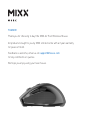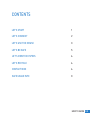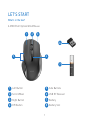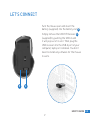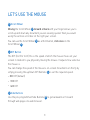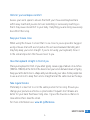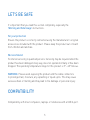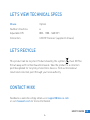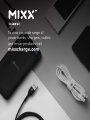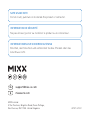MIXX Air Point Wireless Mouse User guide
- Category
- Mice
- Type
- User guide
This manual is also suitable for

Air Point
Optical Wireless Mouse
HOW TO GUIDE

THANKS!
Thank you for choosing to buy tthe MIXX Air Point Wireless Mouse.
All products brought to you by MIXX Limited come with a 2 year warranty
for peace of mind.
Feedback is welcome, email us on [email protected]
for any comments or queries.
We hope you enjoy using your new mouse.

HOW TO GUIDE EN
LET’S START 1
LET’S CONNECT 2
LET’S USE THE MOUSE 3
LET’S BE SAFE 5
LET’S VIEW TECH SPECS 6
LET’S RECYCLE 6
CONTACT MIXX 6
SAFE USAGE INFO X
CONTENTS

LET’S START
What’s in the box?
1
4
6
7
2 3
Left Button
Scroll Wheel
Right Button
DPI Button
Side Buttons
USB RF Receiver
Battery
Battery Slot
1 5
2 6
3 7
4 8
A MIXX Point Optical Wired Mouse
1 2
5

Turn the mouse over and insert the
battery (supplied) into the battery slot (8) .
Simply remove the USB RF Receiver (6)
(supplied) by pushing the USB in and
it will pop out of its slot. Then plug the
USB receiver into the USB A port of your
computer, laptop or notebook. You don’t
need to install any software for the mouse
to work.
HOW TO GUIDE EN
86
6
8
LET’S CONNECT
2

3 4
LET’S USE THE MOUSE
(3) Scroll Wheel
Moving the Scroll Wheel (3) forward or back with your finger allows you to
scroll up and down any document you are viewing quicker than you would
using the vertical scroll bar on the right your screen.
You can use the Scroll Wheel (3) as a third button, click once on the
Scroll Wheel .
(4) DPI Button
The DPI (Dot Per Inch) this is the speed of which the mouse moves on your
screen in relation to you physically moving the mouse. It adjusts how sensitive
the mouse is.
You can change the speed of the mouse’s on-screen movements on the fly by
simply pressing the up/down DPI Buttons (4) to set the required speed.
• 800 DPI (default)
• 1200 DPI
• 1600 DPI
(5) Side Buttons
Use the pre-programmed Side Buttons (5) to go backwards or forward
through web pages in a web browser.
2
2
2
2
4
4
5
5

HOW TO GUIDE EN
4
Hints for your workspace comfort
Assess your work space to ensure that both your mouse and keyboard are
within easy reach and you are not over extending or excessively reaching so
that it may cause discomfort to your body. If anything you are doing causes any
discomfort then stop.
Keepyour mouse close
When using the mouse it is best that it is as close to you as possible. Suggest
using a mouse mat with a wrist pad as this will avoid awkward bending and
may helpkeep your wrist straight. If you’re not using your keyboard, move it
to the side and position the mouse closer to you.
Have the keyboard straight in front of you
Place your keyboard in front of you when typing. Leave a gap of about 4 to6 inches
(100mm-150mm) at the front of the desk to rest your wrists between bouts of typing.
Keepyour arms bent in an L-shapeand your elbowsby your sides. Some peoplelike
to use a wrist rest to keep their wrists straight and at the same level as the keys.
Take regular breaks
Preferably it is best not to sit in the same position for too long. Ensure you
change your posture as often as is practicable. Frequent short breaks are
better for your back than fewer long ones. It gives the muscles a chance to
relax while others take the strain.
For more information see: www.bit.ly/Workarea

5 6
LET’S BE SAFE
It’s important that you read this section completely, especially the
‘Warning and Safe Usage’ instructions.
For your protection
Ensure the product is correctly connected using the manufacturer’s original
accessories included with the product. Please keep the product out of reach
from children and animals.
We recommend
To refer all servicing to qualified persons. Servicing may be required when the
product has been damaged in any way, does not operate normally or has been
dropped. The operating temperature range for this product is 5º - 40º Celsius.
WARNING: Please avoid exposing the product and the cable connectors
to prolonged rain, moisture, any splashing or liquid spills. This may cause
excessive heat or melting and may lead to fire damage or personal injury.
COMPATIBILITY
Compatibility with most computers, laptops or notebooks with a USB A port.

HOW TO GUIDE EN
5 6
LET’S VIEW TECHNICAL SPECS
Mouse: Optical
Number of buttons: 6
Adjustable DPI: 800 - 1200 - 1600 DPI
Connection: USB RF Receiver (supplied in mouse)
LET’S RECYCLE
This product can be recycled. Products bearing this symbol must NOT be
thrown away with normal household waste. Take the product to a collection
point designated for recycling of electronic devices. Find out more about
return and collection point through your local authority.
CONTACT MIXX
Feedback is welcome simply email us on [email protected]
or visit mixxwork.com for more information.

To view our wide range of
power banks, chargers, cables
and in-car products visit
mixxcharge.com

mixxwork.com
@
MIXX Limited
5 The Pavilions, Brighton Road, Pease Pottage,
West Sussex, RH11 9BJ. United Kingdom
SAFE USAGE INFO
Do not crush, puncture or incinerate the product or connector.
INFORMATION DE SÉCURITÉ
Ne pas écraser, percer ou incinérer le produit ou le connecteur..
APNTHTG01
INFORMATIONEN ZUR SICHEREN NUTZUNG
Brechen, durchstechen und verbrennen Sie das Produkt oder das
Anschluss nicht.
-
 1
1
-
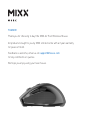 2
2
-
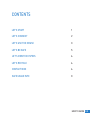 3
3
-
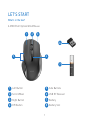 4
4
-
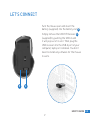 5
5
-
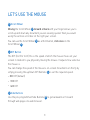 6
6
-
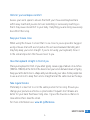 7
7
-
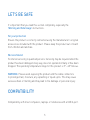 8
8
-
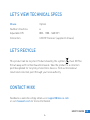 9
9
-
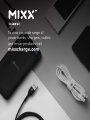 10
10
-
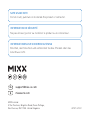 11
11
MIXX Air Point Wireless Mouse User guide
- Category
- Mice
- Type
- User guide
- This manual is also suitable for
Ask a question and I''ll find the answer in the document
Finding information in a document is now easier with AI