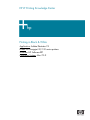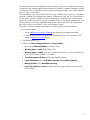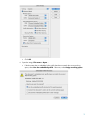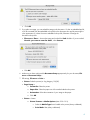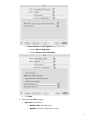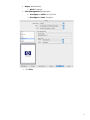HP LF Printing Knowledge Center
Printing in Black & White
Application: Adobe Illustrator CS
Printer: HP Designjet 30/130 series printers
Software: HP Software RIP
Operating System: Mac OS X

The simplest approach to creating a black and white image is taking a color image and converting it
to grayscale in an imaging program such as Photoshop or Illustrator. In addition, although converting
an image from color to grayscale is easy, the opposite operation is complex, in this case it is better to
have it in color in the first place.
There are different ways to print a black and white image, normally once the colors are converted to
grayscale, the black in the highlights and midtones is substituted for color inks. This occurs because a
six-color printer with light colorants (a CMYKcm configuration) is unbalanced in the sense that the
darkest ink, K (black), does not have a light counterpart like the C (cyan) and M (magenta) inks. As a
result, K ink must not be used in highlighted image areas in order to prevent a grainy appearance.
But, while you gain in print quality you lose in the neutrality of black.
This guide is focused to achieve a neutral black in the print, avoiding the black substitution.
1. First recommendations:
• See the
Media type functionality & features and choose the most appropriate media.
• It is essential to have the media type correctly calibrated with this printer and print mode,
consult the Calibrate my printer section.
2. Open Adobe Illustrator CS.
3. Configure the Color Settings, Edit menu > Color Settings…:
• Make sure the Advanced Mode check box is ticked.
• Working Space > RGB: Adobe RGB (1998).
• Working Space > CMYK: Euroscale Coated v2 (for Europe), U.S. Web Coated (SWOP)
v2 (for US) and Japan Standard v2 (for Japan).
• Color Management Policies: Preserve the Embedded Profiles.
• Profile Mismatches: check Ask When Opening and Ask When Pasting.
• Missing Profiles: check Ask When Opening.
• Conversion Options > Intent: Perceptual (for RGB images) or Relative Colorimetric (for
CMYK images).
2

• Click OK
4. Open the image, File menu > Open…:
• If the document has an embedded color profile that does not match the current working
space, select Use the embedded profile. Otherwise, select Assign working space.
3

• Click OK
5. If you place an image, you can embed the image in the document. If it has an embedded profile,
it will be converted from the embedded color profile to the document color profile preserving the
color appearance. If it doesn’t have an embedded color profile, Illustrator will assign the
document color profile.
• File menu > Place…: browse the image and uncheck the Link checkbox. If you are asked
How do you want to treat the data?, select Convert.
• Click OK.
6. Make sure you have configured the Document Setup appropriately for your document, File
menu > Document Setup….
7. RIP settings, File menu > Print…:
• Printer: Select the printer (ex. hp_designjet_130_RIP).
• Page Setup…:
o Format for: Select the printer.
o Paper Size: Select the paper size of the media loaded on the printer.
o Orientation: Select the orientation of your image on the paper.
o Click OK.
• Printer... button:
o Printer Features > Media Options (Mac OS X v10.3):
Select the Media Type that is loaded on the printer (always calibrated).
Print Mode: Best (always calibrated).
4

• Printer Features > Color Options (Mac OS X v10.3):
o Uncheck Print in Grayscale.
o Uncheck Perform Color Correction.
• Click Print.
8. Adobe Illustrator Print… settings:
• General (left hand menu):
o Media > Size: Defined by Driver.
o Options: Select the scaling option you need.
5

• Output (left hand menu):
o Mode: Composite.
• Color Management (left hand menu):
o Print Space > Profile: Dot Gain 30%.
o Print Space > Intent: Perceptual.
• Click Print.
6

For more information on HP Designjet products
www.hp.com/go/designjet
7
© 2005 Hewlett-Packard Development Company, L.P. The information contained
herein is subject to change without notice. The only warranties for HP products and
services are set forth in the express warranty statements accompanying such
products and services. Nothing herein should be construed as constituting an
additional warranty. HP shall not be liable for technical or editorial errors or
omissions contained herein.
Adobe Photoshop and PostScript are trademarks of Adobe Systems Incorporated.
PANTONE is Pantone, Inc.'s check-standard trademark for color.
Rev. 1.0, 09/2005
-
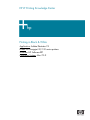 1
1
-
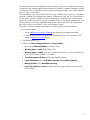 2
2
-
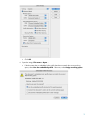 3
3
-
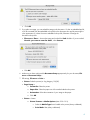 4
4
-
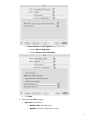 5
5
-
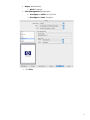 6
6
-
 7
7
HP 30/130 User manual
- Type
- User manual
- This manual is also suitable for
Ask a question and I''ll find the answer in the document
Finding information in a document is now easier with AI
Related papers
-
HP DesignJet 30 Printer series User guide
-
HP DesignJet 30 Printer series User guide
-
HP DesignJet 30 Printer series User guide
-
HP DesignJet 30 Printer series User guide
-
HP DesignJet 30 Printer series User guide
-
HP DesignJet 30 Printer series User guide
-
HP DesignJet 30 Printer series User guide
-
HP DesignJet A3+/B+ Graphic Printer series User manual
-
HP DesignJet 30 Printer series User guide
-
HP DesignJet 30 Printer series User guide