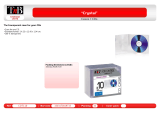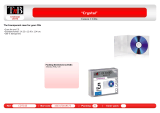Page is loading ...

Dual DIN In-dash 7” Widescreen Color LCD Monitor/DVD Receiver
Dual DIN In-Dash 7-Zoll Breitbild-LCD-Farbmonitor/DVD-Receiver
Moniteur vidéo couleur grand-écran à écran à cristaux liquides de 7
pouces double DIN/récepteur DVD intégrés en tableau de bord
Tweevoudige DIN In het dashboard gemonteerde 7” breedbeeld
kleuren LCD monitor/DVD-receiver
Sintolettore DVD con monitor a colori LCD 7” a schermo panoramico
da cruscotto doppio DIN
Monitor LCD en color de pantalla panorámica de 7”/receptor y DVD
DIN doble empotrado en el tablero de instrumentos
Model:
CQ-VD5505N
MUTE VOL
SRC
/
PWR
DIMMER
TA
N
TUNE/TRCK
TILT
TEXT
Operating InstructionsOperating Instructions
BedienungsanleitungBedienungsanleitung
Manuel dManuel d’instructionsinstructions
GebruiksaanwijzingGebruiksaanwijzing
Manuale di istruzioniManuale di istruzioni
Manual de InstruccionesManual de Instrucciones
Operating Instructions
Bedienungsanleitung
Manuel d’instructions
Gebruiksaanwijzing
Manuale di istruzioni
Manual de Instrucciones
¡Please read these instructions carefully before using this product and keep this manual for future reference.
¡Bitte lesen Sie diese Bedienungsanleitung vor der Verwendung dieses Produktes aufmerksam durch und bewahren Sie sie danach
für spätere Nachschlagzwecke sorgfältig auf.
¡Prière de lire ces instructions attentivement avant d’utiliser le produit et garder ce manuel pour l’utilisation ultérieure.
¡
Leest u deze instructie alstublieft zorgvuldig door voor u dit product in gebruik neemt en bewaar deze handleiding voor later gebruik.
¡
Si prega di leggere attentamente queste istruzioni prima di usare questo prodotto e di conservare questo manuale per usi futuri.
¡Lea con atención estas instrucciones antes de utilizar el producto y guarde este manual para poderlo consultar en el futuro.

1
2
CQ-VD5505N
English
Safety Information
Warning
Observe the following warnings when using
this unit.
❑
The driver should neither watch the display nor
operate the system while driving.
Watching the display or operating the system will distract
the driver from looking ahead of the vehicle and can cause
accidents. Always stop the vehicle in a safe location and
use the parking brake before watching the display or oper-
ating the system.
❑
Use the proper power supply.
This product is designed for operation with a negative
grounded 12 V DC battery system. Never operate this
product with other battery systems, especially a 24 V DC
battery system.
❑
Protect the Deck Mechanism.
Do not insert any foreign objects into the slot of this unit.
❑
Do not disassemble or modify the unit.
Do not disassemble, modify the unit or attempt to repair
the product yourself. If the product needs to be repaired,
consult your dealer or an authorized Panasonic Service
Centre.
❑
Do not use the unit when it is out of order.
If the unit is out of order (no power, no sound) or in an
abnormal state (has foreign objects in it, is exposed to
water, is smoking, or smells), turn it off immediately and
consult your dealer.
❑
Refer fuse replacement to qualified service per-
sonnel.
When the fuse blows out, eliminate the cause and have it
replaced with the fuse prescribed for this unit by a qualified
service engineer. Incorrect replacement of the fuse may
lead to smoke, fire, and damage to the product.
Observe the following warnings when
installing.
❑
Disconnect the lead from the negative (–) battery
terminal before installation.
Wiring and installation with the negative (–) battery termi-
nal connected may cause electrical shock and injury due to
a short circuit.
Some cars equipped with the electrical safety system have
specific procedures of battery terminal disconnection.
FAILURE TO FOLLOW THE PROCEDURE MAY LEAD TO
THE UNINTENDED ACTIVATION OF THE ELECTRICAL
SAFETY SYSTEM RESULTING IN DAMAGE TO THE VEHI-
CLE AND PERSONAL INJURY OR DEATH.
❑
Never use safety-related components for installa-
tion, grounding, and other such functions.
Do not use safety-related vehicle components (fuel tank,
brake, suspension, steering wheel, pedals, airbag, etc.) for
wiring or fixing the product or its accessories.
❑
Installing the product on the air bag cover or in a
location where it interferes with airbag operation
is prohibited.
❑
Check for piping, gasoline tank, electric wiring,
and other items before installing the product.
If you need to open a hole in the vehicle chassis to attach
or wire the product, first check where the wire harness,
gasoline tank, and electric wiring are located. Then open
the hole from outside if possible.
❑
Never install the product in a location where it inter-
feres with your field of vision.
❑
Never have the power cord branched to supply
other equipment with power.
❑
After installation and wiring, you should check the
normal operation of other electrical equipment.
The continuation of their using in abnormal conditions may
cause fire, electrical shock or a traffic accident.
❑
In the case of installation to an airbag equipped
car, confirm warnings and cautions of the vehicle
manufacturer before installation.
❑
Make sure the leads do not interfere with driving
or getting in and out of the vehicle.
❑
Insulate all exposed wires to prevent short circuit-
ing.
This pictograph intends to alert you to the pres-
ence of important operating instructions and
installation instructions. Failure to heed the
instructions may result in severe injury or
death.
■
Read the operating instructions for the unit and all other
components of your car audio system carefully before using
the system. They contain instructions about how to use the
system in a safe and effective manner. Panasonic assumes
no responsibility for any problems resulting from failure to
observe the instructions given in this manual.
■
This manual uses pictographs to show you how to use the
product safely and to alert you to potential dangers resulting
from improper connections and operations. The meanings of
the pictographs are explained below. It is important that you
fully understand the meanings of the pictographs in order to
use this manual and the system properly.
Warning
This pictograph intends to alert you to the pres-
ence of important operating instructions and
installation instructions. Failure to heed the
instructions may result in injury or material dam-
age.
Caution

2
3
CQ-VD5505N
English
Caution
Observe the following cautions when using
this unit.
❑
Keep the sound volume at an appropriate level.
Keep the volume level low enough to be aware of road and
traffic conditions while driving.
❑
Do not insert or allow your hand or fingers to be
caught in the unit.
To prevent injury, do not get your hand or fingers caught in
moving parts or in the disc slot. Especially watch out for
infants.
❑
This unit is designed for use exclusively in auto-
mobiles.
❑
Do not operate the unit for a prolonged period with
the engine turned off.
Operating the audio system for a long period of time with
the engine turned off will drain the battery.
❑
Do not expose the unit to direct sunlight or exces-
sive heat.
Otherwise these will raise the interior temperature of the
unit, and it may lead to smoke, fire, or other damage to the
unit.
❑
Do not use the product where it will be exposed to
water, moisture, or dust.
Exposure of the unit to water, moisture, or dust may lead
to smoke, fire, or other damage to the unit. Make especially
sure that the unit does not get wet in car washes or on
rainy days.
Observe the following cautions when
installing.
❑
Refer wiring and installation to qualified service
personnel.
Installation of this unit requires special skills and experi-
ence. For maximum safety, have it installed by your dealer.
Panasonic is not liable for any problems resulting from
your own installation of the unit.
❑
Follow the instructions to install and wire the prod-
uct.
Not following the instructions to properly install and wire
the product could cause an accident or fire.
❑
Take care not to damage the leads.
When wiring, take care not to damage the leads. Prevent
them from getting caught in the vehicle chassis, screws,
and moving parts such as seat rails. Do not scratch, pull,
bend or twist the leads. Do not run them near heat sources
or place heavy objects on them. If leads must be run over
sharp metal edges, protect the leads by winding them with
vinyl tape or similar protection.
❑
Use the designated parts and tools for installation.
Use the supplied or designated parts and appropriate tools
to install the product. The use of parts other than those
supplied or designated may result in internal damage to the
unit. Faulty installation may lead to an accident, a malfunc-
tion or fire.
❑
Do not block the air vent or the cooling plate of the
unit.
Blocking these parts will cause the interior of the unit to
overheat and will result in fire or other damage.
❑
Do not install the product where it is exposed to
strong vibrations or is unstable.
Avoid slanted or strongly curved surfaces for installation. If
the installation is not stable, the unit may fall down while
driving and this can lead to an accident or injury.
❑
Installation Angle
The product should be installed in a horizontal position
with the front end up at a convenient angle, but not more
than 30˚.
The user should bear in mind that in some areas there may
be restrictions on how and where this unit must be
installed. Consult your dealer for further details.
❑
Wear gloves for safety. Make sure that wiring is
completed before installation.
❑
To prevent damage to the unit, do not connect the
power connector until the whole wiring is complet-
ed.
❑
Do not connect more than one speaker to one set
of speaker leads. (except for connecting to a
tweeter)
CAUTION:
• PLEASE FOLLOW THE LAWS AND REGULATIONS OF YOUR STATE, PROVINCE OR COUNTRY FOR WIRING,
INSTALLATION, AND USE OF THIS UNIT AND THE DEVICES TO BE CONNECTED.

3
4
CQ-VD5505N
English
Safety Information (continued)
This system is designed so that you
cannot see moving pictures while you
are driving.
¡
Park your car in a safe place and pull the side
brake (parking brake) lever before watching the
monitor.
¡
A rear monitor (option) displays moving pictures
while driving.
Note:
¡
Be sure to connect the side brake (parking brake)
connection lead. (a Installation Instructions)
VAROITUS – LASER-
SÄTEILYVAARA
AVATTAESSA. VARO
ALTISTUMISTA
SÄTEELLE.
FÖRSIKTIGHET –
LASERSTRÅLNING I
ÖPPNAT LÄGE. UNDVIK
ATT UTSÄTTAS FÖR
STRÅLEN.
ADVARSEL – LASER-
STRÅLING. UNNGÅ
EKSPONERING FOR
STRÅLEN VED ÅPNING.
ÇçàåÄçàÖ – ãÄáÖêçéÖ
àáãìóÖçàÖ èêà
éíäêõíàà. àáÅÖÜÄíú
ÇéáÑÖâëíÇàü ãÄáÖêçéÉé
àáãìóÖçàü.
Label Indications and Their Locations
CAUTION
LASER RADIATION
WHEN OPEN.
DO NOT STARE INTO BEAM.
Caution:
This product utilizes a laser.
Use of controls or adjustments or performance of proce-
dures other than those specified herein may result in haz-
ardous radiation exposure.
Do not take apart this unit or attempt to make
any changes yourself.
This unit is a very intricate device that uses a laser pickup
to retrieve information from the surface of compact discs.
The laser is carefully shielded so that its rays remain
inside the cabinet.
Therefore, never try to disassemble the player or alter any
of its parts since you may be exposed to laser rays and
dangerous voltages.
CLASS 1 LASER PRODUCT
Caution Label
Deck Ass’y
(Upper Side)
CAUTION - LASER RA-
DIATION WHEN OPEN .
AVOID EXPOSURE
TO
BEAM.
VORSICHT - LASER-
STRAH LUNG, WENN
GEÖFFNET. VERM EI D EN
SIE ES, SI CH
DER
ATTENTION –
RA YONNEMENT LASER
SI OUVERT, É VI TER
TOUTE EXPOSI TI ON A U
FAISCEAU.
ADVARSEL – LASER
UDSENDES NÅR DER
ER ÅBNET. UNDGÅ
UDSÆTTELSE FOR
STRÅ LER.
LASERSTRAHLUNG
AUSZUSETZEN.
Laser Product
Connection of side brake connecting lead

4
5
CQ-VD5505N
English
Notes on Use
Components
4. Installation Hardware (screws,
cords, etc.)
(a Installation Instructions)
3. Installation Instructions
<YFM294C105ZA>
Qty.: 1
XXXXXXXXXXXXXXX
XXXXXXXXXXXXXXXXX
XXXXXXXXXXXXXX
XXXXXXXXXXXXXXXX
OO-OOOOO
2. Operating Instructions
<YFM284C685ZA>
Qty.: 1
XXXXXXXXXXXXXXX
XXXXXXXXXXXXXXXXX
XXXXXXXXXXXXXX
XXXXXXXXXXXXXXXX
OO-OOOOO
1. Main Unit
(LCD monitor/DVD player)
Qty.: 1
MUTE VOL
SRC
/
PWR
DIMMER
TA
N
TUNE/TRCK
TILT
Note:
¡The number in parenthesis underneath each accessory
part name is the part number for maintenance and
service.
¡Accessories and their parts numbers are subject to
modification without prior notice due to improvements.
Liquid Crystal Panel
¡Do not cause impact to the liquid crystal panel.
¡Usage temperature range: 0 °C to 40 °C
When the temperature is very cold or very hot, the
image may not appear clearly or may move slowly.
Also, movement of the image may seem to be out of
synchronization or the image quality may decline in
such environments. Note that this is not a malfunction
or problem.
¡In order to protect the liquid crystal panel, keep it out
of direct sunlight while the unit is not in use.
¡Sudden changes in the temperature inside the car such
as those which occur immediately after the car’s air
conditioner or heater has been turned on may cause
the inside of the liquid crystal panel to cloud over due
to water vapor or it may cause condensation (droplets
of water) to form and, as a result, the panel may not
work properly. Do not use the unit while these symp-
toms are in evidence but leave the unit standing for
about and hour, and then resume or start use.
Information on Disposal for Users of
Waste Electrical & Electronic Equipment
(private households)
This symbol on the products and/or accom-
panying documents means that used electri-
cal and electronic products should not be
mixed with general household waste.
For proper treatment, recovery and recy-
cling, please take these products to desig-
nated collection points, where they will be
accepted on a free of charge basis.
Alternatively, in some countries you may be
able to return your products to your local retailer upon the
purchase of an equivalent new product.
Disposing of this product correctly will help to save valuable
resources and prevent any potential negative effects on
human health and the environment which could otherwise
arise from inappropriate waste handling. Please contact your
local authority for further details of your nearest designated
collection point.
Penalties may be applicable for incorrect disposal of this
waste, in accordance with national legislation.
For business users in the European Union
If you wish to discard electrical and electronic equipment,
please contact your dealer or supplier for further information.
Information on Disposal in other Countries outside the
European Union
This symbol is only valid in the European Union.
If you wish to discard this product, please contact your local
authorities or dealer and ask for the correct method of dispos-
al.

5
6
CQ-VD5505N
English
Features
■ Integration of the monitor, FM/AM radio,
DVD Video/Video CD player and
CD/MP3/DivX player
■ Built-in AV Input/Output Terminals
For more convenient connection and setup, all termi-
nals are now provided on the unit itself.
Note:
¡If a non-Panasonic product is connected to this
unit, we do not guarantee the operations of the
product.
■ SQ (Sound Quality)
You have 6 preset modes (Flat, Rock, Pop, Vocal,
Jazz, Club). You can customize your setting for these
(except Flat) and save them for instant recall.
SQ3 (3-Band Sound Quality)
Centre frequency and level are adjustable in each of 3
bands. This lets you fine-tune sound quality for each
genre to suit car-interior acoustics and your personal
preferences. (a page 39)
■ GUI (Graphic User Interface)
GUI displays various indications with colourful sym-
bols to enhance visibility, enjoyment, and operability.
■ Disc type auto-detection
The signal auto-detection function of this unit allows
users to be free from selection between PAL and
NTSC before use of your discs. (For output signal,
set . (
a
page 40))
TV Type
■ Touch Panel Operation
Simply touch the screen lightly to operate virtually all
functions. Easy-to-use menus and icons let you
“touch and choose” what you want, so you can start
using your system from the very first day. That also
means that while you drive, you can concentrate on
the road.
■ DVD–R, DVD–RW Playback
(a page 16, 50 for details)
■ ID code
4-digit ID code for increased security.
Fill in the ID code memo (a page 48).
Panasonic welcomes you to our constantly growing family of electronic products owners.
We endeavor to give you the advantages of precise electronic and mechanical engineering, manufactured with carefully
selected components, and assembled by people who are proud of the reputation their work has built for our company.
We know this product will bring you many hours of enjoyment, and after you discover the quality, value and reliability
we have built into it, you too will be proud to be a member of our family.

7
CQ-VD5505N
Contents
¢ Safety Information.......................... 2
¢ Notes on Use ................................................... 5
¢ Components .................................................... 5
¢ Features ........................................................... 6
¢ Preparation...................................... 8
Settings, symbols used in this manual
¢ Name of Controls and Functions ................ 10
¢ Touch Panel Operation Overview................ 12
¢ General .......................................... 14
Power on/power off, display open/close, source
selection, volume, mute, tilt angle
¢
Before Disc Playback
..................... 16
¢
Disc
Player..................................... 18
¢ Notes on MP3/DivX ....................................... 22
¢ Radio.............................................. 24
¢ RDS (Radio Data System) ............ 26
¢ TV Tuner Control .......................... 30
¢ AV1/AV2 ......................................... 32
¢ Settings ......................................... 34
Setup operation
User, screen, audio, DVD, radio
¢ About DivX VOD Content ............................. 42
¢ Troubleshooting ........................... 43
¢ Maintenance .................................................. 49
¢ Notes on Discs .............................................. 50
¢ Language Code List...................................... 51
¢ Definition of Terms ....................................... 52
¢ Specifications................................................ 53
English 2
Deutsch 54
Français 106
Netherland 158
Italiano 210
Español 262

7
8
CQ-VD5505N
English
Preparation
(user settings) (
a
page 36)
clock, ID code, input select, memory clear, other
(screen settings) (
a
page 38)
dimmer, picture, aspect
(audio settings) (
a
page 39)
SQ3, bass/treble, balance/fader
(DVD settings) (
a
page 40)
language, display, down mix, dynamic range compression,
DivX registration
(radio settings) (
a
page 41)
FM set up, local, RDS setup
Note:
¡
Refer to “Settings” (
a
page 34) for further information
about operations, settings, and others of the menu
screen.
Radio
DVD
Audio
Screen
User
You may need to set the following depending on the
devices to be connected.
AV1/AV2 (Camcorder, VCR, etc.)
¡
Adjust . (
a
page 37)
Input Select
Settings
Warning
¡When you connect external devices to AV1 IN/
AV2 IN (AV1/AV2), be sure to connect the side
brake connection lead (aInstallation Instructions).

8
9
CQ-VD5505N
English
Pictographs
You can perform some operations of this unit in one or
more methods with the touch panel or remote control.
This book explains such operations in tabular form as fol-
lows. Refer to the following for the pictographs located in
the upper part of each table.
Symbols used in this manual
Disc Marks
The following pictographs are used for the descriptions
of disc operation. (a page 17-21)
: DVD
: VCD (Video CD)
: CD
: CD-Rs/RWs containing MP3 files
: CD-Rs/RWs or DVD-Rs/RWs containing DivX files
DivX
DivX
DivX
MP3
MP3
MP3
CD
CD
CD
VCD
VCD
VCD
DVD
DVD
DVD
Compatible types of disc
The discs compatible with the targeted operation.
CompatibleCompatible
DiscsDiscs
Compatible
Discs
Compatible
Discs
Disques
compatibles
Compatible
Discs
Compatible
Discs
Compatible
Discs
Discos
compatibles
Compatible
Discs
Operation on the Touch Panel
You can use the touch panel to perform the targeted
operation. If the operation is not executable with the
touch panel, “––” is displayed.
Operation on the Main Unit
You can use the Main Unit to perform the targeted opera-
tion. If the operation is not executable with the Main Unit,
“––” is displayed.

9
10
CQ-VD5505N
English
Name of Controls and Functions
q
[
MUTE
]
w
[+] [–]
(VOL)
e
r
t
[
TA
]
y
u
[
u
TILT
]
¡Adjusts the monitor position.
¡Opens/closes the panel.
¡Ejects the disc.
¡Selects or searches for a track, file,
station.
¡Fast forward/fast reverse.
¡Slow playback ([d]).
[
s
][
d
]
(TUNE/TRCK)
¡Switches TA mode on and off.
¡Switches on/off the power.
¡Changes the modes such as sound
and picture.
[SRC/PWR]
¡The screen brightness is toggled
between the set level and maximum
luminance.
[DIMMER]
¡Adjusts the sound volume.
¡Mutes the sound temporarily.
y [s] [d]
(TUNE/TRCK)
MUTE VOL
SRC
/
PWR
DIMMER
TA
N
TUNE/TRCK
TILT
Remote control sensor
Reset switch
e [DIMMER]
w [+] [–] (VOL)
q [MUTE]
r [SRC/PWR]
(SOURCE/POWER)
t [TA]
u [u TILT]
Display

10
11
CQ-VD5505N
English
Disc slot
(Panel Open)

11
12
CQ-VD5505N
English
Touch Panel Operation Overview
The State of Operation Screen
❒ Notes on the Touch Panel
Before operation
¡Clean the surface of the touch panel. (a page 49)
Operation
¡Use only your fingers to operate the touch panel.
¡Do not press the panel forcefully.
¡Do not scratch the panel with fingernails or any
hard objects.
¡Do not use a pen or other sharp implements to
operate the touch panel.
¡Do not bump the front panel.
a Failure to observe the above may damage or
break the glass on the surface of the touch
panel.
Prohibition
Input is not possible because the user has
attempted to perform an operation which
is not supported by the disc contents.
Displays the Source Selection Screen.
Source Button Setup Button
Example: DVD mode
Displays the Setup Screen.
Disc indicator (a page 17)
(Lights when a disc is loaded)
Clock time (a page 36)
Note
:
¡The following picture is partly darkened for explanation.
¡Displaying contents and their positions partly vary with each mode. Refer to the description of each mode for details.
(Content varies with each
source)
Source Selection Screen appears.
Touch desired source button.
Touch to quit.
Note
:
¡The screen above appears when no external
device is connected to AV1, AV2.
Source Selection Screen Setup Screen
Setup Screen appears. Select desired setting.
Setup menu, (a page 34)
Press
[SRC/PWR]
to change to
desired source.
Current
mode
Aspect Button (a page 38)
(only for video source)

12
13
CQ-VD5505N
English
Switching the Display
Note:
¡
Refer to the instructions of each source.
Touch .
Touch .
Audio Source
❒ CD
Video Source
Note:
¡ To switch Operation Screen on, touch the centre of touch panel. (Touch to cancel)
¡ If no operation takes place for more than 10 seconds when Operation Screen is ON, Operation Screen is turned off.
❒
DVD
❒
DivX
Operation Screen List Screen
Touch .
Touch .
Touch .
Touch .
Touch .
Touch .
Touch .
Operation Screen 1 Operation Screen 2 Operation Screen 3
Operation Screen 1 Operation Screen 2 List Screen
Touch . Touch .
Touch .
Touch .
Operation Screen 1
(folder/file name)
Operation Screen 2
(ID3 tag)
List Screen
❒
MP3

Operations
13
14
CQ-VD5505N
English
General
MUTE VOL
SRC
/
PWR
DIMMER
TA
TUNE/TRCK
TILT
MUTE
SRC
/
PWR
TILT
[MUTE] [SRC/PWR]
[
u
TILT]
[+] [–] (VOL)
–
(a page 12)
[SRC/PWR]
[+]
[–]
General Operations
–
[SRC/PWR]
Power
ON :
Source selection
[
u
TILT]
¡Press once to open. Press again to close.
Display Open/Close
Note:
¡The display automatically closes after a warning alarm sounds if no operation is per-
formed for approximately 30 seconds.
¡When a disc is already loaded, the disc will be ejected.
–
[SRC/PWR]
Power
OFF :
Preparation: Turn your car’s ignition key to the ACC or ON position.
……
Touch/Press and hold for more than 2 seconds
RADIO (AM/FM)
(a page 24)
(a page 18)
(a page 32)
AV1/AV2
DVD (DVD/VCD (Video CD)/CD/MP3/DivX)
Note:
¡
If there is no external sources connected, AV1/AV2 mode can be set
to skip. (a page 37)
–
Up
Down
Volume
Note:
¡The sound level for
each source is
stored in memory.
Setting range: 0 to 40, default: 18
Note:
¡ The volume level can be set independently for each source and each
disc format.

14
15
CQ-VD5505N
English
q Press and hold for more than 2 seconds.
w
Press to adjust.
Setting range: 1 to 6
default: 1
Operations
–
or
–
[
u
TILT]
–
Tilt Angle
Mutes the sound.
To cancel, press again.
[MUTE]
Mute
Note:
¡
After adjusting its angle, also adjust the brightness as well. (a page 38)
¡The car model and installation conditions may impose some restrictions on the
adjustment of the monitor’s angle.
Warning
¡Do not touch the unit while the display is moving. Inserting hands, fingers or for-
eign objects into the unit can cause injuries and damage to the unit.
General Operations (continued)
1 6

15
16
CQ-VD5505N
English
Before Disc Playback
Discs that can be Played Back
❒ About DivX
¡DivX files recorded on CD-Rs/RWs and DVD-Rs/RWs
are playable. Refer to “Notes on MP3/DivX” for further
information. (a page 22)
❒ Symbols used on jackets
(Examples of such symbols include)
¡
: Number of subtitle languages
¡
: Number of audio tracks
¡
: Number of angles
The numbers indicate the number of languages, tracks,
angles, etc., recorded on the disc.
Screen size (H:V aspect ratio)
¡
: 4:3 standard size
¡
: Letterbox (a page 40)
¡
16:9 wide size
: Playback in letterbox format on a standard
screen (4:3).
: Playback in (pan and scan)
(a page 40) format on a standard screen
(4:3).
Note:
¡
The size of the image that is displayed on the screen
depends on the screen mode (
a
page 38), and
on the screen size for the content on the disc.
❒ Region Management Information
This product is designed and manufactured to respond to
the Region Management Information that is recorded on
a DVD disc. If the Region number described on the DVD
disc does not correspond to the Region number of this
product, this product does not play the disc.
*
2
The Region number for this product is “2” or “ALL”.
Aspect
Pan & Scan
PS16
:
9
LB16
:
9
LB
4
:
3
3
2
2
ALL
2
12
34
Example:
❒ Notes on DVD-Rs/RWs
¡Do not mix DVD-Video formatted data and other format-
ted data on the same disc.
¡Discs in the video recording (VR) format are
unplayable.
¡Unfinalized discs are unplayable.
¡Use disc-at-once recording for DVD-R DL (double-layer).
¡Some discs are unplayable depending on the disc itself,
device, drive and software that are used for disc recording.
❒ Discs not supported
The following discs are not played back on this product.
¡DVD-Audio ¡DVD-ROM ¡DVD-RAM
¡DVD+R ¡DVD+RW
¡VSD ¡CVD
¡CD-G ¡CD-ROM (except MP3)
¡CD-RW (except MP3/DivX and CD-DA)
¡CD-R (except MP3/DivX and CD-DA)
¡SACD ¡Photo CD ¡CDV
¡Hybrid SACD (except CD-DA)
¡CD-EXTRA (audio-only playback possible)
¡DVDs with a region number other than “2” or
“ALL”*
2
¡Playing back a photo CD disc with this unit could
damage the data that is recorded on the disc.
*
1
CD-DA : A general music CD format.
Note:
¡Only discs with logos shown in the “Mark/logo” row of
the table above are playable.
¡About CD-Rs and CD-RWs, refer to “Notes on CD-
Rs/RWs, DVD-Rs/RWs”. (a page 50)
¡Some copy-protected music CDs are not playable.
¡Even if you play a dts DVD or a dts CD, analog sound can-
not be reproduced.
LPCM (CD-DA*
1
),
MP3
❒ Disc Type
TEXT
Recordable
ReWritable
DISC DVD
VCD
(Video CD)
CD CD-R/RW
Mark/logo
Disc Size 12 cm
Video
Format
NTSC / PAL
Audio
Format
LPCM,
MPEG1,
MPEG2,
Dolby
Digital
LPCM
(CD-DA*
1
),
MPEG1,
MPEG2
(SVCD)
Region No.
2, ALL*
2
(IEC62107)

16
17
CQ-VD5505N
English
Disc Insert/Eject
MUTE VOL
SRC
/
PWR
DIMMER
TA
N
TUNE/TRCK
TILTTILT
Disc Eject
Press [u TILT] to stop playback and eject the disc.
(Press [u TILT] again to reload the disc.)
Note:
¡If you leave a disc in the slot for more than 30 seconds
after its ejection, the disc will be automatically reloaded
after loud beep is energized three times.
¡Due to limitations of certain discs, some DVD and
VCD (Video CD) discs may not operate as described
in this manual. Refer to the disc jacket for further
details.
¡This unit does not support DVD and VCD (Video
CD) karaoke functions.
DVDDVDDVD VCDVCDVCD CDCDCD MP3MP3MP3 DivXDivXDivX CH-C
DVD
DVD
DVD VCD
VCD
VCD
CD MP3 DivX CH-C
[u TILT] (eject)
Printed side
Caution
¡Do not use irregularly shaped discs.
¡Do not insert foreign object into the disc slot.
¡This unit does not support 8-cm disc. In case of
load such a disc, eject and remove the disc from
the slot immediately.
Caution
¡When the disc is inserted or ejected, to prevent disc
scratches never exert any downward force on the
disc.
Disc Insert
Press [u TILT] to open the display.
¡The mode that supports the disc is selected, and play-
back starts.
When a disc is in the player, change to disc player
mode (CD, MP3, DivX, DVD or VCD (Video CD)) and
playback starts.
¡The sound may be interrupted for a few moments
while the audio format is being identified.
¡The audio format is automatically identified.
(a page 16)
¡When the menu screen appears, see “Chapter/title
Selection” on page 20.
DVDDVDDVD VCDVCDVCD CDCDCD MP3MP3MP3 DivXDivXDivX CH-C
DVD
DVD
DVD VCD
VCD
VCD
CD MP3 DivX CH-C
DVD
DVD
DVD VCD
VCD
VCD
CD MP3 DivX CH-C
Warning
¡Do not touch the unit while the display is moving.
Inserting hands, fingers or foreign objects into the
unit can cause injuries and damage to the unit.

MUTE VOL
SRC
/
PWR
DIMMER
TA
N
TUNE/TRCK
TILT
SRC
/
PWR
17
18
CQ-VD5505N
English
Disc Player
[SRC/PWR]
[s] [d]
q
Touch
“
Source Button
”
.
Source Button
d
w
Touch (DVD)
on the Source
Selection Screen.
Source Selection
Press
[SRC/PWR]
to change to the
desired mode.
To switch Operation Screen ON, touch the centre of
touch panel. (Only for Video Mode)
Video Mode Display
q Touch (fold-
er name) to select a folder.
, : scrolls up/down the file list
by 1 page.
, : scrolls up/down the file list
by 1 line.
w Touch (file
name) to play.
: Folder
: MP3/DivX file
Note:
¡[d] and [s] of the main unit can scroll up and
down the file list by 1 page, respectively, too.
¡It is not possible to display the whole tree and file list
in a folder.
¡The displayed contents on the touch panel vary with
circumstances.
Note:
¡
Touch to change the display. (
a
page 13)
CD
MP3
Operation Buttons
Audio Mode Display List (Folder/File/Track) Selection
Source ButtonPlaying time
Operation Buttons
Source Button Playing time
Operation Buttons
Title/text scroll
Folder selection
Source ButtonCurrent track Playing time
Operation Buttons
Title/text scroll
(Example: MP3 mode)
VCD (Video CD)
Source ButtonPlaying time
Operation Buttons
DivX
Source Button Playing time
DVD
Repeat/random indicator

18
19
CQ-VD5505N
English
……
Touch/Press and hold
*
Touch panel symbols will change to indicate these current mode. , ( = folder)
Operations
Operations
DivX
DivX
DivXMP3
MP3
MP3
CD
CD
CD
VCD
VCD
VCD
DVD
DVD
DVD
Compatible
Compatible
Discs
Discs
Compatible
Discs
Compatible
Discs
Disques
compatibles
Compatible
Discs
Compatible
Discs
Compatible
Discs
Discos
compatibles
Compatible
Discs
DVD
DVD
DVD
Track/file Selection
Fast Forward/
Fast Reverse
Note:
¡When playing a DVD, there are cases where it is not possible to return to
the start of a chapter that spans 2 titles.
DivX
DivX
DivXMP3
MP3
MP3
CD
CD
CD
VCD
VCD
VCD
DVD
DVD
DVD
DivX
DivX
DivX
VCD
VCD
VCD
DVD
DVD
DVD
The speeds of fast forward and fast reverse change incrementally in 4 steps
every time the corresponding button is pressed.
Folder Selection
Title/text Scroll
DivX
DivX
DivXMP3
MP3
MP3
DivX
DivX
DivXMP3
MP3
MP3
CD
CD
CD
Stop
DivX
DivX
DivXMP3
MP3
MP3
CD
CD
CD
VCD
VCD
VCD
DVD
DVD
DVD
To resume playback, touch .
Pause
DivX
DivX
DivXMP3
MP3
MP3
CD
CD
CD
VCD
VCD
VCD
DVD
DVD
DVD
Slow Playback
DivX
DivX
DivX
VCD
VCD
VCD
DVD
DVD
DVD
Repeat Play
DivX
DivX
DivXMP3
MP3
MP3
CD
CD
CD
VCD
VCD
VCD
DVD
DVD
DVD
*
*
*
*
Repeat Play within the
Current Folder
DivX
DivX
DivXMP3
MP3
MP3
To resume playback, touch again or touch
.
Note:
¡Reverse slow playback is not possible.
Scan Play
CD
CD
CD
Random Play
DivX
DivX
DivXMP3
MP3
MP3
CD
CD
CD
Random Play within the
Current Folder
DivX
DivX
DivXMP3
MP3
MP3
–
–
–
–
[d]
[d]
Next track/file
Beginning of the current track/file
Previous track/file (Touch/press twice.)
[s]
[d]
Fast forward
Release to resume playback.
Fast reverse
Release to resume playback.
Next folder
Scrolls the title/text once
Previous folder
[s]
–
Basic Operations
¡
Touch/press and hold in the pause mode.
Playback is at about 1/3 normal speed.
To resume normal playback,
touch .
To cancel, touch again.
To cancel, touch and hold for more than 2 sec-
onds again.
–
To cancel, touch again.
–
To cancel, touch again.
–
To cancel, touch and hold again.
–

19
20
CQ-VD5505N
English
Disc Player (continued)
To switch Operation Screen ON, touch the centre of touch panel.
Note:
¡
If no operation is performed for 8 seconds after you have touched , the operation buttons disappear.
¡
If the title/chapter number is inputted and no operation is performed for 8 seconds, playback will start from the num-
ber of the title/chapter entered.
*
2
On-Screen Direct Operation (Only for DVD)
Some DVDs allow you to operate the DVD menu by
touching the screen.
Moving operation buttons (Only for DVD)
When the operation buttons interfere with operations,
press . The buttons are transferred as shown
below.
Showing Source button and Setup button
Press . The Source button and Setup button
appear.
Source Button
(a page 12)
Setup Button
(a page 12)
Operations
Operations
CompatibleCompatible
DiscsDiscs
Compatible
Discs
Compatible
Discs
Disques
compatibles
Compatible
Discs
Compatible
Discs
Compatible
Discs
Discos
compatibles
Compatible
Discs
*
1
VCD
VCD
VCD
DVD
DVD
DVD
Showing menu and
selecting an item
–
–
–
–
–
–
–
q Menu appears.
w Select the desired item.
e Determine the setting.
d
dd
d
Returns to the previous display.
q Toggles “Chapter number input
mode”, “Title number input mode”
and “Number input mode”.
w Input desired number.
e Playback starts.
Starting Playback
from a specific
chapter/title
Note:
¡
For retrying selection during number entry, touch .
*
1
Note on VCD:
For VCD, touch
instead of .
Touch the numerical
key to enter a number
directly
to
VCD
VCD
VCD
DVD
DVD
DVD
d
d
d
d
*
1
*
2
or
Chapter/title Selection
/