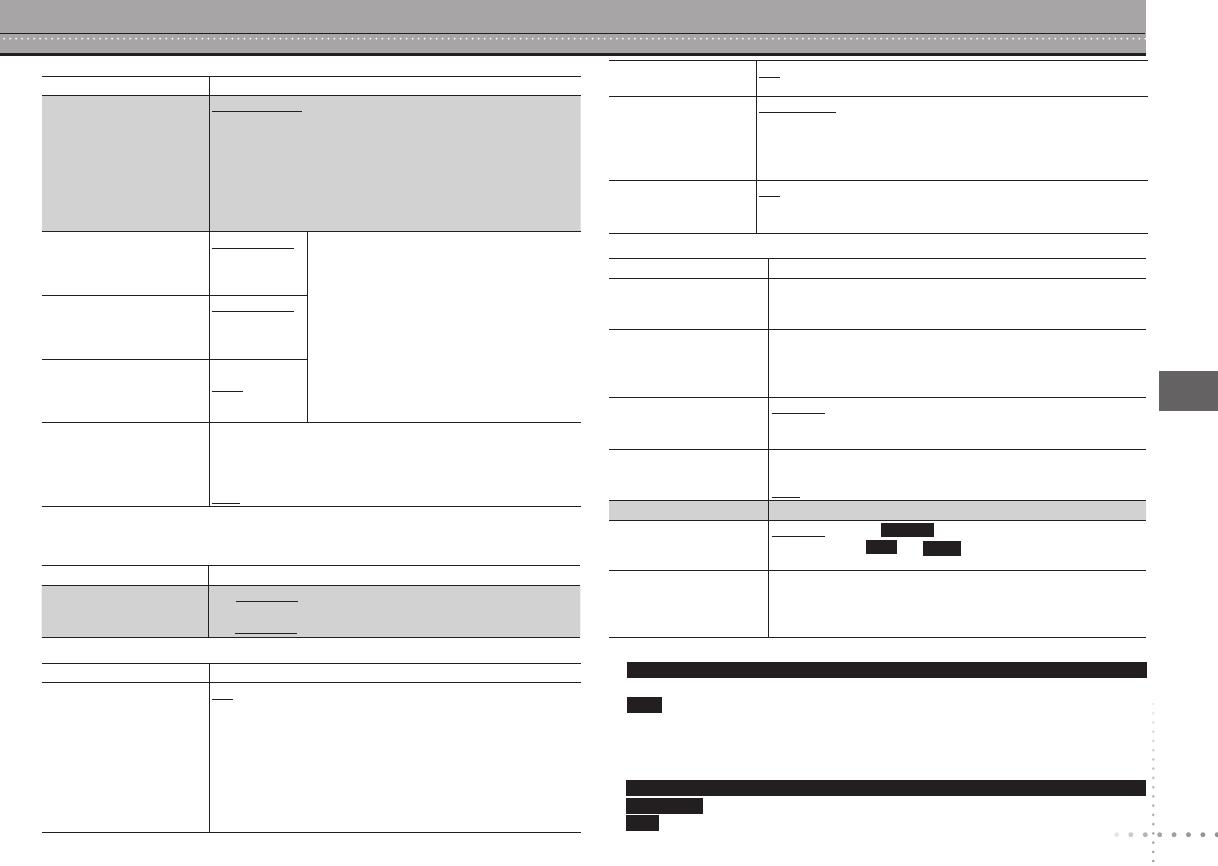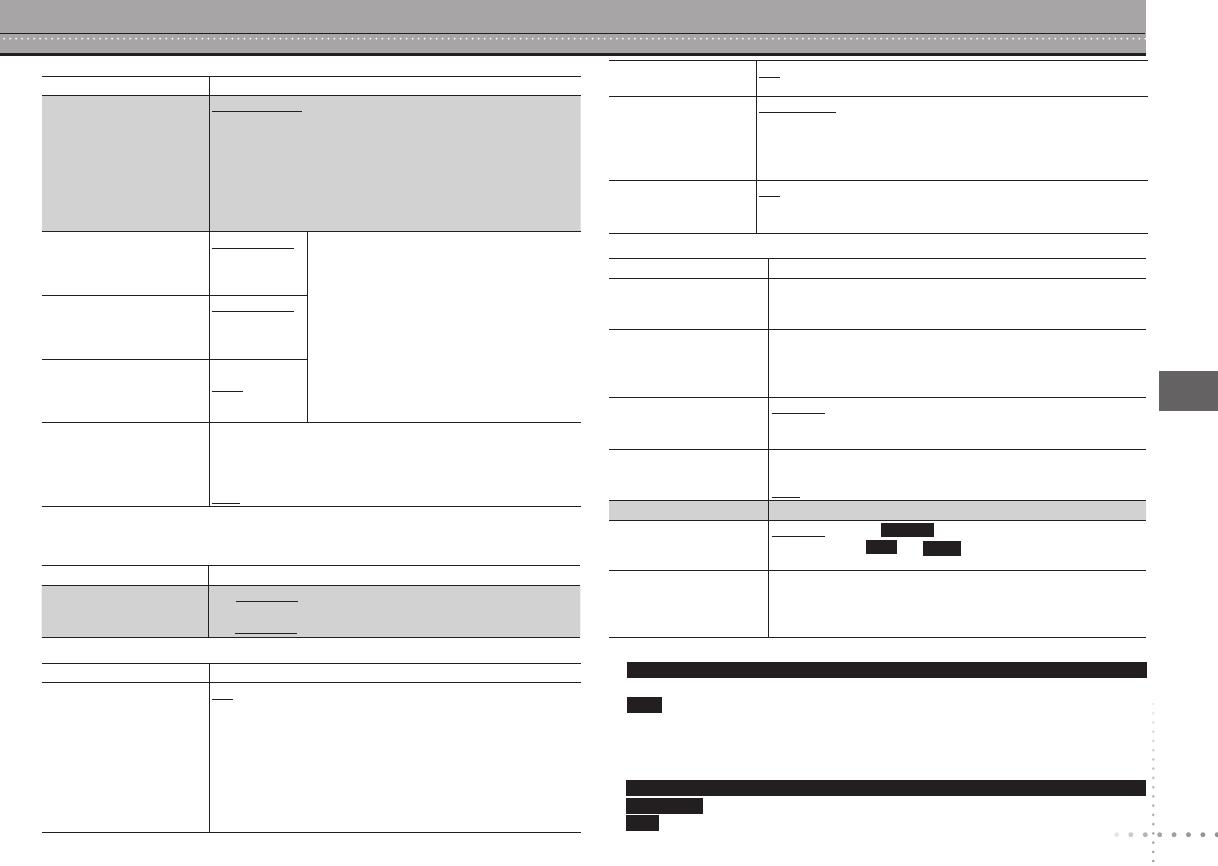
19
SETTING STATE Display the current setting of the items below
TV ASPECT
Choose the setting to suit your
television and preference.
4:3PAN&SCAN 4:3LETTERBOX 4:3ZOOM
16:9NORMAL 16:9SHRINK 16:9ZOOM
TV TYPE
Select to suit the type of television.
STANDARD CRT LCD PROJECTION PLASMA
TIME DELAY
When connected with an AV amplifier and Plasma display, adjust
if you notice the audio is out of sync with the video.
0 ms 20 ms 40 ms
60 ms 80 ms 100 ms
NTSC DISC OUT
Choose PAL60 or NTSC output
when playing NTSC discs.
NTSC: Output signals from NTSC discs remains as NTSC.
PAL60
: NTSC discs can be viewed on PAL television.
: “NTSC” is the factory preset.
STILL MODE
Specify the type of picture
shown when paused.
AUTO
FIELD:
The picture is not blurred, but picture quality is lower.
FRAME:
Overall quality is high, but the picture may appear blurred.
VIDEO OUT-SCART
5
Choose the video signal format
to be output from the SCART
and COMPONENT VIDEO
OUT terminals
VIDEO/YPbPr
S-VIDEO/YPbPr
RGB/NO OUTPUT
VIDEO OUT (I/P)
Select “PROGRESSIVE” only
if connecting to a progressive
output compatible television.
INTERLACE PROGRESSIVE
When you select “PROGRESSIVE”, a message screen will appear.
For progressive output, press [e] and then press [ENTER].
Press [RETURN] to cancel.
•
•
Press to
exit.
1
Language options
FRENCH, SPANISH, GERMAN, ITALIAN, SWEDISH, DUTCH and POLISH
: CHINESE TRAD.
2
The original language designated on the disc is selected.
3
Input a code number referring to the table (
page 20).
4
If the language selected for “AUDIO” is not available, subtitles appear in that
language (If available on the disc).
5
6
7
SETTING STATE Display the current setting of the items below
PCM OUTPUT
Check the digital
input limitations of the
equipment you connect
using COAXIAL terminal
and select the maximum
sampling frequency of
PCM digital output.
UP TO 48kHz: When connected to equipment compatible
with 44.1 or 48 kHz
UP T
O 96kHz: When connected to equipment compatible
with 88.2 or 96 kHz
Signals from copy-protected discs are converted to 48 or 44.1 kHz.
Some equipment cannot handle sampling frequencies
of 88.2 kHz, even if they can handle 96 kHz. Read your
equipment’s operating instructions for details.
•
•
DOLBY DIGITAL
With COAXIAL or HDMI
AV OUT connections
( page 7 and 8)
BITSTREAM
PCM
Select “
BITSTREAM” when the equipment
can decode the bitstream (digital form
of multi-channel data). Otherwise, select
“PCM”. (If the bitstream is output to the
equipment without a decoder, high levels of
noise can be output and may damage your
speakers and hearing.)
DTS
With COAXIAL or HDMI
AV OUT connections
( page 7 and 8)
BITSTREAM
PCM
MPEG
6
With COAXIAL or HDMI
AV OUT connections
( page 7 and 8)
BITSTREAM
PCM
DYNAMIC RANGE
ON: Adjusts for clarity even when the volume is low
through compressing the range of the lowest sound
level and the highest sound level. Convenient for late
night viewing. (Only works with Dolby Digital.)
OFF
AUDIO OUT ON: Audio output is from HDMI AV OUT terminal.
OFF: Audio output is not from HDMI AV OUT terminal.
RGB RANGE STANDARD
ENHANCED: When the black and white images are not
distinct.
It only works when the COLOR SPACE
( page 17, On-Screen Menu 4) is set to RGB.
•
VIERA Link ON: The VIERA Link “HDAVI Control
TM
” function is available
( page 24).
OFF
SETTING STATE Display the current setting of the items below
REGISTRATION
Displays the unit’s
registration code.
SHOW CODE: You need this registration code to purchase
and play DivX Video-on-Demand (VOD) content
( page 24, About DivX VOD contents).
JPEG TIME To change the slideshow timing
1 SEC to 15 SEC (in 1 unit) 15 SEC to 60 SEC (in 5 unit)
60 SEC to 180 SEC (in 30 unit)
“3 SEC” is the factory preset.
•
FL DIMMER
Changes the brightness
of the unit’s display.
BRIGHT DIM
AUTO
: The display is dimmed, but brightens only when you
perform some operations.
AUTO POWER OFF
ON: The unit switches to standby mode after about 30
minutes in the stop mode.
OFF
QUICK SETUP SET: Display the QUICK SETUP settings
DVD-VR/DATA
Select format to play
DVD-RAM discs.
DVD-VR: To play on DVD-RAM.
DATA: To play
or contents on DVD-RAM.
DEFAULTS
This returns all values in
the Setup menus to the
default settings.
RESET
The password screen is shown if “RATINGS” (
page 18) is
set. Please enter the same password and press [ENTER],
then turn the unit off and on again.
When audio is output from HDMI AV OUT terminal, and the connected equipment does not support
the item selected, the actual output will depend on the performance of this connected equipment.
SETTING STATE Display the current setting of the items below
LANGUAGE
5,
6
ENGLISH FRANÇAIS ESPAÑOL DEUTSCH
ITALIANO SVENSKA NEDERLANDS POLSKI
7
ENGLISH
SETTING STATE Display the current setting of the items below
VIDEO PRIORITY ON: When connected through the HDMI AV OUT terminal.
Video is output from the HDMI terminal. Video is also
output from the COMPONENT VIDEO OUT terminal,
but only in 480i (interlace).
OFF: When connected through the COMPONENT
VIDEO OUT terminal. Video is output from the
COMPONENT VIDEO OUT terminal according to the
setting of “VIDEO OUT (I/P)” (
page 18, “VIDEO”
menu). Video is also output from the HDMI terminal.
“AUDIO” menu
“DISPLAY” menu
“HDMI” menu
“OTHERS” menu
The United Kingdom, Republic of Ireland, Australia and N.Z.
Asia
Changing the player settings
The United Kingdom and Republic of Ireland
Except Asia
Asia
DVD-VR
MP3
JPEG
DVD-S53(RQTC0132-B)_EB_GN_GCS_after DivX text.indd 19 2/5/2007 3:34:26 PM