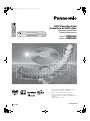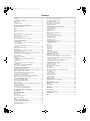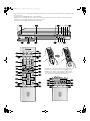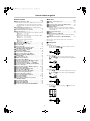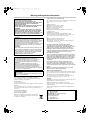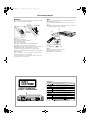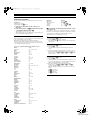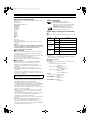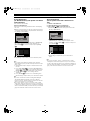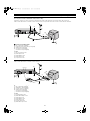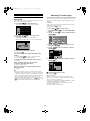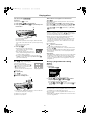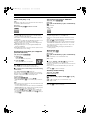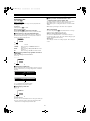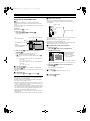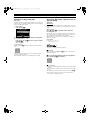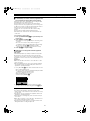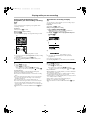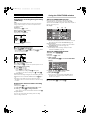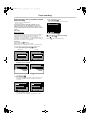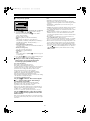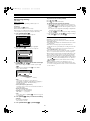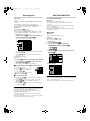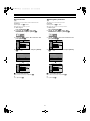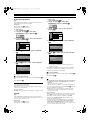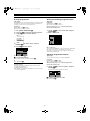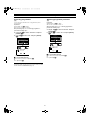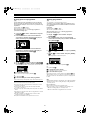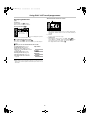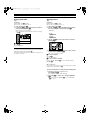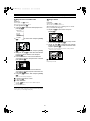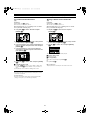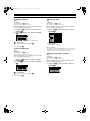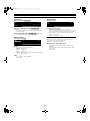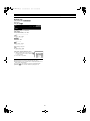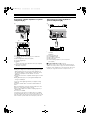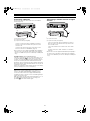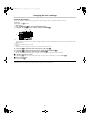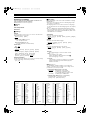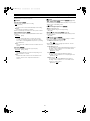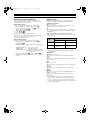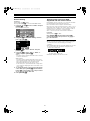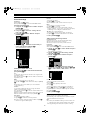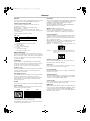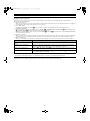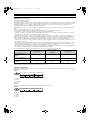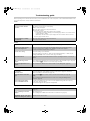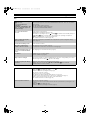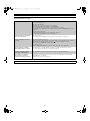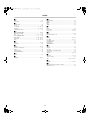Panasonic DMRE50EG Operating instructions
- Category
- DVD players
- Type
- Operating instructions
This manual is also suitable for

EG
GCS
DVD Video Recorder
Grabadora de DVD vídeo
Operating Instructions
Instrucciones de uso
Model No. DMR-E50
Modelo N. DMR-E50
Before connecting, operating or adjusting this product,
please read these instructions completely.
Please keep this manual for future reference.
Antes de proceder a la conexión, a la utilización ó al
ajuste de este producto, rogamos lea detenidamente las
instrucciones.
Guarde el presente manual.
RQTD0084-E

2
Contents
Contents ...................................................................................... 2
Control reference guide ............................................................. 4
Remote control ............................................................................. 4
Main unit ....................................................................................... 4
The unit’s display.......................................................................... 5
Warning and Important Information.......................................... 6
The remote control ..................................................................... 7
Batteries........................................................................................ 7
Use ............................................................................................... 7
Television operation...................................................................... 8
Discs ............................................................................................ 9
Discs you can use......................................................................... 9
Discs you can use for recording and play..................................... 9
Play-only discs.............................................................................. 9
Discs that cannot be played........................................................ 10
Audio format logos...................................................................... 10
Types of disc for the type of connected TV ................................ 10
Connecting and Setting up...................................................... 11
Preset Download
(To Simultaneously set up this unit with a new television) ....... 12
Preset Download
(To set up this unit with a television in use) ............................. 12
Auto Setup.................................................................................. 14
Selecting TV screen type ......................................................... 14
Playing discs............................................................................. 15
Erasing a programme that is being played ................................. 15
Quick View (Play t1.3) .............................................................. 16
Starting play from where you stopped it (Resume Function)...... 16
Fast forward and rewind—SEARCH........................................... 16
Slow-motion play ........................................................................ 16
Frame-by-frame viewing............................................................. 16
Skipping...................................................................................... 17
Starting play from a selected programme, title,
chapter or track ........................................................................ 17
Manual Skip ................................................................................ 17
Selecting an amount of time to skip—Time Slip ......................... 17
Changing audio........................................................................... 18
Marking places to play again—MARKER ................................... 19
Using menus to play MP3 discs.................................................. 20
Recording television programmes.......................................... 21
Flexible recording mode (FR) ..................................................... 22
One Touch Recording—Specify a time to stop recording........... 22
Playing while you are recording.............................................. 24
Playing from the beginning of the programme
you are recording—Chasing play............................................. 24
Simultaneous recording and play ............................................... 24
Checking the recording during recording (TIME SLIP) ............... 25
Watching the television while recording...................................... 25
Using the FUNCTIONS window ............................................... 25
About the FUNCTIONS window ................................................. 25
Using the FUNCTIONS window.................................................. 25
Timer recording ........................................................................ 27
Using S
HOWVIEW (G-CODE) number to make timer recording........ 27
Manual programming.................................................................. 29
To check programmes................................................................ 30
Starting and canceling programmes........................................... 30
To clear a timer recording programme ....................................... 30
Recording from a video cassette player................................. 31
Entering titles............................................................................ 32
DISC INFORMATION................................................................. 32
Enter Title ................................................................................... 32
Disc Protection............................................................................ 33
Releasing disc protection............................................................ 33
Erase all programmes................................................................. 34
Format ........................................................................................ 34
Finalize—Creating DVD-Video ................................................... 35
Using the DIRECT NAVIGATOR .............................................. 36
Selecting programmes to play .................................................... 36
Erasing programmes .................................................................. 37
Entering and editing programme titles ........................................37
Checking programme contents ...................................................37
Protecting programmes...............................................................38
Releasing programme protection................................................38
Erasing parts of a programme.....................................................39
Dividing programmes ..................................................................39
Using PLAY LIST to edit programmes ....................................40
Displaying PLAY LIST.................................................................40
Creating PLAY LIST....................................................................41
Playing PLAY LIST......................................................................42
Playing Scenes ...........................................................................42
Adding Scenes to a PLAY LIST ..................................................43
Moving a Scene ..........................................................................43
To re-edit a PLAY LIST Scene....................................................44
Erasing a Scene from a PLAY LIST............................................ 44
Copying PLAY LIST ....................................................................45
Erasing a PLAY LIST ..................................................................45
Titling PLAY LIST........................................................................45
Checking PLAY LIST’s contents .................................................45
Using DISPLAY menus.............................................................46
Common procedures................................................................... 46
Disc menu ...................................................................................46
Play menu ...................................................................................47
Picture menu...............................................................................47
Sound menu................................................................................47
Repeat play.................................................................................48
Child Lock..................................................................................49
To activate the Child Lock...........................................................49
To cancel the Child Lock.............................................................49
Upgrading your system ............................................................49
Enjoying more powerful sound....................................................49
Connecting a digital amplifier or system component [A] .............50
Connecting an analog amplifier or system component [B]..........50
Connecting a Decoder ................................................................51
Connecting a satellite receiver or digital receiver........................51
Connecting a video cassette recorder.........................................52
Changing the unit’s settings....................................................53
Common procedures................................................................... 53
Summary of settings ...................................................................54
Entering a password (Ratings)....................................................57
Digital output ...............................................................................57
Remote Setting ...........................................................................58
Operating other Panasonic DVD equipment with
the remote control.....................................................................58
Clock Settings .............................................................................59
Channel Settings.........................................................................60
Power Save Setting.....................................................................62
Language Settings ......................................................................62
Country Settings..........................................................................62
Shipping Condition ......................................................................62
Status displays..........................................................................63
Changing the information displayed............................................63
Display examples........................................................................63
Maintenance and Handling.......................................................64
Maintenance................................................................................64
Disc handling...............................................................................64
Glossary.....................................................................................65
Self-diagnosis............................................................................68
Error displays............................................................................69
Troubleshooting guide .............................................................70
Specifications............................................................................73
Index...........................................................................................74

3
Keep this page open as you read through the Operating Instructions. Refer to it for the control and component names and numbers which
appear in the text.
The illustration shows DMR-E50EG for the Continental Europe.
Mantenga abierta esta página para que se puedan leer enteramente las Instrucciones operativas. Se remite a ésta para el control, los
nombres de los componentes y los números que aparecen en el texto.
La ilustración muestra el DMR-E50EG para Europa continental.
OPEN/CLOSE
CH
S-VIDEO
I
N
AV
3
VIDEO IN
R
L/MONO
AUDIO IN
REC MODE
ERASE
TIMER REC
EXT LINK
REC
TIME SLIP
TIME SLIP
/a1.3
OPEN/CLOSE
CH
B@
J
N <
I7E
1
DVD/TV
DVD
ShowView AV
DIRECT TV REC
REC
CH
VOLUME
TV
TV
DVD
123
789
0
-/-
-
4
5
6
SLOW/SEARCH
SKIP
DIRECT NAVIGATOR
TOP
MENU
MENU
RETURN
FUNCTIONS
PROG/CHECK
MANUAL SKIP
TIME SLIP
TIMER
ENTER
PLAY LIST
CANCEL
Í Í
STOP
PA U S E
RETURN
FUNCTIONS
PROG/CHECK
DISPLAY
TIME SLIP
TIMER
F Rec
INPUT SELECT
ERASE
AUDIO
POSITION MEMORY
MARKER
STATUS
AV LINK
DISPLAY
REC MODE
FRAME
A B CD
Hold both sides of the remote control’s cover to open it. (You can
also open it by pressing on the center of it and sliding it down.)
Mantenga los dos lados de la tapa del mando a distancia para
que ésta se abra. (Puede Ud. abrirla también oprimiendo en el
centro de la misma y haciéndola deslizar hacia abajo.)

4
Control reference guide
Remote control
Page
(1) DVD on/off button (Í, DVD) . . . . . . . . . . . . . . . . . . . . . . 14
≥To switch the unit from on to standby mode or vice versa. In
the standby mode, the unit is still connected to the mains.
≥In standby mode, the unit is still consuming a small amount
of power.
(2) S
HOWVIEW button (ShowView) (For Continental Europe)
G-
CODE button (G-Code) (For Asia) . . . . . . . . . . . . . . . . . 27
(3) Television input mode selector (AV). . . . . . . . . . . . . . . . 8
(4) Numeric buttons (0–9, – /– –) . . . . . . . . . . . . . . . . . . . . . 8
≥When selecting a title, chapter, track, programme or play list
Example: “5”: [0] )[5]
Example: “15”: [1] )[5]
≥When selecting a page of play list scene and item of MP3
Example: “5”: [0] )[0] )[5]
Example: “15”: [0] )[1] )[5]
≥When selecting a television channel
Example: “5”: [5]
Example: “15”: [ ] )[1] )[5]
(5) Cancel button (CANCEL). . . . . . . . . . . . . . . . . . . . . . . . . 19
(6) Skip buttons (:, 9, SKIP). . . . . . . . . . . . . . . . . . . . 17
(7) Stop button (∫). . . . . . . . . . . . . . . . . . . . . . . . . . . . . . . . . 15
(8) Pause button (;) . . . . . . . . . . . . . . . . . . . . . . . . . . . . . . . 15
(9) Top menu and Direct Navigator button
(TOP MENU, DIRECT NAVIGATOR). . . . . . . . . . . . . . 15, 36
(10)Cursor buttons (3, 4, 2, 1)/
Enter button (ENTER) . . . . . . . . . . . . . . . . . . . . . . . . . . . 15
(11)Function button (FUNCTIONS) . . . . . . . . . . . . . . . . . . . . 25
(12)Timer recording button ( , TIMER). . . . . . . . . . . . . . . . 27
(13)Manual programming and check button
(PROG/CHECK) . . . . . . . . . . . . . . . . . . . . . . . . . . . . . . . . 29
(14)TV on/off button (Í, TV) . . . . . . . . . . . . . . . . . . . . . . . . . 8
(15)DVD/TV switch (DVD, TV). . . . . . . . . . . . . . . . . . . . . . . . . 7
(16)Recording button (¥, REC) . . . . . . . . . . . . . . . . . . . . . . . 21
(17)Direct TV recording button (¥, DIRECT TV REC) . . . . . 23
(18)Channel up/down buttons (W, X, CH). . . . . . . . . . . . . . . 21
(19)TV volume up/down buttons (r, s, VOLUME). . . . . . . . 8
(20)Slow/Search buttons (6, 5, SLOW/SEARCH) . . . . 16
(21)Play/t1.3 button (1) . . . . . . . . . . . . . . . . . . . . . . . . . . . . 15
(22)Menu and Play List button (MENU, PLAY LIST). . . . 15, 40
(23)Return button (RETURN) . . . . . . . . . . . . . . . . . . . . . . . . . 14
(24)Manual skip button (MANUAL SKIP) . . . . . . . . . . . . . . . 17
(25)Time slip button (TIME SLIP) . . . . . . . . . . . . . . . . . . . . . 25
(26)Recording mode button (REC MODE) . . . . . . . . . . . . . . 21
(27)Flexible recording button (F Rec). . . . . . . . . . . . . . . . . . 22
(28)Status display button (STATUS) . . . . . . . . . . . . . . . . . . . 63
(29)Input select button (INPUT SELECT) . . . . . . . . . . . . . . . 31
(30)Erase button (ERASE) . . . . . . . . . . . . . . . . . . . . . . . . 15, 42
(31)Audio button (AUDIO) . . . . . . . . . . . . . . . . . . . . . . . . . . . 18
(32)Frame advance and frame reverse buttons
(2;, ;1, FRAME) . . . . . . . . . . . . . . . . . . . . . . . . . . . . . 16
(33)AV link button (AV LINK) . . . . . . . . . . . . . . . . . . . . . . . . . 51
(34)Display button (DISPLAY) . . . . . . . . . . . . . . . . . . . . . . . . 46
(35)Marker button (MARKER) . . . . . . . . . . . . . . . . . . . . . . . . 19
(36)Position memory button (POSITION MEMORY) . . . . . . 16
Main unit
Page
(37)Remote control signal sensor . . . . . . . . . . . . . . . . . . . . . 7
(38)Disc tray . . . . . . . . . . . . . . . . . . . . . . . . . . . . . . . . . . . . . . 15
(39)Disc tray open/close button (<, OPEN/CLOSE). . . . . . 15
(40)External link button (EXT LINK) . . . . . . . . . . . . . . . . . . . 23
(41)Standby indicator
≥When the unit is connected to the AC mains lead, this
indicator lights up in standby mode and goes out when the
unit is turned on.
(42)AV3 input terminals (AV3) . . . . . . . . . . . . . . . . . . . . . . . . 52
(43)Display . . . . . . . . . . . . . . . . . . . . . . . . . . . . . . . . . . . . . . . 5
(44)Time slip indicator (TIME SLIP)
≥While both recording and play are activated, this indicator
lights up.
(45)Skip/Slow/Search buttons (:/6, 5/9) . . . . . . 16
Buttons such as
1 function the same as the controls on the
remote control.
ªEntering titles
(page 32)
≥To enter characters
Use [3, 4, 2, 1] (10) to select the character you want to
enter and press [ENTER] (10).
≥To erase characters
Press [;] (8). (You can also erase characters by using
[3, 4, 2, 1] (10) to select “ERASE” and pressing [ENTER]
(10).)
≥To finish entering the title
Press [∫] (7). (You can also finish entering the title by using
[3, 4, 2, 1] (10) to select “SET” and pressing [ENTER]
(10).)
≥To enter a space
You may enter a space by pressing [-/--] (4) and then press
[ENTER] (10).
/
ENTER
PA U S E
ENTER
STOP
ENTER
123
789
0
-/-
-
4
5
6
ENTER

5
Control reference guide (continued)
The unit’s display
(2)
(3)
(4)
(6)
(8)
(9)
(5)
(7)
(1)
Rotating (REC): recording
Stopped (REC): recording paused
Rotating (REC, PLAY):
recording and playing simultaneously or
Time Slip is in progress
Rotating (PLAY): playing
Stopped (PLAY): play paused
(1) Recording indicator (REC)
On:
while recording
(2) Timer programme display
On:
when a programme for timer recording is on
Flashes:
when there are less than 10 minutes to go before timer
recording is programmed, but the unit is not on standby.
(pages 27 and 29)
(3) Disc type
DVD-RAM: DVD-RAM
DVD-R: DVD-R
DVD-V: DVD-Video
VCD: Video CD
CD: Audio CD, MP3 disc
(4) The display mode of the main display section
GRP: group number
TITLE: title number
TRACK: track number
CHAP: chapter number
PG: programme number
PL: play list number
(5) Recording mode (pages 21 and 28)
XP: High-quality mode
SP: Normal mode
LP: Long play mode
EP: Extra long play mode
XP SP LP EP (all on):
FR mode (in flexible recording or in timer recording)
(6) DVD indicator
Illuminated:
in the DVD mode with AV LINK Function (page 51)
(7) External link display (page 23)
On:
when a linked timer recording with external equipment is in
standby mode, or being performed
(8) Channel
1, 2, 3, ....., 99 / A1, A2, A3, A4
(9) Main display section
Timer recording
Recording and play counter
Remaining recording time
Current time
Title, track, chapter, group
Miscellaneous messages
etc.
≥Remaining recording time:
(For example)
1 hour )Displayed as “R 1:00”
ENGLISH

6
Warning and Important Information
NORSK
SUOMI
Important
Your attention is drawn to the fact that the recording of
pre-recorded tapes or discs or other published or broadcast
material may infringe copyright laws.
For your safety
Do not remove outer cover.
Touching internal parts of the unit is dangerous, and may seriously
damage it.
To prevent electric shock, do not remove cover. There are no user
serviceable parts inside. Refer all servicing to qualified service
personnel.
Conserve the environment
See “Power Save” of page 62.
Disposal of old equipment
Batteries, packaging and old equipment should not be
disposed of as domestic waste, but in accordance with
the applicable regulations.
Cautions before you operate this unit
≥Do not place in an enclosed area so that the rear cooling fan and
the cooling vents on the side are covered up.
Avoid:
≥Humidity and dust.
≥Extreme heat such as direct sunlight.
≥Magnets or electromagnetic objects.
≥Touching internal parts of the unit.
≥Water or some other liquid.
≥Lightning. (Disconnect the aerial plug from the unit during
lightning storms.)
≥Anything heavy on the unit.
≥Connecting or handling the equipment with wet hands.
≥Using a cell phone near the unit because doing so may cause
noise to adversely affect the picture and sound.
Do:
≥Wipe the unit with a clean and dry cloth.
≥Install the unit in a horizontal position.
≥Keep the unit, TV and other equipment switched off until you
have finished all connections.
S
HOWVIEW is a trademark of Gemstar Development
Corporation and is registered in the following countries:
Austria, Belgium, Czech Republic, Denmark, Finland, France,
Germany, Greece, Hungary, Iceland, Italy, Luxembourg,
Netherlands, Norway, Poland, Portugal, Russia, Slovakia,
South Africa, Spain, Sweden and Switzerland. The S
HOWVIEW
system is manufactured under licence from Gemstar
Development Corporation.
G-
CODE is a trademark of Gemstar Development Corporation
and is registered in the following countries: Australia, China,
Hong Kong Special Administrative Region of China, Japan,
South Korea, New Zealand and Taiwan. The G-
CODE system is
manufactured under licence from Gemstar Development
Corporation.
G-
CODE and SHOWVIEW are different trademarks used to
represent the same easy recording feature. However, for
simplicity, only the term S
HOWVIEW will be used. If you use
G-
CODE system, follow the same steps listed for the SHOWVIEW
system.
MPEG Layer-3 audio decoding technology licensed from
Fraunhofer IIS and Thomson multimedia.
Notes on these instructions
These operating instructions describe operations mainly using the
remote control. If the name of the button is the same, the operation
described can also be performed with the main unit.
The contents of the screens used in these instructions may not
necessarily match what you will see on your screen.
Displays
The displays shown in these instructions are examples only. Actual
displays depends on the disc being played.
Manufactured under license from Dolby Laboratories.
“Dolby”, “Pro Logic” and the double-D symbol are trademarks of
Dolby Laboratories.
“DTS” and “DTS Digital Out” are trademarks of Digital Theater
Systems, Inc.
CAUTION!
THIS PRODUCT UTILIZES A LASER.
USE OF CONTROLS OR ADJUSTMENTS OR
PERFORMANCE OF PROCEDURES OTHER THAN THOSE
SPECIFIED HEREIN MAY RESULT IN HAZARDOUS
RADIATION EXPOSURE.
DO NOT OPEN COVERS AND DO NOT REPAIR YOURSELF.
REFER SERVICING TO QUALIFIED PERSONNEL.
WARNING:
TO REDUCE THE RISK OF FIRE, ELECTRIC SHOCK OR
PRODUCT DAMAGE, DO NOT EXPOSE THIS EQUIPMENT
TO RAIN, MOISTURE, DRIPPING OR SPLASHING AND
ENSURE THAT NO OBJECTS FILLED WITH LIQUIDS, SUCH
AS VASES, SHALL BE PLACED ON THE EQUIPMENT.
ADVARSEL!
DETTE PRODUKTET ANVENDER EN LASER.
BETJENING AV KONTROLLER, JUSTERINGER ELLER
ANDRE INNGREP ENN DE SOM ER BESKREVENT I DENNE
BRUKSANVISNING, KAN FØRE TIL FARLIG BESTRÅLING.
DEKSLER MÅ IKKE ÅPNES, OG FORSØK ALDRI Å
REPARERE APPARATET PÅ EGENHÅND. ALT SERVICE OG
REPARASJONSARBEID MÅ UTFØRES AV KVALIFISERT
PERSONELL.
ADVARSEL:
FOR Å REDUSERE FAREN FOR BRANN, ELEKTRISK STØT
ELLER SKADER PÅ PRODUKTET, MÅ DETTE APPARATET
IKKE UTSETTES FOR REGN, FUKTIGHET, VANNDRÅPER
ELLER VANNSPRUT. DET MÅ HELLER IKKE PLASSERES
GJENSTANDER FYLT MED VANN, SLIK SOM
BLOMSTERVASER, OPPÅ APPARATET.
VAROITUS!
LAITTEEN KÄYTTÄMINEN MUULLA KUIN TÄSSÄ
KÄYTTÖOHJEESSA MAINITULLA TAVALLA SAATTAA
ALTISTAA KÄYTTÄJÄN TURVALLISUUSLUOKAN 1
YLITTÄVÄLLE NÄKYMÄTTÖMÄLLE LASERSÄTEILYLLE.
VAROITUS:
TULIPALO-, SÄHKÖISKUVAARAN TAI TUOTETTA
KOHTAAVAN MUUN VAHINGON VÄHENTÄMISEKSI EI
LAITETTA SAA ALTISTAA SATEELLE, KOSTEUDELLE,
VESIPISAROILLE TAI ROISKEELLE, EIKÄ NESTETTÄ
SISÄLTÄVIÄ ESINEITÄ, KUTEN ESIMERKIKSI MALJAKOITA,
SAA ASETTAA LAITTEEN PÄÄLLE.
As this equipment gets hot during use, operate it in a well
ventilated place;
do not install this equipment in a confined space such as
a book case or similar unit.
Standard Accessories
1 pc. RF Coaxial cable
1 pc. Remote Control
(EUR7615KP0 for Continental Europe)
(EUR7615KX0 for Asia)
2 pcs. R6 size batteries
1 pc. AC mains lead
1 pc. Audio/Video cable

7
LUOKAN 1 LASERLAITE
KLASS 1 LASER APPARAT
The remote control
Batteries
≥Insert so the poles (- and +) match those in the remote control.
≥Do not use rechargeable type batteries.
Do not;
≥mix old and new batteries.
≥use different types at the same time.
≥heat or expose to flame.
≥take apart or short circuit.
≥attempt to recharge alkaline or manganese batteries.
≥use batteries if the covering has been peeled off.
Mishandling of batteries can cause electrolyte leakage which can
damage items the fluid contacts and may cause a fire.
If electrolyte leaks from the batteries, consult your dealer.
Wash thoroughly with water if electrolyte comes in contact with any
part of your body.
Remove if the remote control is not going to be used for a long
period of time. Store in a cool, dark place.
Replace if the unit does not respond to the remote control even
when held close to the front panel.
Use
Aim at the sensor, avoiding obstacles, at a maximum range of 7 m
directly in front of the unit.
≥Keep the transmission window and the unit’s sensor free from
dust.
≥Operation can be affected by strong light sources, such as direct
sunlight, and the glass doors on cabinets.
(1) Remote control signal sensor
(2) 7 m
(3) Switch [DVD, TV] (15) to “DVD”.
Do not;
≥put heavy objects on the remote control.
≥take the remote control apart.
≥spill liquids onto the remote control.
R6, AA, UM-3
30
30
(1)
(2)
(3)
TV
DVD
20
20
Inside of unit
RF IN
RF OUT
OPTICAL
AV1 (TV)
AV2 (DECODER/EXT)
DIGITAL AUDIO OUT
(PCM/BIT STREAM)
R - AUDIO - L VIDEO
S-VIDEO
R - AUDIO - L VIDEO
S-VIDEO
AV4 INOUT
RQLS0233
VARNING
SYNLIG OCH OSYNLIG LASERSTRÅLNING NÄR DENNA
DEL
ÄR ÖPPNAD. BETRAKTA EJ STRÅLEN.
VORSICHT
SICHTBARE UND UNSICHTBARE LASERSTRAHLUNG, WENN ABDECKUNG
GEÖFFNET. NICHT DEM STRAHL AUSSETZEN.
ATTENTION
RAYONNEMENT LASER VISIBLE ET INVISIBLE EN CAS D’OUVERTURE.
EXPOSITION DANGEREUSE AU FAISCEAU.
DANGER
VISIBLE AND INVISIBLE LASER RADIATION WHEN OPEN.
AVOID DIRECT EXPOSURE TO BEAM.
(FDA 21 CFR)
CAUTION
VISIBLE AND INVISIBLE LASER RADIATION WHEN OPEN.
AVOID EXPOSURE TO BEAM.
(IEC60825-1)
ADVARSEL
SYNLIG OG USYNLIG LASERSTR
Å
LING VED
ÅBNING.
UNDG
Å UDSÆTTELSE FOR STRÅLING.
VARO!
AVATTAESSA OLET ALTTIINA N
ÄKYMÄTÖN
LASERSÄTEILYLLE. ÄLÄ KATSO SÄTEESEEN.
ADVARSEL
SYNLIG OG USYNLIG LASERSTR
Å
LING
NÅR
DEKSEL
ÅPNES.
UNNG
Å EKSPONERING FOR STRÅLEN.

8
The remote control (continued)
Television operation
You can control televisions by changing the remote control code.
Preparation
≥Turn on the television.
≥Switch [DVD, TV] (15) to “TV”.
1 Refer to the chart below for the code for your
television.
2 Press and hold [TV, Í] (14) and enter the two-digit
code with the numeric buttons (4).
≥For example: 01, press [0] )[1].
≥After entering the code, test the remote control by turning on
the television and changing channels.
Note
≥If there is more than one code, repeat the procedure until you find
the code that allows correct operation.
≥Repeat this procedure after you change the batteries.
≥If your television brand is not listed or if the code listed for your
television does not allow control of your television, this remote is
not compatible with your television.
List of TVs Compatible with the unit’s Remote Control
Brand: Code
Panasonic 01, 02, 03, 04, 44
AIWA 35
AKAI 27, 30
BLAUPUNKT 09
BRANDT 10, 15
BUSH 05, 06
CURTIS 31
DESMET 05, 31, 33
DUAL 05, 06
ELEMIS 31
FERGUSON 10
GOLDSTAR/LG 31
GOODMANS 05, 06, 31
GRUNDIG 09
HITACHI 22, 23, 31, 40, 41, 42
INNO HIT 34
IRRADIO 30
ITT 25
JVC 17, 39
LOEWE 07
METZ 28, 31
MITSUBISHI 06, 19, 20
MIVAR 24
NEC 36
NOKIA 25, 26, 27
NORDMENDE 10
ORION 37
PHILIPS 05, 06
PHONOLA 31, 33
PIONEER 38
PYE 05, 06
RADIOLA 05, 06
SABA 10
SALORA 26
SAMSUNG 31, 32, 43
SANSUI 05, 31, 33
SANYO 21
SBR 06
SCHNEIDER 05, 06, 29, 30, 31
SELECO 06, 25
SHARP 18
SIEMENS 09
SINUDYNE 05, 06, 33
SONY 08
TELEFUNKEN 10, 11, 12, 13, 14
THOMSON 10, 15
TOSHIBA 16
WHITE WESTINGHOUSE 05, 06
Operation: Button
On and off: [TV, Í] (14)
Video input mode: [AV] (3)
Channels: [W, X, CH] (18)
Volume: [i, j, VOLUME] (19)
Numeric: [0-9, -/--] (4)
ªThe 3 methods for switching to the AV input on your
Panasonic TV
Your Panasonic TV uses one of 3 different methods for switching
between TV reception and the AV input(s). Perform the operations
steps listed for the switching methods A, B and C below to
determine which one your Panasonic TV uses.
A
1) Switch [DVD, TV] (15) to “TV”.
2) Press [AV] (3) to switch to the AV input.
Each press of [AV] (3) switches between “TV reception” and
“AV input(s)”.
B (for the remote control code No.44)
1) Switch [DVD, TV] (15) to “TV”.
2) Press [AV] (3).
Colour bars for selecting the AV input appear on the TV
screen.
3) Follow the instructions displayed on the TV screen to select
the desired AV input from the displayed colour bars for the AV
input by pressing [A] (29), [B] (28), [C] (33) or [D] (34) on the
remote control.
C (for the remote control code No.01)
1) Switch [DVD, TV] (15) to “TV”.
2) Press [AV] (3).
The last previously selected AV input indication appears on the
TV screen. The indications for selecting another AV input also
appear, but they disappear a few seconds later.
3) Before the indications for selecting another AV input
disappear, press [A] (29), [B] (28), [C] (33) or [D] (34) to
select the desired AV input.
With the following four buttons, you can move and select as
follows:
[A] (29): Move left
[B] (28): Move down
[C] (33): Move up
[D] (34): Move right
SONY08
TELEFUNKEN10ÅE4
THOMSON10, 15
TOSHIBA16
WHITE WESTINGHOU

9
Discs
Discs you can use
The features you can use with the different types of discs are
indicated as follows.
[RAM] [DVD-R] [DVD-V] [CD] [VCD] [MP3]
For your reference
≥[DVD-R] indicates DVD-R that have not yet been finalized
(page 35) and can still be recorded on.
≥DVD-R that have been finalized can use the same features as
DVD-Video. (Refer to features indicated [DVD-V].)
Discs you can use for recording and play
Logos for the discs you can record on and play
The manufacturer accepts no responsibility and offers no
compensation for loss of recorded or edited material due to a
problem with the unit or disc, and accepts no responsibility
and offers no compensation for any subsequent damage
caused by such loss.
Examples of causes of such losses are
(1) A disc recorded and edited with this unit is played in a DVD
recorder or computer disc drive manufactured by another
company.
(2) A disc used as described in (1) and then played again in this
unit.
(3) A disc recorded and edited with a DVD recorder or computer
disc drive manufactured by another company is played in this
unit.
Note
≥This unit is compatible with the Content Protection for
Recordable Media (CPRM) system so you can record broadcasts
that allow one copy, such as some CATV broadcasts, onto
4.7 GB/9.4 GB DVD-RAM (these are CPRM compatible). It is not
possible to record onto DVD-R or 2.8 GB DVD-RAM.
≥Do not allow the disc to become dirty or scratched. Fingerprints,
dirt, dust, and scratches on the recording surface may make it
impossible to use the disc for recording.
≥If you use DVD-RAM cartridges, you can protect your recordings
with the write protected tab (page 69). With the tab in this
position, you cannot record to the disc, delete programmes with
the direct navigator, edit with the play list screen, or format the
disc.
≥This unit is compatible with both non-cartridge and cartridge
DVD-RAM, but cartridge-type discs give better protection to your
valuable recordings.
For your reference
≥DVD-RAM recorded on this unit cannot be played on
incompatible players (including players manufactured by
Panasonic).
≥Using a Panasonic DVD-RAM, you can record broadcasts that
allow you to make one copy, such as some satellite broadcasts.
≥This unit cannot record PAL signals to discs containing NTSC
signals or vice versa.
≥This unit cannot record to discs containing both PAL and NTSC
signals. Play of discs recorded with both PAL and NTSC on
another unit is not guaranteed.
Play-only discs
Discs you can play-only and their logos
Region Management Information (DVD-Video only)
Region number are allocated to DVD players and
software according to where they are sold.
≥For Continental Europe : “2”
≥For Asia : “3”
DVD-Video can be played on this unit if their region
number is the same or includes the same number, or if
the DVD is marked “ALL”. Confirm the region number for
this unit before choosing discs. The number for this unit
is indicated on the rear panel of the unit.
Playing CD-R and CD-RW
This unit can play CD-DA (digital audio), MP3 and Video CD
format, audio CD-R and CD-RW that have been finalized
upon
completion of recording.
It may not be able to play some CD-R or CD-RW due to the
condition of the recording.
Note
≥The producer of the material can control how these discs are
played. This means that you may not be able to control play of a
disc with some operations described in these operating
instructions. Read the disc’s instructions carefully.
Disc
type
Logo Regulation
Indication used
in instructions
DVD-
RAM
[4.7 GB / 9.4 GB,
5z (12 cm)]
[2.8 GB 3z (8 cm)]
[RAM]
DVD-
R
4.7 GB for
General Ver.2.0
[DVD-R]
Disc
type
Logo Video system
Indication used
in instructions
DVD-
Video
PAL / NTSC [DVD-V]
Audio
CD
– [CD]
Video
CD
PAL / NTSC [VCD]
CD – – [MP3]
2
ALL
3
4
2
DVD-Video
DVD-R
DVD-RAM
Audio
CDs
Video
CDs
MP3
discs

10
Discs (continued)
Discs that cannot be played
≥DVD-Video with a region number other than the number for this
unit or “All”
≥Some DVD-R
≥DVD-RAM (2.6 GB/5.2 GB)
≥DVD-ROM
≥DVD-RW
≥DVD-Audio
≥iRW
≥CD-ROM
≥CDV
≥CD-G
≥CVD
≥SVCD
≥SACD
≥MV-Disc
≥PD
≥Photo CD
≥Divx Video Disc, etc.
≥Play of non-standard Video CDs and Super Video CDs is not
guaranteed.
DVD-R
You can play DVD-R on compatible DVD players by finalizing
[the process that allows recordings on DVD-R to be played on
compatible DVD players, (page 35)] them on this unit,
effectively making them into DVD-Video.
ªBefore finalizing
You can record onto the available space on the disc and perform
editing functions, such as giving titles to discs and programmes
and erasing programmes.
You cannot record to or edit DVD-R with this unit if it was recorded
with another unit, whether it is finalized or not.
You cannot record over parts that have been recorded.
Erasing programmes will not increase the disc’s available time.
ªAfter finalizing
The video and audio is recorded according to the DVD-Video
specifications, and your very own DVD-Video is created.
≥The titles you entered with this unit appear as menus.
≥Programmes longer than 5 minutes are divided into 5-minute
chapters.
≥These DVD-R can no longer be recorded on or edited.
≥These DVD-R can be played on other DVD players, but this is not
guaranteed.
Play may not be possible due to the player you are using, the
DVD-R, or the condition of the recording. Use this unit to play the
disc if the player is unable.
For your reference
≥It takes about 30 seconds for the unit to complete recording
management information after recording finishes.
≥To record on DVD-R, this unit optimizes the disc for each
recording. Optimizing is carried out when you start recording after
inserting the disc or turning the unit on. Recording may become
impossible after the disc is optimized more than 50 times.
≥The first 30 seconds of a programme may not be recorded if you
make successive timer recordings.
≥The video is recorded in a 4:3 aspect irrespective of the video
signal input. Use the television’s screen modes to change the
screen size for play.
≥Some broadcasts carry signals that allow you to make one copy,
but you cannot record these broadcast with DVD-R. Use
DVD-RAM to record these kinds of broadcast.
≥Play may be impossible in some cases due the condition of the
recording.
≥We recommend using DVD-R manufactured by Panasonic as
they have been tested to be compatible with this unit.
≥You cannot change audio type if a DVD-R is in the unit. Select
the audio type (M1 or M2) before recording by going to “Bilingual
Audio Selection” in the “Sound” menu.
Audio format logos
Dolby Digital (pages 49 and 65)
This unit can play Dolby Digital in stereo
(2 channels). Connect an amplifier with a built-in
Dolby Digital decoder to enjoy surround sound.
DTS Digital Surround (pages 49 and 65)
Connect this unit to equipment that has a DTS
decoder to enjoy DVDs with this mark.
Types of disc for the type of connected
TV
When you use the discs recorded either PAL or NTSC, refer to this
table.
*
1
If you select “NTSC” in “TV System” (page 56), the picture may
be clearer.
*
2
If your television is not equipped to handle PAL 525/60 signals
the picture will not be shown correctly.
Discs and accessories
≥DVD-RAM
You can also record signals which allow you to make one copy,
onto these discs.
9.4-GB, double-sided, type 4 cartridge:
LM-AD240E
4.7-GB, single-sided, type 2 cartridge:
LM-AB120E
(set of 3, LM-AB120E3)
4.7-GB, single-sided, non-cartridge:
LM-AF120E
(set of 3, LM-AF120E3)
≥DVD-R
4.7-GB, single-sided, non-cartridge:
LM-RF120E
≥DVD-RAM/PD Disc cleaner:
LF-K200DCA1
≥DVD-RAM/PD Lens cleaner:
LF-K123LCA1
Visit Panasonic’s homepage for more information about DVDs.
http://www.panasonic-europe.com (For Continental Europe)
TV type Disc Yes/No
Multi-
system TV
PAL Yes
NTSC Yes
NTSC TV
PAL No
NTSC Yes*
1
PAL TV
PAL Yes
NTSC Yes*
2
(PAL60)

11
Connecting and Setting up
First of all, please disconnect AC mains leads of all units which you are going to connect with before connecting and disconnecting
cables.
If you are connecting your unit to a television with [Q Link]°
1
, follow these steps. (For Continental Europe)
Begin here also if you have a television with [DATA LOGIC]°
2
, [Easy Link]°
3
, [Megalogic]°
4
or [SMARTLINK]°
5
and a 21-pin Scart socket.
For details, also read your television’s operating instructions.
ªConnect as following steps
1 RF Coaxial cable (supplied)
2 Fully-wired 21-pin Scart cable (not supplied)
3 Aerial lead (not supplied)
4 AC mains leads (supplied)
5 AC mains leads (not supplied)
Sockets
(1) AV1 21-pin Scart socket
(2) Aerial Input socket
(3) Aerial Output socket
(4) Aerial Input socket
(5) 21-pin Scart socket
Hint
≥Q Link offers a range of convenient functions. For example, downloading of the tuning positions of all available television stations into your
unit’s memory if you connect the unit to your television with a fully wired 21-pin Scart cable (not supplied). Features similar to Q Link have
different names and may not work the same.
°
1
[Q Link] is a registered trademark of Panasonic.
°
2
[DATA LOGIC] is a registered trademark of Metz.
°
3
[Easy Link] is a registered trademark of Philips.
°
4
[Megalogic] is a registered trademark of Grundig.
°
5
[SMARTLINK] is a registered trademark of Sony.
For details, refer to your television’s operating instructions or consult your dealer.
≥Unlike in most commercially available 21-pin Scart cables, all 21 pins of one plug on a fully wired 21-pin Scart cable are connected to the
matching pins on the other end of the cable.
RF IN
RF OUT
OPTICAL
AV1 ( TV)
AV2 (DECODER/EXT)
DIGITAL AUDIO OUT
(PCM/BIT STREAM)
R - AUDIO - L VIDEO
S-VIDEO
R - AUDIO - L VIDEO
S-VIDEO
AV4 I NOUT
(1)
(2)
(3)
(4)
(5)
1
2
3
4
5

12
Connecting and Setting up (continued)
Preset Download
(To Simultaneously set up this unit with a
new television)
First, switch this unit to standby.
Switch on the television.
≥The television starts tuning all available stations and adjusting
the clock.
≥When the television finishes its own auto setup, this unit switches
on and starts downloading the setup data from the television (if it
has [Q Link] or [DATA LOGIC]).
≥If your television has [Easy Link], [Megalogic] or [SMARTLINK],
the Country setting menu appears on the television. Use
[3, 4, 2, 1] (10) to select the country and press [ENTER]
(10).
≥Downloading starts.
≥Downloading is complete when you see the television picture.
Note
≥If you switch on this unit before switching on the television,
downloading may not be performed correctly. Follow these steps
if this occurs.
1) Wait until Auto Setup is complete on both the television and
this unit.
2) Press [FUNCTIONS] (11) to show the FUNCTIONS window
and use [3, 4, 2, 1] (10) to select “SETUP” and then press
[ENTER] (10) to display the SETUP menu on the television.
3) Use [3, 4, 2, 1] (10) to select “Tuning” and then
“Download”.
4) Press [ENTER] (10) and select “Yes”. Downloading starts.
≥Downloading is complete when you see the television picture.
Hint
≥If you have a Panasonic television, starting downloading will
automatically display “Download”. If you have a different
television, however, “Download” may not appear. Select the AV
input on your television to see “Download”.
≥If you select “Schweiz”, “Suisse” or “Svizzera” in the Country
setting menu, another menu appears to let you set “Power Save”
to “On”. In this setting, the unit’s power consumption is minimised
when it is switched to standby. To turn the unit on, press and hold
[Í/I] on the main unit. It will not work on the remote control.
Preset Download
(To set up this unit with a television in
use)
1 Switch on the television.
2 Select the AV input on your television.
3 Press [DVD, Í] (1) to switch the unit on.
≥Downloading of the setup data starts (if your television has
[Q Link] or [DATA LOGIC]).
≥If your television has [Easy Link], [Megalogic] or
[SMARTLINK], the Country setting menu appears on the
television. Use [3, 4, 2, 1] (10) to select the country and
press [ENTER] (10).
≥Downloading starts.
≥Downloading is complete when you see the television
picture.
Hint
≥If you select “Schweiz”, “Suisse” or “Svizzera” in the Country
setting menu, another menu appears to let you set “Power Save”
to “On”. In this setting, the unit’s power consumption is minimised
when it is switched to standby. To turn the unit on, press and hold
[Í/I] on the main unit. It will not work on the remote control.
Download
Pos 4
RETURN
Download in progress, please wait.
RETURN: to abort
ENTER
RETURN
SELECT
Country
RETURN : leave ENTER : access
Others
Deutschland
Österreich
Portugal
Suomi
Sverige
Schweiz
Suisse
Svizzera
België
Belgique
Belgien
Danmark
España
Italia
Nederland
Norge
Download
Pos 4
RETURN
Download in progress, please wait.
RETURN: to abort
ENTER
RETURN
SELECT
Country
RETURN : leave ENTER : access
Others
Deutschland
Österreich
Portugal
Suomi
Sverige
Schweiz
Suisse
Svizzera
België
Belgique
Belgien
Danmark
España
Italia
Nederland
Norge

13
Connecting and Setting up (continued)
Use a 21-pin Scart cable or Audio/Video cable (S-Video cable).
Follow these steps if you connect your unit to a television using a RF coaxial cable and a 21-pin Scart cable. (AV Connection)
A RF Coaxial cable must be connected to watch television even if a 21-pin Scart cable is also used to connect unit to the television.
ªConnect as following steps
1 RF Coaxial cable (supplied)
2 Fully-wired 21-pin Scart cable (not supplied)
3 Aerial lead (not supplied)
4 AC mains leads (supplied)
5 AC mains leads (not supplied)
Sockets
(1) AV1 21-pin Scart socket
(2) Aerial Input socket
(3) Aerial Output socket
(4) Aerial Input socket
(5) 21-pin Scart socket
Follow these steps if you connect your unit to a television using a S-Video cable. (S-Video Connection)
A RF Coaxial cable must be connected to watch television.
ªConnect as following steps
1 RF Coaxial cable (supplied)
2 Audio/Video cable (supplied)
3 S-Video cable (not supplied)
4 Aerial lead (not supplied)
5 AC mains leads (supplied)
6 AC mains leads (not supplied)
Sockets
(1) S-Video Output socket
(2) Audio/Video Output socket
(3) Aerial Input socket
(4) Aerial Output socket
(5) Aerial Input socket
(6) S-Video Input socket
(7) Audio/Video Input socket
RF IN
RF OUT
OPTICAL
AV1 ( TV)
AV2 (DECODER/EXT)
DIGITAL AUDIO OUT
(PCM/BIT STREAM)
R - AUDIO - L VIDEO
S-VIDEO
R - AUDIO - L VIDEO
S-VIDEO
AV4 INOUT
(1)
(2)
(3)
(4)
(5)
1
2
3
4
5
RF IN
RF OUT
OPTICAL
AV1 ( TV)
AV2 (DECODER/EXT)
DIGITAL AUDIO OUT
(PCM/BIT STREAM)
R - AUDIO - L VIDEO
S-VIDEO
R - AUDIO - L VIDEO
S-VIDEO
AV4 INOUT
(1)(2)
(3)
(4)
4
(5)
(6)
(7)
2
3
1
5
6

14
Connecting and Setting up (continued)
Auto Setup
Auto Setup automatically tunes all available stations and sets the
unit’s clock to the current date and time.
1 Press [DVD, Í] (1) to switch the unit on.
≥The Country setting menu appears on the television.
2 Use [3, 4, 2, 1] (10) to select the country.
3 Press [ENTER] (10).
≥Auto Setup starts. This takes about 5 minutes.
≥Auto Setup is complete when you see the television picture.
To cancel Auto Setup before it finishes
Press [RETURN] (23).
If the clock setting menu appears after Auto Setup
finishes
1) Use [3, 4, 2, 1] (10) to set the correct time and date.
2) Press [ENTER] (10) to conclude the setting.
To confirm that stations have been tuned correctly
See page 60.
When no stations have been set, confirm all
connections and restart Auto Setup
See page 61 and Hint below.
When station names or channel numbers have not
been set correctly
See page 60.
Hint
≥If you select “Schweiz”, “Suisse” or “Svizzera” in the Country
setting menu, another menu appears to let you set “Power Save”
to “On”. In this setting, the unit’s power consumption is minimised
when it is switched to standby. To turn the unit on, press and hold
[Í/I] on the main unit. On the remote control will not work.
≥You can restart the Auto Setup if the screen of the unit’s tuner is
displayed in the stop mode. Hold down [W, CH] (18) and [X, CH]
(18) on the main unit simultaneously for about 5 seconds.
ENTER
RETURN
SELECT
Country
RETURN : leave ENTER : access
Others
Deutschland
Österreich
Portugal
Suomi
Sverige
Schweiz
Suisse
Svizzera
België
Belgique
Belgien
Danmark
España
Italia
Nederland
Norge
Auto-Setup
Ch 1
RETURN
Auto-Setup in progress, please wait.
RETURN: to abort
Selecting TV screen type
The aspect ratio is factory set to 4:3 for a regular television. You do
not have to change this setting if you have a regular 4:3 aspect
television.
Preparation
≥Turn on the television and select the appropriate video input to
suit the connections to this unit.
≥Switch [DVD, TV] (15) to “DVD”.
1 Press [DVD, Í] (1) to turn this unit on.
2 Press [FUNCTIONS] (11) to show the FUNCTIONS
window.
3 Use [3, 4, 2, 1] (10) to select “SETUP” and press
[ENTER] (10).
4 Use [3, 4] (10) to select the “Connection” and
press [2] or [1] (10).
5 Use [3, 4] (10) to select “TV Aspect” and press
[ENTER] (10).
6 Use [3, 4] (10) to select the TV aspect and press
[ENTER] (10).
≥4:3 (factory setting)
≥16:9
ªTo return to the previous screen
Press [RETURN] (23).
For your reference
Apart from “TV Aspect”, other settings also affect how video
appears on your television. Check the following if video doesn’t
appear correctly on your television.
≥“Connection”— “Norm (4:3) TV Settings (DVD-RAM)” or “Norm
(4:3) TV Settings (DVD-Video)” (page 56).
≥The video setting on the disc. How video appears is often
specified by the disc itself.
≥The video settings on your television.
N
S
N
S
Disc Protection
DIRECT NAVIGATOR
CREATE PLAY LIST
PLAY LIST
TIMER RECORDING
TOP PLAY
FLEXIBLE REC
Off
Cartridge Protection
Off
FUNCTIONS
SELECT
ENTER
RETURN
DISC INFORMATION
PLAY
SETUP
DVD-RAM
Tab
SELECT
TV Aspect
Normal (4:3) TV
Tuning
SETUP
RETURN
Settings
Disc
Picture
Sound
Display
Connection
TV System
Norm (4:3) TV Settings (DVD-Video)
Norm (4:3) TV Settings (DVD-RAM)
AV1/AV2 Settings
ENTER
SETUP
Settings
Disc
Picture
Sound
Display
Connection
Tuning
SELECT
ENTER
TV Aspect
RETURN
Norm (4:3)
Wide (16:9)

15
Playing discs
[RAM] [DVD-R] [DVD-V] [CD] [VCD] [MP3]
Preparation
Switch [DVD, TV] (15) to “DVD”.
1 Press [DVD, Í] (1) to turn the unit on.
2 Press [<, OPEN/CLOSE] (39) to open the tray and
insert a disc.
e.g.: DVD-RAM
(1) Arrow pointing inwards.
(2) Align correctly.
≥Insert label-up with the arrow facing in. (With double-sided
discs, load so the label for the side you want to play is facing
up.)
≥Insert inside the tray’s guides.
≥Insert one disc only.
3 Press [1] (21).
≥The disc tray closes and play begins.
(The unit takes some time to read the
disc before play starts.)
≥If the Resume function (page 16) is not
active, playback will begin from the most
recently recorded programme.
≥If you insert a DVD-RAM with the write-protect tab set to
“PROTECT” (page 69) and press [<, OPEN/CLOSE] (39),
play starts automatically.
ªTo stop play
Press [∫] (7). (page 16, Starting play
from where you stopped it)
≥A screen similar to the illustrated may
appear when you stop play. Press [∫]
(7) again and you can use this unit’s
tuner to watch television.
This screen is also shown when you are
playing CDs.
ªTo pause play
Press [;] (8).
Press again to restart playing.
ªWith non-cartridge discs
(1) Insert label-up. (With double-sided discs, load so the label for
the side you want to play is facing up.)
(2) Guide for 5
q (12 cm) disc
(3) Guide for 3
q (8 cm) disc
When a menu screen appears on the television
[DVD-V] [VCD]
Operate menus with the following operations. Actual operations
depend on the disc.
Press the numeric buttons (4) to select an item, or move
[3, 4, 2, 1] (10) to select an item and press [ENTER] (10).
≥You can return to menus after you start play by pressing
[TOP MENU] (9) or [MENU] (22) (DVD-Video), or [RETURN]
(23) (Video CD).
Note
≥The disc continues to rotate while the menu is displayed even
after you finish playing an item. Press [∫] (7) when you finish to
preserve the unit’s motor and your television screen.
≥Volume may be lower when playing DVD-Video than when
playing other discs or during television broadcasts.
If you turn the volume up on the television or amplifier, ensure
you reduce the volume again before playing other sources or
returning to the television so that a sudden increase in output
does not occur.
For your reference
≥If “ ” appears on the television
The operation is prohibited by the unit or disc.
≥If a disc is loaded, the unit will come on and play will start when
you press [1] (21).
≥If you play a disc that includes parts without video, the unit may
display the video from the disc you were playing immediately
before that disc.
≥[RAM] [DVD-R]
Play starts from the beginning of the most recent recording. If that
programme is extremely short, play starts from the next most
recent recording. Use “TOP PLAY” in the FUNCTIONS window
(page 25) to start play from the oldest programme on the disc
(programme 1).
Erasing a programme that is being
played
[RAM] [DVD-R]
1 During play
Press [ERASE] (30).
≥The menu disappear about 10 seconds later.
2 Use [2] (10) or [:/6] (45) to select “Erase”
and press [ENTER] (10) or [ERASE] (30).
≥A confirmation message will be displayed.
≥Use [1] (10) or [5/9] (45) to select “Cancel” and press
[ENTER] (10) or [ERASE] (30), or press [RETURN] (23) to
cancel.
Note
≥It is not possible to erase a programme when you are carrying
out simultaneous recording and play (page 24).
≥It is not possible to erase a programme that is in the process of
being recorded.
≥The available recording time on DVD-R does not increase when
you erase programmes.
(1)
(2)
(1)
(2) (3)
Erase Programme
0 : 58 SP
Erase
Erase
ENTERSELECT
Cancel
Corresponding PLAY LIST will also be erased.
Remaining Time
RETURN
ENTER
SELECT

16
Playing discs (continued)
Quick View (Play
t
1.3)
[RAM]
During play or Time Slip, you can play faster than the normal play
to save time by Quick View function.
During play
Press and hold [1] (21) for about 1 second.
≥Press [1] (21) to return to normal play.
≥You cannot use this feature if the “Play k1.3 & Audio during
Search” of “Sound” is “Off” (page 55).
≥This feature can be activated only on DVD-RAM recorded with
Dolby Digital.
≥Simultaneous recording and play with Quick View (Play k1.3) is
possible only during SP, LP and EP recording mode.
≥Quick View (Play k1.3) cannot operate when “editing menu” is
displayed. (pages 39, 41, 43, 44)
≥During Quick View (Play k1.3), the Digital Audio Output will
change to PCM Output.
≥During Quick View (Play k1.3), it may cause the picture to freeze
for a moment when scenes change.
Starting play from where you stopped it
(Resume Function)
[RAM] [DVD-R] [DVD-V] [CD] [VCD] [MP3]
1 During play
Press [∫] (7).
≥The unit remembers the position.
2 Press [1] (21).
≥Play starts from where you stopped it.
ªTo cancel the resume function
Press [∫] (7) while the unit remembers the position.
(The position is also cleared when you turn the unit off.)
ªTo start play from a memorized position after turning
the unit off
Press [POSITION MEMORY] (36) during play.
(The message “Position Memorized” appears on the television.)
Now when you press [1] (21) after switching the unit to standby
and back on, play starts from the memorized position.
For your reference
[DVD-R] [DVD-V] [CD] [VCD] [MP3]
≥The position memorized when you press [∫] (7) or
[POSITION MEMORY] (36) is cleared when you open the disc
tray.
[RAM]
≥The position memory is written to the disc and remains intact until
you mark a different position.
You cannot mark positions if the disc is write-protected with DISC
INFORMATION (page 33) or with the write protect tab (page 69).
Release the protection before marking position.
≥If you press [∫] (7) before switching the unit to standby after
pressing [POSITION MEMORY] (36) to memorize a position,
play will resume from the position you pressed [∫] (7) when you
press [1] (21).
Fast forward and rewind—SEARCH
[RAM] [DVD-R] [DVD-V] [CD] [VCD] [MP3]
During play
Press [6, SLOW/SEARCH] or [5, SLOW/SEARCH]
(20).
[6]: backward
[5]: forward
≥If using the [:/6] or [5/9] (45) button on the unit,
keep pressing the button for 1 or more seconds.
≥There are 5 search speeds. Each press increases the search
speed.
≥The search speed is maintained when you release the button.
≥Press [1] (21) to return to normal play.
≥You will hear sound at speed one (only forward) when playing
DVD-RAM, DVD-R, DVD-Video and Video CDs. You can turn
this sound off if you want to (page 55, “Sound”—“Play k1.3 &
Audio during Search”).
≥Sound is not heard during chasing play and simultaneous
recording and play.
Slow-motion play
[RAM] [DVD-R] [DVD-V] [VCD]
While paused
Press [6, SLOW/SEARCH] or [5, SLOW/SEARCH]
(20).
[6]: backward (does not work with Video CDs)
[5]: forward
≥If using the [:/6] or [5/9] (45) button on the unit,
keep pressing the button for 1 or more seconds.
≥There are 5 slow-motion speeds. Each press increases the slow-
motion speed.
≥The slow-motion speed is maintained when you release the
button.
≥Press [1] (21) to return to normal play.
Frame-by-frame viewing
[RAM] [DVD-R] [DVD-V] [VCD]
Remote control only
While paused
Press [2;, FRAME] or [;1, FRAME] (32) or [2, 1]
(10).
[2;] or [2]: backward (does not work with Video CDs)
[;1] or [1]: forward
≥Each press shows the next or previous frame.
≥Press [1] (21) to return to normal play.
PLAY x1.3
L R
DVD-RAM
••••
L R
DVD-RAM

17
Playing discs (continued)
Skipping
[RAM] [DVD-R] [DVD-V] [CD] [VCD] [MP3]
You can skip to the beginning of tracks (page 67) and chapters
(page 67) and restart play from there.
On DVD-RAM and DVD-R, you can skip to the start of a
programme and start play from there.
The section between the point where recording is started and the
point where it is stopped is called a “programme”.
During play or while paused
Press [:, SKIP] or [9, SKIP] (6).
[:]: backward
[9]: forward
Each press increases the number of skips.
For your reference
≥After skipping, the unit returns to the previous state, play or
pause.
≥Press [1] (21) to restart play if it was paused.
≥Pressing [:] or [9] (6) while a DVD menu is being shown
or while the playback control feature on Video CDs (page 67) is
working may take you to a menu screen.
≥You can also mark positions to skip to (page 19).
(1) Play position
(2) Twice
(3) Once
(4) Chapter/track
(1) Play position
(2) Marker
(3) Twice
(4) Once
(5) Three times
(6) The programme before
(7) Current programme
(8) The programme after
Starting play from a selected programme,
title, chapter or track
[RAM] [DVD-R] [DVD-V] [CD] [VCD] [MP3]
Remote control only
Preparation
Switch [DVD, TV] (15) to “DVD”.
During play
Press the numeric buttons (4) to select the item.
(page 4)
≥This works only when stopped with some discs (the screen saver
is on the television).
Manual Skip
[RAM] [DVD-R]
Remote control only
You can skip commercials easily with this feature.
Preparation
Switch [DVD, TV] (15) to “DVD”.
During play
Press [MANUAL SKIP] (24).
Play restarts from approximately 30 seconds later.
Selecting an amount of time to skip—
Time Slip
[RAM] [DVD-R]
You can set an amount of time and then skip with one press of a
button.
Preparation
Switch [DVD, TV] (15) to “DVD”.
1 During play
Press [TIME SLIP] (25).
2 Within 5 seconds
Press [3, 4] (10) to enter the time and press
[ENTER] (10).
≥Play skips the time you entered.
≥Press [3] (10) to increase or [4] (10) to decrease in one-
minute units. Press and hold [3] (10) to increase or [4] (10)
to decrease in 10-minute units.
Note
You cannot use this feature while a “DIRECT NAVIGATOR”
(page 36) or “PLAY LIST” (page 40) screen is being displayed.
[:]
[9]
(1)
(2) (2)
(3) (3)
(4) (4)
(4)
[:]
[9]
(1) (2)
(3) (3)
(4) (4)
(5)
(6)
(7)
(8)
0 min
–5 min

18
Playing discs (continued)
Changing audio
[RAM] [DVD-V] [VCD]
Remote control only
You can change the audio being received or played with the
following procedure.
Preparation
Switch [DVD, TV] (15) to “DVD”.
During reception or play
Press [AUDIO] (31) to select the audio type.
How the type changes depends on when you press the button.
ªWhile receiving a TV programme with Stereo
When receiving a TV programme with the Stereo, Bilingual or
NICAM sound system, the type of sound system in which it is
broadcast is automatically indicated.
(1) e.g.: “STEREO” is selected
STEREO: When receiving a STEREO/NICAM stereo
broadcast.
M1/M2: When receiving a Bilingual/NICAM dual-sound
broadcast.
M1: When receiving a NICAM monaural broadcast.
ªWhile playing a television programme recorded on
DVD-RAM
If it is a recording of a stereo broadcast
LR>L>R
^-------------}
(2) e.g.: “LR” is selected
ªWhile playing a DVD Video
You can change the audio channel number each time you press
the button. This allows you to change things like the soundtrack
language.
(3) e.g.: English is the selected language
(4) The language is switched to French
ªWhile playing a Video CD
LR>L>R
^-------------}
(5) e.g.: “LR” is selected
For your reference
≥You can also use the DISPLAY menu to change the audio type.
≥You can change the audio for the images being played with
simultaneous recording and play and Time Slip.
ªWhen you have connected the unit to other
equipment with an optical digital cable
You cannot change the audio type when you have used only an
optical digital cable for connection in the following cases:
≥While playing stereo or bilingual broadcasts recorded on DVD-
RAM.
≥While playing something recorded from other equipment.
When using DVD-R
You cannot use [AUDIO] (31) or the DISPLAY menu to change
audio type when a DVD-R is in the disc tray.
≥While receiving a bilingual TV broadcast
You can use the SETUP menus to select which audio type is
recorded, either “M1” or “M2”. “M1” is the default setting. (page 55,
“Sound”—“Bilingual Audio Selection”)
≥During play
The audio type selected for recording is played. This is displayed
as “LR”.
(1)
ARD
STEREO
DVD-RAM
L R
DVD-RAM
PLAY
L R
(2)
Soundtrack
1 ENG Î Digital 3/2.1ch
(3)
(4)
Soundtrack
2 FRA Î Digital 3/2.1ch
V-CD
PLAY
L R
(5)

19
Playing discs (continued)
Marking places to play again—MARKER
[RAM] [DVD-R]
You can mark up to 999 points on a disc to return to later. These
marks are recorded directly onto DVD-RAM, but are cleared when
you removed or finalized DVD-R.
[DVD-V] [CD] [VCD] [MP3]
You can mark up to 5 points on a disc to return to later. All the
markers are cleared when the disc tray is opened.
Preparation
Switch [DVD, TV] (15) to “DVD”.
ªMarking positions directly
During play
Press [MARKER] (35).
≥One marker is added.
ªUsing DISPLAY menus to mark positions
Displaying the marker icon
1 During play
Press [DISPLAY] (34).
2 Use [3, 4] (10) to select the Play tab and press [1]
(10).
3 Use [3, 4] (10) to select “Marker” and press [1]
(10) to highlight the first asterisk (¢).
[RAM] [DVD-R] [DVD-V] [CD] [VCD] [MP3]
Marking positions
1 Use [2, 1] (10) to select an asterisk (¢).
2 Press [ENTER] (10).
≥One marker is added.
When marking positions 11 and above
[RAM] [DVD-R]
1 Use [2, 1] (10) to highlight “1–10”.
2 Use [3, 4] (10) to select “11–20”.
≥You can select the next group of 10 when the current group is
full.
3 Use [1] (10).
≥The first asterisk is highlighted.
4 Press [ENTER] (10) to mark a position.
To play from a marked position
1 Use [2, 1] (10) to select a marker number.
2 Press [ENTER] (10).
≥Play starts from the marked position.
ªTo clear a marker
Use [2, 1] (10) to select a marker number and press [CANCEL]
(5).
≥An asterisk replaces the number and the position is cleared.
ªTo clear the DISPLAY menus
Press [DISPLAY] (34).
Note
[RAM]
≥This feature doesn’t work while using a play list.
≥Markers cannot be added to or removed from discs that are
protected (pages 33, 69).
[RAM] [DVD-R]
≥The markers are ordered by time. This means that the marker
numbers can change when you add and erase markers.
[DVD-V] [CD] [VCD] [MP3]
≥This feature only works if the elapsed playing time of the disc is
shown on the unit’s display.
≥Some subtitles recorded around the marker may fail to appear.
Disc
Picture
Sound
Play
Soundtrack
Subtitle
1
Audio channel
OFF
L R
Î Digital 2/0ch
Disc
Picture
Sound
Play
Repeat Play
OFF
1s10
††††††††††
Marker
1s10
††††††††††
†††††

20
Playing discs (continued)
Using menus to play MP3 discs
[MP3]
This unit can play MP3 files recorded on CD-R/RW with a
computer. Files are treated as tracks and folders are treated as
groups.
“Total” means total number of all MP3 files (all tracks in all groups)
recorded in the disc.
Preparation
Switch [DVD, TV] (15) to “DVD”.
1 During stop or play
Press [TOP MENU] (9) or [MENU] (22).
≥The file list appears.
2 Press [3, 4] (10) to select the track and press
[ENTER] (10).
Play continues to the last track in the last group.
≥“ ” indicates the track currently playing.
≥You can also select the track with the numeric buttons (4),
directly.
e.g.: The track “006.mp3” of Group “002” of the illustration
on top right,
“6”: [0] )[0] )[6]
The track “010.mp3” of Group “003” of the illustration
on top right,
“10” [0] )[1] )[0]
ªTo show other pages
Press [3, 4, 2, 1] (10) to select “2 Back” or “Next 1” and
press [ENTER] (10).
≥After listing all the tracks in one group, the list for the next group
appears.
ªTo exit the file list
Press [TOP MENU] (9), [MENU] (22) or [RETURN] (23).
Note
≥The order in which menu appears on menu display may differ
from the order on computer display.
≥Sometimes, during fast forward/rewind of VBR recorded MP3,
the counter may not display correctly.
≥This unit is compatible with multi-session but if there are a lot of
sessions it takes more time for play to start. Keep the number of
sessions to a minimum to avoid this.
≥If you play a MP3 track that includes still picture data, it will take
some time before the music itself starts playing and the elapsed
time will not be displayed during this time. Even after the track
starts, the correct play time will not be displayed.
≥Maximum number of tracks and groups recognizable: 999 tracks
and 99 groups
≥Compatible compression rate: between 32 kbps and 320 kbps
ªNaming folders and files
At the time of recording, give folder and file names a 3-digit
numeric prefix in the order you want them to play (this may not
work at times).
≥Discs must conform to ISO9660 level 1 or 2 and Joliet (except for
extended formats).
≥MP3 files must have the extension “.MP3” or “.mp3”.
≥This unit is not compatible with ID3 tags.
≥English alphabets and a Arabic numerals are indicated properly.
Other characters may not be indicated properly.
ªUsing the tree screen to find a group
1
During stop or play
Press [1] (10) while a track is highlighted to
display the tree screen.
≥The folder which the file of MP3 is not in through is indicated
by black. Even if that folder is chosen, a file list doesn’t come
out.
2 Press [3, 4] (10) to select a group and press
[ENTER] (10).
≥The file list for the group appears.
For your reference
≥Press [2, 1] (10) to jump layers in the tree screen.
ªTo return to the file list
Press [RETURN] (23).
MENU
1
1
1
1
1
1
1
1
1
1
0 – 9
No.
RETURN
ENTER
SELECT
No. Group
Total Track Tree
1
001 Both Ends Freezing
1
: MP3_MUSIC
Back Next
G 1
T 1
TOTAL
1/ 24
G:
The Group Number
T:
Track Number in the Group
TOTAL:
Selected Track Number /
Total Track Number
Selected Group No. and Name
002
001001
008.mp3
009.mp3
010.mp3
003
001.mp3
002.mp3
003.mp3
004.mp3
005.mp3
006.mp3
007.mp3
Folder = Group
Track total = Total
File = Track
MENU
0 – 9
No.
RETURN
ENTER
SELECT
G 1
T 1
TOTAL
1/ 24
3
3
MP3_MUSIC
001 My favorite
001 Brazillian pops
002 Chinese pops
003 Czech pops
004 PC Files
005 Japanese pops
006 Swedish pops
001 Momoko
002 Standard Number
001 Piano solo
002 Vocal
G 1/ 15
Tree
Selected Group Number/
Total Group Number
≥If the group has no
track, “– –” is displayed
as group number.
Page is loading ...
Page is loading ...
Page is loading ...
Page is loading ...
Page is loading ...
Page is loading ...
Page is loading ...
Page is loading ...
Page is loading ...
Page is loading ...
Page is loading ...
Page is loading ...
Page is loading ...
Page is loading ...
Page is loading ...
Page is loading ...
Page is loading ...
Page is loading ...
Page is loading ...
Page is loading ...
Page is loading ...
Page is loading ...
Page is loading ...
Page is loading ...
Page is loading ...
Page is loading ...
Page is loading ...
Page is loading ...
Page is loading ...
Page is loading ...
Page is loading ...
Page is loading ...
Page is loading ...
Page is loading ...
Page is loading ...
Page is loading ...
Page is loading ...
Page is loading ...
Page is loading ...
Page is loading ...
Page is loading ...
Page is loading ...
Page is loading ...
Page is loading ...
Page is loading ...
Page is loading ...
Page is loading ...
Page is loading ...
Page is loading ...
Page is loading ...
Page is loading ...
Page is loading ...
Page is loading ...
Page is loading ...
-
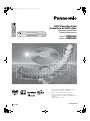 1
1
-
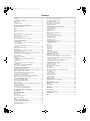 2
2
-
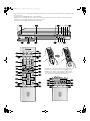 3
3
-
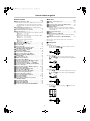 4
4
-
 5
5
-
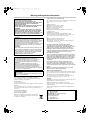 6
6
-
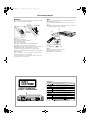 7
7
-
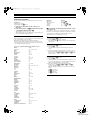 8
8
-
 9
9
-
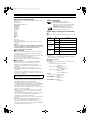 10
10
-
 11
11
-
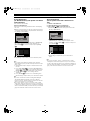 12
12
-
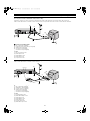 13
13
-
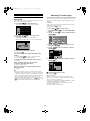 14
14
-
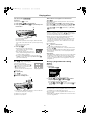 15
15
-
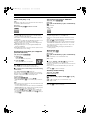 16
16
-
 17
17
-
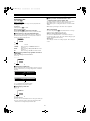 18
18
-
 19
19
-
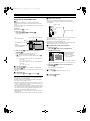 20
20
-
 21
21
-
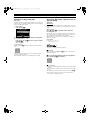 22
22
-
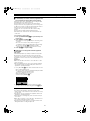 23
23
-
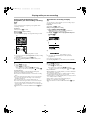 24
24
-
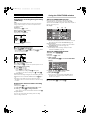 25
25
-
 26
26
-
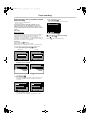 27
27
-
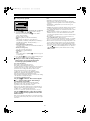 28
28
-
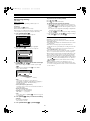 29
29
-
 30
30
-
 31
31
-
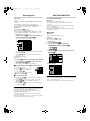 32
32
-
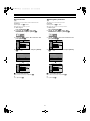 33
33
-
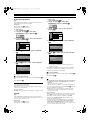 34
34
-
 35
35
-
 36
36
-
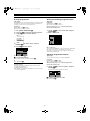 37
37
-
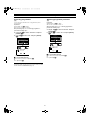 38
38
-
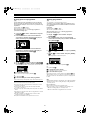 39
39
-
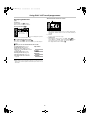 40
40
-
 41
41
-
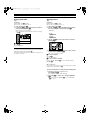 42
42
-
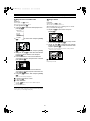 43
43
-
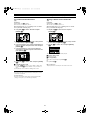 44
44
-
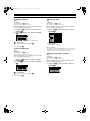 45
45
-
 46
46
-
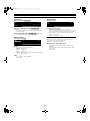 47
47
-
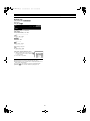 48
48
-
 49
49
-
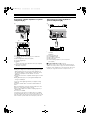 50
50
-
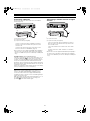 51
51
-
 52
52
-
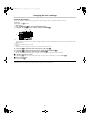 53
53
-
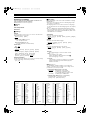 54
54
-
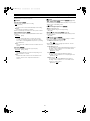 55
55
-
 56
56
-
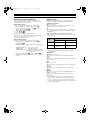 57
57
-
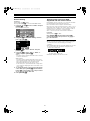 58
58
-
 59
59
-
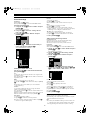 60
60
-
 61
61
-
 62
62
-
 63
63
-
 64
64
-
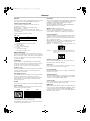 65
65
-
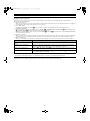 66
66
-
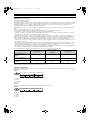 67
67
-
 68
68
-
 69
69
-
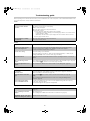 70
70
-
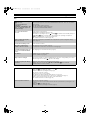 71
71
-
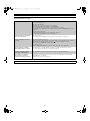 72
72
-
 73
73
-
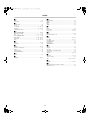 74
74
Panasonic DMRE50EG Operating instructions
- Category
- DVD players
- Type
- Operating instructions
- This manual is also suitable for
Ask a question and I''ll find the answer in the document
Finding information in a document is now easier with AI
Related papers
-
Panasonic DMRE60 Operating instructions
-
Panasonic DMR-E51 User manual
-
Panasonic DMRE100HEG Operating instructions
-
Panasonic LQDRM200 Operating instructions
-
Panasonic DMRE30 Operating instructions
-
Panasonic DMRE100 Operating instructions
-
Panasonic DMRE30 Operating instructions
-
Panasonic Diga DMR-ES20 User manual
-
Panasonic DMRE100 Operating instructions
-
Panasonic DMRE100 Operating instructions
Other documents
-
Samsung DVD-R4000 User manual
-
Pioneer DVR-3100 User manual
-
Pioneer DVR-RT601H-S User manual
-
Technicolor - Thomson TV DVD Combo TV/DVD Combo User manual
-
Pioneer XV-HTD530 Operating Instructions Manual
-
Pioneer S-DV700SW User manual
-
Yamaha DV-S5270 User manual
-
Pioneer S-DV99ST User manual
-
Yamaha DVD-S1200 User manual
-
Samsung S-HTD330 User manual