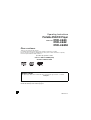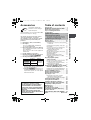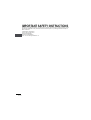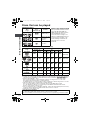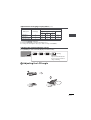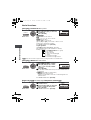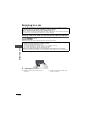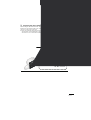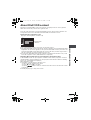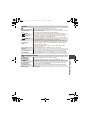Panasonic DVD-LS82 User manual
- Category
- DVD players
- Type
- User manual
This manual is also suitable for

RQT8912-4P
Operating Instructions
Portable DVD/CD Player
Model No. DVD-LS80
DVD-LS82
DVD-LS850
Dear customer
Thank you for purchasing this product.
For optimum performance and safety, please read these instructions carefully.
Before connecting, operating or adjusting this product, please read the instructions completely.
Please keep this manual for future reference.
If you have any questions contact
U.S.A.: 1-800-211-PANA(7262)
Canada: 1-800-561-5505
U.S.A.: The warranty can be found on page 32.
Canada: The warranty can be found on page 34.
Region number
The player plays DVD-Video marked with labels containing the region number “1” or “ALL”.
Example:

2
RQT8912
The following mark and symbols are located on
bottom of the unit.
The lightning flash with arrowhead
symbol, within an equilateral
triangle, is intended to alert the
user to the presence of uninsulated
“dangerous voltage” within the
product’s enclosure that may be of
sufficient magnitude to constitute a
risk of electric shock to persons.
The exclamation point within an
equilateral triangle is intended to
alert the user to the presence of
important operating and
maintenance (servicing)
instructions in the literature
accompanying the appliance.
(Bottom of product)
WARNING:
TO REDUCE THE RISK OF FIRE,
ELECTRIC SHOCK OR PRODUCT
DAMAGE,
≥
DO NOT EXPOSE THIS APPARATUS
TO RAIN, MOISTURE, DRIPPING OR
SPLASHING AND THAT NO
OBJECTS FILLED WITH LIQUIDS,
SUCH AS VASES, SHALL BE
PLACED ON THE APPARATUS.
≥
USE ONLY THE RECOMMENDED
ACCESSORIES.
≥
DO NOT REMOVE THE COVER (OR
BACK); THERE ARE NO USER
SERVICEABLE PARTS INSIDE.
REFER SERVICING TO QUALIFIED
SERVICE PERSONNEL.
Marking sign is located on bottom of the unit.
THE FOLLOWING APPLIES ONLY IN CANADA
.
This Class B digital apparatus complies with
Canadian ICES-003.
CAUTION: TO REDUCE THE RISK OF
ELECTRIC SHOCK, DO NOT
REMOVE SCREWS.
NO USER-SERVICEABLE
PARTS INSIDE.
REFER SERVICING TO
QUALIFIED SERVICE
PERSONNEL.
RISK OF ELECTRIC SHOCK
DO NOT OPEN
CAUTION

3
RQT8912
Accessories
Use numbers indicated in
parentheses when asking for
replacement parts.
(Product numbers correct as of December 2006.
These may be subject to change.)
(For U.S.A.) To order accessories, refer to
“Accessory Purchases” on page 33.
(For Canada) To order accessories, call the
dealer from whom you have made your
purchase.
∑
1
Audio/video cable (K2KA6CB00003)
∑
1
AC adaptor
For U.S.A. (RFEA216W or RFEA217P)
For Canada (RFEA216W)
∑
1
AC power supply cord (K2CB2CB00020)
For use with this unit only. Do not use it with
other equipment.
Also, do not use cords for other equipment
with this unit.
∑
1
Car DC Adaptor (RFEC203M-Y)
∑
1
Headrest Mounting Bracket (RXQ1405A)
only included with [DVD-LS82] [DVD-LS850]
∑
1
Rechargeable battery pack
≥
Depending on the battery pack, playback
time may differ. (➜ page 9, Approximate
recharging and play times)
≥
[DVD-LS80] [DVD-LS850] CGR-H711 is not
available as option. When purchasing a
replacement, request one of the optional
batteries listed above.
Table of contents
Accessories . . . . . . . . . . . . . . . . . . . . . 3
IMPORTANT SAFETY INSTRUCTIONS
. . 4
Discs that can be played . . . . . . . . . . 6
Tips for making data discs
. . . . . . . . .
7
Playing discs . . . . . . . . . . . . . . . . . . 10
Useful functions . . . . . . . . . . . . . . . . 12
Selecting how to show 4:3 aspect pictures
on the LCD . . . . . . . . . . . . . . . . . . . . . . 12
Selecting the picture quality on the LCD . . 12
Repeat play . . . . . . . . . . . . . . . . . . . . . . . 12
To repeat a specified section (A-B Repeat)
. .
12
Reviewing titles/programs to play
(Advanced Disc Review)
. . . . . . . . . . . .
13
Changing play speed
. . . . . . . . . . . . . . . .
13
Enjoying virtual surround (Advanced Surround)
. .
13
Changing soundtracks. . . . . . . . . . . . . . . 14
Changing subtitles . . . . . . . . . . . . . . . . . . 14
Angle select/Still picture rotation
. . . . . . .
14
Displaying current playback condition
(Quick OSD) . . . . . . . . . . . . . . . . . . . . . 15
Enjoying higher quality
audio and video . . . . . . . . . . . . . . 15
Enjoying heavy bass with the speakers (H.Bass)
. .
15
Providing the suitable picture quality
for enjoying movies (Cinema1/Cinema2)
. .
15
Reducing noise in pictures
(Depth Enhancer/MPEG DNR)
. . . . . . .
15
Playing audio (WMA/MP3), picture (JPEG)
and video (MPEG4/DivX) discs . . . . . 16
Playing items in order (Playback Menu)
. .
16
Playing from the selected item (Navigation Menu)
. . .
16
Playing HighMAT
TM
discs . . . . . . . . . 17
Playing programs/playlists. . . . . . . . 17
Playing CD using menus . . . . . . . . . 17
Enjoying in a car . . . . . . . . . . . . . . . . 18
Enjoying video in the back seat with
the Headrest Mounting Bracket. . . . . . . . 18
Connecting the included Car DC Adaptor
. . 20
About DivX VOD content . . . . . . . . . 21
Using On-Screen Menus. . . . . . . . . . 22
Changing the player settings . . . . . . 24
Using this unit with other equipment
. . 26
Frequently asked questions. . . . . . . 27
Maintenance. . . . . . . . . . . . . . . . . . . . 27
Specifications . . . . . . . . . . . . . . . . . . 28
Troubleshooting guide . . . . . . . . . . . 29
Limited Warranty (ONLY FOR U.S.A.)
. . 32
Product Service . . . . . . . . . . . . . . . . . 33
Limited Warranty (ONLY FOR CANADA)
. . 34
Index . . . . . . . . . . . . . . . . . . Back cover
Included Optional
[DVD-LS80]
[DVD-LS850]
CGR-H711
CGR-H701
CGR-H712
[DVD-LS82] CGR-H712
CAUTION!
THIS PRODUCT UTILIZES A LASER.
USE OF CONTROLS OR ADJUSTMENTS
OR PERFORMANCE OF PROCEDURES
OTHER THAN THOSE SPECIFIED HEREIN
MAY RESULT IN HAZARDOUS RADIATION
EXPOSURE.
DO NOT OPEN COVERS AND DO NOT
REPAIR YOURSELF. REFER SERVICING TO
QUALIFIED PERSONNEL.
Preparations
1 Attaching the battery . . . . . . . . . . . 8
2 Recharging the battery . . . . . . . . . 8
Approximate recharging and play times . . 9
Checking the remaining battery charge . . . 9
3
Adjusting the LCD angle . . . . . . . . 9
Accessories/Table of contents
P2-35 e.fm Page 3 Friday, December 29, 2006 5:46 PM

4
RQT8912
IMPORTANT SAFETY INSTRUCTIONS
Read these operating instructions carefully before using the unit. Follow the safety instructions on the
unit and the applicable safety instructions listed below. Keep these operating instructions handy for
future reference.
1) Read these instructions.
2) Keep these instructions.
3) Heed all warnings.
4) Follow all instructions.
5) Do not use this appa-16ffarse ofr.

5
RQT8912
-If you see this symbol-
WARNING:
The driver must not operate this unit
while the vehicle is moving.
Do not operate this unit where it can be
viewed by the driver.
Driver operation or viewing of this unit
while the vehicle is moving will cause
distraction which may result in serious
accident and personal injury or property
damage.
CAUTION!
DO NOT INSTALL OR PLACE THIS UNIT IN
A BOOKCASE, BUILT-IN CABINET OR IN
ANOTHER CONFINED SPACE.
ENSURE THE UNIT IS WELL VENTILATED.
TO PREVENT RISK OF ELECTRIC SHOCK
OR FIRE HAZARD DUE TO OVERHEATING,
ENSURE THAT CURTAINS AND ANY
OTHER MATERIALS DO NOT OBSTRUCT
THE VENTILATION VENTS.
AC adaptor
This AC adaptor operates on AC between
100 V and 240 V.
But
≥
In the U.S.A. and Canada, the AC adaptor
must be connected to a 120 V AC power
supply only.
≥
When connecting to an AC supply outside
of the U.S.A. or Canada, use a plug
adaptor to suit the AC outlet configuration.
≥
When connecting to a supply of greater
than AC 125 V, ensure the cord you use is
suited to the voltage of the AC supply and
the rated current of the AC adaptor.
≥
Contact an electrical parts distributor for
assistance in selecting a suitable AC plug
adaptor or AC cord set.
The socket outlet shall be installed near the
equipment and easily accessible.
The mains plug of the power supply cord shall
remain readily operable.
To completely disconnect this apparatus from
the AC Mains, disconnect the power supply
cord plug from AC receptacle.
Do not play your headphones or earphones
at a high volume. Hearing experts advise
against continuous extended play.
If you experience a ringing in your ears,
reduce volume or discontinue use.
Do not use while operating a motorized
vehicle. It may create a traffic hazard and is
illegal in many areas.
You should use extreme caution or
temporarily discontinue use in potentially
hazardous situations.
Even if your headphones or earphones are
the open-air type designed to let you hear
outside sounds, don’t turn up the volume so
high that you can’t hear what’s around you.
Sound can be deceiving. Over time your hearing
“comfort level” adapts to higher volumes of sound.
So what sounds “normal” can actually be loud and
harmful to your hearing.
Guard against this by setting your equipment
at a safe level BEFORE your hearing adapts.
To establish a safe level:
≥
Start your volume control at a low setting.
≥
Slowly increase the sound until you can
hear it comfortably and clearly, and without
distortion.
Once you have established a comfortable sound level:
≥
Leave it there.
Do not rest the unit on your lap for a long
time while using it. The unit can become
hot and cause burns.
To prevent damage
Avoid the following:
≥
Spraying flammable insecticides near the unit.
≥
Pressing the LCD.
≥
Touching the lens and other parts of the
laser pickup.
Do not use the unit in the following places:
≥
Sandy places such as beaches.
≥
On top of cushions, sofas, or hot
equipment such as amplifiers.
Do not leave in an unventilated automobile or
exposed to direct sunlight and high temperatures.
Information on Disposal in
other Countries outside the
European Union
This symbol is only valid in
the European Union.
If you wish to discard this product, please
contact your local authorities or dealer and
ask for the correct method of disposal.
E
L
E
C
T
R
O
N
I
C
I
N
D
U
S
T
R
I
E
S
•
A
S
S
O
C
I
A
T
I
O
N
•
EST. 1924
Listening caution
P2-35 e.fm Page 5 Friday, March 2, 2007 8:54 AM

6
RQT8912
Discs that can be played
Commercial discs
Recorded disc (Yes: Available No: Not available)
≥
It may not be possible to play the above discs in all cases due to the type of discs, the condition of the
recording, the recording method and how the files were created (➜ page 7, Tips for making data discs).
§1
This unit can play CD-R/RW recorded with CD-DA or Video CD format. ([WMA] [MP3] [JPEG] This
unit also plays HighMAT
TM
discs.)
§2
Discs recorded on DVD recorders, DVD video cameras, etc. using Version 1.1 of the Video
Recording Format (a unified video recording standard).
For DVD-R DL: Discs recorded on DVD recorders or DVD video cameras using Version 1.2 of the
Video Recording Format (a unified video recording standard).
§3
Discs recorded on DVD recorders or DVD video cameras using DVD-Video Format.
For iR/iRW and iR DL: Discs recorded using a format different from DVD-Video Format,
therefore some functions cannot be used.
§4
A process that allows play on compatible equipment. To play a disc that is displayed as “Necessary”
on this unit, the disc must first be finalized on the device it was recorded on.
§5
Closing the session will also work.
Disc
Logo
Indicated in
these
instructions by
Remarks
∫
Discs that cannot be played
Blu-ray, HD DVD, DVD-Audio, Version
1.0 of DVD-RW, DVD-ROM, CD-
ROM, CDV, CD-G, SACD and Photo
CD, DVD-RAM that cannot be
removed from their cartridges, 2.6-
GB and 5.2-GB DVD-RAM, PAL discs
and “Chaoji VCD” available on the
market including CVD, DVCD and
SVCD that do not conform to
IEC62107.
DVD-Video
[DVD-V]
High quality movie
and music discs
Video CD
[VCD]
Music discs with video
Including SVCD
(Conforming to
IEC62107)
CD
[CD] Music discs
Disc
Logo
Recorded on a DVD
recorder, etc.
Recorded on a personal computer,
etc.
Necessity of
finalize
§4
[DVD-VR]
§2
[DVD-V]
§3
[WMA] [MP3] [JPEG] [MPEG4] [DivX]
DVD-RAM
Yes
—
No Yes Yes Yes Yes
Not
Necessary
DVD-R/RW
Yes Yes No Yes Yes Yes Yes
Necessary
DVD-R DL
Yes
Yes No No No No No
Necessary
iR/iRW
No (Yes) No No No No No
Necessary
—
iR DL
No (Yes) No No No No No
Necessary
—
CD-R/RW
§1
——
Yes Yes Yes Yes Yes
Necessary
§5
—
Note about using a DualDisc
≥
The digital audio content side of a DualDisc does not meet the technical specifications of the
Compact Disc Digital Audio (CD-DA) format so play may not be possible.
≥
Do not use a DualDisc in this unit as it may not be possible to insert it correctly and it may get scratched or scraped.
Discs that can be played
P2-35 e.fm Page 6 Friday, December 29, 2006 5:46 PM

7
RQT8912
Tips for making data discs
≥
If groups were created away from the root like “002 group” in the illustration below, the eighth one
and onwards is displayed on the same vertical line in the menu screen.
≥
There may be differences in the display order on the menu screen and computer screen.
≥
This unit cannot play files recorded using packet writing.
Naming folders and files on data discs
(Files are treated as contents and folders are treated as
groups on this unit.)
At the time of recording, prefix folder and file names. This should be
with numbers that have an equal number of digits, and should be done
in the order you want to play them (this may not work at times).
DVD-RAM
≥
Discs must conform to UDF 2.0.
DVD-R/RW
≥
Discs must conform to UDF bridge (UDF 1.02/ISO9660).
≥
This unit is not compatible with multi-session. Only the default
session is played.
CD-R/RW
≥
Discs must conform to ISO9660 level 1 or 2 (except for extended formats).
≥
This unit is compatible with multi-session but if there are a lot of sessions it takes more time for play
to start. Keep the number of sessions to a minimum to avoid this.
Format Disc Extension Reference
[WMA] CD-R/RW “.WMA”
“.wma”
≥

8
RQT8912
Preparations
1 Attaching the battery (When the unit is off)
The illustrations shown are of CGR-H711; however the steps for CGR-H712 (included with
[DVD-LS82]) or CGR-H701 (optional) are the same.
Detaching
≥
Turn the unit off before detaching the battery pack.
When not using for long periods of time
≥
Remove the battery pack (➜ left).
(Even when the unit is turned off, there is a
small amount of voltage running through the
unit, and this may result in a malfunction.)
≥
Recharge the battery for re-use.
RELEASE
DETACH ATTACH
Clicks into place
Check to make sure it is securely fastened.
Bottom side of this unit
RELEASE
DETACH ATTACH
Battery pack
RELEASE
DETACH ATTACH
1 Press and hold
2
DC IN
DC IN 12 V
To
household
AC outlet
AC adaptor
(included)
AC power supply cord
(included)
≥
You can also use this unit without charging while
connecting the AC adaptor and the AC power supply
cord.
≥
You can also use this unit without charging while
connecting Car DC Adaptor (
➜
page 20, Enjoying in a car).
To conserve power
This unit consumes 0.4 W of power even when turned
off. When the unit is not going to be used for a long time,
disconnect the AC power supply cord from the
household AC outlet.
2 Recharging the battery
The battery is not charged at the time of purchase. Charge before initial use.
[
Í
] goes out ➜ lights
§
[CHG] lights ➜ goes out
§
Only when recharged with the unit
off.
Recharging time
:
➜ page 9, Approximate recharging
and play times
When finished, disconnect the AC
adaptor and the AC power supply cord.
Í
CHG
Started
Finished
Preparations
P2-35 e.fm Page 8 Friday, December 29, 2006 5:46 PM

9
RQT8912
Approximate recharging and play times (Hours)
§1
included with [DVD-LS80] [DVD-LS850] (not available as option)
§2
included with [DVD-LS82]
≥
The times indicated above may differ depending on use.
≥
To change the LCD brightness (➜ page 12, When selecting “USER MODE”).
Checking the remaining battery charge
When the unit is on (➜ page 11) and powered by the battery pack
Press [DISPLAY] to check on the LCD (Displays for a few seconds).
3 Adjusting the LCD angle
Battery pack Recharging
Play (at room temperature using headphones)
LCD brightness level
LCD Off
j
5 0 5
CGR-H711
§1
4
6 3.5 2.5 8
CGR-H712
§2
7
12 7 5 16
CGR-H701 (option) 4 5.5 3 2 7
(screen)
Recharge
Appears automatically when
there is only a few minutes of
charge remaining.
(flashing)

10
RQT8912
ON
VOL
Playing discs
≥
To play audio ([MP3]), picture ([JPEG]) or video ([MPEG4] [DivX]) on DVD-RAM with recorded titles
([DVD-VR]), select “Play as Data Disc” (➜ page 23, Other Menu).
≥
While stopped, the unit automatically turns off once 15 minutes (after approximately 5 minutes when
using the battery pack) have elapsed.
≥
Total title number may not be displayed properly on iR/iRW.
≥
If you are experiencing problems, refer to troubleshooting guide (➜ page 29).
]Note]
≥
DISCS CONTINUE TO ROTATE WHILE MENUS ARE DISPLAYED. Press [∫, –OFF] when you finish
to preserve the unit’s motor.

11
RQT8912
Operations
Turn unit on/play
When the unit is off:
Press and hold and the power comes on and play begins.
When the unit is on:
Press and play begins.
Pause Press [
1
, ON] to restart play.
Stop
The position is memorized when “Press PLAY to
resume play” appears on the screen.
≥
Press [1, ON] to resume. (Resume play)
Opening the disc lid, or pressing [∫, –OFF] while
“Press PLAY to resume play” appears on the
screen cancels the memorized position.
Turn unit off Press and hold until “OFF” is displayed.
Skip
Press [:,9].
[DVD-VR] Can also skip to the markers.
Search Press and hold [:
,
9] (up to 5 steps).
Slow play
Press and hold
[
:
,
9
]
(up to 5 steps) while paused.
Press [
1
, ON
] to return to normal play.
[VCD] [9] only
≥
[MPEG4] [DivX]: Does not work.
Top menu [DVD-V]
Playing programs [DVD-VR] (➜ page 17)
Playback Menu
[WMA] [MP3] [JPEG] [MPEG4] [DivX]
(➜ page 16)
Menu [DVD-V]
Playing playlists [DVD-VR] (➜ page 17)
Navigation menu
[WMA] [MP3] [JPEG] [MPEG4] [DivX]
(➜ page 16)
Return
Returns to the previous screen.
[VCD] (with playback control) Returns to the menu.
Menu operation
Press [3 42 1] to select an item and press
[ENTER] to confirm.
Number Select
[VCD] (with playback control)
1While the disc menu is displayed,
press [DISPLAY] to display On-Screen Menus.
2Press [34] to select “Number Select”.
3Press [1] then [34] to enter number.
≥
Press and hold [34] to alter faster.
4Press [ENTER].
Frame-by-frame
[DVD-VR] [DVD-V] [VCD]
While paused, press [
2
1
].
[VCD] [
1
] only
Group skip
[WMA] [MP3] [JPEG] [MPEG4] [DivX]
Press [
3
4
].
≥
Does not work while paused.
ON
OFF
TOP MENU
MENU
RETURN
ENTER
Playing discs
P2-35 e.fm Page 11 Friday, December 29, 2006 5:46 PM

12
RQT8912
Useful functions
Selecting how to show 4:3 aspect pictures on the LCD
Selecting the picture quality on the LCD
∫
When selecting “USER MODE”
Repeat play (Only when the elapsed play time can be displayed.
[JPEG]: you can use even if there is no elapsed time display.)
To repeat a specified section (A-B Repeat)
Only when the elapsed play time can be displayed.
Except [DVD-VR] (still picture part) [DivX] [JPEG] and [MPEG4]
Press to change.
MONITOR NORMAL: Normal
MONITOR FULL: Stretched horizontally
MONITOR OFF: No picture
≥
If you are not using the LCD on this unit, select “MONITOR OFF” to conserve power.
(The [
Í
] indicator flashes)
≥
The LCD turns off automatically if you close it.
Press to change.
DAYLIGHT: Displays the picture a bit brighter.
MOONLIGHT: Displays the picture a bit darker.
USER MODE:
➜ below
Press [
34
] to select the item, and [
2
1
] to change the setting.
BRIGHT: Adjusts the brightness of the picture (s5 to 5)
COLOR: Adjusts the shade of the picture’s color (s5 to 5)
≥
To exit the screen: Press [RETURN].
Press several times to select the content to be
repeated.
1
During play,
press once.
2
1
Press [
34
] to select
“
Other Settings
”
.
2 Press [
1
] then [
34
] to select “Play Menu”.
3 Press [
1
] then [
34
] to select
“A-B Repeat”.
4
Press [ENTER] at the starting and
ending points.
≥
Press [ENTER] again to cancel.
≥
To exit the screen: Press [RETURN].
LCD
-
SIZE
BRIGHT
-
LCD
ENTER
REPEAT
Repeat Off
Menu
DISPLAY
ENTER
A-B Repeat
Menu
Useful functions
P2-35 e.fm Page 12 Wednesday, March 7, 2007 1:29 PM

13
RQT8912
Reviewing titles/programs to play (Advanced Disc Review)
[DVD-VR] [DVD-V] (Except
i
R/
i
RW)
Changing play speed [DVD-VR] [DVD-V]
Enjoying virtual surround (Advanced Surround)
Motion pictures with 2 or more channels
1
Press once.
2
1
Press [
34
] to select
“
Other Settings
”
.
2 Press [
1
] then [
34
] to select “Play Menu”.
3 Press [
1
] then [
34
] to select “Advanced Disc
Review”.
4
Press [ENTER].
Reviews each title/program.
5
Press [
1
, ON]
when you
find a title/program to
play.
≥
You can also review each 10 minutes. Select “Interval Mode”
(➜ page 24, “Advanced Disc Review” in “Disc” tab).
≥
This may not work depending on the play position.
≥
[DVD-VR] Does not work:
– with still picture part.
– when playing a playlist.
≥
To exit the screen: Press [RETURN].
1
During play,
press once.
2
1
Press [
34
] to select
“Other Settings”.
2 Press [1] then [34] to select
“Play Speed”.
3
Press [ENTER] and [
34
] to select
“Normal” or “
k
0.6” to “
k
1.4” (in 0.1 units).
4 Press
[ENTER]
.
≥
Press [
1
, ON] to return to normal play.
≥
After you change the speed
– H.Bass (➜ page 15), Advanced Surround (➜ below) and Sound
Enhancement (➜ page 23, Audio Menu) do not work.
– 96 kHz sampling frequency is converted to 48 kHz.
≥
This may not work depending on the disc’s recording.
≥
To exit the screen: Press [RETURN].
1
Press once.
2
1 Press [34] to select “Other Settings”.
2 Press [1] then [34] to select “Audio Menu”.
3 Press [1] then [34] to select “Advanced Surround”.
4 Press [1] then [34] to select “SP 1 Natural”, “SP 2
Enhanced”, “HP 1 Natural” or “HP 2 Enhanced”
5 Press [ENTER].
A surround sound effect can be made using 2 speakers (on other
equipment).
≥
When using headphones, press to select “HP 1 Natural” or
“HP 2 Enhanced”.
≥
When using discs recorded with surround sound, sound seems to
come from speakers on either side of you.
≥
Optimum seating position is 3 to 4 times the distance between the
front left and right speakers or the width of the television if using the
television’s speakers.
≥
This does not work when H.Bass (➜ page 15) is on.
≥
Do not use in combination with surround effects on other equipment.
≥
To exit the screen: Press [RETURN].
DISPLAY
ENTER
Chapter
Title
Time
0 : 00 : 2211
DISPLAY
ENTER
a1.4
a1.3
a1.2
a1.1
a0.9
a0.8
a0.7
a0.6
Normal
Play Speed
DISPLAY
ENTER
Useful functions
P2-35 e.fm Page 13 Friday, December 29, 2006 5:46 PM

14
RQT8912
Useful functions
Changing soundtracks Motion pictures
Changing subtitles Discs with subtitles
Angle select
[DVD-V]
with multiple angles
/Still picture rotation
[JPEG]
1
Press once.
2
1
Press [
34
] to select
“
Audio
”
.
2 Press [
1
] then [
34
] to select the
soundtrack.
3 Press
[ENTER]
.
[DVD-VR] [DivX]
“L”, “R” or “L R” can be selected.
[VCD]
“L”, “R”, “L R” or “L + R” can be selected.
[DVD-V] (Karaoke discs)
1Press [34] to select “Vocal”.
2Press [1] then [34] to select “On” or “Off” for vocals.
Read the disc’s instructions for details.
≥
To exit the screen : Press [RETURN].
Signal type/data
LPCM/Î Digital/DTS/MP3/MPEG: Signal type
kHz (Sampling frequency)/bit/ch (Number of channels)
Example: 3/2 .1ch
.1: Low frequency effect
(not displayed if there is no signal)
.0: No surround
1: Mono surround
2: Stereo surround (left/right)
1: Center
2: Front leftiFront right
3: Front leftiFront rightiCenter
≥
[DivX]
It may take some time for play to start if you change the audio on a DivX video disc.
1
Press once.
2
[DVD-VR] [DVD-V] [VCD] [DivX]
1
Press [
34
] to select
“Subtitle”.
2 Press [
1
] then [
34
]
to select
“Off” or “On” and the subtitle
language.
3 Press
[ENTER]
.
≥
On iR/iRW, a subtitle number may be shown for subtitles that are
not displayed.
≥
[DVD-VR] (with subtitle on/off information)
– On or Off only can be selected.
– Subtitle on/off information cannot be recorded using Panasonic
DVD Recorders.
≥
To exit the screen: Press [RETURN].
1
Press once.
2
1
Press [
34
] to select
“Angle” or
“Rotate Picture”.
2Press [
1
] then [
34
]
to select
the
angle or rotate the still picture.
3 Press
[ENTER]
.
≥
To exit the screen: Press [RETURN].
DISPLAY
ENTER
Menu
Audio 1
DISPLAY
ENTER
Subtitle
Off
Menu
DISPLAY
ENTER
Menu
Angle 1/4
e.g. [DVD-V]
Useful functions
P2-35 e.fm Page 14 Friday, December 29, 2006 5:46 PM

15
RQT8912
Displaying current playback condition (Quick OSD)
≥
[MPEG4] [DivX] Video and audio information is not displayed during search.
≥
To exit the screen : Press [RETURN].
Enjoying higher quality audio and video
Enjoying heavy bass with the speakers
(H.Bass)
[DVD-V] [DVD-VR]
Providing the suitable picture quality for enjoying movies (Cinema1/Cinema2)
Cinema1: Mellows images and enhances detail in dark scenes
.
Cinema2: Sharpens images and enhances detail in dark scenes.
Reducing noise in pictures (Depth Enhancer/MPEG DNR)
Depth Enhancer: Reduces the rough noise in the background to give a greater feeling of depth.
MPEG DNR
: Smooths block noise and reduces the smudging that appears around contrasting sections of the picture.
∫
Basics
Press twice.
∫
Details
Press three
times.
1
Press once.
2
1
Press [
34
] to select
“
Other Settings
”
.
2 Press [
1
] then [
34
] to select “Audio Menu”.
3
Press [
1
] then [
34
] to select “H.Bass”.
4
Press [
1
] then [
34
] to select “On” or “Off”.
5
Press [ENTER].
≥
This is effective on 5.1 channel DVD-Video
and DVD-VR discs. This is also effective on some portions of 2
channel discs as well.
≥
If the sound is distorted or there is noise, set to “Off”.
≥
To exit the screen: Press [RETURN].
1
Press once.
2
1
Press [
34
] to select
“
Other Settings
”
.
2 Press [
1
] then [
34
] to select “Picture Menu”.
3 Press [1] to select “Picture Mode”.
4 Press [
1
] then [
34
] to select
“Cinema1” or “Cinema2”.
5
Press [ENTER].
≥
To exit the screen: Press [RETURN].
1
Press once.
2
1 In the procedure 2s4 (➜ above, Cinema1/Cinema2),
select “User” and press [ENTER].
2 Press [
34
] to select “Picture
Adjustment”and
press [ENTER]
.
3
Press
[
34
] to select “Depth
Enhancer” or “MPEG DNR”.
4
Press
[
2
1
] to change the setting.
(Depth Enhancer: 0 to i4, MPEG DNR: 0 to i3)
≥
To exit the screen: Press [RETURN].
The above indicated features may not work depending on the disc’s recording.
DISPLAY
Chapter
Title
Time
0 : 00 : 2211
e.g. [DVD-V]
Playback condition
Current position
Elapsed play timeCurrent playback number
DISPLAY
Details-DVD-Video
Audio
Subtitle
Angle
Source Aspect
Title Total Time
1 DTS 3/2.1ch
1/1
4:3
0:54:28
e.g. [DVD-V]
See page 14 for changing soundtracks
See page 14 for changing subtitles
See page 14, Angle select for changing
angles
Aspect of current playback title
Total play time of current playback title
DISPLAY
ENTER
Menu
H.Bass
Off
DISPLAY
ENTER
Menu
Picture Mode
Cinema1
DISPLAY
ENTER
Picture Adjustment
Depth Enhancer
Depth Enhancer
0
MPEG DNR
0
Useful functions/Enjoying higher quality audio and video
P2-35 e.fm Page 15 Friday, December 29, 2006 5:46 PM

16
RQT8912
Playing audio (WMA/MP3), picture (JPEG) and
video (MPEG4/DivX) discs
[WMA] [MP3] [JPEG]
[MPEG4] [DivX]
Select “Play as Data Disc” (➜ page 23, Other Menu) in the following cases:
–To play HighMAT discs without using the HighMAT function
–To play audio (
[MP3]
), picture (
[JPEG]
) or video (
[MPEG4]
[DivX]
) on DVD-RAM with recorded titles (
[DVD-VR]
)
≥
To return to playing titles ([DVD-VR]), select “Play as DVD-VR” in “Other Menu” (➜ page 23).
Playing items in order (Playback Menu)
Playing from the selected item (Navigation Menu)
≥
To listen to WMA/MP3 while showing a JPEG image on the screen
Select a JPEG file first, and then select WMA/MP3. (The opposite order is not effective.)
≥
To exit the screen : Press [MENU].
∫
Using the submenu
While the navigation menu (➜ see above) is displayed.
1 Press [DISPLAY].
2 Press [34] to select
the sub menu and
press [ENTER].
∫
Searching by a content or group title
Press [2 1] to highlight a group title to search a group, or a content title to search its content.
1 Select “Find” and press [ENTER].
(
➜
see above)
2 Press [34] to select a character and press [ENTER].
≥
Repeat to enter another character.
≥
Lower case is also searched.
≥
Press and hold [:
,
9] to skip between A, E, I, O and U.
≥
Press [2] to erase a character.
≥
Erase the asterisk (¢) to search for titles starting with that character.
3 Press [1] to select “Find” and press [ENTER]. The search result screen appears.
4 Press [34] to select the content or group and press [ENTER].
While the menu is displayed
Press [
34
] to select “All”, “Audio”,
“Picture” or “Video” and press
[ENTER]
.
≥
To display/exit the screen:
Press [TOP MENU].
1
Press once.
2
Press [
3421
]
to select the
group and press
[ENTER].
≥
To play content in the group in order:
Press [ENTER].
≥
To start play from the selected content:
Press [34] to select and
press [ENTER].
ENTER
Playback Menu
All
Total
438
Audio
Total
9
Picture
Total
427
Video
Total
2
ENTER
to select and press
All content
WMA/MP3
JPEG
MPEG4 and
DivX video
MENU
ENTER
N
avigation
M
enu
DISPLAY
RETURN
to display the sub menu
Group 005/023
Content 0001/0005
to exit
Perfume
001 Brazilian
002 Chinese
003 Czech
004 Hungarian
005 Japanese
006 Mexican
007 Philippine
008 Swedish
009 Piano
010 Vocal
001 Lady Starfish
002 Metal Glue
003 Life on Jupiter
005 Starperson
004 Starperson
001 My favorite1
002 My favorite2
5
JPEG
002 My favorite2
005 Japanese
001 Lady Starfish
Group and content number currently playing
Number
currently
selected
Content
Grou
p
: JPEG
: WMA/MP3
: MPEG4
and DivX
video
Multi
List
Tree
Thumbnail
Next group
Previous group
All
Audio
Picture
Video
Help display
Find
Content only
Groups only
Thumbnail images [JPEG]
All content
WMA/MP3 only
To switch between guide messages and the
playback condition indicator
T
o search by content or group title
(
➜
see below)
Groups and content
To the previous group
To the next group
JPEG only
MPEG4 and DivX video only
Submenu
A
¢
Find
Playing audio (WMA/MP3), picture (JPEG) and video (MPEG4/DivX) discs
P2-35 e.fm Page 16 Friday, December 29, 2006 5:46 PM

17
RQT8912
Playing HighMAT
TM
discs [WMA] [MP3] [JPEG]
Playing programs/playlists [DVD-VR]
≥
Titles appear only if they have been entered.
≥
You cannot edit playlists and titles.
Playing CD using menus [CD]
Titles appear with CD text playback.
ENTER
While the menu is displayed
Press [
342
1
] to select items
and press [ENTER].
Menu:
Takes you to the next menu which
shows playlists or another menu.
Playlist:
Play starts.
≥
To return to the menu screen, press
[TOP MENU]
then press
[RETURN]
several times.
≥
To change the menu background, press
[DISPLAY]
. The background changes to the one recorded on the disc.
≥
To display/exit the screen: press [TOP MENU].
Selecting from the list
1. Press [MENU].
2. Press [2] then [3 4] to switch among “Playlist”, “Group” and
“Content” lists.
3. Press [1] then [3 4] to select an item and press
[ENTER].
≥
To exit the screen : Press [MENU].
Playlist
Playlist
Group
Content
All By Artist
ENTER
RETURN
to playto select
to exit
Content title
No.
1
Few times in summer
Less and less
And when I was born
Quatre gymnopedies
You've made me sad
I can't quit him
Evening glory
Wheeling spin
Velvet Cuppermine
Ziggy starfish
2
3
4
5
6
7
8
9
10
Pink Island
Direct Navigator
11/ 1(WED) 0:05 AM Monday feature1
1/ 1 (MON) 1:05 PM Auto action2
2/ 2 (TUE ) 2:21 PM Cinema3
3/ 3 (WED) 3:37 PM Music4
4/10(THU) 11:05 AM Baseball5
Date
No.
On
Contents
RETURN
to select
to exit
Title
TOP MENU
11/1 0:00:01 City Penguin1
1/ 1 0:01:20 Ashley at Prom2
2/ 2 1:10:04 Formula one3
3/ 3 0:10:20 Soccer4
4/10 0:00:01 Baseball5
DateNo. Total Time Title
Playlist
ENTER
RETURN
to select and press
to exit
4/11 0:00:01 City Penguin6
4/ 15 0:01:10 Ashley at Prom7
4/ 17 0:13:22 Formula one8
4/ 20 0:05:30 Soccer9
4/22 0:07:29 Baseball10
ENTER
1
To play programs:
2
Press [
34
] to select the
program or playlist and
press [ENTER].
≥
Press
[
1
]
to show the contents of the program (Only when playing the program).
≥
To exit the screen : Press [RETURN].
To play playlists:
≥
Only when the disc contains a playlist.
MENU
CD
Content title
1
001 Kanenonaiyoru
No.
1 / 17 2:21
to select and press ENTER
to exit
RETURN
Disc Title
Disc Artist
Track Title
Track Artist
All By Artist
BLAZE
AFTER THE RAIN
BRAZE
:
:
:
:
1.
2.
3.
4.
5.
6.
7.
8.
9.
10.
AFTER THE RAIN
NEVER MORE
EAT ME
RAT RACE
Garasu No Jealousy
BAD BOY
SHOUT MY LOUD VOICE
RUN TO THE SKY
YOU SEND ME
DO THE NIGHT
1 Press [34] to select the
tracks and press
[ENTER].
Press [DISPLAY] to switch between guide messages and the playback condition indicator.
e.g. CD text
≥
To exit the screen : Press [RETURN].
ENTER
2
MENU
Playing HighMAT
TM
discs/Playing programs/playlists/Playing CD using menus
P2-35 e.fm Page 17 Friday, December 29, 2006 5:46 PM

18
RQT8912
Enjoying in a car
Enjoying in a car
Enjoying video in the back seat with the Headrest Mounting Bracket
You can enjoy video in the back seat attaching the unit to the back of the front seat.
[DVD-LS82] [DVD-LS850] included
[DVD-LS80] not included
≥
Please insert the disc before attaching the unit to the headrest bracket.
1 Attaching the headrest bracket to the front seat.
2 Adjusting the monitor.
≥
Do not leave the unit on a surface that may become hot such as a dashboard. The unit is
not heat-resistant so may malfunction.
≥
The driver must not operate this unit while the vehicle is moving.
Do not operate this unit where it can be viewed by the driver.
Driver operation or viewing of this unit while the vehicle is moving will cause distraction which may
result in serious accident and personal injury or property damage.
≥
Do not attach or detach while driving, and do not attach in the following locations,
otherwise it may result in injury or traffic accidents:
–anywhere other than the back of the seat
–in a location that interferes with the driver’s view or operation of the car
–in a location that interferes with the operation of an airbag
–in a location that interferes with the driving instruments
≥
Make sure that the bracket belt is securely fastened, and check the lock on the unit.
In the event of an accident, sudden acceleration, or braking, the unit could become loose and cause injury.
1 Fold the monitor down towards the front
of the unit.
2 Rotate the monitor backwards so the
screen is facing out.

19
RQT8912
Enjoying in a car
3 Attaching the unit to the bracket.
While holding the unit with both hands, line up the unit just below the protruding sections on the
bracket. Press the unit down about 4 to 5 mm
(
5
/32q to
3
/16q) so that the protrusions on the bracket fit into
the holes on the bottom of the unit.
≥
Please check the following points before use.
–The bracket is securely fastened to the unit.
–The unit is not loose and cannot be lifted upwards.
30°

20
RQT8912
Enjoying in a car
Connecting the included Car DC Adaptor
Before connection, consult your car owner’s manual or your dealer.
≥
Connect to the cigarette lighter socket of a vehicle that has a 12 V battery. It is not compatible with a
vehicle that has a 24 V battery.
≥
This is a special negative grounded Car DC Adaptor. Using this Car DC Adaptor with a plus
grounded car can cause malfunction and lead to fire.
Replacing the fuse
Replace only with the specified 125 V/250 V, 2.5 A fuse. Use of any other type can cause fire.
Cautions
≥
To avoid draining your car battery
–Disconnect the Car DC Adaptor from the cigarette lighter after use. The Car DC Adaptor continues
to consume some power even if it is not being used, and if a battery pack is attached to this unit, it
will start recharging which uses more power.
–Do not use the Car DC Adaptor for long periods when the engine is not running.
≥
Turn the unit off before stopping the engine while using Car DC Adaptor, otherwise resume play
(➜ page 11) may not work.
≥
Leave some slack in the cord.
≥
No responsibility will be taken for damage that occurs due to faulty installation.
You can enjoy audio through your car audio system by connecting a car
stereo cassette adaptor (not included) to the headphone jack on the left side
of this unit.
To the cigarette
lighter socket
Left side of this unit
Place the unit on a stable surface.
Car DC Adaptor
(included)
DC IN
2
3
1
Replace the fuse. (125 V/250 V, 2.5 A type)
Close
Open
(Left side of this unit)
Enjoying in a car
P2-35 e.fm Page 20 Friday, December 29, 2006 5:46 PM
Page is loading ...
Page is loading ...
Page is loading ...
Page is loading ...
Page is loading ...
Page is loading ...
Page is loading ...
Page is loading ...
Page is loading ...
Page is loading ...
Page is loading ...
Page is loading ...
Page is loading ...
Page is loading ...
Page is loading ...
Page is loading ...
-
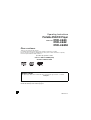 1
1
-
 2
2
-
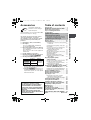 3
3
-
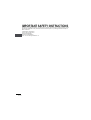 4
4
-
 5
5
-
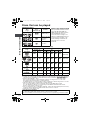 6
6
-
 7
7
-
 8
8
-
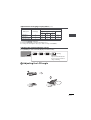 9
9
-
 10
10
-
 11
11
-
 12
12
-
 13
13
-
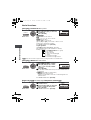 14
14
-
 15
15
-
 16
16
-
 17
17
-
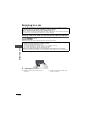 18
18
-
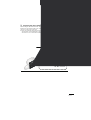 19
19
-
 20
20
-
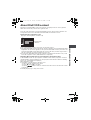 21
21
-
 22
22
-
 23
23
-
 24
24
-
 25
25
-
 26
26
-
 27
27
-
 28
28
-
 29
29
-
 30
30
-
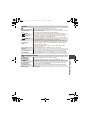 31
31
-
 32
32
-
 33
33
-
 34
34
-
 35
35
-
 36
36
Panasonic DVD-LS82 User manual
- Category
- DVD players
- Type
- User manual
- This manual is also suitable for
Ask a question and I''ll find the answer in the document
Finding information in a document is now easier with AI
Related papers
-
Panasonic CN-NVD905U - Strada - Navigation System Operating Instructions Manual
-
Panasonic LS80 Operating Instructions Manual
-
Panasonic DVDLX97 Operating instructions
-
Panasonic DVDLX97 User manual
-
Panasonic dvd ls80 Owner's manual
-
Panasonic DVDLX97 Operating instructions
-
Panasonic NVVP60SERIES Operating instructions
-
Panasonic SLCT810 Operating instructions
-
Panasonic DVD-LS84 User manual
-
Panasonic DVDLX95 Operating instructions
Other documents
-
Hitachi PDV314 User manual
-
Philips PD7042 User manual
-
Philips PET825/93 User manual
-
Pioneer DV-393-S User manual
-
Philips PET725/93 User manual
-
Silvercrest KH 2360 User manual
-
Sony DVP-FX720 Operating instructions
-
Pioneer DV-490V-K User manual
-
Conceptronic 1200024 Datasheet
-
Conceptronic 1100073 Datasheet