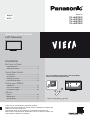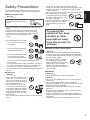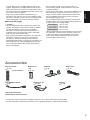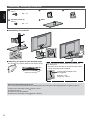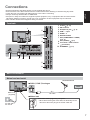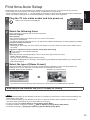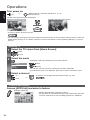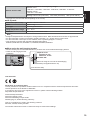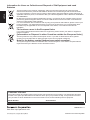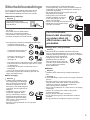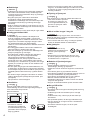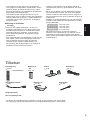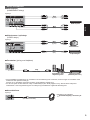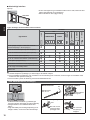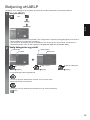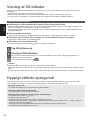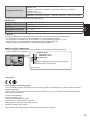Operating Instructions
LCD Television
Thank you for purchasing this Panasonic product.
Please read these instructions carefully before operating this product and
retain them for future reference.
The images shown in this manual are for illustrative purposes only.
Please refer to Pan European Guarantee Card if you need to contact your
local Panasonic dealer for assistance.
Model No.
TX-L42ET60Y
TX-L47ET60Y
TX-L50ET60Y
TX-L55ET60Y
For more detailed instructions, refer to [eHELP]
(Built-in Operating Instructions).
How to use [eHELP]
(p. 15)
Contents
Be Sure to Read
Important Notice·········································2
Safety Precautions ·····································3
Quick Start Guide
Accessories ··············································5
Connections ·············································· 7
Identifying Controls ··································· 11
First time Auto Setup ································· 13
Using your VIERA
Operations ·············································· 14
How to Use eHELP ··································· 15
Viewing 3D images ··································· 16
Others
FAQs ····················································· 16
Maintenance ··········································· 17
Specifications ·········································· 17
English
Dansk

English
2
Important Notice
Notice for DVB / Data broadcasting /
IPTV functions
This TV is designed to meet the standards (as of
August, 2012) of DVB-T / T2 (MPEG2 and MPEG4-
AVC(H.264)) digital terrestrial services and DVB-C
(MPEG2 and MPEG4-AVC(H.264)) digital cable
services.
Consult your local dealer for availability of DVB-T /
T2 services in your area.
Consult your cable service provider for availability of
DVB-C services with this TV.
This TV may not work correctly with the signal
which does not meet the standards of DVB-T / T2 or
DVB-C.
Not all the features are available depending on the
country, area, broadcaster, service provider and
network environment.
Not all CI modules work properly with this TV.
Consult your service provider about the available CI
module.
This TV may not work correctly with CI module that is
not approved by the service provider.
Additional fees may be charged depending on the
service provider.
The compatibility with future services is not
guaranteed.
Check the latest information on the available
services at the following website. (English only)
http://panasonic.net/viera/support
Panasonic does not guarantee operation and
performance of peripheral devices made by other
manufacturers; and we disclaim any liability or damage
arising from operation and/or performance from usage
of such other maker’s peripheral devices.
This product is licensed under the AVC patent portfolio
license for the personal and non-commercial use of a
consumer to (i) encode video in compliance with the
AVC Standard (“AVC Video”) and/or (ii) decode AVC
Video that was encoded by a consumer engaged in
a personal and non-commercial activity and/or was
obtained from a video provider licensed to provide
AVC Video. No license is granted or shall be implied
for any other use.
Additional information may be obtained from MPEG
LA, LLC.
See http://www.mpegla.com.
Rovi Corporation and/or its subsidiaries and related
affiliates are not in any way liable for the accuracy or
availability of the program schedule information or
other data in the GUIDE Plus+/Rovi Guide system
and cannot guarantee service availability in your area.
In no event shall Rovi Corporation and/or its related
affiliates be liable for any damages in connection with
the accuracy or availability of the program schedule
information or other data in the GUIDE Plus+/Rovi
Guide system.
Transport only in upright position
For the information of the trademarks, refer to [eHELP]
(Support > Licence).

English
3
Do not use an unapproved pedestal / mounting
equipment. Be sure to ask your local Panasonic dealer
to perform the setup or installation of approved wall-
hanging brackets.
Do not apply strong force or impact to the display panel.
Do not place the TV on sloped
or unstable surfaces, and ensure
that the TV does not hang over
the edge of the base.
This TV is designed for table-top use.
Do not expose the TV to direct
sunlight and other sources of
heat.
To prevent the
spread of fire, keep
candles or other
open flames away
from this product at
all times
Dangerous part / Small object
Warning
This product contains possibly dangerous parts such
as plastic bags, that can be breathed in or swallowed
by young children accidentally. Keep these parts out of
reach of young children.
Do not allow children to handle
any small objects such as SD
Card. The small object could be
swallowed by young children.
Remove SD Card immediately
after use and store out of reach of
young children.
Pedestal
Warning
Do not disassemble or modify the pedestal.
Caution
Do not use any pedestal other than the one provided
with this TV.
Do not use the pedestal if it becomes warped or
physically damaged. If this occurs, contact your nearest
Panasonic dealer immediately.
During setup, make sure that all screws are securely
tightened.
Ensure that the TV does not suffer any impact during
installation of the pedestal.
Ensure that children do not climb onto the pedestal.
Install or remove the TV from the pedestal with at least
two people.
Install or remove the TV by the specified procedure.
Safety Precautions
To help avoid risk of electrical shock, fire, damage or
injury, please follow the warnings and cautions below:
Mains plug and lead
Warning
If you detect anything unusual,
immediately remove the mains
plug.
This TV is designed to operate on AC 220-240 V, 50 /
60 Hz.
Insert the mains plug fully into the socket outlet.
Ensure that the mains plug is easily accessible.
Disconnect the mains plug when cleaning the TV.
Do not touch the mains plug with wet
hands.
Do not damage the mains lead.
Do not place a heavy object
on the lead.
Do not place the lead near a
high temperature object.
Do not pull on the lead. Hold
onto the mains plug body
when disconnecting the plug.
Do not move the TV with the lead plugged into a
socket outlet.
Do not twist the lead, bend it excessively or stretch it.
Do not use a damaged mains plug or socket outlet.
Ensure the TV does not crush the mains lead.
Do not use any mains lead other than that provided with
this TV.
Take care
Warning
Do not remove covers and never
modify the TV yourself as live
parts are accessible when they
are removed. There are no user
serviceable parts inside.
Do not expose the TV to rain
or excessive moisture. This TV
must not be exposed to dripping
or splashing water and objects
filled with liquid, such as vases,
must not be placed on top of or
above the TV.
Do not insert foreign objects into the TV through the air
vents.

English
4
Radio wave
Warning
Do not use the TV in any medical institutions or
locations with medical equipment. Radio waves may
interfere with the medical equipment and cause
accidents due to the malfunction.
Do not use the TV near any automatic control
equipment such as automatic doors or fire alarms.
Radio waves may interfere with the automatic control
equipment and cause accidents due to the malfunction.
Keep the distance at least 22 cm from the TV when you
have a cardiac pacemaker. Radio waves may interfere
with the operation of the pacemaker.
Do not disassemble or alter the TV in any way.
Built-in wireless LAN
Caution
Do not use the built-in wireless LAN to connect to any
wireless network (SSID
*
) for which you do not have
usage rights. Such networks may be listed as a result
of searches. However, using them may be regarded as
illegal access.
*
SSID is a name for identifying a particular wireless
network for transmission.
Do not subject the built-in wireless LAN to high
temperatures, direct sunlight or moisture.
Data transmitted and received over radio waves may be
intercepted and monitored.
The built-in wireless LAN uses 2.4 GHz and 5 GHz
frequency bands. To avoid malfunctions or slow
response caused by radio wave interference, keep the
TV away from the devices such as other wireless LAN
devices, microwaves, mobile phones and the devices
that use 2.4 GHz and 5 GHz signals when using the
built-in wireless LAN.
When noises occur due to the static electricity, etc.,
the TV might stop operating for the protection of the
devices. In this case, turn the TV off with Mains power
On / Off switch, then turn it on again.
Additional information for the wireless LAN and access
point may be on the following website. (English only)
http://panasonic.net/viera/support
Ventilation
Caution
Allow sufficient space around the TV in order to help
prevent excessive heat, which could lead to early failure
of some electronic components.
Minimum distance:
(cm)
10
10
10
10
Ventilation should not be
impeded by covering the
ventilation openings with items
such as newspapers, tablecloths
and curtains.
Whether you are using a pedestal or not, always ensure
the vents at the bottom of the TV are not blocked and
there is sufficient space to enable adequate ventilation.
Moving the TV
Caution
Before moving the TV, disconnect all cables.
Move the TV with at least two
people. Support as shown to
avoid injury by the TV tipping
or falling.
When not in use for a long time
Caution
This TV will still consume some power even in the Off
mode, as long as the mains plug is still connected to a
live socket outlet.
Remove the mains plug from the wall socket when the
TV is not in use for a prolonged period of time.
Excessive volume
Caution
Do not expose your ears to
excessive volume from the
headphones. Irreversible
damage can be caused.
If you hear a drumming noise in your ears, turn down
the volume or temporarily stop using the headphones.
Battery for the Remote Control
Caution
Incorrect installation may cause battery leakage,
corrosion and explosion.
Replace only with the same or equivalent type.
Do not mix old and new batteries.
Do not mix different battery types (such as alkaline and
manganese batteries).
Do not use rechargeable batteries (Ni-Cd, etc.).
Do not burn or break up batteries.
Do not expose batteries to excessive heat such as
sunshine, fire or the like.
Make sure you dispose of batteries correctly.
3D Eyewear Use
Caution
Use the 3D Eyewear only for the intended purpose and
nothing else.
Do not move around while wearing the 3D Eyewear to
avoid falling or accidental injury.
Do not drop, bend, exert pressure on, or step on the 3D
Eyewear.
Be careful of the tips of the frame when putting on the
3D Eyewear.
Be careful not to trap your fingers in the hinge section
of the 3D Eyewear.
Do not use the 3D Eyewear if it is physically damaged.

English
5
Accessories
Remote Control
(p. 11)
N2QAYB000829
Batteries (2)
R6
(p. 11)
Pedestal
(p. 6)
Mains lead
(p. 7)
AV1 (SCART) adaptor
(p. 8)
3D Eyewear (2)
(p. 16)
Cable tie
(p. 10)
Operating Instructions
Pan European Guarantee Card
Accessories may not be placed all together. Take care not to throw them away unintentionally.
For the information of optional accessories, refer to [eHELP] (Support > Optional accessories).
If you suffer from any eyesight problems (short / far-
sighted, astigmatism, eyesight differences in left and
right), ensure that you correct your vision before using
the 3D Eyewear. The supplied 3D Eyewear can be worn
over vision correction glasses.
Stop using the 3D Eyewear immediately if you
experience any redness, pain or skin irritation around
the nose or temples. In rare cases, the materials used
in the 3D Eyewear may cause an allergic reaction.
Viewing 3D Images
Caution
Pay special attention when children are viewing 3D
images. 3D images should not be viewed by children
younger than about 6 years old, as a guideline.
All children must be fully supervised by parents or
guardians who must ensure their safety and health
while they are viewing 3D images.
Stop viewing 3D images immediately if you feel tired,
feel unwell, experience any other uncomfortable
sensation or clearly see double images. Take an
appropriate break before continuing to view. When you
set the 3D effect by using [3D Adjustment], take into
account that the vision of 3D images varies among
different individuals.
Do not view 3D images if you have a history of
oversensitivity to light, heart problems or any other
medical conditions.
When viewing 3D images, your sense of distance may
be tricked or go wrong. Be careful not to hit the TV
screen or other people unintentionally. Ensure there
are no breakable objects around you to avoid any
accidental damage or injury.
Do not view 3D images from a distance shorter than
recommended. The recommended viewing distance is
at least 3 times of the image height.
42-inch model
: 1.6 m or more
47-inch model
: 1.8 m or more
50-inch model
: 1.9 m or more
55-inch model
: 2.1 m or more
When black bands at the top and bottom of the screen
are displayed, such as movies, view the screen from
a distance at least 3 times the height of the actual
image. (That makes the distance shorter than the
recommended values above.)

English
6
Assembling / Removing the pedestal
Assembly screw (4)
(silver)
M5 × 18
Bracket
Cover
Assembly screw (4)
(black)
M4 × 10
Base
Assembling the pedestal
2
A
C
D
B
E
1
3
Adjusting the panel to your desired angle
Do not place any objects within the full rotation range.
15°
15°
(View from the top)
Secure the base as shown below to prevent the TV
from falling over.
The place where the base is secured should be thick
enough and made of hard material.
Commercially available screw
(not supplied)
Diameter: 3 mm
Length: 25 - 30 mm
Removing the pedestal from the TV
Be sure to remove the pedestal in the following way when using the wall-hanging bracket or repacking the TV.
1 Remove the assembly screws from the cover.
2 Pull out the cover.
3 Lift the TV from the pedestal.
4 Remove the assembly screws
from the bracket.

English
7
Connections
External equipment and cables shown are not supplied with this TV.
Ensure that the unit is disconnected from the mains socket before attaching or disconnecting any leads.
Check the type of terminals and cable plugs are correct when connecting.
Always use a fully wired SCART or HDMI cable.
Keep the TV away from electronic equipment (video equipment, etc.) or equipment with an infrared sensor.
Otherwise, distortion of image / sound may occur or operation of other equipment may be interfered.
Also read the manual of the equipment being connected.
Terminals
879
4
6
5
2
1
3
10
1
CI slot (p. 10)
2
SD Card slot
3
Headphone jack (p. 9)
4
USB 1 - 2 port
5
HDMI1 - 3
6
DIGITAL AUDIO
7
AV2 (COMPONENT / VIDEO)
(p. 9)
8
AV1 (SCART) (p. 8)
9
Terrestrial / cable terminal
(see below)
10
ETHERNET (p. 8)
Basic connections
Mains lead and aerial
Cable
DVB-C, DVB-T, Analogue
AC 220-240 V
50 / 60 Hz
Mains lead
(supplied)
Terrestrial aerial
RF cable
Mains lead
Insert the mains plug firmly into place.
When disconnecting the mains lead, be absolutely sure to
disconnect the mains plug at the socket outlet first.

English
8
AV devices
DVD Recorder / VCR
TV
DVD Recorder / VCR
RF cable
SCART cable
RF cable
Terrestrial aerial
Cable
AV1 (SCART)
adaptor (supplied)
DVD Recorder / VCR and Set top box
TV
Set top box
HDMI cable
SCART cable
SCART cable
DVD Recorder / VCR
Terrestrial aerial
RF cable
RF Cable
Cable
AV1 (SCART)
adaptor (supplied)
Network
To enable the network service functions (VIERA Connect, etc.), you need to connect the TV to a broadband network
environment. If you do not have any broadband network services, please consult your retailer for assistance.
Prepare the internet environment for wired connection or wireless connection.
Setup of the network connection will start when first using the TV.
(p. 13)
Wired connection
TV
Internet environment
LAN cable (Shielded)
Use the Shielded Twist Pair (STP) LAN cable.
Wireless connection
Internet environment
Access point
Built-in wireless LAN

English
9
Other connections
DVD player
(COMPONENT equipment)
DVD Player
(Listening)
(Viewing)
TV
Camcorder / Game equipment
(VIDEO equipment)
TV
(Viewing)
(Listening)
Camcorder
Game equipment
Amplifier (to listen with speakers)
TV
HDMI cable
Amplifier with
speaker system
External equipment
(DVD Player, etc.)
Use HDMI2 for connecting an amplifier. This connection is applicable when using an amplifier that has ARC (Audio
Return Channel) function.
As for an amplifier without ARC function, use DIGITAL AUDIO.
To enjoy the sound from the external equipment in multi-channel sound (e.g. Dolby Digital 5.1ch), connect the
equipment to the amplifier. For the connections, read the manuals of the equipment and amplifier.
Headphones
(M3 stereo mini plug)
TV
To adjust volume
[Headphone Volume] in the
Sound Menu

English
10
Common Interface
TV
CI module
If a view card and a card reader come as a set, first insert the card
reader, then insert the view card into the card reader.
Insert the module in the correct direction.
Types of connectable equipment to each terminal
Features
Terminal
AV1
*
1
AV2
DIGITAL
AUDIO
ETHERNET
HDMI 1 - 3
USB 1 - 2
COMPONENT VIDEO
To record / play back videocassettes / DVDs
(VCR / DVD Recorder)
To watch 3D contents (Blu-ray Disc Player)
To watch satellite broadcasts (Set top box)
To watch DVDs (DVD Player)
To watch camcorder images (Video camera)
To play games (Game equipment)
To use amplifier with speaker system
*
2
To use network services
*
3
VIERA Link
: Recommended Connection
*
1: To connect the equipment, the SCART adaptor (supplied) is necessary.
*
2: Use HDMI2 for connecting an amplifier. This connection is applicable when using an amplifier that has ARC (Audio
Return Channel) function.
*
3: Use USB 1 port for connecting the Communication Camera.
Using the cable tie (supplied)
Attach the cable tie Bundle the cables
hole
Insert the cable
tie in a hole
hooks
Set the tip in
the hooks
To remove from the TV: To loosen:
Keep pushing
both side snaps
snaps
knob
Keep pushing
the knob
Do not bundle the RF cable and mains lead
together (could cause distorted image).
Fix cables with the cable tie as necessary.
When using the optional accessory, follow the
option’s assembly manual to fix cables.

English
1
14
15
18
20
21
22
23
16
24
2
4
5
6
19
10
3
17
7
8
9
11
12
13
11
Identifying Controls
Remote Control
1
Standby On / Off switch
2
3D button
Switches the view between 2D and 3D.
3
[Main Menu]
Press to access Picture, Sound, Network, Timer,
Setup and Help Menus.
4
Teletext button
5
Information
Displays channel and programme information.
6
APPS
Displays [APPS list] (applications list).
7
OK
Confirms selections and choices.
Press after selecting channel positions to quickly
change channel.
Displays the Channel List.
8
[Option Menu]
Easy optional setting for viewing, sound, etc.
9
Coloured buttons
(red-green-yellow-blue)
Used for the selection, navigation and operation of
various functions.
10
Volume Up / Down
11
Numeric buttons
Changes channel and teletext pages.
Sets characters.
When in Standby mode, switches TV on.
12
[eHELP]
Displays [eHELP] (Built-in Operating Instructions).
13
Input mode selection
TV - switches to DVB-C / DVB-T / Analogue mode.
AV - switches to AV input mode from Input
Selection list.
14
Aspect
Changes aspect ratio.
15
Subtitles
Displays subtitles.
16
Exit
Returns to [Home Screen].
17
HOME
Displays [Home Screen].
18
TV Guide
Displays Electronic Programme Guide.
19
Cursor buttons
Makes selections and adjustments.
20
Return
Returns to the previous menu / page.
21
Channel Up / Down
22
Sound Mute On / Off
23
Last view
Switches to previously viewed channel or input
mode.
24
Operations for contents, connected equipment,
etc.
Installing / Removing batteries
Pull open
Hook
Note the correct polarity
(+ or -)
Close

English
12
Indicator / Control panel
When pressing 1, 2, 3 buttons, the control panel guide appears on the right side of the screen for 3 seconds to
highlight the pressed button.
Using the On Screen Displays - Operation guide
Many features available on this TV can be accessed via the On Screen Display menu.
Operation guide
Operation guide will help your operation by using the
remote control.
Example: [Sound Menu]
1/2
0
0
0
11
0
Mode Standard
Bass
Treble
Equaliser
Headphone Volume
Surround
Auto Gain Control
Volume Correction
Off
Off
Main Menu
Picture
Sound
Network
Timer
Setup
Select
Selects your favourite sound
mode.
Page up
Change
RETURN
Page down
Operation guide
Se
l
ec
t
S
elects
y
our favourite sound
m
o
d
e.
P
age u
p
Chan
g
e
RETURN
P
a
g
e
d
own
Balance
Help
Bass Boost Off
How to use remote control
Open the main menu
Move the cursor / select from a range of options /
select the menu item (up and down only) / adjust
levels (left and right only)
Access the menu / store settings after adjustments
have been made or options have been set
Return to the previous menu
Exit the menu system and return to [Home Screen]
1
Input mode selection
Press repeatedly until you reach the desired
mode.
[Main Menu]
Press and hold for about 3 seconds to display
main menu.
OK (when in the menu system)
2
Channel Up / Down
Cursor Up / Down (when in the menu system)
3
Volume Up / Down
Cursor Left / Right (when in the menu system)
4
Mains power On / Off switch
Use to switch the mains power.
5
Remote control signal receiver
Do not place any objects between the TV remote
control signal receiver and remote control.
6
Ambient sensor
Senses brightness to adjust picture quality when
[Ambient Sensor] in the Picture Menu is set to
[On].
7
Power LED
Red: Standby
Green: On
The LED blinks when the TV receives a command
from the remote control.
Rear side of the TV
3
1
4
2
56 7

English
13
First time Auto Setup
Automatically sets up the TV and searches for available TV channels when the TV is turned on for the first time.
These steps are not necessary if the setup has been completed by your local dealer.
Please complete connections (p. 7 - 10) and settings (if necessary) of the connected equipment before starting Auto
Setup. For details of settings for the connected equipment, read the manual of the equipment.
1
Plug the TV into mains socket and turn power on
Takes a few seconds to be displayed.
2
Select the following items
Set up each item by following the on-screen instructions.
Select the language
Select [Home]
Select [Home] viewing environment to use in your home environment.
[Shop] is for shop display.
To change viewing environment later on, you will need to initialise all settings by accessing Shipping Condition.
Set up the network connection
Select your country
Depending on the country you select, select your Region or store the Child Lock-PIN number (“0000” cannot
be stored).
Tick the TV signal mode to tune, and then select [Start Auto Setup]
: tune (search for the available channels)
: skip tuning
Auto Setup screen varies depending on the country and the signal mode you select.
[DVB-C Network Settings]
Normally set [Frequency] and [Network ID] to [Auto].
If [Auto] is not displayed or if necessary, enter [Frequency] and [Network ID] specified by your cable provider
with numeric buttons.
3
Select the type of [Home Screen]
The demonstration to explain how to use [my Home Screen] is displayed. Confirm the demonstration by
following the on-screen instructions, and then select the desired [Home Screen].
Example: [Home Screen Selection] Example: [TV Home Screen]
[my Home Screen] is the start-up screen when the TV is turned on or the HOME button is pressed.
Auto Setup is now complete and your TV is ready for viewing.
If tuning has failed, check the connection of the network, RF cable, and then follow the on-screen instructions.
Note
The TV will automatically go into Standby mode when no operation is performed for 4 hours if [Auto Standby] in the
Timer Menu is set to [On].
The TV will automatically go into Standby mode when no signal is received and no operation is performed for
10 minutes if [No signal Power off] in the Timer Menu is set to [On].
To retune all channels [Auto Setup] in [Tuning Menu] (Setup Menu)
To add the available TV signal mode later [Add TV Signal] in [Tuning Menu] (Setup Menu)
To initialise all settings [Shipping Condition] in [System Menu] (Setup Menu)

English
14
Operations
Turn power on
(TV)
or
Watching TV
1
Select the TV viewer from [Home Screen]
2
Select the mode
TV Selection
DVB-C
DVB-T
Analogue
3
Select a channel
or
To access each feature
Access [APPS list] and select a feature

English
15
How to Use eHELP
1
Display [eHELP]
or
[Help]
[eHELP]
2
Select the category and item

English
16
Viewing 3D images
You can enjoy viewing 3D images with contents or programmes corresponding to the 3D effect by wearing the 3D
Eyewear (supplied).
The 3D Eyewear must be worn to view 3D images.
This TV supports [Frame Sequential]
*
, [Side by Side] and [Top and Bottom] 3D formats.
*
: The 3D format that the images for the left and right eyes are recorded with the high definition quality and alternately
played back.
To view the 3D images
Playing back 3D-compatible Blu-ray disc (Frame Sequential format)
Connect the 3D-compatible player via a fully wired HDMI compliant cable. (If you use the non 3D-compatible player,
the images will be displayed in 2D mode.)
If the input mode is not switched automatically, select the input mode connected to the player using the AV button.
3D-supported broadcast
Please consult the suppliers of contents or programmes for availability of this service.
3D photos and 3D videos taken by 3D-compatible Panasonic products
Available in Media Player and Network services.
2D images converted to 3D
Press the 3D button and set to [2D
3D] mode in [3D Mode Selection].
1
Put the 3D Eyewear on
2
View the 3D images
Safety precautions will be displayed when you first watch the 3D image. Select [Yes] or [No] to continue to view
3D images.
To change 2D - 3D mode
Note
Do not exert pressure on or scratch the lens of the 3D Eyewear.
3D content will not be correctly visible if the 3D Eyewear is worn upside down or back-to-front.
When viewing 3D images, make sure your eyes are at an approximately horizontal level and keep a position where
you do not see double images.
FAQs
Before requesting service or assistance, please follow these simple guides to solve the problem.
For more information, refer to [eHELP] (Support > FAQs).
The TV does not switch on
Check the mains lead is plugged into the TV and the socket outlet.
The TV goes into Standby mode
Auto power standby function is activated.
The remote control does not work or is intermittent
Are the batteries installed correctly?
(p. 11)
Has the TV been switched on?
The batteries may be running low. Replace them with new ones.
Point the remote control directly at the TV’s remote control signal receiver (within about 7 m and a 30 degree
angle of the signal receiver).
Situate the TV away from sunshine or other sources of bright light not to shine on the TV’s remote control signal
receiver.

English
17
No image can be displayed
Check the TV is turned on.
Check the mains lead is plugged into the TV and the socket outlet.
Check the correct input mode is selected.
Check the setting of [AV2] ([COMPONENT] / [VIDEO]) in [Input Selection] to match the output of the external
equipment.
Is [Contrast], [Brightness] or [Colour] in the Picture Menu set to the minimum?
Check all required cables and connections are firmly in place.
Unusual image is displayed
Turn the TV off with Mains power On / Off switch, then turn it on again.
If the problem persists, initialise all settings.
[Shipping Condition] in [System Menu] (Setup Menu)
Parts of the TV become hot
Even if the temperature of parts of the front, top and rear panels has risen, these temperature rises do not cause
any problems in terms of performance or quality.
The LCD panel moves slightly and clattered sound is heard when it is pushed with a finger
There is some flexibility around the panel to prevent damage to the panel. This is not a malfunction.
Maintenance
First, remove the mains plug from the socket outlet.
Display panel, Cabinet, Pedestal
Regular care:
Gently wipe the surface of the display panel, cabinet, or pedestal by using a soft cloth to clean the dirt or fingerprints.
For stubborn dirt:
First clean the dust on the surface. Dampen a soft cloth with clean water or diluted neutral detergent (1 part detergent
to 100 parts water). Wring the cloth and wipe the surface. Finally, wipe away all the moisture.
Caution
Do not use a hard cloth or rub the surface too hard, otherwise this may cause scratches on the surface.
Take care not to subject the TV’s surfaces to water or detergent. Liquid inside the TV could lead to product failure.
Take care not to subject the surfaces to insect repellent, solvent, thinner or other volatile substances. This may
degrade surface quality or cause peeling of the paint.
The surface of the display panel is specially treated and may be easily damaged. Take care not to tap or scratch the
surface with your fingernail or other hard objects.
Do not allow the cabinet and pedestal to make contact with a rubber or PVC substance for a long time. This may
degrade surface quality.
Mains plug
Wipe the mains plug with a dry cloth at regular intervals. Moisture and dust may cause fire or electrical shock.
Specifications
TV
42-inch model 47-inch model
Model No. TX-L42ET60Y TX-L47ET60Y
Dimensions (W × H × D)
956 mm × 620 mm × 227 mm
(With Pedestal)
956 mm × 564 mm × 35 mm
(TV only)
1,067 mm × 682 mm × 265 mm
(With Pedestal)
1,067 mm × 627 mm × 35 mm
(TV only)
Mass
14.5 kg Net (With Pedestal)
12.5 kg Net (TV only)
18.0 kg Net (With Pedestal)
15.0 kg Net (TV only)

English
18
50-inch model 55-inch model
Model No. TX-L50ET60Y TX-L55ET60Y
Dimensions (W × H × D)
1,123 mm × 714 mm × 280 mm
(With Pedestal)
1,123 mm × 659 mm × 35 mm
(TV only)
1,238 mm × 779 mm × 296 mm
(With Pedestal)
1,238 mm × 724 mm × 35 mm
(TV only)
Mass
19.5 kg Net (With Pedestal)
16.0 kg Net (TV only)
25.0 kg Net (With Pedestal)
21.0 kg Net (TV only)
Power source AC 220-240 V, 50 / 60 Hz
Panel LED LCD panel
Connection terminals
AV1 input / output SCART (Audio/Video in, Audio/Video out, RGB in)
AV2 input
(COMPONENT /
VIDEO)
VIDEO RCA PIN Type × 1 1.0 V[p-p] (75 :)
AUDIO L - R RCA PIN Type × 2 0.5 V[rms]
Y 1.0 V[p-p] (including synchronisation)
P
B, PR ±0.35 V[p-p]
HDMI 1 / 2 / 3 input
TYPE A Connectors
HDMI1 / 3: 3D, Content Type, Deep Colour
HDMI2: 3D, Content Type, Audio Return Channel, Deep Colour
This TV supports “HDAVI Control 5” function.
Card slot
SD Card slot × 1
Common Interface slot (complies with CI Plus) × 1
ETHERNET RJ45, IEEE802.3 10BASE-T / 100BASE-TX
USB 1 / 2 USB2.0 DC 5 V, Max. 500 mA
DIGITAL AUDIO
output
PCM / Dolby Digital / DTS, Fibre optic
Sound
Speaker 8 train speakers × 2, Woofer ( 75 mm) × 1
Audio output 18 W (4 W + 4 W + 10 W)
Headphones M3 (3.5 mm) stereo mini Jack × 1
Receiving systems /
Band name
Check the latest information
on the available services at
the following website.
(English only)
http://panasonic.net/viera/
support
DVB-C Digital cable services (MPEG2 and MPEG4-AVC(H.264))
DVB-T / T2 Digital terrestrial services (MPEG2 and MPEG4-AVC(H.264))
PAL B, G, H, I,
SECAM B, G,
SECAM L, L’
VHF E2 - E12
VHF A - H (ITALY)
CATV (S01 - S05)
CATV S11 - S20 (U1 - U10)
VHF H1 - H2 (ITALY)
UHF E21 - E69
CATV S1 - S10 (M1 - M10)
CATV S21 - S41 (Hyperband)
PAL D, K,
SECAM D, K
VHF R1 - R2
VHF R6 - R12
VHF R3 - R5
UHF E21 - E69
PAL 525/60 Playback of NTSC tape from some PAL Video recorders (VCR)
M.NTSC Playback from M.NTSC Video recorders (VCR)
NTSC
(AV input only)
Playback from NTSC Video recorders (VCR)
Aerial input VHF / UHF
Operating conditions
Temperature: 0 °C - 35 °C
Humidity: 20 % - 80 % RH (non-condensing)

English
19
Built-in wireless LAN
Standard compliance and Frequency range
*
:
IEEE802.11a/n
5.180 GHz - 5.320 GHz, 5.500 GHz - 5.580 GHz, 5.660 GHz - 5.700 GHz
IEEE802.11b/g/n
2.412 GHz - 2.472 GHz
Security: WPA2-PSK (TKIP/AES) WPA-PSK (TKIP/AES) WEP (64 bit/128 bit)
*
The frequency and channel differ depending on the country.
3D Eyewear
Dimensions (W × H × D) 165 mm × 38 mm × 166 mm
Mass Approx. 18 g
Lens type Circularly-polarised filter
Usage temperature range 0 °C - 40 °C
Materials Main body / Lens section: Resin
Note
Design and Specifications are subject to change without notice. Mass and Dimensions shown are approximate.
For the information of power consumption, display resolution, etc., please refer to Product fiche.
For the information of the open source software, refer to [eHELP] (Support > Licence).
This equipment complies with the EMC standards listed below.
EN55013, EN61000-3-2, EN61000-3-3, EN55020, EN55022, EN55024
When using the wall-hanging bracket
Please contact your local Panasonic dealer to purchase the recommended wall-hanging bracket.
Rear of the TV
Holes for wall-hanging bracket
installation
400 mm
Depth of screw
minimum: 6 mm
maximum: 10 mm
Diameter: M6
400 mm
(View from the side)
Screw for fixing the TV onto the wall-hanging
bracket (not supplied with the TV)
LCD Television
Declaration of Conformity (DoC)
“Hereby, Panasonic Corporation declares that this TV is in compliance with the essential requirements and other
relevant provisions of the Directive 1999/5/EC.”
If you want to get a copy of the original DoC of this TV, please visit the following website:
http://www.doc.panasonic.de
Authorized Representative:
Panasonic Testing Centre
Panasonic Marketing Europe GmbH
Winsbergring 15, 22525 Hamburg, Germany
This TV is intended to be used in the following countries.
Denmark, Finland, Norway, Sweden
The wireless LAN feature of this TV shall exclusively be used inside buildings.

English
Web Site: http://panasonic.net
© Panasonic Corporation 2013
TQB0E2351U-1
Printed in the Czech Republic
Information for Users on Collection and Disposal of Old Equipment and used
Batteries
These symbols on the products, packaging, and/or accompanying documents mean that used
electrical and electronic products and batteries should not be mixed with general household waste.
For proper treatment, recovery and recycling of old products and used batteries, please take them to
applicable collection points, in accordance with your national legislation and the Directives 2002/96/EC
and 2006/66/EC.
By disposing of these products and batteries correctly, you will help to save valuable resources and
prevent any potential negative effects on human health and the environment which could otherwise
arise from inappropriate waste handling.
For more information about collection and recycling of old products and batteries, please contact your
local municipality, your waste disposal service or the point of sale where you purchased the items.
Penalties may be applicable for incorrect disposal of this waste, in accordance with national
legislation.
For business users in the European Union
If you wish to discard electrical and electronic equipment, please contact your dealer or supplier for
further information.
[Information on Disposal in other Countries outside the European Union]
These symbols are only valid in the European Union. If you wish to discard these items, please
contact your local authorities or dealer and ask for the correct method of disposal.
Note for the battery symbol (bottom two symbol examples):
This symbol might be used in combination with a chemical symbol. In this case it complies with the
requirement set by the Directive for the chemical involved.
Customer’s Record
The model number and serial number of this product may be found on its rear panel. You should note this serial
number in the space provided below and retain this book, plus your purchase receipt, as a permanent record of
your purchase to aid in identification in the event of theft or loss, and for Warranty Service purposes.
Model Number Serial Number
Page is loading ...
Page is loading ...
Page is loading ...
Page is loading ...
Page is loading ...
Page is loading ...
Page is loading ...
Page is loading ...
Page is loading ...
Page is loading ...
Page is loading ...
Page is loading ...
Page is loading ...
Page is loading ...
Page is loading ...
Page is loading ...
Page is loading ...
Page is loading ...
Page is loading ...
Page is loading ...
-
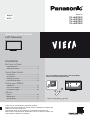 1
1
-
 2
2
-
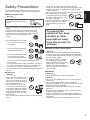 3
3
-
 4
4
-
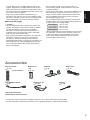 5
5
-
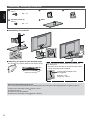 6
6
-
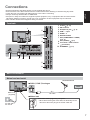 7
7
-
 8
8
-
 9
9
-
 10
10
-
 11
11
-
 12
12
-
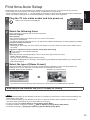 13
13
-
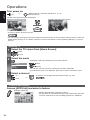 14
14
-
 15
15
-
 16
16
-
 17
17
-
 18
18
-
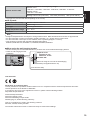 19
19
-
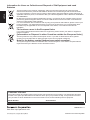 20
20
-
 21
21
-
 22
22
-
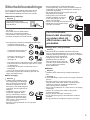 23
23
-
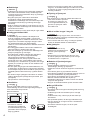 24
24
-
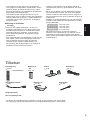 25
25
-
 26
26
-
 27
27
-
 28
28
-
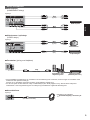 29
29
-
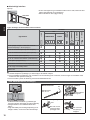 30
30
-
 31
31
-
 32
32
-
 33
33
-
 34
34
-
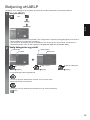 35
35
-
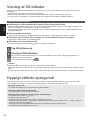 36
36
-
 37
37
-
 38
38
-
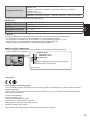 39
39
-
 40
40
Panasonic TXL47ET60Y Quick start guide
- Type
- Quick start guide
- This manual is also suitable for
Ask a question and I''ll find the answer in the document
Finding information in a document is now easier with AI
in other languages
Related papers
-
Panasonic TXP42ST60Y Quick start guide
-
Panasonic TX42AS740E Owner's manual
-
Panasonic TXL47FT60Y Quick start guide
-
Panasonic TXL42DT60E Owner's manual
-
Panasonic TXL42ET50Y Operating instructions
-
Panasonic TXL42ET50E Operating instructions
-
Panasonic TX58DX750F Quick start guide
-
Panasonic TX-L42FT60 Owner's manual
-
Panasonic TX42ASM651 Operating instructions
-
Panasonic TX47ASE650 Operating instructions