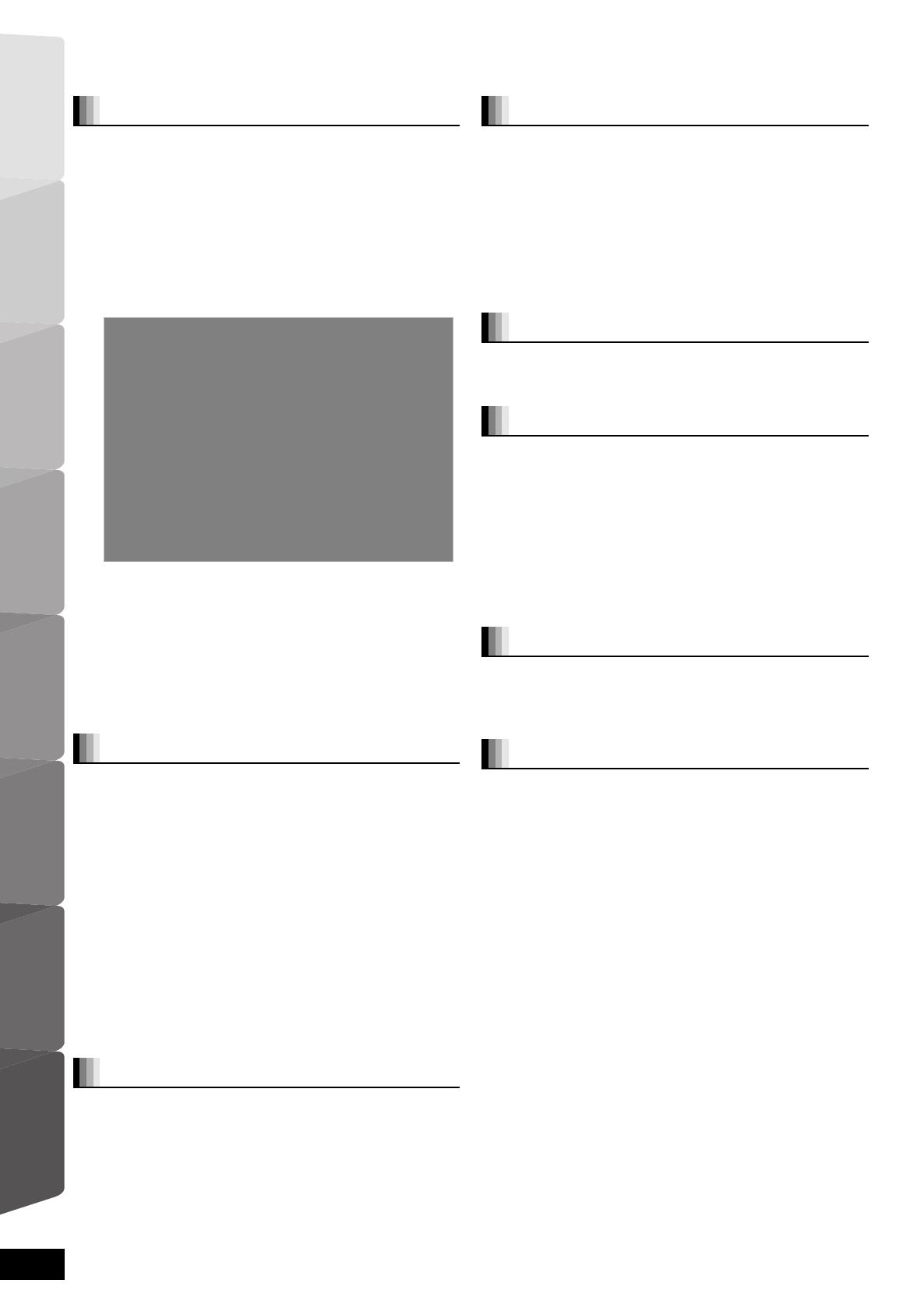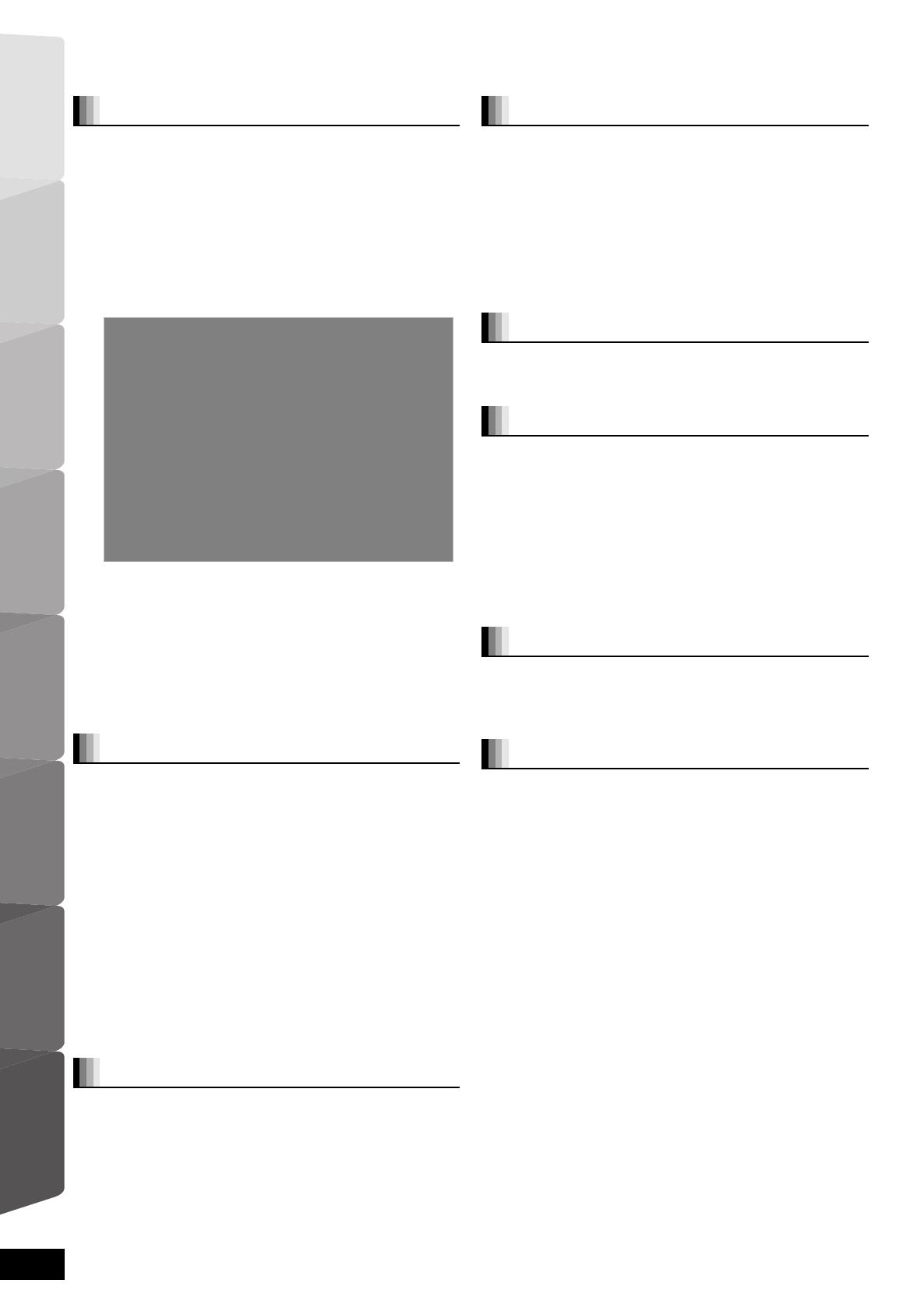
4
RQT9457
Table of contents
Accessories........................................................2
Safety precautions.............................................3
Unit and media care...........................................3
Using the remote control ..................................5
Batteries ................................................................. 5
Use ......................................................................... 5
Control reference guide (remote control)........5
Control reference guide (main unit) .................6
Front panel ............................................................. 6
Rear panel terminals .............................................. 6
Showing START menu.....................................15
Selecting the playback source .......................16
Selecting the source from the START menu........ 16
Selecting the source by the remote control .......... 16
Enjoying sound from all speakers and
various sound effects....................................17
Enjoying surround sound effects .......................... 17
Changing the sound modes.................................. 17
Adjusting speaker level during play...................... 17
Basic operation ................................................18
Other operations during play (These functions
may not work depending on the media.) ............ 19
Playing video recorded on a Video Camera or
Video Recorder .................................................. 20
Enjoying BD-LIVE or BONUSVIEW
in BD-Video.....................................................21
Playing secondary video (picture-in-picture) and
secondary audio................................................. 21
Enjoying BD-Live discs with Internet .................... 21
Playing DivX
®
videos .......................................22
Regarding DivX VOD content............................... 22
Displaying subtitles text........................................ 22
Playing still pictures ........................................23
Useful functions during still picture play ............... 24
Playing music...................................................25
Listening to the Radio .....................................26
Setting up the radio .............................................. 26
Listening/confirming the preset channels ............. 26
RDS broadcasting ................................................ 26
Enjoying TV, etc. with this unit’s speakers ...27
Enjoying TV and other devices sound from
this unit’s speakers............................................. 27
Adjusting the sound .............................................. 27
Making settings for digital audio input .................. 27
Linked operations with the TV (VIERA Link
“HDAVI Control
TM
”) ........................................28
What is VIERA Link “HDAVI Control”? ................. 28
What you can do with “HDAVI Control” ................ 28
Easy control only with VIERA remote control ....... 29
Using the iPod .................................................30
iPod Connection ................................................... 30
iPod Playback....................................................... 31
Enjoying VIERA CAST
TM
..................................32
Firmware updating...........................................32
Network settings.............................................. 33
Changing settings with the on-screen menu.... 35
On-screen menu operations................................. 35
What you can change with the on-screen menu .. 35
Changing the unit’s settings .......................... 37
Setup menu operations ........................................ 37
Summary of settings............................................. 37
Speaker settings................................................... 41
Wireless connections (optional) ....................42
Connecting the speakers with the optional
wireless system (SH-FX70)................................ 42
Speaker installation option.............................43
Media (Disc, card and USB device)
information.....................................................44
Packaged discs .................................................... 44
Recorded discs..................................................... 44
SD cards............................................................... 45
USB device........................................................... 45
Regarding 24p output ........................................... 45
Discs that cannot be played ................................. 45
About MP3/JPEG/DivX files ............................46
Troubleshooting guide....................................48
Messages .........................................................52
Frequently asked questions ...........................53
Language code list ..........................................54
Licenses ...........................................................54
Glossary ...........................................................55
Specifications ..................................................57
Index ............................................................... 118
Getting Started
Assembling the speakers ..............................7
Positioning ......................................................8
Speaker connections......................................9
TV connections .............................................10
Connections with a video cable ...............................10
Connections with a component video cable...........11
Connections with a HDMI cable ...............................11
Connections to a Set Top Box, etc..............12
Radio antenna connections.........................12
Network connection......................................13
AC mains lead connection...........................13
SMART SETUP ..............................................14
Basic setting for the system (SMART SETUP) .......14
Playback
Radio
TV
Other devices
Advanced operations
Optional speaker settings
Reference
Getting Started TV Radio PlaybackOther devices
Advanced operations
Reference Optional speaker
settings
4
SCBT205EP-RQT9457-R.book 4 ページ 2009年3月30日 月曜日 午後7時7分