Page is loading ...
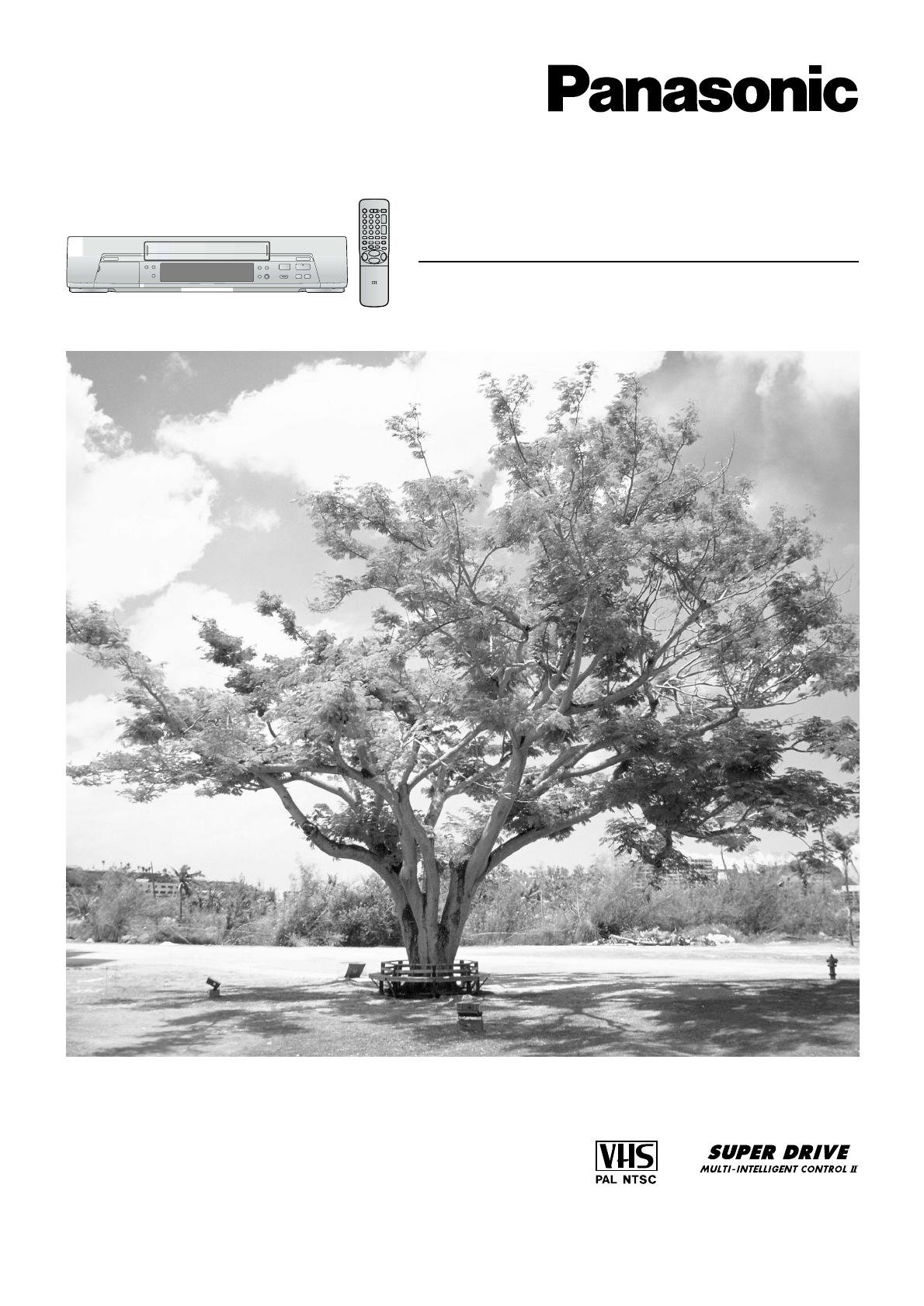
VQT8775
Before attempting to connect, operate or adjust this product,
please read these instructions completely.
Video Cassette Recorder
NV-SJ500series
NV-SJ508AMJ
Operating Instructions
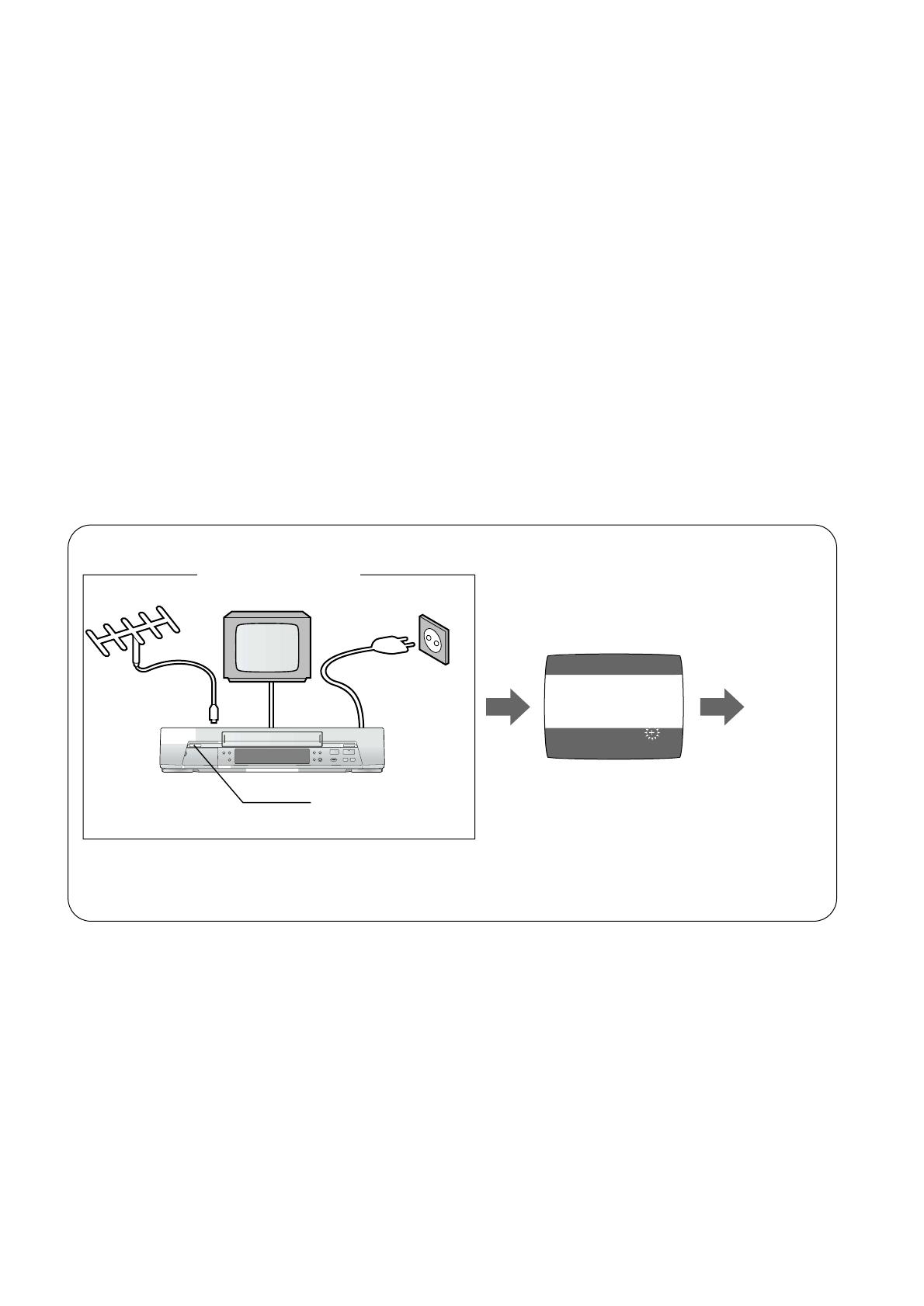
2
Dear Customer
May we take this opportunity to thank you for purchasing
this Panasonic Video Cassette Recorder.
We would particularly advise that you carefully study the
Operating Instructions before attempting to operate the unit
and that you note the listed precautions.
Longrun Head System
This longrun head system enables approximately 8,000
hours of recording/playback with high quality images.
Newly developed head cylinder with narrower head
windows and tapered cylinder design effectively protects
heads from dust and prevents head clogging.
Plus, “Alumina” Head Cleaner further enhanced cleaning
efficiency.
¡ Based on in-house tests with Panasonic video cassettes.
Actual head life may vary according to conditions of use,
tape type, temperature, humidity, etc.
CH 22 SEARCH
END: MENU
21
AUTO TUNING
IN PROGRESS,
PLEASE WAIT.
Plug in Auto Tuning
1 Connect the
aerial cable.
Setting image illustration
TV
2 Connect the
mains lead.
3 Press the POWER
button 1.
All broadcasting stations that can be received in the
area are automatically tuned and stored in memory.
≥ Do not turn off the VCR halfway. (See page 9.)
Plug in Auto
Tuning is
completed
Aerial
On Screen Display

3
POWER Í/I
2PULL-OPEN
TIMER REC
Á
¥
REC/OTR
SEARCH
STOP
EJECT
PLAY
OFF TIMER
X W
65
/
REW
FF
/
<
1 X P 9 YZ
[\ 6
_
`
a
Db 4 8 H
CVC
Á
DIRECT REC
A.DUB
;PAUSE/STILL
]
^
AC IN~
SECTEUR~
RF
OUT
IN
VIDEO
IN (AV1)
OUT
AUDIO
cd
hfg
i
e
Positions of Controls and Components
POWER
123
456
789
AV
0
VOLUME
SEARCH
DIRECT REC
OSD DISPLAY
PIC
T
U
RE
M
O
DE
;/D
K
6
L
MENU
21
CANCEL
SPEED
DATE ON
VCR/TV
RESET
RE
P
EAT
AUDIO OUT
ENTER
INDEX REC
TV
VCR
Í
i
J
I
J
I
j
i
j
i
j
3
OFF
j
4
CH
N
6
PROG./CHECK
TIMER REC
Á
i
/
1
2
3
4
6
5
7
L
K
J
M
N
P
O
Q
R
S
=
8
9
:
p
?
@
>
H
G
F
E
D
C
A
B
o
INPUT SELECT
I
POWER
123
456
789
AV
0
VOLUME
SEARCH
DIRECT REC
OSD DISPLAY
PIC
T
U
RE
M
O
DE
;/D
K
6
L
MENU
21
CANCEL
SPEED
DATE ON
VCR/TV
RESET
RE
P
EAT
AUDIO OUT
ENTER
INDEX REC
TV
VCR
Í
i
J
I
J
I
j
i
j
i
j
3
OFF
j
4
CH
N
6
PROG./CHECK
TIMER REC
Á
i
W
U
V
T
/
INPUT SELECT
Keep this page open as you read through the Operating Instructions. Refer to it for the control and component names and
numbers which appear in the text.
(NV-SJ500series) (NV-SJ508AMJ)
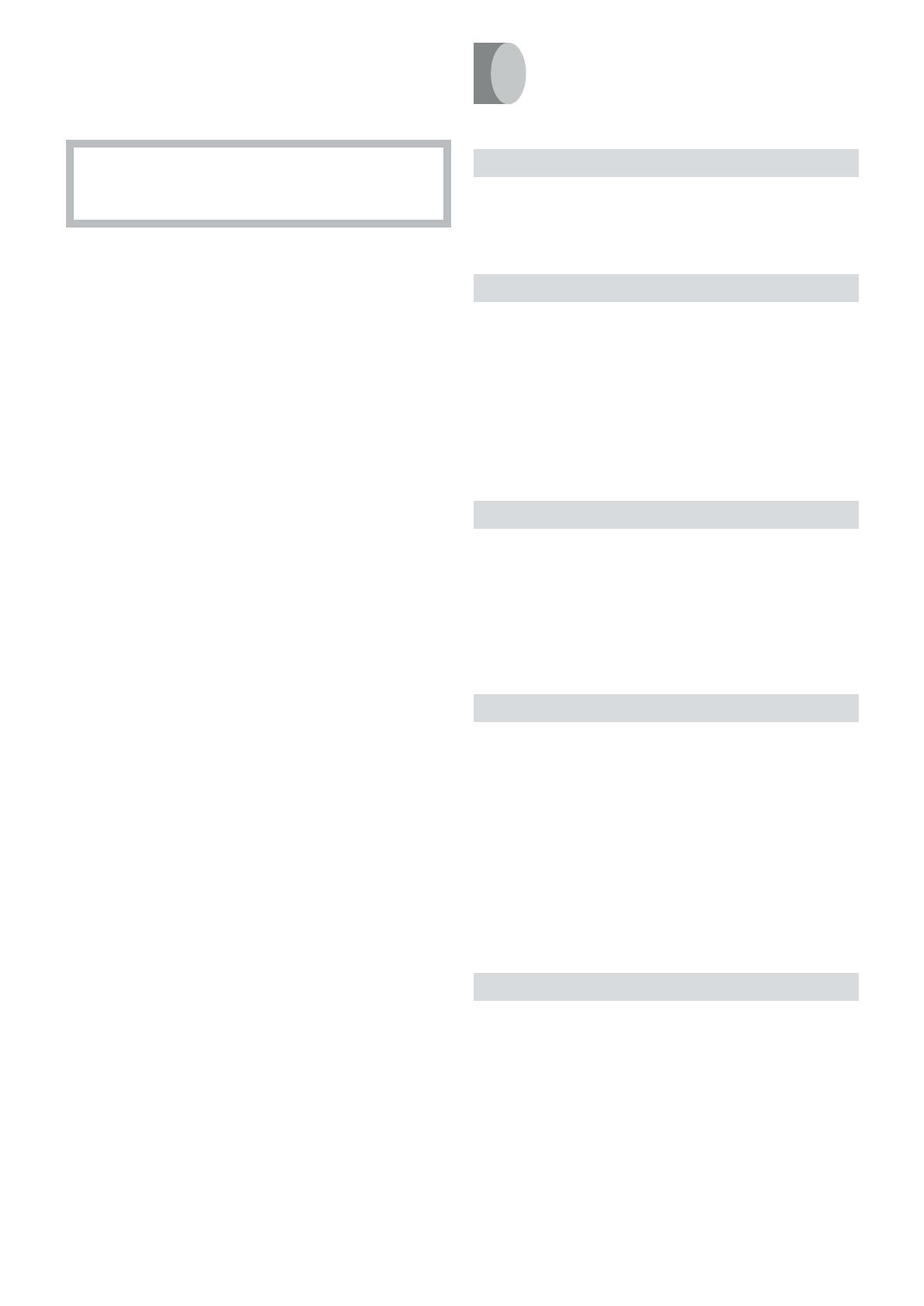
4
Contents
Before Use
Positions of Controls and Components .......................... z3
Introduction to Controls and Components ...................... 05
Preparing the Remote Control .......................................... 05
Setting Up
Setting the Remote Control to Operate Your TV .............. 06
Connections ....................................................................... 07
Tuning the TV to Your VCR ................................................. 08
Storing TV Broadcasts in Your VCR .................................. 09
Language Setting of the On Screen Display ................... 13
Setting the Clock of Your VCR ........................................... 13
Settings Using the On Screen Display ............................. 14
≥ Option Setting ............................................................... 16
Setting the System............................................................. 18
Basic Operations
Playback.............................................................................. 19
Manual Recording .............................................................. 21
≥ To Immediately Record the Same Scenes of Programme
That You Are Viewing on the TV
(Direct Recording) ......................................................... 22
≥ To Select the Recording Duration and
Perform Timer Recording (OTR Recording) .................. 22
Advanced Operations
Timer Recording ................................................................ 23
≥ 4-Key Programming ...................................................... 23
Search Functions ............................................................... 26
≥ Searching Timer-Recorded Programmes (Programme
List Search) ................................................................... 26
≥ To Find the Beginning of Each Recording
(VHS Index Search System) ......................................... 27
≥ Searching while Checking the Video Cassette Contents
(Intro-Jet Scan) ............................................................. 27
Editing ................................................................................. 28
≥ Assembly Editing........................................................... 28
≥ Audio Dubbing ............................................................... 29
Helpful Hints
Before Requesting Service ............................................... 30
≥ Adjusting the Playback Picture ..................................... 31
Usage Precautions............................................................. 32
Specifications..................................................................... 33
As this equipment gets hot during use, operate it in a
well ventilated place; do not install this equipment in
a confined space such as a book case or similar unit.
IMPORTANT
Your attention is drawn to the fact that the recording of
pre-recorded tapes or discs or other published or
broadcast material may infringe copyright laws.
WARNING
TO REDUCE THE RISK OF FIRE OR SHOCK HAZARD, DO
NOT EXPOSE THIS EQUIPMENT TO RAIN OR MOISTURE.
FOR YOUR SAFETY
ªª
ªª
ª DO NOT REMOVE OUTER COVER.
To prevent electric shock, do not remove cover. There are
no user serviceable parts inside. Refer all servicing to
qualified service personnel.
Remarks
1. This VCR is also capable of receiving SECAM type
broadcasting programmes (SECAM B/G) and recording/
playing back its colour television signals.
2. When a cassette which has been recorded on this VCR is
played back on a SECAM VCR, the picture may be
reproduced in black and white.
When it is played back on a PAL VCR without SECAM
capability, the picture may be not reproduced in normal
colour.
3. When cassette recorded on a SECAM VCR or SECAM
pre-recorded cassettes are played back on this VCR, the
picture is reproduced in black and white.
4. This VCR is not designed for use in France, where a
SECAM VCR should be used instead.
Press the POWER
button 1
to switch the VCR from on to
standby mode or vice versa. In the standby mode, the VCR is
still connected to the mains.

5
Before Use
VCR Operation
When you want to operate the VCR, set the VCR/TV switch R
to “VCR”.
2 Numeric buttons
To select the programme positions (1–99) of the VCR.
Example:
09:
19:
To enter numbers for various settings.
= RESET button
To reset the tape counter (elapsed time) to “0:00.00”.
≥ The tape counter is automatically reset to “0:00.00” when
a video cassette is inserted.
? AUDIO OUT button
This button does not operate on this VCR.
@ No function
B VCR/TV button
This button does not operate on this VCR.
C No function
M No function
S Infra-red transmitter
W Child Lock Function buttons
(Convenient function to prevent unauthorized use)
This function deactivates all buttons on the VCR and the
remote control. Use this function, when you do not want
other people to operate the VCR.
To Activate the Child Lock Function:
1 Hold down the ENTER and the OFF (i) buttons W
simultaneously until the “!" hold” indication appears in
the VCR display.
≥ If you press a button while the Child Lock function is
on, the “!" hold” indication appears in the VCR
display to inform you that no operation is possible.
To Cancel the Child Lock Function:
1 Hold down the ENTER and the OFF (i) buttons W
simultaneously until the “!" hold” indication disappears.
X Cassette compartment
_ Infra-red Remote Control Receiver window
` CVC (Crystal View Control) Indicator
The crystal view control function ensure that you always
obtain the optimum picture quality so that you get the best
picture automatically.
While the VCR is turned on, the CVC indication ` is
always displayed to show that the Crystal View Control is
activated.
a VCR display
1
9
9
VCR display
Indication when the Child Lock function is activated
If the Sliding Cover of the Remote Control
Becomes Detached
If the sliding cover of the remote control becomes detached
accidentally, fit it securely in place by placing it on the top of
the remote control at the position shown in the illustration
below, and pushing it down until it clicks into position.
≥ It is not possible to fit the sliding cover in place by pushing
or sliding it on from the bottom end of the remote control.
Wrong
Correct
1
2
-
-
+
+
3
1 Slide off the battery cover.
2 Insert the batteries with the
polarity (+ and -) correctly
aligned.
3 Replace the battery cover.
Notes for Battery Replacement:
≥ The service life of the batteries is approximately 1 year.
However, it varies considerably depending on the frequency
of use.
≥ When they are exhausted, replace them with two AA, UM3,
or R6 size batteries.
≥ When the batteries are exhausted, remove them
immediately and dispose of them correctly.
≥ Make sure that the batteries are inserted with the polarity
(+ and -) correctly aligned.
≥ Do not mix old battery with new battery.
≥ Do not mix different battery types, i.e. Alkaline and
Manganese.
≥ Do not use rechargeable (Ni-Cd) batteries.
≥ Do not heat or short-circuit the batteries.
≥ When you do not use the remote control for a long time,
take out the batteries and store them in a cool, dry place.
Inserting Remote Control Batteries
Preparing the Remote
Control
Introduction to Controls
and Components
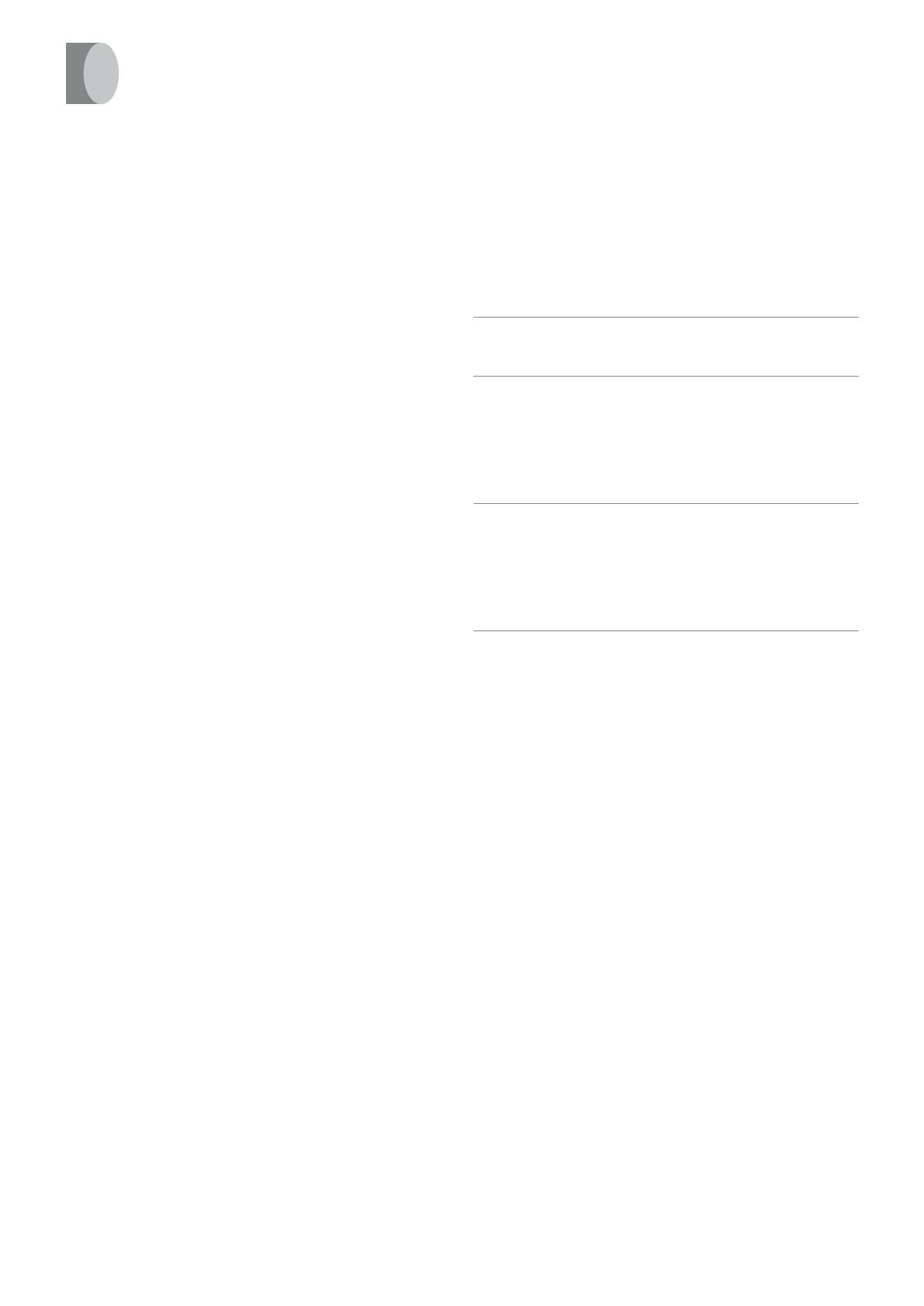
6
Setting the Remote Control to Operate Your TV
TV Operation
The explanations below show you what functions individual
buttons have when the VCR/TV switch R is set to “TV”.
1 POWER button
To switch the TV on from standby mode (OFF) or vice
versa.
On some TVs it is only possible to switch the TV to standby
mode (OFF) with this button, but not on. In this case, try to
turn the TV on with one of the following buttons:
Numeric buttons 2
AV button 3
Channel button P
2 Numeric buttons
To select the programme positions (1–99) on the TV.
3 AV button
To select the desired AV input on the TV.
O VOLUME button
To adjust the volume of the TV.
P Channel button
To select the desired programme position (TV station) on
the TV.
01 Panasonic/National
02 Panasonic/National
03 Panasonic/National
04 Panasonic/National
05 SONY
06 TOSHIBA
07 JVC
08 HITACHI
09 MITSUBISHI
10 MITSUBISHI
11 SHARP
12 PHILIPS, SAMSUNG
13 NEC
14 SANYO
15 GOLDSTAR/LG
16 GOLDSTAR/LG
17 SAMSUNG
18 SAMSUNG
19 SANYO
You can operate the TVs of the manufacturers listed below
with the remote control after setting it.
This setting procedure allows you to operate the TVs of some
manufacturers using the supplied remote control.
Preparation
≥ Set the VCR/TV switch R to “TV”.
Operations
1 Find the manufacturer number of your TV while
referring to the following table.
2 While holding down the POWER button 1 , use the
Numeric buttons 2 to enter the manufacturer
number. This completes the settings for the TV
manufacturer.
≥ Be sure to enter the number in two digits.
Example: 1 ) 01
3 To confirm the correct settings were made, check
whether the TV can be operated properly.
≥ When a manufacturer has multiple numbers in the
following table, try entering other numbers if the TV
operations cannot be performed properly, and then
select the optimal number.
Notes:
≥ If you are using a Panasonic TV, this setting has already
been made, and so you do not need to perform the above
setting procedure. However, this remote control may not
work with some Panasonic TVs.
≥ Some TV models cannot be operated using this remote
control (including all TVs non-remote compatible).
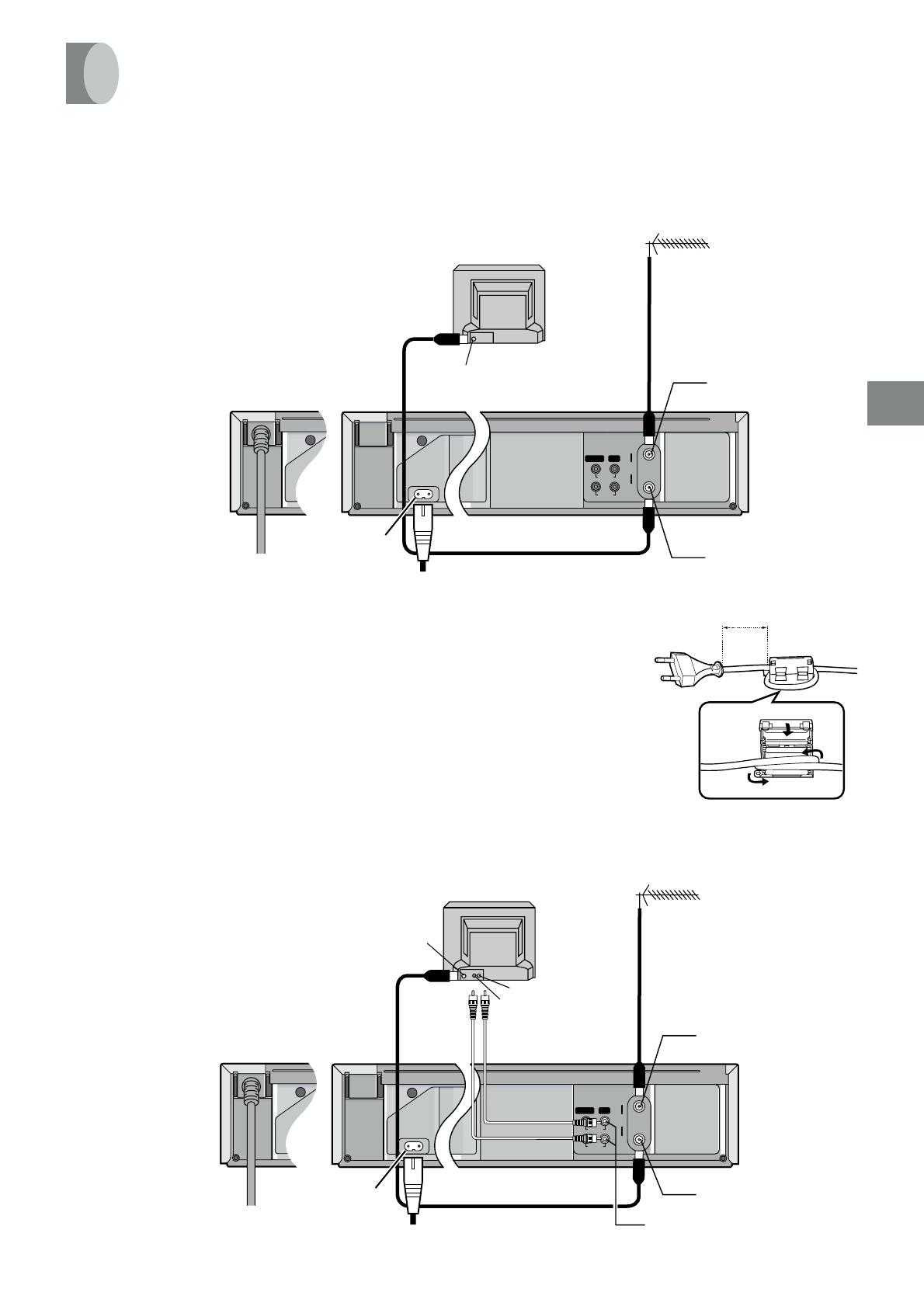
7
Setting Up
AC IN~
SECTEUR~
RF
OUT
IN
VIDEO
IN (AV1)
OUT
AUDIO
4
1
2
3
Aerial Connector
VIDEO IN
(Not Supplied)
To mains supply e
TV Set (Not supplied)
Aerial (Not supplied)
Aerial Input socket h
AUDIO OUT g / VIDEO OUT d
AUDIO IN
Aerial Output socket i
AC IN~
SECTEUR~
RF
OUT
IN
VIDEO
IN (AV1)
OUT
AUDIO
3
1
2
Aerial Connector
Aerial (Not supplied)
TV Set (Not supplied)
To mains supply e
Aerial Input socket h
Aerial Output socket i
This section shows you how to connect the VCR to an aerial, TV, etc.
When the VCR is turned on after unpacking and connecting the aerial cable and the mains lead, Plug in Auto Tuning
starts automatically.
Basic Connections
The following connections are required to record and
play back the video cassette through the TV.
Connections
Connection to a TV using the Audio/Video Input Socket
Set the RF output channel of the VCR to
“ss” (RF OFF) when the VCR is connected
to the TV via the Audio/Video cable.
(See page 8.)
Important Information for NV-SJ500EU/AU
In order to prevent electromagnetic interfence from the power supply,
install the accessory clamp filter on the AC Mains Lead as shown in the
figure on the right.
≥ After passing the AC Mains Lead through the clamp filter and looping
it around once, close the clamp filter until it clicks into place.
30—50mm
1
2
3
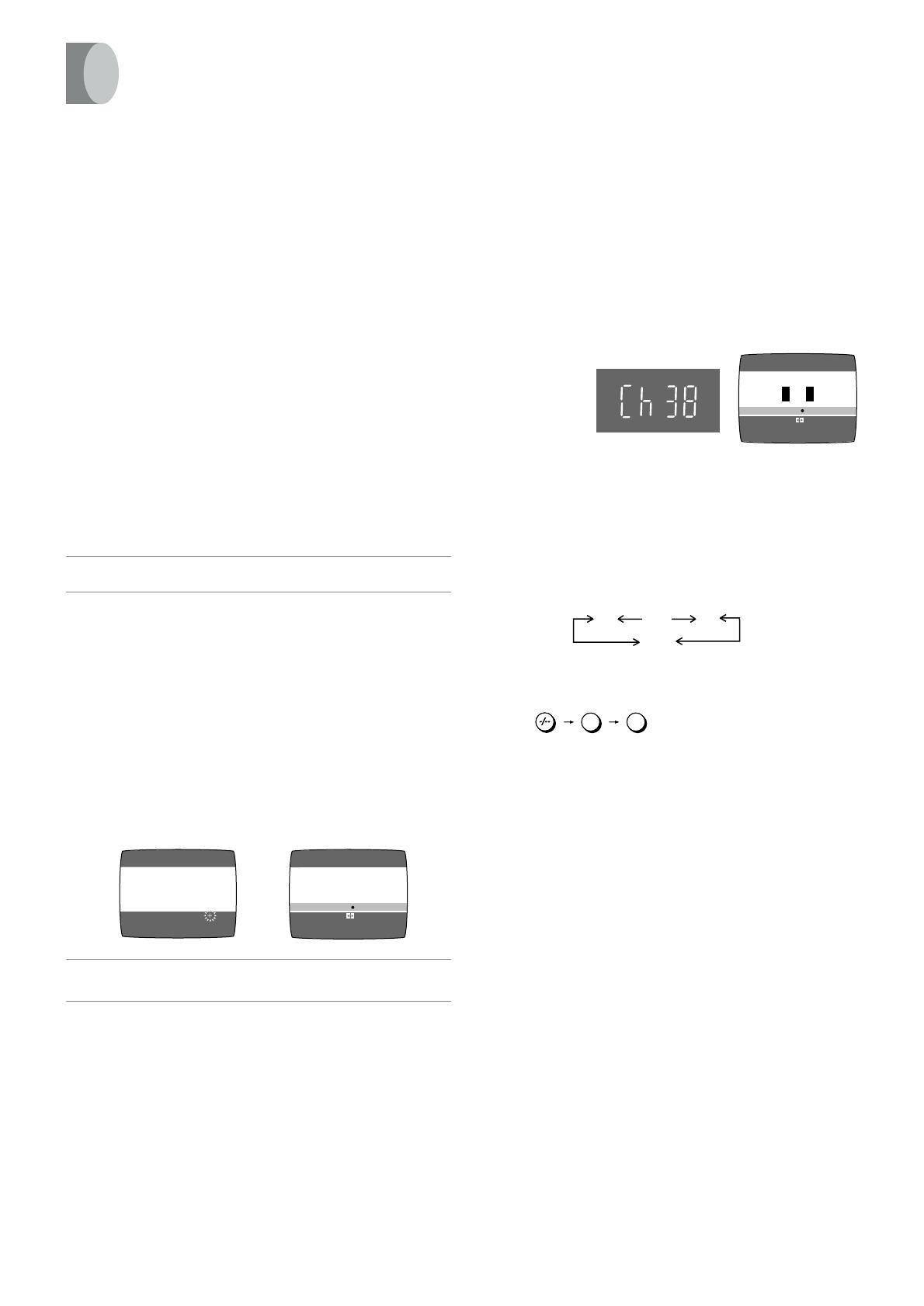
8
The VCR supplies a signal to the TV via the RF coaxial cable
on channel E21–E69.
It is possible to view the video picture on your TV in the same
way that you watch TV broadcasts.
If you have connected the VCR to the TV through the video
and audio input sockets, then you do not need to follow the
procedure below.
When the VCR is turned on after unpacking and
connecting the aerial cable and the mains lead, Plug in
Auto Tuning starts automatically.
Notes:
≥ If the VCR is turned on with the aerial not connected, all
channels are skipped. Therefore, firmly connect the aerial
and then turn the VCR off and on again to execute Auto
Tuning.
≥ When Auto Tuning is cancelled halfway, Auto Tuning is not
executed even if the VCR is turned off and then turned on
again. In this case, see page 9 “To Restart Plug in Auto
Tuning”.
Operations
1 Turn on the TV and the VCR.
2 Set the TV to an unused position which you wish to
use for your video playback.
≥ Tune the TV until the display shown on the below
appears on the screen. (Please refer to the TV
manufacturers operating instructions regarding
tuning.)
≥ Set “RF SELECT” by pressing the Cursor buttons
(2 1) T to select the colour TV system used by the
TV set to be connected.
BG: PAL B.G.H/SECAM B.G
I: PAL I
DK: PAL D/SECAM D.K.K1
3 Press the MENU button V.
To Change the RF output Channel
In some rare cases after tuning the TV to your VCR,
interference may be visible on the picture. To get rid of this
interference, you can manually adjust the RF output channel
a few channels up and down from the current setting. The
procedure is described below.
Operations
1 Hold down the MENU button V for 5 seconds or more.
≥ The VCR display changes as shown below and the VCR
picture on the TV displays this pattern.
2 Enter the desired channel number (E21–E69) by the
Numeric buttons 2 or the Channel button P.
≥ Ensure that the VCR/TV switch R is set to “VCR”.
≥ Set the RF output channel of the VCR to “ss” (RF OFF)
when the VCR is connected to the TV via the Audio/
Video cable.
Press the Channel button P to display “ss”.
Example:
3 Press the MENU button V to finish the setting mode.
4 Retune your TV to the new RF channel for the VCR.
Note:
≥ Even if the RF output channel has been changed, it is not
necessary to perform Auto Tuning.
Tuning the TV to Your VCR
CH 22 SEARCH
END: MENU
21
AUTO TUNING
IN PROGRESS,
PLEASE WAIT.
END: MENU
AUTO TUNING IS
COMPLETED.
RF SELECT BG I ¡DK
RF SELECT:
RF SELECT BG I DK
On Screen Display
During Plug in Auto Tuning
After Plug in Auto Tuning
Panasonic VCR
END: MENU
RF SELECT BG I ÁDK
RF SELECT:
RF SELECT BG I DK
Example
(RF OFF)
2 8
28:
21
ss
…
69
VCR display
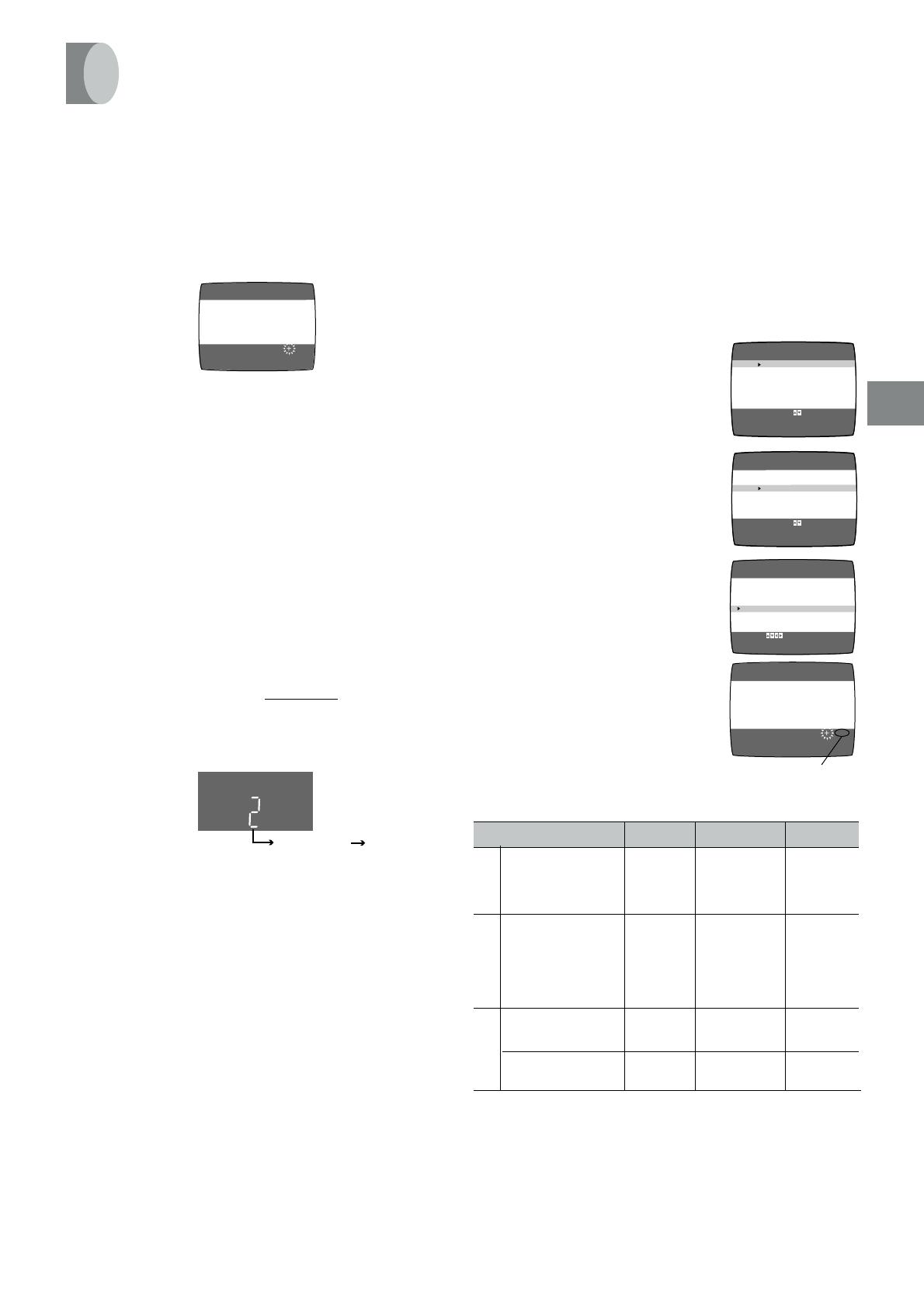
9
Setting Up
Storing TV Broadcasts in Your VCR
The VCR is fitted with its own tuner (just like a normal TV) and
can be preset to receive up to 99 TV broadcast stations.
Plug in Auto Tuning
When the VCR is turned on after connecting the aerial cable
and the mains lead, Auto Tuning starts.
Auto tuning searches for TV stations from VHF minimum to
UHF maximum and memorizes every tuned programme
position.
≥ If you turn the VCR off during Auto Tuning, Auto Tuning will
stop halfway.
≥ If the VCR starts playback during Auto Tuning, Auto Tuning
will stop halfway.
To Cancel Auto Tuning Mid-Operation:
Press the MENU button V during Auto Tuning. Auto Tuning is
cancelled.
To Restart Plug in Auto Tuning:
1 Press the EJECT button Y and remove the video
cassette.
2 Keep the Channel button P
on the VCR pressed
simultaneously for 3 seconds or more during the VCR on.
≥ The channel displayed on the VCR display disappears
for a moment then changes to 1.
3 Disconnect the mains lead and then reconnect it.
4 Turn off the VCR and then turn it on.
≥ Auto Tuning commences.
If Auto Tuning stops halfway by turning the VCR off,
playback or a power failure:
1 Disconnect the mains lead and then reconnect it.
2 Turn off the VCR and then turn it on.
≥ Auto Tuning commences.
Auto Tuning Using the On Screen Display
Introduction
The VCR is tuned automatically by Plug in Auto Tuning.
However, Auto Tuning using the On Screen Display should be
performed according to the following method if necessary.
Preparations
≥ Confirm that the TV is on and the VCR viewing channel is
selected.
≥ Turn on the VCR and select any programme position except
A1 or A2.
Operations
1 Press the MENU button V to
display the Main menu on
the TV screen.
2 Press the Cursor buttons (
3434
3434
34) T
to select “TUNER PRESET” then
press ENTER button U.
3 Press the Cursor buttons (
3434
3434
34) T
to select “AUTO TUNE” then press
the Cursor buttons (
2 12 1
2 12 1
2 1) T to
start the Auto Tuning.
≥ When Auto Tuning is
completed, the On Screen
Display disappears and
programme position 1 is
selected.
°
For NV-SJ500AM/AMC/AMM/508AMJ
Notes:
≥ Auto Tuning searches for TV stations from VHF minimum to
UHF maximum and memorizes every tuned programme
position. Other programme positions are skipped.
≥ Auto Tuning takes five or more minutes to complete its
search.
≥ If the VCR is not correctly tuned by Auto Tuning, follow the
procedure on the next page.
CH 22 SEARCH
END: MENU
21
AUTO TUNING
IN PROGRESS,
PLEASE WAIT.
Disappears 1
LANGUAGE
CLOCK SET
TUNER PRESET
CH ADD&DELETE
SYSTEM
OPTION
MENU
CH 1
CLEAR (OFF)
AUDIO SYSTEM (BGDK)
COLOUR SYSTEM (AUTO)
AUTO TUNE
SEARCH (3)
FINE
LANGUAGE
CLOCK SET
TUNER PRESET
CH ADD&DELETE
SYSTEM
OPTION
MENU
END :MENU
SELECT:
TUNER PRESET
CH 1
SEARCH
END: MENU
100
AUTO TUNING
IN PROGRESS,
PLEASE WAIT.
SELECT
END
: ,ENTER
:MENU
SELECT
END
: ,ENTER
:MENU
The number displayed here is
the number of channels still to
be auto tuned.
SYSTEM VHF CATV UHF
East Europe
(D.K.K1)
CCIR Standard
(B.G.H)
Hong Kong
Special
Administrative
Region of China,
UK (I)
––E21–E69
E2–E12 E21–E69
S01–S05
M1–M10
U1–U10
S21–S41
I
D
K
B
G
R1–R12 44–470MHz E21–E69
CHINA°
(D)
C1–C12 Z1–Z35 C13–C57
Channels that can be Received

10
Manual Tuning Procedure
1 Press the MENU button V to display the Main menu on
the TV screen.
2 Press the Cursor buttons (34)T to select “TUNER
PRESET” then press the ENTER button U.
3 Press the Cursor buttons (34) T to select “CH” then
select the channel number you want tuned by pressing the
Cursor buttons (21) T.
4 Confirm that “CLEAR” is set to “OFF”.
5 Press the Cursor buttons (34) T to select “AUDIO
SYSTEM” then select the broadcasting system by
pressing the Cursor buttons (2 1) T.
(For NV-SJ500AU/EU)
≥BG: PAL B.G.H/SECAM B.G
≥I: PAL I
≥DK: PAL D/SECAM D.K.K1
(For NV-SJ500AM/AMC/AMM/508AMJ)
≥BGDK: PAL B.G.H/SECAM B.G
PAL D/SECAM D.K.K1
≥I: PAL I
6 Press the Cursor buttons (
3434
3434
34) T to select “COLOUR
SYSTEM” then select “AUTO” by pressing the Cursor
buttons (
2 12 1
2 12 1
2 1) T.
≥ The VCR automatically distinguishes between PAL and
SECAM broadcasts.
≥ If the picture lacks colour when “AUTO” is selected,
select “MESECAM” or “PA L”.
7 Press the Cursor buttons (
3434
3434
34) T to select “SEARCH”
then press the Cursor buttons (
2 12 1
2 12 1
2 1) T to start the
Manual Tuning.
≥ If the desired TV station has not been tuned, press the
Cursor buttons (2 1) T again.
≥ Press the MENU button V and repeat steps 3–7 for
each programme position you want to tune to a station.
8 Press the MENU button V three times to exit the On
Screen Display.
Preparations
≥ Confirm that the TV is on and the VCR viewing channel is
selected.
≥ Turn on the VCR and select any programme position except
A1 or A2.
≥ Set the VCR/TV switch R to “VCR”.
Manual Audio System Setting Procedure
1 Select desired programme position by pressing the
Channel button P.
2 Press the MENU button V to display the Main menu on
the TV screen.
3 Press the Cursor buttons (
3434
3434
34) T to select “TUNER
PRESET” then press the ENTER button U.
4 Press the Cursor buttons (34)T to select “AUDIO
SYSTEM” then select the broadcasting system by
pressing the Cursor buttons (2 1)T.
(For NV-SJ500AU/EU)
≥BG: PAL B.G.H/SECAM B.G
≥I: PAL I
≥DK: PAL D/SECAM D.K.K1
(For NV-SJ500AM/AMC/AMM/508AMJ)
≥BGDK: PAL B.G.H/SECAM B.G
PAL D/SECAM D.K.K1
≥I: PAL I
5 Press the MENU button V twice to exit the On Screen
Display.
Manual Colour System Setting Procedure
1 Select desired programme position by pressing the
Channel button P.
2 Press the MENU button V to display the Main menu on
the TV screen.
3 Press the Cursor buttons (
3434
3434
34) T to select “TUNER
PRESET” then press the ENTER button U.
4 Press the Cursor buttons (
3434
3434
34) T to select “COLOUR
SYSTEM” then select “MESECAM” or “PA L” by pressing
the Cursor buttons (
2 12 1
2 12 1
2 1) T.
5 Press the MENU button V twice to exit the On Screen
Display.
CH 2
END: MENU
CH 2 SEARCH 74
END: MENU
SEARCH
On Screen Display
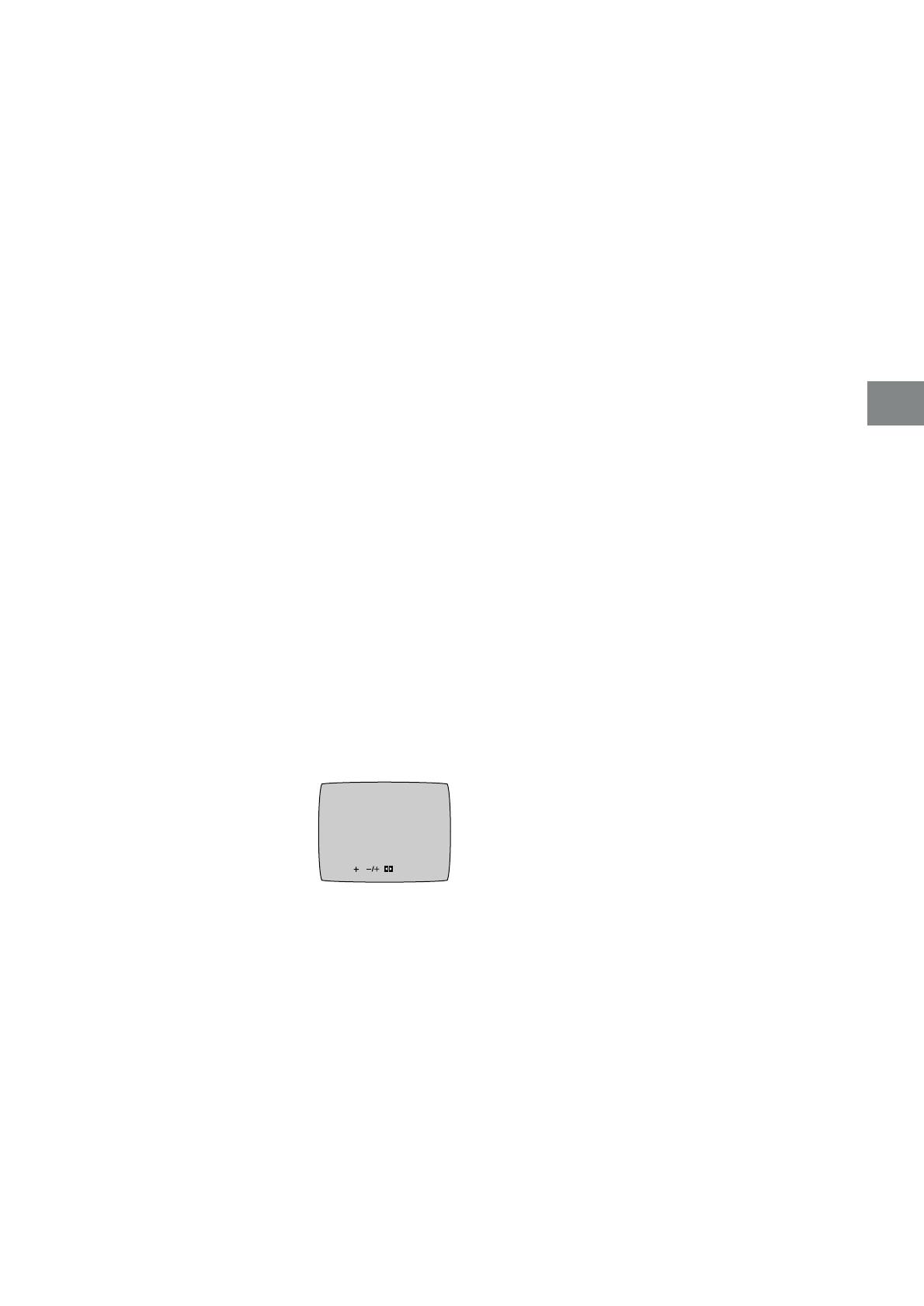
11
Setting Up
Direct Tuning
1 Press the MENU button V to display the Main menu on
the TV screen.
2 Press the Cursor buttons (
3434
3434
34) T to select “TUNER
PRESET” then press the ENTER button U.
3 Press the Cursor buttons (
3434
3434
34) T to select “CH” then
select the channel number you want tuned by pressing the
Cursor buttons (
2 12 1
2 12 1
2 1) T.
4 Confirm that “CLEAR” is set to “OFF”.
5 Press the Cursor buttons (
3434
3434
34) T to select “SEARCH”.
6 Press the Numeric buttons 2 to enter the number of the
desired programme position.
≥ For other channels that require tuning, repeat
steps 3–6.
7 Press the MENU button V twice to exit the On Screen
Display.
Fine Tuning Procedure
1 Press the MENU button V to display the Main menu on
the TV screen.
2 Press the Cursor buttons (
3434
3434
34) T to select “TUNER
PRESET” then press the ENTER button U.
3 Press the Cursor buttons (
3434
3434
34) T to select “CH” then
select the channel number you want tuned by pressing the
Cursor buttons (
2 12 1
2 12 1
2 1) T.
4 Press the Cursor buttons (
3434
3434
34) T to select “FINE” then
press the Cursor buttons (
2 12 1
2 12 1
2 1) T to obtain the best
tuning condition.
≥ Press the ENTER button U
to return the tuning to its
former state.
5 Press the MENU button V to
exit the On Screen Display.
CH2 AFC: ENTER
FINE : END: MENU
Blanking of Unused Programme Positions
1 Press the MENU button V to display the Main menu on
the TV screen.
2 Press the Cursor buttons (
3434
3434
34) T to select “TUNER
PRESET” then press the ENTER button U.
3 Press the Cursor buttons (
3434
3434
34) T to select “CH” then
select the channel number you want tuned by pressing the
Cursor buttons (
2 12 1
2 12 1
2 1) T.
4 Press the Cursor buttons (
3434
3434
34) T to select “CLEAR” then
press the Cursor buttons (
2 12 1
2 12 1
2 1) T to select “ON”.
≥ Repeat steps 3–4 for other unused programme
positions to skip during the selection of programme
positions.
≥ To cancel the blanking of a programme position select
that programme position then set “CLEAR” to “OFF”.
5 Press the MENU button V twice to exit the On Screen
Display.

12
To Add and Delete the Channel
Preparations
≥ Confirm that the TV is on and the VCR viewing channel is
selected.
≥ Turn on the VCR and select any programme position except
A1 or A2.
Example:
If you want to add a new channel between Channel 4 and
Channel 6,
1 Press the MENU button V to
display the Main menu on the
TV screen.
2 Press the Cursor buttons (
3434
3434
34) T
to select “CH ADD&DELETE” then
press the ENTER button U.
3 Press the Cursor buttons (
3434
3434
34) T to select the desired
programme position (example CH3) then press the Cursor
button (
11
11
1) T to select “ADD”.
≥ Adding a channel shifts the programme positions of
Channel 6 to Channel 12 up, as shown in the list above.
≥ The list of the programme positions do not appear on
the On Screen Display.
4 After adding, tune the added channel. (See steps 3–7 in
Manual Tuning on page 10.)
≥ Press the MENU button V twice and repeat steps 3–4
for each of the other programme positions.
5 Press the MENU button V four times to exit the On
Screen Display.
Example:
If you want to delete Channel 6,
1 Press the MENU button V to
display the Main menu on the
TV screen.
2 Press the Cursor buttons (
3434
3434
34) T
to select “CH ADD&DELETE” then
press the ENTER button U.
3 Press the Cursor buttons (
3434
3434
34) T to select the desired
programme position (example CH3) then press the Cursor
button (
22
22
2) T to select “DELETE”.
≥ Deleting a channel shifts the programme positions of
Channel 8 to Channel 12 down, as shown in the list
above.
≥ The list of the programme positions do not appear on
the On Screen Display.
≥ Repeat step 3 for each of the other programme
positions.
4 Press the MENU button V twice to exit the On Screen
Display.
END: MENU
CH ADD&DELETE
CH 3
ADD: DELETE:
CH SELECT:
END: MENU
CH ADD&DELETE
CH 3
ADD: DELETE:
CH SELECT:
END: MENU
CH ADD&DELETE
CH 3
ADD: DELETE:
CH SELECT:
END: MENU
CH ADD&DELETE
CH 3
ADD: DELETE:
CH SELECT:
LANGUAGE
CLOCK SET
TUNER PRESET
CH ADD&DELETE
SYSTEM
OPTION
MENU
LANGUAGE
CLOCK SET
TUNER PRESET
CH ADD&DELETE
SYSTEM
OPTION
MENU
SELECT
END
: ,ENTER
:MENU
SELECT
END
: ,ENTER
:MENU
LANGUAGE
CLOCK SET
TUNER PRESET
CH ADD&DELETE
SYSTEM
OPTION
MENU
LANGUAGE
CLOCK SET
TUNER PRESET
CH ADD&DELETE
SYSTEM
OPTION
MENU
SELECT
END
: ,ENTER
:MENU
SELECT
END
: ,ENTER
:MENU
On Screen Display
12
24
36
48
510
612
7–
8–
Programme Channel
Position
12
24
3–
46
58
610
712
8–
Programme Channel
Position
12
24
36
48
510
612
7–
8–
Programme Channel
Position
12
24
38
410
512
6–
7–
8–
Programme Channel
Position
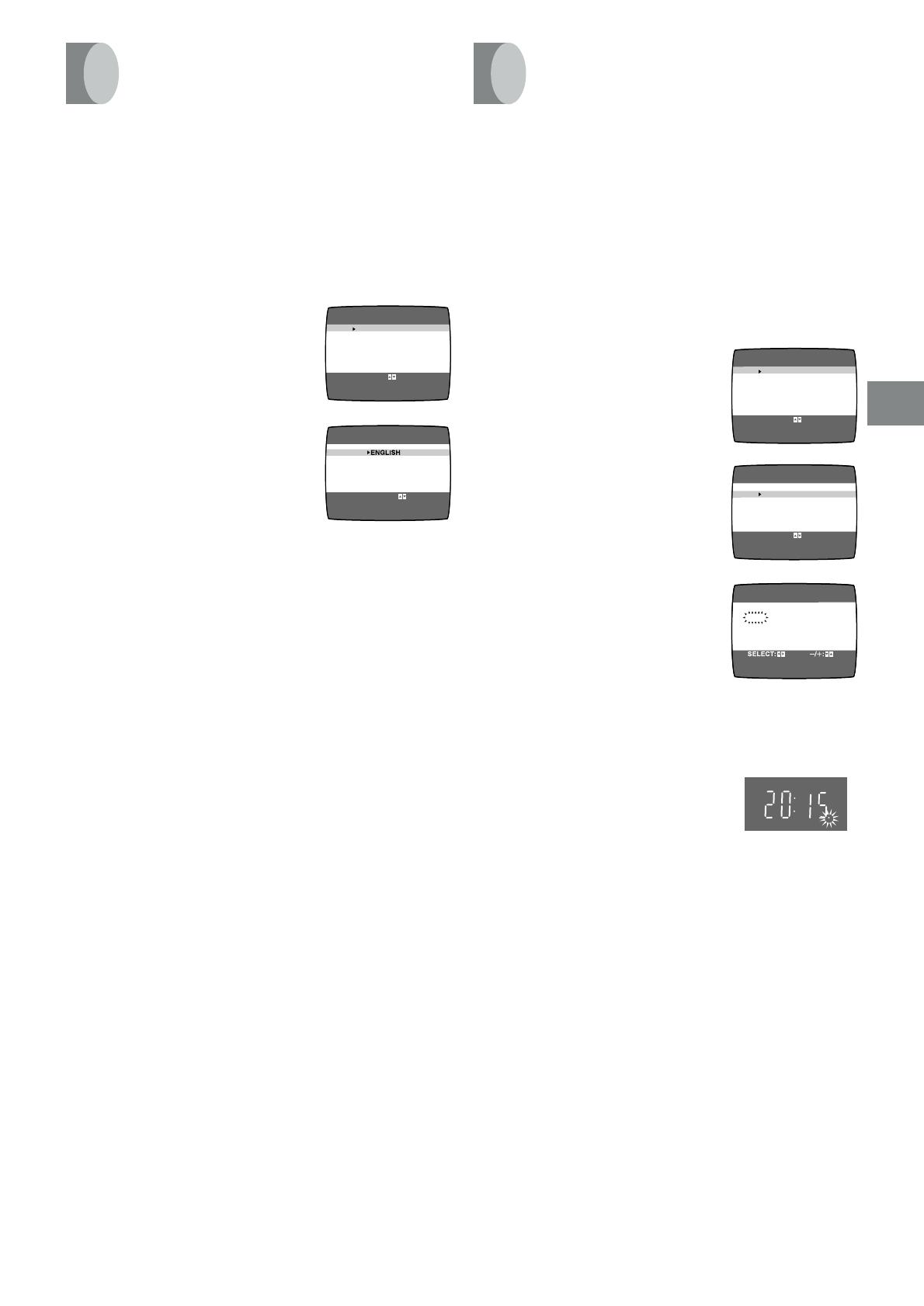
13
Setting Up
The clock will operate for at least 3 years in total after it has
been set, - in the event of a power failure, it will operate on its
backup system. After 3 years, it will only operate for 1 hour on
its backup system.
Preparations
≥ Confirm that the TV is on and the VCR viewing channel is
selected.
≥ Turn on the VCR.
Example:
Date; 16 October, 2005
Time; 20:15
Operations
1 Press the MENU button V to
display the Main menu on the
TV screen.
2 Press the Cursor buttons (34) T
to select “CLOCK SET” then press
the ENTER button U.
3 Set each item by pressing the
Cursor buttons (341) T.
Press the Cursor button (2) T
to return to the previous item.
At the set time (H:M) point:
≥ When it is kept pressed, the indication changes in 30
minute steps.
≥ There is no need to press the Cursor button (1) T.
4 Press the MENU button V.
≥ The clock starts.
Time Reset Function
If the clock is less than two minutes slow or fast, it can easily
be reset to the proper time.
Example:
Resetting the clock to 12:00.00
1 Press the MENU button V to display the Main menu on
the TV screen.
2 Press the Cursor buttons (
3434
3434
34) T to select “CLOCK SET”
then press the ENTER button U.
3 When the current clock display on the VCR is between
11:58.00 and 12:01.59, press the MENU button V as
soon as you hear the 12:00.00 signal. This resets the time
to 12:00.00.
LANGUAGE
CLOCK SET
TUNER PRESET
CH ADD&DELETE
SYSTEM
OPTION
MENU
LANGUAGE
CLOCK SET
TUNER PRESET
CH ADD&DELETE
SYSTEM
OPTION
MENU
M
1
Y
2005
D
1
H:M
0:00
CLOCK SET
START:MENU
SELECT
END
: ,ENTER
:MENU
SELECT
END
: ,ENTER
:MENU
Language Setting of the
On Screen Display
Select one of the three languages displayed: English, Arabic
and Russian.
Preparations
≥ Confirm that the TV is on and the VCR viewing channel is
selected.
≥ Turn on the VCR.
Operations
1 Press the MENU button V to
display the Main menu on the
TV screen.
2 Press the Cursor buttons (
3434
3434
34) T
to select “LANGUAGE” then press
the ENTER button U.
3 Press the Cursor buttons (
3434
3434
34) T
to select the desired language.
4 Press the MENU button V twice to
exit the On Screen Display.
Setting the Clock of
Your VCR
LANGUAGE
CLOCK SET
TUNER PRESET
CH ADD&DELETE
SYSTEM
OPTION
MENU
LANGUAGE
SELECT
END
: ,ENTER
:MENU
SELECT
END
:
:MENU
dF«WO
РУССКИЙ

14
Preparations
≥ Confirm that the TV is on and the VCR viewing channel is
selected.
≥ Turn on the VCR.
To Make Various Indicators Appear On
Screen Display
At a press of the OSD button 5,
the following indications appear
on the TV screen.
≥ Press the OSD button 5
again to make the On
Screen Display disappear.
1 Programme position
2 Edit mode
When edit mode (Audio Dubbing) is set, the On Screen
Display appears
A. DUB: Audio Dubbing
3 Tape running display
Stop, Eject
Rewind, Review 6
Fast Forward, Cue 5
Playback 1
Still playback ;
Recording, Audio dubbing ¥
Recording pause, Audio dubbing pause ; ¥
Slow playback ?1
Repeat playback R1
4 Present time/Tape counter/Remaining tape time/ Index
Search/OTR indication/Play-Off Timer
Information Display
Present time 17:24
Tape counter p2:35.47
Remaining tape time REMAIN 2:34
Index Search S 01
OTR indication OTR 60
Play-Off Timer OFFÁ 60
5 Tape speed indicator (SP/LP/EP)
6 Cassette-in indicator
7 Colour system indicator
Any selected colour TV system except “AUTO” appears on
screen display. (See page 10, 15 and 18.)
8 Picture mode indicator
At each press of the PICTURE MODE button J, the
selected picture mode is set and following picture mode
indicators appear.
Example:
STANDARD: For TV programme recorded
DYNAMIC: For Scenery, Sports
SOFT: For Rental soft tape
CARTOON: For Cartoon
Note:
≥ The on screen display may be disturbed or disappear
during special playback.
Settings Using the On Screen Display
CH 1
STANDARD
2345
6
7
8
0:00.22
SP
1
PAL
A. DUB
On Screen Display
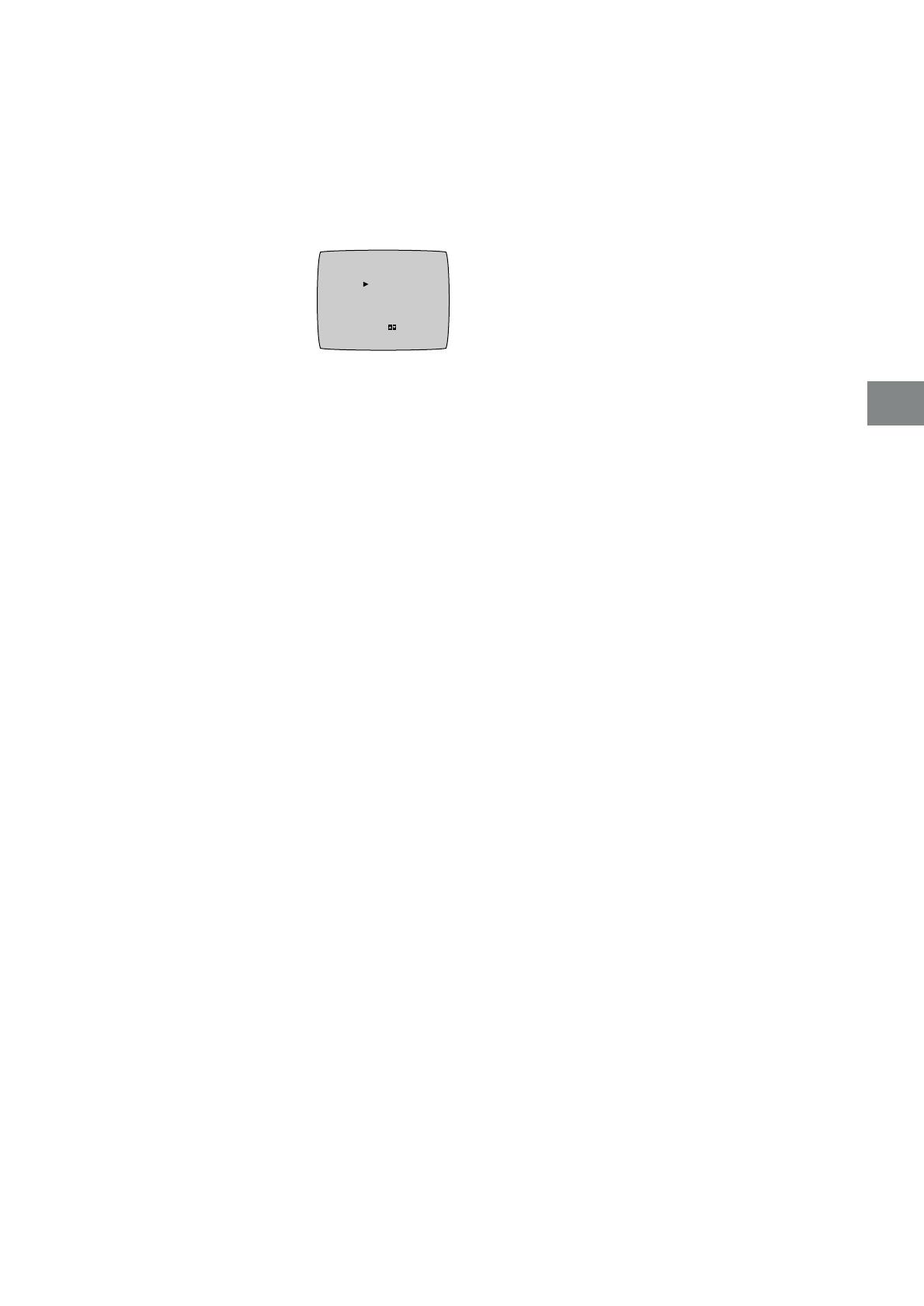
15
Setting Up
Preparations
≥ Confirm that the TV is on and the VCR viewing channel is
selected.
≥ Turn on the VCR.
To Set the Colour TV System
1 Press the MENU button V to
display the Main menu on the
TV screen.
2 Press the Cursor buttons (
3434
3434
34) T
to select “SYSTEM” then press the
ENTER button U.
3 Press the Cursor buttons (
3434
3434
34) T to select “AUTO”.
≥ The VCR automatically distinguishes between “PAL”,
“SECAM/MESECAM” and “NTSC” signals. If the picture
lacks colour during AV external recording or playback,
set to “PA L”, “MESECAM” or “NTSC”.
≥ When you want to record or play back in black and
white, set to “B/W”.
4 Press the MENU button V twice to exit the On Screen
Display.
SYSTEM
END :MENU
SELECT:
AUTO
PAL
MESECAM
NTSC
B/W
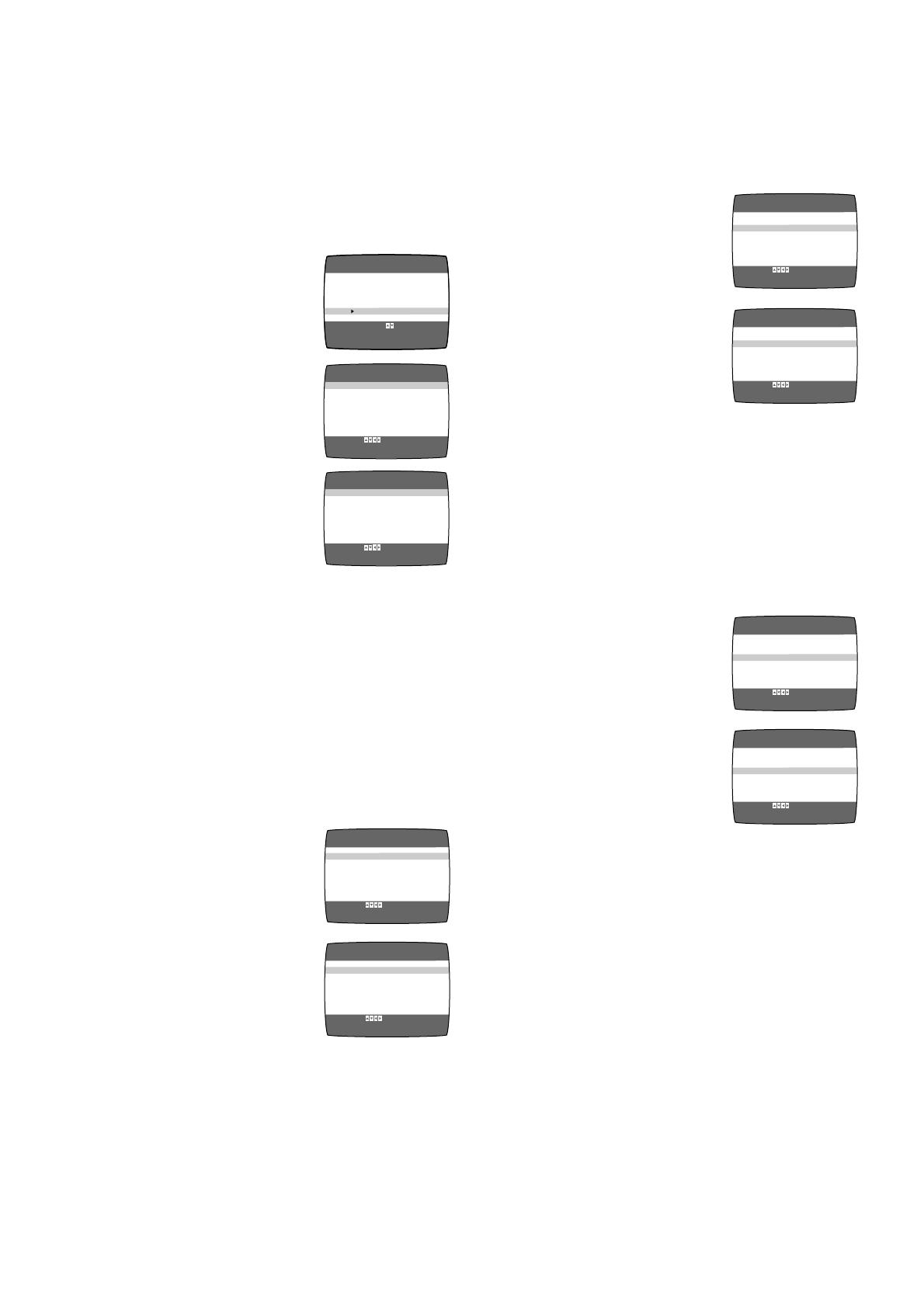
16
Option Setting
To Select the Corresponding Video
Cassette Tape Length to Display the
Approximate Remaining Tape Time
(TAPE SELECT)
1 Press the MENU button V to
display the Main menu on the
TV screen.
2 Press the Cursor buttons (
3434
3434
34) T
to select “OPTION” then press the
ENTER button U.
3 Press the Cursor buttons (
3434
3434
34) T
to select “TAPE SELECT” then
select the corresponding video
cassette tape length by pressing
the Cursor buttons (
2 12 1
2 12 1
2 1) T.
E180: For E30, -60, -90, -120, -150 and -180 tapes.
E195: For E195 tape.
E240: For E240 tape.
E260: For E260 and -300 tapes.
≥ The remaining tape time may not be displayed correctly
depending on the tape used.
4 Press the MENU button V twice to exit the On Screen
Display.
To Select the Colour TV System of the TV
Used to Record NTSC Signals
Follow steps 1 to 2 of TAPE SELECT.
3 Press the Cursor buttons (
3434
3434
34) T
to select “NTSC INPUT SELECT”
then select “AUTO” by pressing the
Cursor buttons (
2 12 1
2 12 1
2 1) T.
Allows NTSC “4.43” or “3.58”
signals to be distinguished
automatically.
≥ If the tape has not recorded
correctly, select 4.43 or 3.58.
4.43: When recording NTSC 4.43 signals.
3.58: When recording NTSC 3.58 signals.
Some programmes on NTSC 3.58 system
cannot be recorded correctly at this position.
4 Press the MENU button V twice to exit the On Screen
Display.
To Select the Colour TV System of the TV
Used to Play Back a Tape Recording NTSC
Signals
Follow steps 1 to 2 of TAPE SELECT.
3 Press the Cursor buttons (
3434
3434
34) T
to select “NTSC PB SELECT” then
select the desired position
according to the colour TV system
of the TV by pressing the Cursor
buttons (
2 12 1
2 12 1
2 1) T.
on PAL TV: For TVs that can receive PAL signals.
4.43: For TVs that can receive NTSC 4.43 signals.
3.58: For TVs that can receive NTSC 3.58 signals.
4 Press the MENU button V twice to exit the On Screen
Display.
To Play a NTSC Game on PAL System TV
Follow steps 1 to 2 of TAPE SELECT.
3 Press the Cursor buttons (
3434
3434
34) T
to select “NTSC CONVERTER” then
select “ON” or “OFF” by pressing the
Cursor buttons (
2 12 1
2 12 1
2 1) T.
OFF: Initially set at this position.
ON: PAL TV can receive
signals from NTSC 3.58
signal source (e.g., NTSC
game machines.)
connected to the VCR
main unit. However, when
recording, this function
does not work.
≥ When receiving NTSC 4.43 signals, this function does
not work correctly.
4 Press the MENU button V twice to exit the On Screen
Display.
NTSC INPUT SELECT (AUTO)
NTSC PB SELECT (onPALTV)
TAPE SELECT (E180)
NTSC CONVERTER (OFF)
POWER SAVE (OFF)
DIRECT REC (OFF)
OPTION
NTSC INPUT SELECT (AUTO)
NTSC PB SELECT (onPALTV)
TAPE SELECT (E180)
NTSC CONVERTER (ON)
POWER SAVE (OFF)
DIRECT REC (OFF)
OPTION
END :MENU
SELECT:
END :MENU
SELECT:
NTSC INPUT SELECT (AUTO)
NTSC PB SELECT (onPALTV)
TAPE SELECT (E180)
NTSC CONVERTER (OFF)
POWER SAVE (OFF)
DIRECT REC (OFF)
OPTION
NTSC INPUT SELECT (AUTO)
NTSC PB SELECT (onPALTV)
TAPE SELECT (E180)
NTSC CONVERTER (OFF)
POWER SAVE (OFF)
DIRECT REC (OFF)
OPTION
END :MENU
SELECT:
END :MENU
SELECT:
NTSC INPUT SELECT (AUTO)
NTSC PB SELECT (onPALTV)
TAPE SELECT (E180)
NTSC CONVERTER (OFF)
POWER SAVE (OFF)
DIRECT REC (OFF)
OPTION
NTSC INPUT SELECT (AUTO)
NTSC PB SELECT (onPALTV)
TAPE SELECT (E180)
NTSC CONVERTER (OFF)
POWER SAVE (OFF)
DIRECT REC (OFF)
OPTION
END :MENU
SELECT:
END :MENU
SELECT:
NTSC INPUT SELECT (AUTO)
NTSC PB SELECT (onPALTV)
TAPE SELECT (E180)
END :MENU
SELECT:
NTSC CONVERTER (OFF)
POWER SAVE (OFF)
DIRECT REC (OFF)
OPTION
NTSC INPUT SELECT (AUTO)
NTSC PB SELECT (onPALTV)
TAPE SELECT (E195)
NTSC CONVERTER (OFF)
POWER SAVE (OFF)
DIRECT REC (OFF)
OPTION
END :MENU
SELECT:
LANGUAGE
CLOCK SET
TUNER PRESET
CH ADD&DELETE
SYSTEM
OPTION
MENU
SELECT
END
: ,ENTER
:MENU
On Screen Display
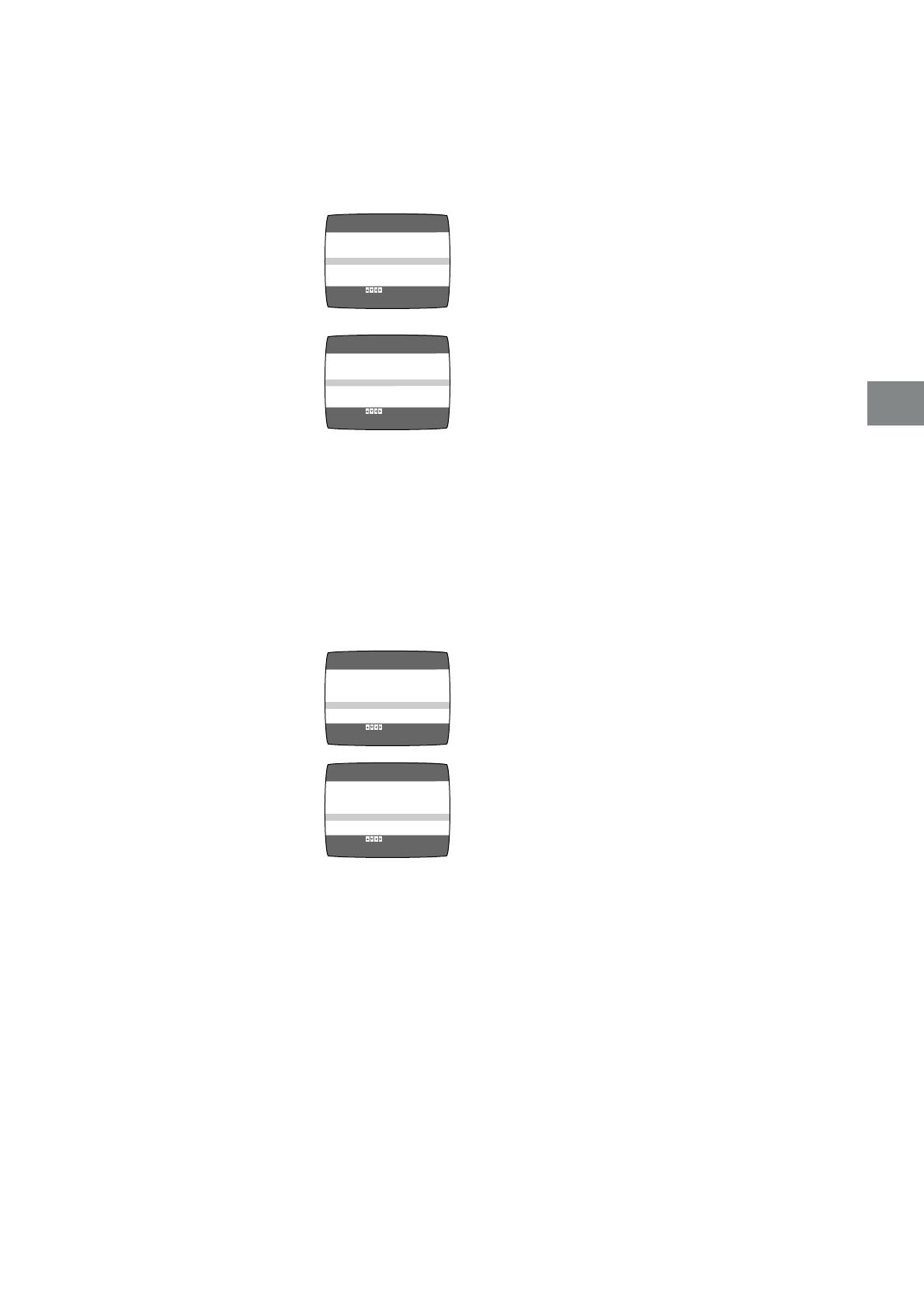
17
Setting Up
For Reduced the VCR’s Power
Consumption When the VCR Is Switched
Off
Follow steps 1 to 2 of TAPE SELECT.
3 Press the Cursor buttons (
3434
3434
34) T
to select “POWER SAVE” then
select “ON” or “OFF” by pressing
the Cursor buttons (
2 12 1
2 12 1
2 1) T.
ON: This setting makes the
display disappear when
the VCR is off.
It will not operate in the
Timer standby mode.
After recording all
programmed data, the
VCR will go into Power
save mode.
OFF: This setting does not conserve power when the
VCR is off.
4 Press the MENU button V twice to exit the On Screen
Display.
To Set to the Conditions for Direct
Recording Function
Follow steps 1 to 2 of TAPE SELECT.
3 Press the Cursor buttons (
3434
3434
34) T
to select “DIRECT REC” then
select “ON” or “OFF” by pressing
the Cursor buttons (
2 12 1
2 12 1
2 1) T.
OFF: Initially set at this position.
ON: This setting enables
Direct Recording.
AV Input (A1) becomes
exclusive channel for
Direct Recording.
(See page 22.)
4 Press the MENU button V twice to exit the On Screen
Display.
NTSC INPUT SELECT (AUTO)
NTSC PB SELECT (onPALTV)
TAPE SELECT (E180)
NTSC CONVERTER (OFF)
POWER SAVE (OFF)
DIRECT REC (OFF)
OPTION
NTSC INPUT SELECT (AUTO)
NTSC PB SELECT (onPALTV)
TAPE SELECT (E180)
NTSC CONVERTER (OFF)
POWER SAVE (ON)
DIRECT REC (OFF)
OPTION
END :MENU
SELECT:
END :MENU
SELECT:
NTSC INPUT SELECT (AUTO)
NTSC PB SELECT (onPALTV)
TAPE SELECT (E180)
NTSC CONVERTER (OFF)
POWER SAVE (OFF)
DIRECT REC (OFF)
OPTION
NTSC INPUT SELECT (AUTO)
NTSC PB SELECT (onPALTV)
TAPE SELECT (E180)
NTSC CONVERTER (OFF)
POWER SAVE (OFF)
DIRECT REC (ON)
OPTION
END :MENU
SELECT:
END :MENU
SELECT:

18
Setting the System
Setting the System for Recording
The System should be set also when you make a TV programme recording or AV external recording.
When you make a recording or a timer programme recording, make sure that the system is set properly.
Setting the System for Playback
This VCR can play back tapes recorded in the video system of PAL, MESECAM or NTSC. Set the System according to the
video system of a tape you want to play back.
When you play back a tape, make sure that the system is set properly.
*1
OSD (On Screen Display) setting (See page 15.)
*2
OSD (On Screen Display) setting (See page 16.)
*3
If the picture lacks colour when “AUTO” is set, set to “PA L”, “MESECAM” or “NTSC”.
*4
OSD (On Screen Display) setting (See page 10.)
*5
OSD (On Screen Display) setting (See page 16.)
*6
If the picture lacks colour when “COLOUR SYSTM” of “TUNER PRESET” is “AUTO”, set to “MESECAM” or “PA L”.
(See page 10.)
Video Output
Video system of a
playback tape
System Setting
NTSC PB SELECT
*2
SYSTEM
*1
Output Colour
Aerial Output
NTSC 3.58
B.G / I / DK
5.5 6.0 6.5
NTSC PB SELECT (4.43)
≥ AUTO
PA L
MESECAM
NTSC
≥ AUTO
PA L
MESECAM
NTSC
≥ AUTO
PA L
MESECAM
NTSC
≥ AUTO
*3
PAL
MESECAM
NTSC
NTSC PB SELECT (3.58)
NTSC PB SELECT (on PAL TV)
NTSC 4.43
B.G / I / DK
5.5 6.0 6.5
Quasi-PAL
B.G / I / DK
5.5 6.0 6.5
SECAM
B.G / I / DK
5.5 6.0 6.5
PAL
PA L
B.G / I / DK
5.5 6.0 6.5
Quasi-PAL
NTSC 4.43
NTSC 3.58
SECAM
PA L
MESECAM
NTSC
≥ AUTO
PAL
MESECAM
NTSC
≥ AUTO
PAL
MESECAM
NTSC
System Setting
NTSC INPUT SELECT
*5
SYSTEM
*1
Recorded
Tape
System
TUNER PRESET
*4
(AUDIO SYSTEM)
NTSC INPUT SELECT (AUTO)
(For NV-SJ500AU/EU)
AUDIO SYSTEM (BG, I or DK)
(For NV-SJ500AM/AMC/AMM/
508AMJ)
AUDIO SYSTEM (BGDK or I)
*6
BROADCASTS
SECAM D/K
SECAM B/G
PAL B/G
PAL I
PAL D
≥ AUTO
PAL
MESECAM
NTSC
≥ AUTO
PAL
MESECAM
NTSC
PAL
NTSC 3.58
NTSC 4.43
LINE IN
NTSC INPUT SELECT (AUTO)
NTSC INPUT SELECT (AUTO)
NTSC INPUT SELECT (AUTO)
NTSC INPUT SELECT (AUTO)
PA L
MESECAM
PA L
NTSC
(For NV-SJ500AU/EU)
AUDIO SYSTEM (BG or DK)
(For NV-SJ500AM/AMC/AMM/
508AMJ)
AUDIO SYSTEM (BGDK)
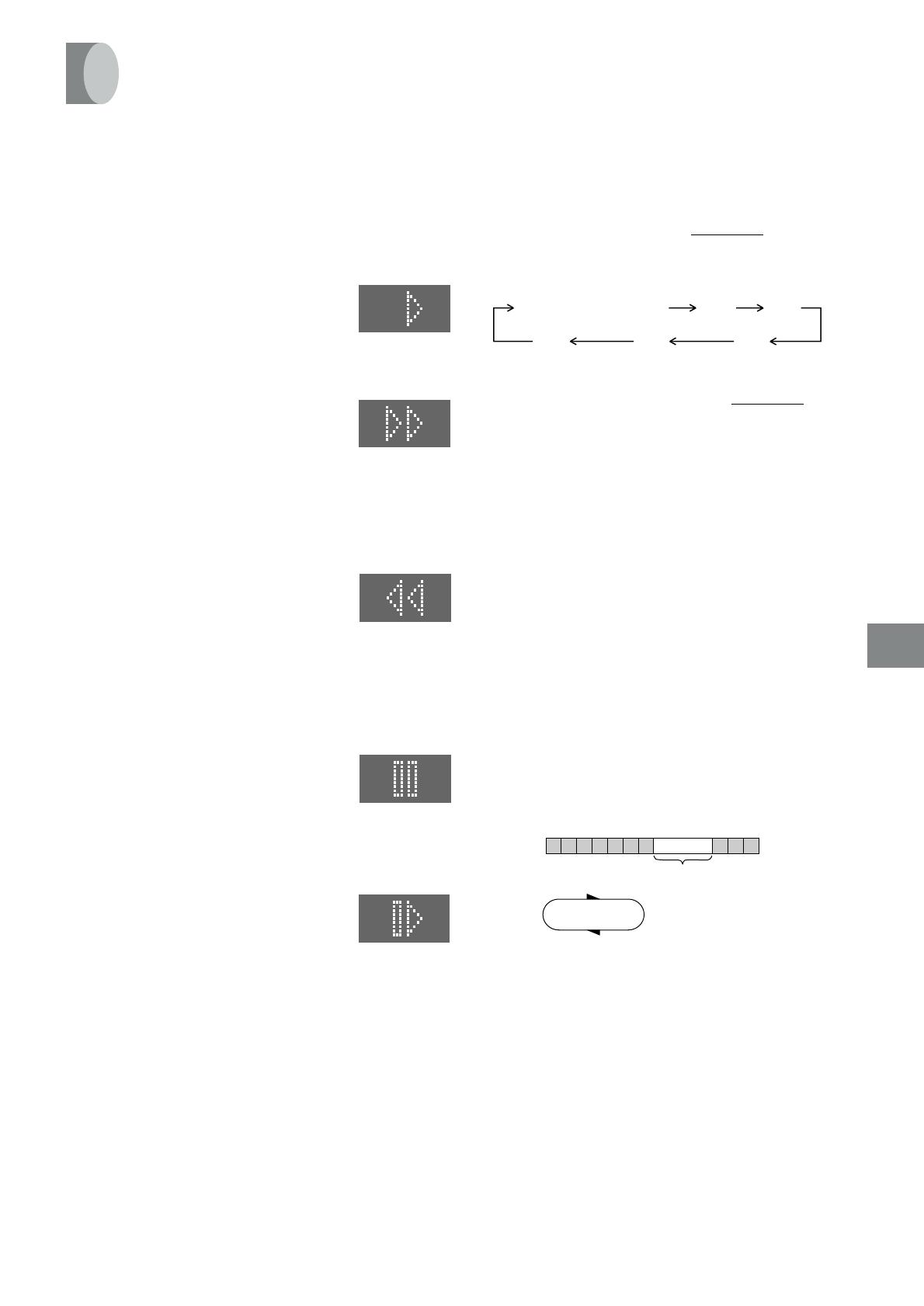
19
Basic Operations
30
(min.)
240
(min.)
180
(min.)
120
(min.)
60
(min.)
Counter display
(normal playback mode)
Playback
Preparations
≥ Confirm that the VCR is on.
≥ Confirm that the TV is on and the VCR viewing channel is
selected.
≥ Insert a recorded video cassette.
≥ Make sure that the system is set properly. See page 18.
For Normal Playback:
Press the Play button I.
For Cue Playback:
During playback, tap the Fast Forward button H.
≥ To return to normal playback, press the
Play button I.
≥ If you press and hold down the Fast
Forward button H, cue playback
continues for as long as you keep the
button pressed, and operation returns to
normal playback when the button is
released.
For Review Playback:
During playback, tap the Rewind button 8.
≥ To return to normal playback, press the
Play button I.
≥ If you press and hold down the Rewind
button 8, review playback continues for
as long as you keep the button pressed,
and operation returns to normal playback
when the button is released.
For Still Playback:
During playback, press the Pause/Slow button 7 or the
PAUSE/STILL button ].
≥ To return to normal playback, press the
Play button I, the Pause/Slow button 7
or the PAUSE/STILL button
]]
]]
].
For Slow Playback:
During playback, keep the Pause/Slow button 7 or the
PAUSE/STILL button ] pressed for 2 seconds or more.
≥ To return to normal playback, press the
Play button I.
Fast-forwarding or Rewinding the Tape:
To fast-forward the tape:
Press the Fast Forward button H in the stop mode.
To rewind the tape:
Press the Rewind button 8 in the stop mode.
≥ To stop fast-forwarding or rewinding, press the Stop button
9.
≥ To briefly view the picture during fast-forwarding or
rewinding, press and hold down the corresponding button.
To Stop Playback
Press the Stop button 9.
VCR display
To Play Back a Recorded Part Repeatedly
Press the REPEAT button >.
The “R1” indication appears on the On Screen Display.
≥ Repeat Playback function does not work during Play-Off
Timer.
To Cancel the Repeat Playback Mode:
Press the Stop button 9.
To Stop Playback Automatically
(Playback Off Timer Function)
Whenever you are playing back and wish to stop the tape
automatically, simply set the playback duration by pressing
the PLAY OFF TIMER Á button Z
on the VCR repeatedly.
The duration indicated on the VCR display changes by
pressing the PLAY OFF TIMER Á button Z as follows.
Press the PLAY OFF TIMER Á button Z
on the VCR during
playback.
¡ The VCR will automatically switch off when Play-Off Timer
is completed. To turn the VCR on again, press the
POWER button 1.
Notes:
¡ The Play-Off Timer function works during normal
playback.
¡ When the tape reaches its end during Play-Off Timer, the
tape will be rewound to the start and the VCR will turn
itself off.
¡ Repeat Playback function does not work during Play-Off
Timer.
To Stop Midway:
Press the Stop button 9.
Beginning of
Tape
End of
Recorded Part
Repeat Playback
Control Signal
Interruption
(at least 5 sec.)
PLAY
REWIND

20
To Playback in the Desired Picture Quality
(Picture Mode)
This function reproduces optimum playback picture from
various kind of recorded tapes and contents.
Press the PICTURE MODE button J and select the
corresponding Picture Mode as follows.
Example:
Mode Characteristic Example for Purpose
STANDARD Normal TV Programme recorded
DYNAMIC Clear & Vivid Scenery Sports
SOFT Mild Rental soft tape
CARTOON Delicate Cartoon
≥ Pressing the PICTURE MODE button J once makes the
On Screen Display appear; after that, pressing it repeatedly
changes the indication in the following order:
Convenient Automatic Functions
VCR Auto Power On
When you insert a video cassette, the VCR switches on
automatically.
Auto Playback Start
When you insert a video cassette with a broken erasure
prevention tab, playback start automatically without having to
press the Play button I.
VCR-off Playback
When the VCR is off, an inserted cassette can be played back
by pressing the Play button I.
Auto Rewind
When the tape reaches the end, the VCR automatically
rewinds it to the beginning.
≥ This function does not work during timer recording
and OTR.
Automatic Switching Off and Ejection
When the VCR is switched off, an inserted cassette can be
ejected simply by pressing the EJECT button Y. The VCR will
eject the cassette and automatically turn itself off again.
VCR-off Search
When the VCR is off, the VCR starts intro-jet scan of an
inserted cassette by pressing the SEARCH button 4.
NTSC Playback
Tapes recorded in the NTSC system can be played back with
this VCR via a PAL system TV.
≥ Make sure that the system is set properly. See page 18.
¡ Select “NTSC PB SELECT” from the on screen display
according to the colour TV system of the TV. (See page 16.)
on PAL TV: For TVs that can receive PAL signals.
4.43: For TVs that can receive NTSC 4.43 signals.
3.58: For TVs that can receive NTSC 3.58 signals.
¡ NTSC 3.58 recording requires “NTSC INPUT SELECT” to
be in the “AUTO” or “3.58” position (see page 16), however
if “NTSC INPUT SELECT” is in this position when recording
a NTSC 3.58 signal, no colour is available for the PAL TV.
Once the recording is completed, you then need to select
“on PAL TV” to view the recording in colour on PAL TV.
When playback the PAL tapes:
You do not need to set “NTSC PB SELECT”.
Note for only NTSC Playback on PAL system TV
This function is designed to allow only the playback of tapes
recorded by NTSC signals on a PAL system TV. The NTSC
signal is not completely converted to a PAL signal. For this
reason, images played back by this function cannot be
recorded correctly on other VCRs.
Notes:
≥ Cue, review or slow playback will be automatically
cancelled after 10 minutes, and still playback after
5 minutes.
≥ On some TVs, the playback picture may roll up or down;
adjust this using the V-HOLD control on the TV. TVs not
equipped with a V-HOLD control cannot correct this
condition. The playback picture may shrink vertically, and
black bars may appear both on the top and bottom of the
screen. This does not indicate a malfunction.
≥ In Cue and Review playback, noise bars and distortions
may occur on the screen. However, this is not a
malfunction.
¡ During cue, review, still or slow playback, the picture may
not be in colour. Alternatively, the top of the TV screen may
be distorted.
≥ During playback function other than normal playback,
horizontal noise bars may appear in the picture, the colour
of the picture may be unstable, or the picture may be
otherwise distorted.
≥ When you play back a tape recorded in the LP mode, the
picture may be in black and white.
≥ When you play back a tape recorded in the EP mode, the
picture and the sound may be unstable.
However, these are not malfunctions.
≥ When playing back a tape which was recorded on another
VCR, it may be necessary to adjust tracking control. In
some cases the picture quality may still be inferior. This is
due to format constraints.
≥ Depending on the TV set used, the playback picture may
roll up or down during special playback (Pause, Cue,
Review, or Slow playback mode). However, this is not an
indication of a malfunction.
DYNAMIC
CARTOON
SOFT
STANDARD
(Initial Setting)
/
