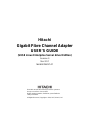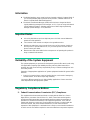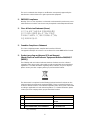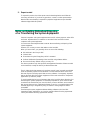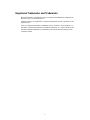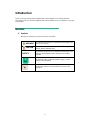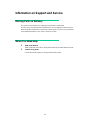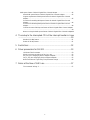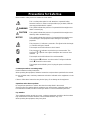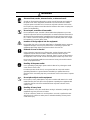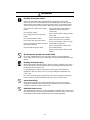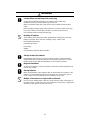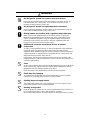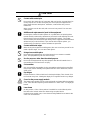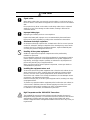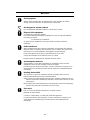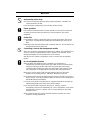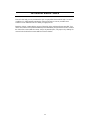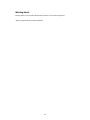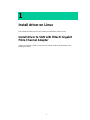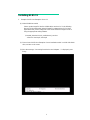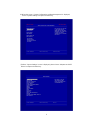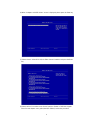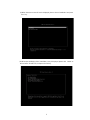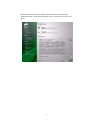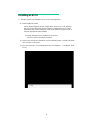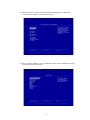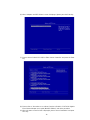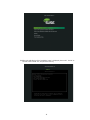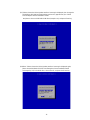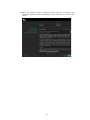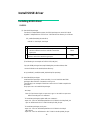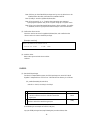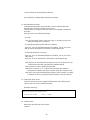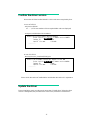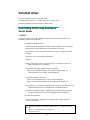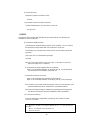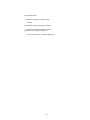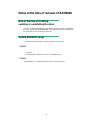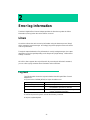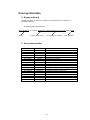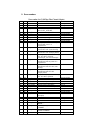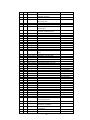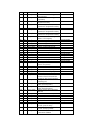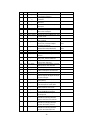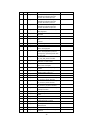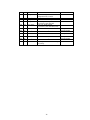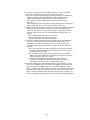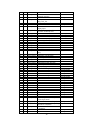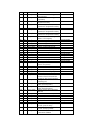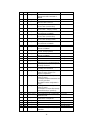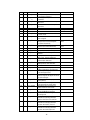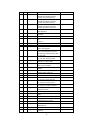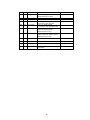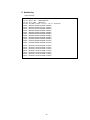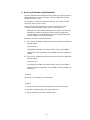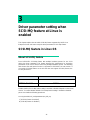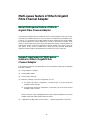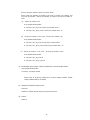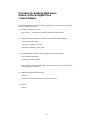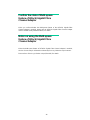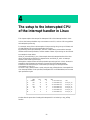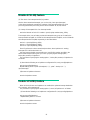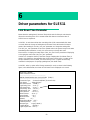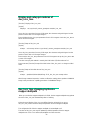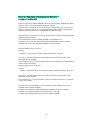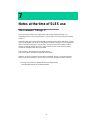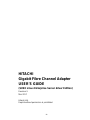Hitachi
Gigabit Fibre Channel Adapter
USER’S GUIDE
(SUSE Linux Enterprise Server driver Edition)
Revision 9
Mar 2017
MK-99COM137-07
Read this manual well and keep it near the system so
that you can refer to it as needed.
Before starting operation, familiarize yourself with the
safety instructions.
All Rights Reserved, Copyright © 2014, 2017, Hitachi, Ltd.

ii
Information
The BladeSymphony server name has been changed to Hitachi Compute Blade. If
you are using BladeSymphony based server products, substitute references to
Hitachi Compute Blade with BladeSymphony.
The Hitachi Virtualization Manager (HVM) name has been changed to Hitachi
logical partitioning manager (LPAR manager, or LP). If you are using HVM bas
ed
l
ogical partitioning feature, substitute references to Hitachi logical partitioni
ng
m
anager (LPAR manager, or LP) with HVM.
Important Notes
It is strictly forbidden to reprint or duplicate part or all of this manual without the
per
mission of the publisher.
The contents of this manual are subject to change without notice.
Despite our meticulous care to ensure the accuracy of the contents, should you
f
ind any errors or questionable issues, or if you have opinions to share with us,
please contact your dealer.
Note that we shall not be liable for the consequences of operating this product in
w
ays not stated in this manual.
Reliability of the System Equipment
The system equipment you purchased is designed for general office work. Avoid using
it for applications requiring high reliability that may seriously affect human life or
property. We shall not assume any responsibility for any accidents resulting from such
use of the product.
Examples of inappropriate applications of system equipment intended for general office
work are:
• Control of a chemical plant, control of medical devices, and control of emergency
communications, all of which require high reliability.
You need a different system for such high reliability applications. Please consult our
sales department for the appropriate system.
Regulatory Compliance Notices
Federal Communications Commission (FCC) Compliance
This equipment has been tested and found to comply with the limits for a Class A
digital device, pursuant to Part 15 of the FCC Rules. These limits are designed to
pr
ovide reasonable protection against harmful interference when the equipment is
operated in a commercial environment. This equipment generates, uses, and c
an
r
adiate radio frequency energy and, if not installed and used in accordance with th
e
i
nstruction manual, may cause harmful interference to radio communications.
Operation of this equipment in a residential area is likely to cause harmful interference
in which case the user will be required to correct the interference at personal expense.

iii
The user is cautioned that changes or modifications not expressly approved by the
manufacturer could void the user’s right to operate the equipment.
EN55022 Compliance
Warning: This is a class A product. In a domestic environment this product may cause
radio interference in which case the user may be required to take adequate measures.
Class A Emission Statement (Korea)
Canadian Compliance Statement
This Class A digital apparatus complies with Canadian ICES-003.
Cet appareil numérique de la classe A est conforme à la norme NMB-003 du Canada.
Product recycling and disposal (EU and Norway)
(Waste Electrical and Electronic Equipment Directive 2002/96/EC
[WEEE])
The following mark on Products indicates that these Products are to be collected
separately and to be recycled or discarded according to applicable local and national
regulations. For further information regarding return, collection, recycle or disposal,
please contact your sales company where you purchased the Products.
The above mark is not printed on the following Products but these Products are also
subject to electrical and electronic equipment (EEE). These un-marked Products are,
as well as marked Products, to be collected separately and to be recycled or discarded
according to applicable local and national regulations. For further information, please
contact your sales company where you purchased the Products.
No. Products code Products name
1 GVX-CC64G*BX, GVX-CC64G* Fibre Channel Board
2 GVX-CC9FCCMB2BX, GVX-CC9FCCMB2 Combo Card For FCSW
module
3 GVX-CC9IOCOMBBX, GVX-9IOCOMB Combo Card For I/O module T3
4 GGX-CC9M4G2X1EX, GGX-CC9M4G2X1 FC mezzanine card
Note: The above regulation/marking applies only to countries within the European Union
(EU) and Norway.
이 기기는 업무용(A급)으로 전자파적합등록을
한 기기이오니 판매자 또는 사용자는 이 점을
주의하시기 바라며, 가정외의 지역에서 사용하는
것을 목적으로 합니다.

iv
Export control
To export this product, check the export control-related regulations and follow the
necessary procedures. If you have any questions, contact our sales representative.
Note that the same handling is required for peripheral equipment and pre-installed
software shipped with this product.
Notes on Deleting Data when Disposing
of or Transferring the System Equipment
Personal computers and system equipment are used for various purposes at the office
and home. Important data of customers are recorded in the hard disks in these
computers and system equipment.
You must erase these important data contents when transferring or disposing of the
system equipment.
However, it is not easy to erase data written on the hard disk.
When you “erase data”, you generally do one or more of the following:
Discard data in the “Recycle Bin”.
“Delete” data.
Erase data using the “Empty Recycle Bin” command.
Perform initialization (formatting) of the hard disk using software utilities.
Recover the factory defaults using a recovery CD.
The above operations only change the file management information of data recorded
on the hard disk; actually the data is just blocked from view.
That is, although the data appears to have been erased, it was just made unavailable
under an operating system such as Windows. The actual data remains on the hard
disk and may be read using special data recovery software. Consequently, important
data on the hard disk of the system equipment can be read and used for unexpected
applications by malicious people.
To avoid unauthorized access to important data on the hard disk when disposing of or
transferring the system equipment, it is extremely important for you to erase all data
recorded on the hard disk at your own risk. When you erase the data, we recommend
that you purchase and use a dedicated software or service, or corrupt the data on the
hard disk physically or magnetically using a hammer or strong magnet to make it
unreadable.
Transferring the system equipment without deleting software on the hard disk
(operating system, applications, etc.) may be against software licensing agreements.
Check your software licensing agreements carefully.

v
Registered Trademarks and Trademarks
Microsoft, Windows, and Windows Server are registered trademarks or trademarks of
Microsoft Corp. in and outside the U.S.
Pentium and Xeon are trademarks or registered trademarks of Intel Corporation in and
outside the U.S.
Linux is a registered trademark or trademark of Linus Torvalds in and outside the U.S.
Red Hat is a registered trademark or trademark of Red Hat, Inc. in and outside the U.S.
All other registered trademarks or trademarks in this manual are the property of their
respective owners

vi
Introduction
Thank you for purchasing Hitachi Gigabit Fibre Channel Adapter. This manual describes
procedures for the use of Hitachi Gigabit Fibre Channel Adapter such as installation, connection,
and handling.
Notation
Symbols
Meanings of symbols used in this manual are as follows:
WARNING
This indicates the presence of a potential risk that might cause
death or severe injury.
CAUTION
This indicates the presence of a potential risk that might cause
relatively mild or moderate injury.
NOTICE
This indicates the presence of a potential risk that might cause
damage to the equipment and/or damage to surrounding
properties.
This indicates notes not directly related to injury or severe
damage to the equipment.
This indicates advice on how to make the best use of the
equipment.

vii
Abbreviations for Operating Systems
(OS)
In this manual, the following abbreviations are used for OS name:
Red Hat Enterprise Linux 7 Server
(Hereinafter, referred to as Red Hat Enterprise Linux 7 or RHEL7)
Red Hat Enterprise Linux 6 Server
(Hereinafter, referred to as Red Hat Enterprise Linux 6 or RHEL6)
Red Hat Enterprise Linux Advanced Platform
Red Hat Enterprise Linux 5 Server
(Hereinafter, referred to as Red Hat Enterprise Linux 5 or RHEL5)
Red Hat Enterprise Linux AS 4
Red Hat Enterprise Linux ES 4
(Hereinafter, referred to as Red Hat Enterprise Linux 4 or RHEL4)
Red Hat Enterprise Linux AS 3
(Hereinafter, referred to as Red Hat Enterprise Linux 3 or RHEL3)
SUSE Linux Enterprise Server 12
(Hereinafter, referred to as SLES12
SUSE Linux Enterprise Server 11
(Hereinafter, referred to as SLES11

viii
Information on Support and Service
Missing Parts on Delivery
The product is checked by local support personnel when it is delivered.
In some cases, no checkout work is performed or no local support personnel visit you
when the product is delivered. If you find any missing part or if you have any questions
on the delivered product in such cases, contact your sales.
When You Need Help
1 Refer to the manual.
Refer to manuals. Also refer to other printed manuals provided with the product.
2 Contact us by phone.
Contact the reseller where you have purchased the product.

ix
Contents
Information .............................................................................................................. ii
Important Notes ...................................................................................................... ii
Reliability of the System Equipment ....................................................................... ii
Regulatory Compliance Notices.............................................................................. ii
Notes on Deleting Data when Disposing of or Transferring the System Equipmentiv
Registered Trademarks and Trademarks ............................................................... v
Introduction .................................................................................................................... vi
Notation .................................................................................................................. vi
Abbreviations for Operating Systems (OS) ........................................................... vii
Information on Support and Service ............................................................................. viii
Missing Parts on Delivery ..................................................................................... viii
When You Need Help ........................................................................................... viii
Contents ................................................................................................................. ix
Precautions for Safe Use ............................................................................................... xi
WARNING ............................................................................................................. xii
WARNING ............................................................................................................. xiii
WARNING ............................................................................................................ xiv
WARNING ............................................................................................................. xv
CAUTION ............................................................................................................. xvi
CAUTION ............................................................................................................. xvii
NOTICE ............................................................................................................... xviii
NOTICE ................................................................................................................ xix
First Aid for Electric Shock .................................................................................... xx
1 Install driver on Linux ................................................................ 1
Install driver to SAN with Hitachi Gigabit Fibre Channel Adapter ................................... 1
Installing SLES 11 ................................................................................................... 2
Installing SLES 12 ................................................................................................... 8
Install SUSE driver ........................................................................................................ 14
Installing SUSE driver ........................................................................................... 14
Confirm the driver version ..................................................................................... 17
Update the driver .................................................................................................. 17
Uninstall driver .............................................................................................................. 18
Uninstalling SUSE Linux Enterprise Server driver ................................................ 18
Notes at the time of renewal of RAMDISK .................................................................... 21
Note at the time of installing, updating or uninstalling the driver .......................... 21
Update RAMDISK image ...................................................................................... 21
2 Error log information ................................................................ 22
Linux .............................................................................................................................. 22
Log level ................................................................................................................ 22
Error log information ............................................................................................. 23
3 Driver parameter setting when SCSI-MQ feature at Linux is
enabled ................................................................................... 42
SCSI-MQ feature in Linux OS ....................................................................................... 42
About SCSI-MQ feature ........................................................................................ 42
Support requirement of SCSI-MQ feature ............................................................ 43
Procedure for enabling / disabling SCSI-MQ feature ........................................... 43
Confirm the state of SCSI-MQ feature .................................................................. 44

x
Multi-queue feature of Hitachi Gigabit Fibre Channel Adapter ..................................... 45
About Multi-queue feature of Hitachi Gigabit Fibre Channel Adapter................... 45
Support requirement of Multi-queue feature for Hitachi Gigabit Fibre Channel
Adapter .................................................................................................................. 45
Procedure for enabling Multi-queue feature for Hitachi Gigabit Fibre Channel
Adapter .................................................................................................................. 46
Procedure for disabling Multi-queue feature of Hitachi Gigabit Fibre Channel
Adapter .................................................................................................................. 48
Confirm the state of Multi-queue feature of Hitachi Gigabit Fibre Channel Adapter
.............................................................................................................................. 49
Notes on using the Multi-queue feature of Hitachi Gigabit Fibre Channel Adapter49
4 The setup to the interrupted CPU of the interrupt handler in Linux
................................................................................................ 50
Disable SCSI-MQ feature ..................................................................................... 51
Enable SCSI-MQ feature ...................................................................................... 51
5 Restrictions ............................................................................. 52
6 Driver parameters for SLES11 ................................................ 53
Link Down Time Parameter .................................................................................. 53
Display and setup procedures of dev_loss_tmo ................................................... 54
dev_loss_tmo changing by Device mapper multipath .......................................... 54
fast_io_fail_tmo changing by Device mapper multipath ....................................... 55
Notes at the time of Login Delay Time parameter change ................................... 56
7 Notes at the time of SLES use ................................................ 57
The command “hfcmgr -t” ..................................................................................... 57

xi
Precautions for Safe Use
Notes related to safety issues are marked as shown below.
This is a safety alert symbol. It calls attention to a potential safety
hazard to humans. In order to avoid possible injury or death, follow the
message provided after this symbol.
WARNING
This symbol indicates the presence of a potential risk that might cause
death or severe injury.
CAUTION
This symbol indicates the presence of a potential risk that might cause
relatively mild or moderate injury.
NOTICE
This symbol indicates the presence of a potential risk that might cause
severe damage to the equipment and/or damage to surrounding
properties.
This pictogram () indicates a precaution. The figure inside the triangle
() indicates the type of hazard.
The example on the left indicates a shock hazard.
This pictogram ( ) indicates an action that you must not take. The
pictogram ( ) is placed over a figure that depicts the “must-not” item
involved.
The example on the left indicates “Do not disassemble”.
This pictogram (
) indicates an action to take. The figure inside the
circle (
) shows the action to take.
The example on the left tells you to “Unplug the power cord from the
outlet”.
Common precautions concerning safety
Please follow these safety instructions:
When operating the equipment, follow the instructions and procedures provided in the manual.
Be sure to follow notes, cautionary statements and advice indicated on the equipment or in the
manual.
Failure to follow those instructions may lead to injury, fire or damage to the equipment.
Operations and actions to perform
Do not perform operations or actions other than those described in the manual.
Should you find any problem with the equipment, turn off the power, unplug the power cord
from the electrical outlet, and then contact your dealer or call for maintenance personnel.
Pay attention
The equipment and the manual carry notes, cautionary statements and advice that have been
fully examined and reviewed. However, unforeseeable situations may occur.
When operating the equipment, always stay alert.

xii
WARNING
Abnormal heat, smoke, abnormal noise, or abnormal smell
Should you find anything abnormal occurring, turn off the power and unplug all
the power cords of the equipment (maximum of 5) from the electrical outlets.
Using the power cord after such occurrences may lead to electric shock or fire.
Do not place any objects around the electrical outlet to allow users to unplug the
power cord immediately.
Do not repair, remodel or disassemble
Do not attempt to repair, remodel or disassemble the equipment on your own,
except for expansion work to be performed in accordance with the instructions in
this manual. Work performed by unqualified persons may lead to electric shock,
fire, or burns. There are many high-voltage areas inside the power unit. It might
be hazardous if you touch these areas.
Insertion of foreign objects into the equipment
Do not allow clips, pins or any other metal items or flammable items to enter the
equipment through a vent or by any other means. Continuing to operate the
equipment with foreign objects may lead to electric shock or fire.
Removal of cover or bracket
Unless otherwise instructed, turn off the power, unplug all power cords of the
equipment from the electrical outlets, and disconnect all cables from the
equipment before removing covers or brackets. Even if you turn off the power to
the equipment, some circuits are live and unexpected contact may cause a fire.
Do not use the equipment with the cover removed. It may also result in electric
shock or equipment failure.
Handling of the power outlet
Use a grounding 2-pole plug-in power outlet. Outlets of any other types would
cause electric shock or fire.
In order to prevent electric shock, use a ground wire to connect the outlet’s
grounding electrode to a ground terminal installed by a qualified electrician.
Omission of this connecting step may cause electric shock in the event of a power
failure.
Do not place objects on the equipment
Do not place a vase, potted plant or any other container with water in it or small
metal items like pins and clips on the equipment. Operating the equipment with
conductive objects such those mentioned above may lead to electric shock,
smoke, or fire.
Handling of heavy loads
The equipment is heavy. Be careful when moving it. Otherwise, handling of this
equipment may hurt your arms or lumbar.
To move or lift heavy loads such as this product, use tools or perform the task
with the help of at least one other person. Otherwise handling of heavy loads
could cause injury.

xiii
WARNING
Handling of the power cables
Always use the power cables shipped with the equipment, and follow the
instructions below: Failure to follow the correct handling practices may lead to
damage to the power cables to expose the copper wires, or overheating due to
short-circuiting or partial disconnection, which may cause electric shock or fire.
Do not place any object on the power
cables.
Do not pull the cables.
Do not apply pressure on the power
cables.
Do not fold the power cables.
Do not work upon the power cables.
Do not use the power cables near heat-
generating appliances.
Do not bundle the power cables.
Do not subject the power cables to
ultraviolet or strong visible light
continuously.
Do not use the power cables past their
service life.
Do not expose the power cables to
alkali, acid, fat and oil, or humidity.
Do not use the power cables in a high-
temperature environment.
Do not use the power cables above
their specified rating.
Do not use the power cables for other
devices
Not designed to operate near volatile liquid
Do not use volatile liquids such as nail polish remover near the equipment.
Such volatile liquids could cause a fire if they enter inside the equipment and are
ignited.
Handling of the power plug
When inserting the power plug into the electrical outlet or removing it, be sure to
hold the plug section. Do not pull the cable; it may partially break the wire, heat
the broken part and lead to a fire.
If a long downtime is planned, remove the power plug from the outlet. The
equipment is live even when not in use, and any damaged components may
cause a fire.
Be sure to handle the power plug with dry hands when inserting or removing it
from the outlet. Handling it with wet hands may cause an electric shock.
Impact from falling
Do not let the plug fall or hit it against another object. It may cause internal
deformation and deterioration. Operating the equipment under such defective
conditions may lead to electric shock or fire.
Applicable power source
The equipment uses 200 VAC. Do not operate the equipment with a voltage other
than that specified. It may lead to internal breakage or electric shock or fire due to
overheating and deterioration (depending on the voltage magnitude).

xiv
WARNING
Contact failure and tracking of the power plug
Comply with the following instructions for handling of the power plug.
Otherwise, tracking or contact failure may cause a fire.
Make sure that the power plug is fully and securely inserted into the electrical
outlet.
Before inserting the power plug, check that there is no dust or water on the plug.
If any dust or water is found, wipe it off with a dry cloth and then insert it.
Check that the outlet can firmly hold the plug.
Handling of batteries
The following actions must be avoided. Inappropriate handling may cause the
battery to overheat, burst, and leak, resulting in injury, smoke or fire.
Disassembling the battery
Heating beyond 100°C
Incinerating
Wetting
Using batteries other than those specified
Storage location for batteries
Keep batteries out of the reach of young children. There is a danger that they
might swallow them. Should a battery ever be swallowed, take care to secure a
breathing path for the child and immediately call for medical assistance.
Disposal of batteries
To dispose of batteries, consult your dealer or follow the relevant regulations and
rules of your country.
Storing batteries
When storing batteries, apply adhesive tape on the terminals for insulation. If the
batteries are stored without insulation, the terminals can contact each other to
cause a short-circuit and overheat or burst, leading to injury or fire.
Multiple connections to a single outlet not allowed
Do not connect multiple power cables to a single electrical outlet. Overheating of
the power cables or outlet may cause fire and trip the circuit breaker, stopping the
operation of other devices on the same circuit.

xv
WARNING
Not designed to operate in a humid or dusty environment
Do not use the equipment near a place where water is used such as sink, in a
humid basement, or in a dusty place. Such conditions may lower electric
insulation, leading to electric shock or fire.
Not designed to operate in a high-temperature environment
Do not install the equipment in a place subject to high temperatures and do not
cover it with insulating material. It may cause a fire.
Moving between two locations with a significant temperature gap
When you move the equipment from one location to another, a significant
temperature gap between the two locations may cause condensation on the
surface or inside the equipment. Using the equipment when condensation is
present may lead to electric shock or fire. Leave the equipment at the new
location for several hours before you start using it.
Addition and connection of peripheral devices or optional
components
To add or connect peripheral devices or optional components to the equipment,
remove the power plug from the outlet and disconnect all cables from the
equipment unless otherwise instructed. Use only peripheral devices and optional
components which are explicitly listed as supported devices in the manual, and
always follow the instructions in the manual.
Using devices other than those mentioned above would cause a failure of the
peripheral devices or optional components, smoke, or fire due to the difference in
connection specifications.
Vents
Vents on the equipment aim to prevent internal temperature rise. Do not block the
vents by placing any objects in front of or against them. Otherwise the internal
temperature may rise, leading to smoke, fire or failure.
Keep vents clear of dust by periodically checking and cleaning them.
Plastic bags for packaging
To avoid the risk of suffocation, do not leave plastic bags (such as air bubble
cushioning for packaging) within the reach of young children.
Handling the power supply module
The power supply module has a high-voltage area in it. Do not open the cover.
It may result in electric shock or equipment failure.
Handling of the product
Install the product on a fixed rack. Do not lean against the product or stand on it.
Do not install the product in a place with weak floors and walls.
Do not subject the product to excessive vibration. It could fall and cause a failure.

xvi
CAUTION
Contact with contact pins
Do not touch the contact pins of connectors with your hand or any metal item. Do
not any objects such as wire among the pins. Do not place the equipment in a
place where there are metal pieces. Otherwise, contact failure may cause a
malfunction.
When you have to touch the card, take care not to hurt yourself. You can wear
cotton gloves.
Addition and replacement of parts in the equipment
Increasing the number of built-in options for a system device or replacing them
must be entirely conducted by maintenance personnel. Avoid removing the cover
from the device and avoid installing or removing built-in options. The system
device contains parts mounted at high density, which suggests that unskilled work
will lead to injury or device failure. If you need to add or replace options, you
should contact your dealer or call the maintenance personnel.
Contact with metal edges
When moving the equipment or adding parts, take care not to hurt yourself on the
metal or plastic edges. You can wear cotton gloves.
Using at an unstable place
Do not place the equipment on an inclined ground or at a narrow or unstable
place. The equipment may fall and cause an injury.
Use for purposes other than the stated purpose
Do not use the equipment for any other purpose other than its intended use. It
may malfunction or fall and cause an injury.
Consumables
Only use specified consumables. Using consumables other than those specified
may not only reduce reliability of the product but also cause malfunction, electric
shock or fire.
Eye fatigue
Provide luminance of 300 to 1000 lux for viewing the display. Take a break of 10
to 15 minute every hour. Viewing the display for a long time results in eye fatigue.
Cover for the power supply module
The power supply module, and its cover and handle are heated while that module
is run. Take care when replacing a failed module or in other cases. You might get
burned.
Laser beam
On this product, a Class 1 laser product is installed. Do not look directly at the
laser beam. Do not look at the laser beam using an optical device.
Under the laser module cover, a laser beam is being emitted. Do not remove the
cover of an unused board.

xvii
CAUTION
Signal cables
When wiring cables, take care not to trip over the cables. It could cause injury or
failure of devices connected to the equipment. It could also cause loss of valuable
data.
Do not place heavy items on the cables. Avoid wiring cables close to a thermal
appliance. It may cause damage to cable sheaths, resulting in failure of the
connected devices.
Improper battery type
Improper type of battery used can cause explosion.
Replace the battery with a proper one as recommended by the manufacturer.
Dispose of the worn-out battery according to the manufacturer’s instructions.
Aluminum electrolytic capacitors
An aluminum electrolytic capacitor has a limited service life. Do not use it past its
service life. Otherwise, leakage or depletion of the electrolyte may cause smoke
or electric shock. To avoid such hazardous situations, replace limited-life parts
once they are past their designated service life
Handling of the system equipment
Addition or replacement of optional components must be performed by
maintenance personnel.
Do not attempt to remove the cover of the equipment. Do not attempt to install or
remove optional components. Parts implemented in the system equipment are
high-density, and highly complex. Operation or maintenance by inexperienced
persons may lead to injury or equipment failure.
When you need to add or replace optional components, contact your dealer or
call maintenance personnel.
Installing the equipment onto a rack
To mount or remove the system equipment onto or from the rack cabinet, do not
strain yourself to do so alone. Instead, always get help from at least one other
person or use tools. If the system equipment has to be mounted on 31U and
above of the rack cabinet or it is already mounted there, do not attempt to mount
or remove it. Call maintenance personnel.
Defective mounting may cause the system equipment to fall, resulting in an injury
or equipment failure.
To perform any operation with the equipment pulled out from the rack cabinet, be
sure to mount a stabilizer to the rack cabinet. Applying excessive force could
cause the rack cabinet to fall, resulting in an injury or equipment failure.
If a stabilizer is not mounted, call maintenance personnel.
High Temperature at the 10GBASE-R Transceiver
The 10GBASE-R transceiver in the 10Gbps LAN switch module increases in
temperature during operation. To remove the transceiver, therefore, allow at least
approximately 5 minutes after the power supply for the 10Gbps LAN switch
module is stopped from the management module. Failure to do so may cause you
to get burned.

xviii
NOTICE
Backing up data
Always create backup copies of important data on the hard disk to auxiliary
storage. If the hard disk fails, all data stored on it will be lost.
Not designed to operate outdoors
Do not operate the equipment outdoors. It could cause a failure.
Disposal of the equipment
For disposal by a business operator
Check the industrial waste disposal regulations for your country and follow the
necessary procedures.
For disposal by an individual
To dispose of this equipment, consult your dealer or follow the relevant
regulations.
Radio interference
When installed next to other electronic equipment, the equipment may interfere
with each other. In particular, with a television set or a radio in the vicinity, some
noise may occur on the equipment. If this happens, do the following:
Place the equipment as far away as possible from the TV or radio.
Change the orientation of the antenna of the TV or radio.
Plug the electronic equipment into separate electrical outlets.
Anti-earthquake measures
Strong vibration such as that generated by an earthquake could cause the
equipment to move and fall, resulting in serious accidents.
In order to prevent disastrous outcomes, consult a maintenance company or an
expert business for developing counter-seismic measures and implement them
accordingly.
Handling the hard disk
The hard disk is a precision instrument. Handle it carefully when you use it.
Inappropriate handling may result in hard disk failure.
When carrying the system equipment or hard disk, handle it carefully and do not
vibrate or hit it. Before handling the hard disk, remove static electricity or wear
cotton gloves.
Before moving the system equipment, turn off the power, remove the power plug
from the electrical outlet, and wait at least 30 seconds.
Rat control
Rats can cause the following damage to a computer system:
Breakage of cable sheaths
Corrosion, contact failure, or soiled parts inside the equipment
In order to prevent the above damage, consult a maintenance company or an
expert business for developing rat control measures and implement them
accordingly.

xix
NOTICE
Implementing a disk array
You must not change the disk array during system operations. Otherwise, the
system would lose all data.
If you select [New Configuration], the hard disk will lose all data.
Power operation
Follow the prescribed procedure for power operation. Power input or output not
according to the prescribed procedure may cause problems to the system
equipment.
Faulty disk
If you attempt to replace a faulty disk using an incorrect procedure, data on the
disk may be corrupted. Before starting disk replacement work, back up the
data.
Replacing a hard disk without failure will corrupt the data on it. Do not remove any
hard disk other than the faulty disk.
Connecting a cable to the management module
When you connect the management module over a network, the system will incur
an error if a device assigned with the same IP address as for the BMC on the
management module or server blade exists on the network.
After the end of a network configuration, connect a cable to the management
module.
N + M cold standby function
When the N+M cold standby function is enabled, Pre-configuration is
automatically executed and the status LED (CND) on the server blade lights
solid green after the POWER LED on the front panel lights solid orange.
Confirm that the POWER LED of the front panel lights solid orange to show
Pre-configuration is completed before executing step 3 described above.
Make sure to use the same LPAR manager firmware version as the active
partition for the standby partition. Otherwise, N+M failover may fail.
Do not move the EFI Shell to the highest booting priority in the EFI Setup menu. If
the EFI Shell is on the top of the boot option, the OS will not successfully boot
after N+M switching and failback.
For a Xeon server blade, executing the Pre-configure automatically changes the
SAN booting priority to the lowest of the priority settings.
If you change the LPAR configuration (processors, memory, or device
assignment), make sure to implement [F9]: “Save Configuration” on the LPAR
manager Menu screen. For details, refer to “Saving Settings on the LPAR
manager Screen”.
When a switching alert is issued by the BSM command execution, the active
partition is forcibly powered off.

xx
First Aid for Electric Shock
First aid is the help you can provide before you can get professional medical help. For serious
conditions, it is vitally important to take the victim to a doctor as soon as possible. Have
someone call an ambulance at once while you apply first aid.
Break the victim’s contact with the source of electricity in the quickest safe way possible. Turn
off the main switch of the power distribution panel immediately and ground the circuits. Remove
the victim from contact with the current, using a dry wooden pole, a dry rope or dry clothing. Do
not touch the victim before contact with the current is broken.
Page is loading ...
Page is loading ...
Page is loading ...
Page is loading ...
Page is loading ...
Page is loading ...
Page is loading ...
Page is loading ...
Page is loading ...
Page is loading ...
Page is loading ...
Page is loading ...
Page is loading ...
Page is loading ...
Page is loading ...
Page is loading ...
Page is loading ...
Page is loading ...
Page is loading ...
Page is loading ...
Page is loading ...
Page is loading ...
Page is loading ...
Page is loading ...
Page is loading ...
Page is loading ...
Page is loading ...
Page is loading ...
Page is loading ...
Page is loading ...
Page is loading ...
Page is loading ...
Page is loading ...
Page is loading ...
Page is loading ...
Page is loading ...
Page is loading ...
Page is loading ...
Page is loading ...
Page is loading ...
Page is loading ...
Page is loading ...
Page is loading ...
Page is loading ...
Page is loading ...
Page is loading ...
Page is loading ...
Page is loading ...
Page is loading ...
Page is loading ...
Page is loading ...
Page is loading ...
Page is loading ...
Page is loading ...
Page is loading ...
Page is loading ...
Page is loading ...
Page is loading ...
Page is loading ...
-
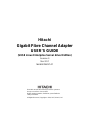 1
1
-
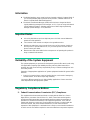 2
2
-
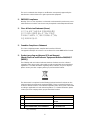 3
3
-
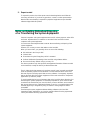 4
4
-
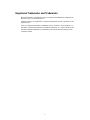 5
5
-
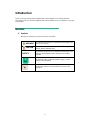 6
6
-
 7
7
-
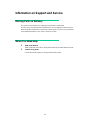 8
8
-
 9
9
-
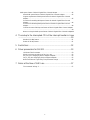 10
10
-
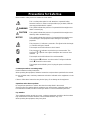 11
11
-
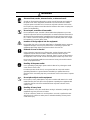 12
12
-
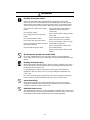 13
13
-
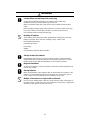 14
14
-
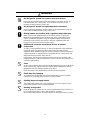 15
15
-
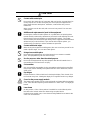 16
16
-
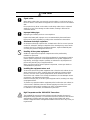 17
17
-
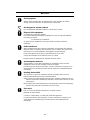 18
18
-
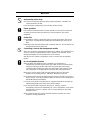 19
19
-
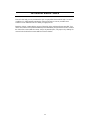 20
20
-
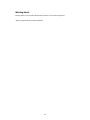 21
21
-
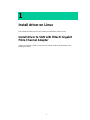 22
22
-
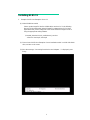 23
23
-
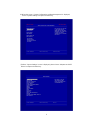 24
24
-
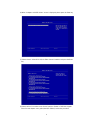 25
25
-
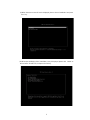 26
26
-
 27
27
-
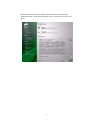 28
28
-
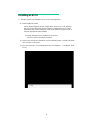 29
29
-
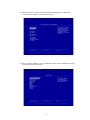 30
30
-
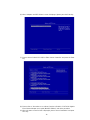 31
31
-
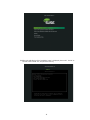 32
32
-
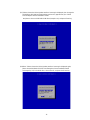 33
33
-
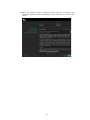 34
34
-
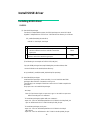 35
35
-
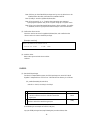 36
36
-
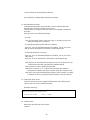 37
37
-
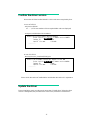 38
38
-
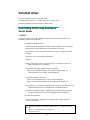 39
39
-
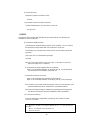 40
40
-
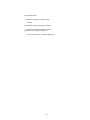 41
41
-
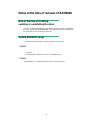 42
42
-
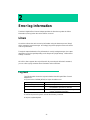 43
43
-
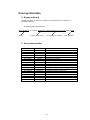 44
44
-
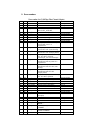 45
45
-
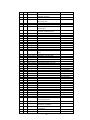 46
46
-
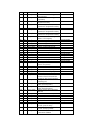 47
47
-
 48
48
-
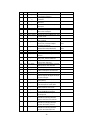 49
49
-
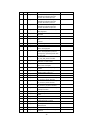 50
50
-
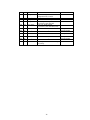 51
51
-
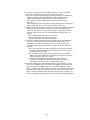 52
52
-
 53
53
-
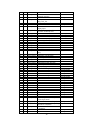 54
54
-
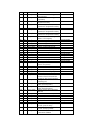 55
55
-
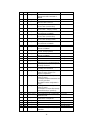 56
56
-
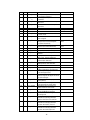 57
57
-
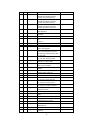 58
58
-
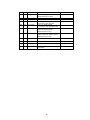 59
59
-
 60
60
-
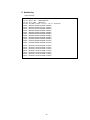 61
61
-
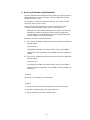 62
62
-
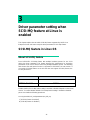 63
63
-
 64
64
-
 65
65
-
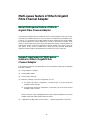 66
66
-
 67
67
-
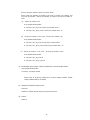 68
68
-
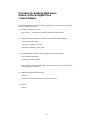 69
69
-
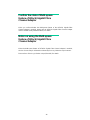 70
70
-
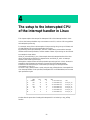 71
71
-
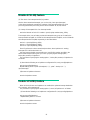 72
72
-
 73
73
-
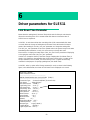 74
74
-
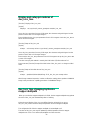 75
75
-
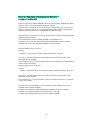 76
76
-
 77
77
-
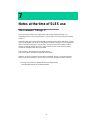 78
78
-
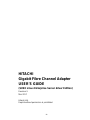 79
79
Hitachi GVX-9IOCOMB User manual
- Type
- User manual
- This manual is also suitable for
Ask a question and I''ll find the answer in the document
Finding information in a document is now easier with AI
Related papers
-
Hitachi GVX-CC9FCCMB2BX User manual
-
Hitachi CN7841-Y User manual
-
Hitachi CN7821-Y User manual
-
Hitachi Compute Blade 2000 User manual
-
Hitachi Dynamic Link Manager User manual
-
Hitachi Dynamic Link Manager User manual
-
Hitachi 1000 User manual
-
Hitachi Compute Blade 500 Series Getting Started Manual
-
Hitachi Compute Blade 2000 User manual
-
Hitachi Compute Blade 2500 Installation guide
Other documents
-
Postal Products Unlimited N1027238 User guide
-
HP B-Series Remote Replication Solutions Important information
-
Bull E5-700, M6-700, M7-700, E1-700, E3-700, E2-700, E2-700T, E4-700 or E4-700T Management guide
-
Bull Power6 - Managing Hardware Information
-
Intel SE7320SP2 User manual
-
Intel NSI2U User manual
-
Dell PowerVault MD3820i Owner's manual
-
Dell PowerVault MD3200 Owner's manual
-
Bull Escala BL460 Installation guide
-
IBM xSeries 260 User manual