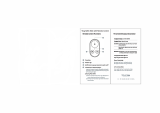1
3
Preparing the Remote control
4
Assembling Quadcopter Battery
5
7
Switching on the Repeater
8
9
Wi-Fi network
1) Load four AA batteries into the battery compartment.
Pay attention to positive and negative directions.
2) Turn S1 to the lower position, and S2 and S4 to the
upper position:
3) Slide power switch to ON position to power on the
Remote control. Then the power indicator(red) lights up.
After freguency-pairing between Remote control and
Quadcopter, the
Photo shooting & video recording indicator
(green) lights up for 3s.
-PDL
6OMPDL
Note (1) Propellers are designed to self-tighten during
flight; therefore do not tighten them excessively. Do not use
glue on the threads. (2) Ensure propellers are attached in the
correct position. The quadcopter can not fly properly if the
propellers are installed incorrectly. Wear protective gloves
while installing as propellers are very thin and may cause
accidental scratches.
S-PPAP10PRA01V1
iOS 6.1 or above
AEE AP
Android 4.0 or above
0''0/
Important: A continuous beeping(di,di,di……) sound
emitted from the Remote control indicates low battery voltage.
Please replace batteries immediately. Make sure Quadcopter
is powered off when replace the batteries of Remote control.
6
To install the AEE AP App onto your
smartphone by scan QR code.
You also can download the App from
the Google Play Store or the Apple
App Store.
Scan QR Code above
Download AEE App (iOS / Android)
Quick Start Guide
Assembling Propellers
Connecting the Camera
1) Remove the 4 warning cards from motors.
2) Attach propellers with gray nuts to motor shafts without "P"
mark, and attach propellers with black nuts to motor shafts
with "P" mark.
3) Tighten propellers as per the appropriate locking direction.
1) Toggle Repeater power switch to ON.
2) Wait until the Wi-Fi indicator blinks blue, indicating the
Repeater is communicating properly.
3) While using, ensure the Repeater’s LED side faces you,
and ensure that visibility between the Repeater and
quadcopter is unobstructed, to obtain maximum
communication distance.
Compass Calibration
Compass calibration is required before first time use otherwise the system may not work properly, affecting flight safety. The
compass is sensitive to electromagnetic interference from other electronic devices, which can cause abnormal compass data
leading to poor flight performance or even flight failure. Regular calibration is required for optimum performance.
Do not carry ferromagnetic materials when calibrating the compass,such as keys and cell phones etc.)
Note: Calibration can begin until the Remote control and Quadcopter start up completely(powered on for about 20 seconds).
Important: Wi-Fi Repeater power is running out or is
charging when the red light blinks. If the power is low ,
please charge it as soon as possible.
Touch " " to establish connection between the
mobile device and camera. After connecting, the App will
navigate to the App Preview interface. If you can see
real-time camera preview on screen, the mobile device has
successfully connected with the camera.
Preview Interface
Connect Interface
Slide the power switch to "ON" to power on Quadcopter.1) Load battery into battery compartment in the correct
direction.
2) Ensure that the battery has been completely pushed in:
Important: Pressing the Battery Level Check button to
check the battery level. Please fully charge the battery if it
is less than two bars showed on the Segment Display.
Power on Quadcopter
Note:
The general indicator instructions are showed in the
following table. Please refer to the user manual for more details.
Note:
In NRM mode if the status indicator of remote control is blue,
indicating frequency-pairing of the quadcopter and the remote control
has been successful.
Push the battery into the battery compartment in the right direction
After the battery is completely pushed in, a “click” sound will be heard,
indicating that the battery has been fastened. If the battery lock is not
tightly locked, poor contact of power supply may be caused, which will
affect the flight safety or result in take-off failure.
Tail indicator
Description
1st Level low
battery alarm
2nd Level low
battery alarm
WARNING
Front Indicator (green)
Rear Indicator (red)
Slow Blink(1s ON,1s OFF)
Slow Blink(1s ON,1s OFF)
Power-on
self-test
(remaining on)
Searching
satellites
(blinking slowly)
Searching
completed
(remaining on)
Fast Blink twice per second
Fast Blink twice per second
S1 S2
GPS
E
D
S
F M
S1: S2: S3: S4:
GPS
1. First, turn on the repeater and camera, and enable the
Wi-Fi function of the camera. (DO NOT turn on the aircraft
before the Wi-Fi function of the camera is enabled).
2. Wait for about 25s until the blue Wi-Fi indicator light on
the camera blinks. When the blue Wi-Fi indicator light on
the repeater starts blinking slowly (off for 3S and on for
0.3S), enable the Wi-Fi function of the mobile device. In
order to ensure signal strength, please place the mobile
device as close as possible to the repeater. Select
“AEE_AP ******” in the Wi-Fi list, and enter the password
“AEE12345” to join the network.
3) Run the AEE AP App on your mobile device. The App
interface appears on the mobile device as shown in the
figure below.
Remove the Buckle and
Install the Camera
(The software mentioned herein only applies to S61
camera installed on the aircraft. For other cameras, the
app provided with each camera should be used.)
1.Pull out the buckle of the gimbal in the direction:
2.Install the camera onto the aircraft and fix the clip to the
camera reliably as shown in down to prevent the camera
coming off
Diagram of installation of PTZ USB cable
Two types of cameras can be installed onto the aircraft
AP11:
1. AEE S50/S51/S60/S71/S70/OM51S/OM60S/OR60S/
OR71S/S40;
2. Gopro G3/G4.
Compatible Mobile Devices
iOS (system version iOS6.1 or above): Applicable for iPhone
4s, iPhone 5, iPhone 5s, iPhone 5c, iPod Touch 4 and iPod
Touch 5. iPad 3, iPad 4, iPad mini and iPad Air can also be
used. Android (Systemversion 4.0 or above), Applicable for
mainstream models can be used.
of mobile devices.
Important: Before flight, please read all instructions
included in quick start guide, detailed user manual and other
useful information included in the package or the official
website.
Quadcopter
Battery
Quadcopter
Green light
Blue light
Remaining on
Remaining on
Remaining on
NONE
NONE
NONE
NONE
Remote Control Indicators
Power indicator Status indicator
Photo shooting
&video recording
indicator
Functional
status
Power on
GPS OK
GPS searching
Toggle the joysticks to the position
as in the follow figure. Front
indicator (green) starts blinking
,Then release the joysticks.
Compass calibration command has
been sent successfully.
Rotate Quadcopter 360°
horizontally (2 turns)
Rotate Quadcopter 360°
vertically
2 turns (Nose down )
Rotate Quadcopter vertically (Nose leftward)until green lights off,
Put Quadcopter on the ground. Green lights up normally after light
!#$!
!%
S2 S3
NULL
S4
GPS
NRM
S1
After the quadcopter powers
on(about 20 seconds). Swich S4 for
more than 5 times between GPS
and F_M mode. The quadcopter will
enter calibraion standby mode(the
tail light blinks fast).
S4
GPS
NRM
F M