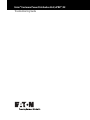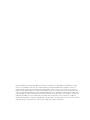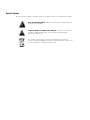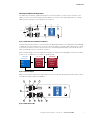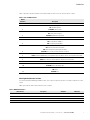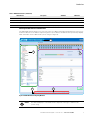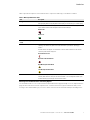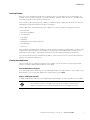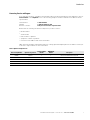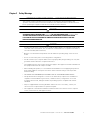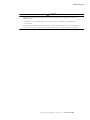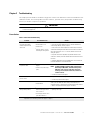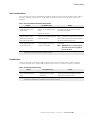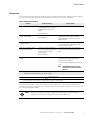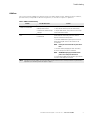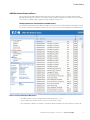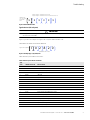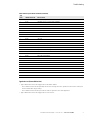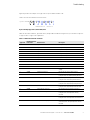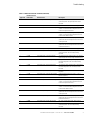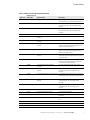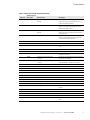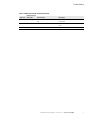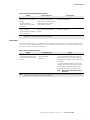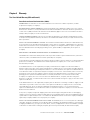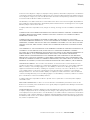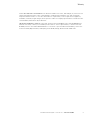Eaton
®
Enclosure Power Distribution Unit (ePDU
®
) G3
Troubleshooting Guide

Eaton and ePDU are registered trademarks of Eaton Corporation or its subsidiaries and affiliates. Google
Chrome is a trademark of Google, Inc. HyperTerminal is a registered trademark of Hilgraeve. Linux is a
registered trademark of Linus Torvalds in the United States, other countries, or both. Microsoft, Internet
Explorer, Vista, and Windows are registered trademarks of Microsoft Corporation in the United States and
other countries. Mozilla and Firefox are registered trademarks of the Mozilla Foundation. National Electrical
Code and NEC are registered trademarks of National Fire Protection Association, Inc. Phillips is a registered
trademark of Phillips Screw Company. All other trademarks are property of their respective companies.
©Copyright 2014 Eaton Corporation, Raleigh NC, USA. All rights reserved. No part of this document may be
reproduced in any way without the express written approval of
Eaton Corporation.

Class A EMC Statements
FCC Information
This equipment has been tested and found to comply with the limits for a Class A digital device, pursuant to
part 15 of the FCC Rules. These limits are designed to provide reasonable protection against harmful
interference when the equipment is operated in a commercial environment. This equipment generates, uses
and can radiate radio frequency energy and, if not installed and used in accordance with the instruction manual,
may cause harmful interference to radio communications. Operation of this equipment in a residential area is
likely to cause harmful interference in which case the user will be required to correct the interference at his own
expense.
ICES-003
This Class A Interference Causing Equipment meets all requirements of the Canadian Interference Causing
Equipment Regulations ICES-003.
Cet appareil numérique de la classe A respecte toutes les exigences du Règlement sur le matériel brouilleur du
Canada.
Eaton is not responsible for damage to this product resulting f
rom accident, disaster, misuse, abuse, non-Eaton
modification of the product, or other events outside the reasonable control of Eaton or not arising under normal
ope
rating conditions.
1F61
I.T.E.

Special Symbols
The following are examples of symbols used on the ePDU to alert you to important information:
RISK OF ELECTRIC SHOCK - Observe the warning associated with the risk
of electric shock symbol.
CAUTION: REFER TO OPERATOR'S MANUAL - Refer to your operator's
manual for additional information, such as important operating and
maintenance instructions.
This symbol indicates that you should not discard waste electrical or
electronic equipment (WEEE) in the trash. For proper disposal, contact your
local recycling/reuse or hazardous waste center.

Eaton ePDU G3 Troubleshooting Guide P-164000278—Rev 1 www.eaton.com/ePDU i
Table of Contents
1 INTRODUCTION . . . . . . . . . . . . . . . . . . . . . . . . . . . . . . . . . . . . . . . . . . . . . . . . . . . . . . . . . . . . . . . . . . . . . . . . 1
Identifying Problems . . . . . . . . . . . . . . . . . . . . . . . . . . . . . . . . . . . . . . . . . . . . . . . . . . . . . . . . . . . . . 1
Checking the LCD Panel for Notifications . . . . . . . . . . . . . . . . . . . . . . . . . . . . . . . . . . . . . . . . . 2
Checking Outlet Indicators for Status . . . . . . . . . . . . . . . . . . . . . . . . . . . . . . . . . . . . . . . . . . . . 3
Checking the Web Interface for Notifications . . . . . . . . . . . . . . . . . . . . . . . . . . . . . . . . . . . . . . 4
Checking for E-mail Notifications with History Reports. . . . . . . . . . . . . . . . . . . . . . . . . . . . . . . 5
Resolving Problems . . . . . . . . . . . . . . . . . . . . . . . . . . . . . . . . . . . . . . . . . . . . . . . . . . . . . . . . . . . . . . 6
Clearing Alarm Notifications . . . . . . . . . . . . . . . . . . . . . . . . . . . . . . . . . . . . . . . . . . . . . . . . . . . . . . . 6
Clear the Web Interface Event Log . . . . . . . . . . . . . . . . . . . . . . . . . . . . . . . . . . . . . . . . . . . . . . 6
Suppress ePDU Alarm Indicators . . . . . . . . . . . . . . . . . . . . . . . . . . . . . . . . . . . . . . . . . . . . . . . 6
Contacting Service and Support . . . . . . . . . . . . . . . . . . . . . . . . . . . . . . . . . . . . . . . . . . . . . . . . . . . . 7
2 SAFETY WARNINGS . . . . . . . . . . . . . . . . . . . . . . . . . . . . . . . . . . . . . . . . . . . . . . . . . . . . . . . . . . . . . . . . . . . . 8
3 TROUBLESHOOTING . . . . . . . . . . . . . . . . . . . . . . . . . . . . . . . . . . . . . . . . . . . . . . . . . . . . . . . . . . . . . . . . . . . . 10
Power Outlets . . . . . . . . . . . . . . . . . . . . . . . . . . . . . . . . . . . . . . . . . . . . . . . . . . . . . . . . . . . . . . . . . . 10
Chassis and Installation . . . . . . . . . . . . . . . . . . . . . . . . . . . . . . . . . . . . . . . . . . . . . . . . . . . . . . . . . . . 11
Circuit Breakers . . . . . . . . . . . . . . . . . . . . . . . . . . . . . . . . . . . . . . . . . . . . . . . . . . . . . . . . . . . . . . . . . 11
LCD Operation . . . . . . . . . . . . . . . . . . . . . . . . . . . . . . . . . . . . . . . . . . . . . . . . . . . . . . . . . . . . . . . . . . 12
COM Ports. . . . . . . . . . . . . . . . . . . . . . . . . . . . . . . . . . . . . . . . . . . . . . . . . . . . . . . . . . . . . . . . . . . . . 13
ePDU Web Interface Alarms and Events. . . . . . . . . . . . . . . . . . . . . . . . . . . . . . . . . . . . . . . . . . . . . . 14
Identifying the Alarm or Event Condition on the Web Interface . . . . . . . . . . . . . . . . . . . . . . . . 14
Type Code 0 or 1 (OS or System) . . . . . . . . . . . . . . . . . . . . . . . . . . . . . . . . . . . . . . . . . . . . . . . 15
Type Code 2 or 3 (Eaton ePDU or User) . . . . . . . . . . . . . . . . . . . . . . . . . . . . . . . . . . . . . . . . . . 16
Error Messages . . . . . . . . . . . . . . . . . . . . . . . . . . . . . . . . . . . . . . . . . . . . . . . . . . . . . . . . . . . . . . . . . 22
Accessories . . . . . . . . . . . . . . . . . . . . . . . . . . . . . . . . . . . . . . . . . . . . . . . . . . . . . . . . . . . . . . . . . . . . 23
4 WARRANTY. . . . . . . . . . . . . . . . . . . . . . . . . . . . . . . . . . . . . . . . . . . . . . . . . . . . . . . . . . . . . . . . . . . . . . . . . . . . 24

Eaton ePDU G3 Troubleshooting Guide P-164000278—Rev 1 www.eaton.com/ePDU 1
Chapter 1 Introduction
The Eaton
®
Enclosure Power Distribution Unit (ePDU
®
) G3 is an intelligent ePDU that is designed to distribute
power within a standard 19-inch rack. The ePDU models allow you to connect and manage a wide variety of
outl
ets from a single power connection.
This document describes troubleshooting problems you might encounter with ePDU hardware and firmware
set
up and operation. Information is provided to help you identify problems, suggest actions you might take to
resolve the problem, and clear expired problem notifications.
Alerts and notifications display on both the ePDU LCD front panel and the Web interface. In addition to
disp
laying as real-time notifications on user interfaces, alarms and events are recorded in the history log as
records of when alerts occurred and, if applicable, when they were cleared.
The ePDU provides you with the following types of operation status notifications:
l
Alarms
- Alarm messages indicate a fault condition is active or imminent.
- Alarms require a response.
l
Events
- Event messages are conditions recorded in the event log as status information, such as Power On.
- Events do not require a response.
l
Error Messages
- Error messages display due to incorrect entries or failed processes.
- An error message prompts you to provide correct information or retry an operation.
Identifying Problems
The system provides a rich troubleshooting toolset to help isolate and analyze problems that affect or prevent
proper ePDU operation. The ePDU is designed for durable, automatic operation. If a potential operating problem
occurs, the ePDU issues a notification to alert you.
NOTE The ePDU serial interface does not provide operating status or problem
notifications.
Four significant problem isolation tools for ePDU troubleshooting are:
l
On the LCD interface, the existing LCD display is replaced by the Active Alarms screen and the backlight is
blinking red when an alarm is generated. Also, the communication ports have LED status lights.
l
Outlet indicator lights on the Switched (SW), Managed (MA), and Metered Input (MI) models indicate
outlet status.
l
On the Web interface, two easily identified active alarm notifications are provided:
- In the menu hierarchy, the text for Active Alarms is red when alarms are active.
- In the bottom of the window (the refresh bar), a message displa
ys, such as “Warning, some alarms fired,
please refer to the Active Alarms | Last Refresh: dd/mm/yyyy - hh:hh:ss.” The words “Active Alarms” in
the message provide a link to the Active Alarms page.
l
E-mail notification of an event history log at regular intervals.

Introduction
Eaton ePDU G3 Troubleshooting Guide P-164000278—Rev 1 www.eaton.com/ePDU 2
Checking the LCD Panel for Notifications
The ePDU has a four-button, graphical LCD panel. The LCD front panel is located on the top surface of the
ePDU. You can use the LCD front panel interface buttons to retrieve current ePDU alarm data or to change
ePDU operation settings to resolve problems (see Figure 1).
USB PORT (FIRMWARE UPGRADE)
SCROLL ESCAPE
SERIAL PORT
LCD DISPLAY
SCROLL
DAISY CHAIN PORT
ENTER
ETHERNET PORT
RESET BUTTON
Figure 1. ePDU LCD Front Panel Window and Buttons
Using the LCD interface buttons, scroll up or down to highlight Active Alarms on the Main Menu. Press ENTER
to display the first active alarm screen. Scroll up or down if needed to view active alarm data. When you finish
your review, press ESC to return to the previous menu. If the backlight was blinking red to indicate an active
alarm, the backlight returns to normal (see Figure 3).
Alarms can also display in the LCD displa
y automatically. For example, the LCD display can show active alarms
as they occur, or updates due to a change in operating state.
ESC
Enter
Down
Active Alarms
Alarms History
Meters
Settings
Control
Main Menu
Active Alarms
Active Alarms
CRITICAL
L3 over current
[12.000] 13.054A
09/05/2011
14:23:32
Active Alarms
Active Alarms
WARNING
Over temperature
[25.00] 26.12°C
09/05/2011
14:23:32
Figure 2. LCD Alarm Display
Adjacent to the LCD front panel, the LED indicators on the por
ts provide operating and activity status to assist
in troubleshooting (see Figure 3 and Table 1).
8
7
10
9
11
2
3
5
4
6
1
Figure 3. ePDU LCD Port LEDs

Introduction
Eaton ePDU G3 Troubleshooting Guide P-164000278—Rev 1 www.eaton.com/ePDU 3
Table 1 provides operation details for the LED indicators that convey the activity status of ports.
Table 1. Ports and LED Indicators
Number
Reference
Description
1 Serial or Environmental Monitoring Probe (EMP) Port
2
Yellow Serial/EMP Port LED: RS-232 Operation and
Activity Status
OFF: N
o EMP connected
FLASHING: EMP connected
3
Green Serial/EMP Port LED: ePDU Communication Status
OFF: ePDU start-up in progress
FLASHING: eNMC module operational
4 Ethernet 10/100 Base-T Port
5
Green Ethernet Port LED: Operation Transfer Rate Status
OFF: Port operating at 10 Mbits/s
ON: Port operating at 100
Mbits/s
6
Yellow Ethernet Port LED: Connection and
Transmission Activity Status
OFF: ePDU not connected to the network
ON: ePDU connected to the netwo
rk, but no activity
FLASHING: Port
is sending or receiving (transmission active)
7
Reset Button
NOTETo re
start the eNMC module, insert a probe and press the button. This does not reset power to the outlets.
8
USB Port: Used for firmware upgrade and configuration
file download/upload
NOTERefer t
o the Eaton ePDU G3 Operations Manual for more information.
9 Daisy Chain Port
10
Yellow Daisy Chain Port LED: T
ransmission Activity Status
FLASHING: ePDU is transmitting data
11
Green Daisy Chain Port LED: Role Assignment in
Communication Protocol
ON: Device
FLASHING: H
ost
Checking Outlet Indicators for Status
For Switched (SW) and Managed (MA) models, each output receptacle has a bi-color LED to indicate the outlet
status.
Table 2 provides an LED outlet indicator function matrix.
Table 2. LED Outlet Indicators
LED Indication Description SW Outlet MA Outlet
Solid Red Outlet OFF • •
Flashing Red Outlet ON, but Breaker OFF • •
Solid Green Outlet ON • •
NOTE In vertical units, LEDs are located adjacent to each outlet. In horizontal units, LEDs are grouped together.

Introduction
Eaton ePDU G3 Troubleshooting Guide P-164000278—Rev 1 www.eaton.com/ePDU 4
Checking the Web Interface for Notifications
The ePDU Web interface allows you to remotely connect to ePDUs using a PC with an Ethernet connection to
an Internet browser. If the ePDU is experiencing active system alarms, the Web interface prominently displays
alarm information for the ePDU model you are using (see Figure 4):
.
3
4
2
1
5
Figure 4. ePDU Web Interface Opening Window
NOTE The data that displays on the Web interface depends on the type of ePDU model
you are using.
Flashing Green Outlet ON, Outlet Warning or Critical Overload — •
Alternate Flashing Green and Red Outlet ON, Breaker Overload • •
LED OFF Not used — —
Table 2. LED Outlet Indicators (Continued)
LED Indication Description SW Outlet MA Outlet
NOTE In vertical units, LEDs are located adjacent to each outlet. In horizontal units, LEDs are grouped together.

Introduction
Eaton ePDU G3 Troubleshooting Guide P-164000278—Rev 1 www.eaton.com/ePDU 5
Table 3 provides descriptions of the Web interface components that help you troubleshoot alarms.
Table 3. Web Page Notifications Areas
Area Description
1 - Application Header Bar The header bar identifies which Eaton Eaton ePDU Web application is within the host window
(Manag
ed [MA], Metered Input [MI], Metered Outlet [MO], In-Line Metered [IL], or Switched [SW]).
2 - Outlet Icons Roll over any outlet icon to see the type of outle
t and whether there is an alarm. (A gray outlet
status indicates that the outlet management feature could be damaged.)
Outlet is Off
Outlet is on
3 - Active Alarms Page Link (when
ac
tive)
The words “Active Alarms” in the alarm notification sentence link to the Active Alarms page.
4- Current Alarms (when active) A message notifies you that there are active alarms, such as:
“Warning, some alarms fired,
please refer to the Active Alarms | Last Refresh: dd/mm/yyyy -
hh:hh:ss”
An alarm indicator also appears as a no
tification in the refresh bar at the bottom of the window.
The alarm symbols that can display are:
Active Alarms Present
High Critical Threshold Alarm
High Warning Threshold Alarm
Low Warning Threshold Alarm
5- Active Alarms Menu Selection This indicator alerts you
to the presence of currently active system alarms. It is in the menu
hierarchy. When alarms are active, the text for Active Alarms is red. Selecting Active Alarms opens
the Active Alarms page and displays the current active alarms.
Checking for E-mail Notifications with History Reports
Use the Web interface to set e-mail notifications (E-mail Notification page) and trap receivers (Trap Notification
page). E-mail notifications include comprehensive or filtered event history reports attached to daily e-mail
messages. The detailed data logs you receive can be useful for historical statistical analysis and diagnostics.

Introduction
Eaton ePDU G3 Troubleshooting Guide P-164000278—Rev 1 www.eaton.com/ePDU 6
Resolving Problems
After the issue is identified and isolated, try to determine the root cause and then resolve the problem. For
example, the issue may be a physical or mechanical problem, a problem with connectivity, or a problem with
the existing settings for value ranges and thresholds.
First, check the troubleshooting
reference tables in “Troubleshooting” on page 10 in this document. There are
eight tables associated with different categories of problems.
Find the table that is associated with the type of pr
oblem you are investigating, including the following:
l
Power Outlets
l
Chassis and Installation
l
Circuit Breakers
l
LCD Alarms
l
COM Ports
l
ePDU Web Interface Alarm and Events
l
Error Messages
l
Accessories
Most troubleshooting tables define problems or specify interface messages, provide possible root causes, and
sugg
est actions that may help you solve problems. The alarms and events table provides the alarm/event
identification code and name, a description of the alarm/event, and suggested troubleshooting actions.
If you cannot find a resolution to a problem in the tables, contact customer service or a local representative for
gui
dance or product part replacement.
Clearing Alarm Notifications
The are several ways to clear alarm notifications. For example, you can clear the event logs using the Web
interface or suppress blinking alarm indicators on the ePDU.
Clear the Web Interface Event Log
To clear the Web interface Event Log, go to the ePDU Web interface menu bar and select “Logs” under “Logs
& Notifications.” The “Logs” page displays the current Event Log. Click Clear.
Suppress ePDU Alarm Indicators
To suppress ePDU alarm indicators, such as blinking LCD alarm displays, touch any control button on the panel.
NOTE Not all alarms or events need to be cleared. Some alarms automatically clear when
the condition resolves. For example, if a load over current alarm is generated, the
alarm is cleared when the current drops 0.25A below the level (alarm hysteresis).

Introduction
Eaton ePDU G3 Troubleshooting Guide P-164000278—Rev 1 www.eaton.com/ePDU 7
Contacting Service and Support
If you have any questions or problems with the Eaton Enclosure Power Distribution Unit (ePDU) G3, call your
Local Distributor or the Help Desk at one of the following telephone numbers and ask for an ePDU technical
representative:
United States: 1-80
0-356-5737
Canada: 1-80
0-461-9166 ext 260
All other countries: Call your local service representative
Please have the following information ready when you call for service:
l
Model number
l
Serial number
l
Date of failure or problem
l
Symptoms of failure or problem
l
Customer return address and contact information
Table 4 provides the Eaton catalog part number for ordering optional and spare parts for the ePDU. Contact your
local service representative for more information.
Table 4. Optional and Spare Parts
Eaton Catalog Number Optional or Spare Part
Americas/APAC
Market
EMEA/APAC
Market
Description
EMP001 Optional • • Eaton Environmental Monitoring Probe
SPK012 Spare Part • — ePDU G3 Installation Spare Pack (Americas)
SPK013 Spare Part • — ePDU G3 Network Spare Part Pack (Americas)
KSP020 Spare Part — • ePDU G3 Installation and Network Spare Pack (EMEA)
SUB-HRDW-3007 Spare Part • • eNMC Module Replacement Pack

Eaton ePDU G3 Troubleshooting Guide P-164000278—Rev 1 www.eaton.com/ePDU 8
Chapter 2 Safety Warnings
IMPORTANT SAFETY INSTRUCTIONS — SAVE THESE INSTRUCTIONS
This manual contains important instructions that you should follow during installation and
operation of the Eaton Enclosure Power Distribution Unit (ePDU) G3. Please read all instructions
before operating the equipment and save this manual for future reference.
DANGER
This ePDU contains HAZARDOUS VOLTAGES. All repairs and service should be performed by
AUTHORIZED SERVICE PERSONNEL ONLY. There are NO USER SERVICEABLE PARTS inside the ePDU.
SYSTEMS SHOULD ONLY BE INSTALLED, TESTED, AND CONFIGURED BY A COMPETENT PERSON.
IT IS ESSENTIAL THAT THIS EQUIPMENT IS CONNECTED TO AN ELECTRICAL SUPPLY THAT HAS
PROTECTIVE GROUND CONDUCTOR.
CAUTION
l
To reduce the risk of fire or electric shock, install this Eaton ePDU in a temperature and humidity
controlled, indoor environment, free of conductive contaminants. Do not operate near water or
excessive humidity (95% maximum).
l
Both the room and rack air temperature must be within the operating range of the selected
model.
l
Do not use a two-wire power cord in any product configuration.
l
Test AC outlets at your computer and monitor for proper polarity and grounding. Use only with
grounded outlets at both the computer and monitor.
l
The installation power outlet used for the power supply to this equipment must be installed near
the equipment and must be easily accessible.
l
When installing this product, it is essential that the distribution circuit supplying the product is
protected by a branch circuit protection device with a maximum rating to suit the product
maximum rating.
l
TO ISOLATE THIS EQUIPMENT, DISCONNECT ALL OF THE POWER SUPPLY PLUGS.
l
This product has been designed to conform to the latest safety requirements. In addition to
compliance with standards for general use, it has been factory configured for use in rack
mounting environments, aiding the installer in providing systems compliant with relevant
standards.
l
Only use supplied ePDU mounting hardware and accessories. If necessary, contact your
customer service representative for replacement parts.
l
This equipment is intended for installation in Restricted Access Locations such as computer
rooms, network closets, and equipment racks.

Safety Warnings
Eaton ePDU G3 Troubleshooting Guide P-164000278—Rev 1 www.eaton.com/ePDU 9
CAUTION
This product contains a lithium battery on the internal ePDU Network Management and Control
(eNMC) module:
l
The battery is not user-replaceable. There is risk of explosion if battery is replaced by an
incorrect type.
l
Ensure that used batteries are disposed of according to the instructions. For more information,
contact your local recycling/reuse or hazardous waste center for proper disposal information.

Eaton ePDU G3 Troubleshooting Guide P-164000278—Rev 1 www.eaton.com/ePDU 10
Chapter 3 Troubleshooting
This chapter provides details for troubleshooting power outlets for the Eaton Enclosure Power Distribution Unit
(ePDU) G3 models. The following tables list fault conditio
ns, potential causes, and possible troubleshooting
actions you can take in response to problems.
!
IMPORTANT
Be aware that unplugging the ePDU from the power source will turn off power to all connected
loads and equipment.
Power Outlets
Table 5. Power Outlet Troubleshooting
Problem Possible Root Cause Actions
Outlet LED is Off: No power to
the outle
t, but the Web
inte
rface reports that the
outlet is On
l
Web interface is locked
l
Communication issue
l
Internal issue
l
Wrong IP address: You are
monitoring the wrong ePDU
1 - Press the F5 or page refresh button in the Web browser.
2 - Close and restart the Web browser or try another Web browser,
such as Go
ogle Chrome, Firefox, or Opera.
3 - Refer to the Eaton ePDU G3 Operations Manual and/or restart the
ePDU Network Management and Control module with the reset button
(R
) on the product (press for 1
or 2 seconds). Outlets will not restart
during this process.
4 - Cycle the outlet control (On/Off) using the Web interface. If the
outlet LED is still Off,
restart the ePDU and then reconnect the device to
the ePDU.
5 - Check the Media Access Control (MAC) address on the device and
check the MAC add
ress in the Web interface.
Outlet LED is On, but there is
no p
ower to outlet
l
Circuit breaker (CB) has
tripped
l
Internal issue (outlet relay is
open)
1 - Check the CB state on the ePDU.
NOTE For Managed (MA), Switched (SW), and (optionally)
Metered Input (MI) ePDUs, the LED normally flashes
RED when a CB is tripped. If the LED is alternately
flash
ing green and red, the outlet is On, but there is a
breaker overload.
2 - Restart the ePDU and check again.
Outlet LED is Off, but there is
power to
outlet
l
Internal failure 1 - Cycle the outlet (On/Off) using the Web interface.
2 - Restart the product and check again.
Outlet LED is blinking
l
Critical alarm on the outlet
l
Internal failure
1 - Check the LCD screen. If the LCD screen is flashing red, a critical
alarm is
present. Check the outlet settings, measurements, and
electrical conditions. The alarm does not clear until the outlet condition
is back to normal (cannot manually suppress the alarm).
IEC plug falls from the ePDU
during normal operation
l
The cord was not fully seated
before the lever grip switch
was set to close
l
The lever grip switch is set to
open rather than close
1 - Reseat the plug in the outlet, then ensure that the lever grip switch
is pointing to the + sign.
NOTE If the actions listed in this table do not resolve the problem, contact customer service or a local representative for guidance and/or
replacement (see “Contacting Service and Support” on page 5).

Troubleshooting
Eaton ePDU G3 Troubleshooting Guide P-164000278—Rev 1 www.eaton.com/ePDU 11
Chassis and Installation
This section provides chassis and hardware installation troubleshooting for the Eaton ePDU models. Table 6
lists fault conditions, potential causes, and possible troubleshooting actions you can take in response to
problems.
Table 6. Chassis and Hardware Installation Troubleshooting
Problem Possible Root Cause Actions
Keyhole button: Does not fit
inte
nded rack (cannot insert or
support product)
l
The rack used is different and the wall
thickness does not match the keyhole
design
l
Keyhole part is defective
1 - Unscrew the keyhole button and turn it to the other
side
(2.1 mm on one side and 2.2 mm on the other).
Reattach the keyhole button.
Indirect mounting using clip feet
(w
ith keyhole button system):
Difficulty aligning the keyhole
buttons with the rack keyholes
l
Clip feet and keyhole buttons were
incorrectly pre-assembled on the ePDU
before rack installation
1 - First, try to assemble the clip feet and keyhole
buttons. Then, place the two subassemblies in the rack
keyholes. Finally, clip the ePDU inside the installed clip
feet. (You should hear a clicking sound.)
Direct keyhole mounting: stripping
the hole while threa
ding the hole
with the mounting screw
l
Screwing torque is to high or too fast
and has damaged the thread (screw
should not suffer damage)
1 - Try a different hole (shifting the ePDU) or use the clip
foot assembly
NOTE CAUTION. There is a safety risk if you do
not use the screws that are supplied. Do
not use a substitute.
NOTE If the actions listed in this table do not resolve the problem, contact customer service or a local representative for guidance and/or
replacement (see “Contacting Service and Support” on page 7).
Circuit Breakers
This section provides circuit breaker (CB) troubleshooting for the Eaton ePDU models. Table 7 lists fault
conditions, potential causes, and possible troubleshooting actions you can take in response to problems.
Table 7. Circuit Breaker Troubleshooting
Problem Possible Root Cause Actions
CB makes vibration noise during
curren
t overloading state before
tripping
l
Due to the impact of the
electromagnetic field on the CB
inter
nal parts
1 - This is normal behavior if overload is present.
Reduce the current load on the breaker. This action
should reduce or eliminate the noise.
NOTE If noise persists at or under nominal current, power off your ePDU and contact customer service or a local representative for
guidance and/or replacement (see “Contacting Service and Support” on page 7).

Troubleshooting
Eaton ePDU G3 Troubleshooting Guide P-164000278—Rev 1 www.eaton.com/ePDU 12
LCD Operation
This section provides LCD operation troubleshooting for the Eaton ePDU models. Table 8 lists fault conditions,
potential causes, and possible troubleshooting actions you can take in response to problems.
Table 8. LCD Alarm Troubleshooting
Problem Possible Root Cause Primary Actions
LCD is not backlit
l
Energy Saving mode has been activated
and the backlight has been switched off
(normal action after no action for 15
minutes)
l
LCD internal failure
1 - Push one of the LCD control buttons.
LCD display quality is poor and the
display is diffic
ult to read
l
LCD contrast is not adjusted to eye level
l
LCD internal failure
1 - Adjust the LCD contrast using th
e following
configuration menu path: ENTER > SETTINGS >
DISPLAY> CONTRAST> Drop-down list selection>
ENTER> ESC> ESC
“No active alarm” continuously
displays on
the LCD
Known behavior state after an ePDU alarm 1 - The display will change if any alarm is triggered.
2 - Press the ESC button of the ePDU for 3
seconds.
The screen saver should restart.
Alarm does not display on the LCD,
even thoug
h condition exists
l
Settings are not kept in ePDU memory
after a power cycle (On/Off) if the value is
outs
ide of the current or voltage
thresholds range
l
LCD internal failure
1 - Check the settings again. They may have to be
res
et within the the current or voltage thresholds
range.
LCD is frozen and buttons are not
wor
king
Firmware or hardware issue 1 - Restart the eNMC module by pushing the recessed
reset button and waiting 40
seconds for the
connection to be re-established.
2 - Restart the ePDU by unplugging it from the power
sourc
e.
NOTE ATTENTION. Unplugging the ePDU
from the power source will power off
the loads.
NOTE If the actions listed in this table do not resolve the problem, contact customer service or a local representative for guidance and/or
replacement (see “Contacting Service and Support” on page 7).
!
IMPORTANT
Some LCD alarm values are not retained after a power cycle (On/Off).
If the threshold settings for certain LCD warnings and critical alarms are out of range, the settings are not
retained after a power cycle (On/Off). These settings may have to be reset af
ter the power cycle to ensure that
the corresponding alarms display.
NOTE All the current thresholds can be configured in the interval [0...125%*I-rating].The
voltage thresholds can be configured in the interval [0...500 volts].

Troubleshooting
Eaton ePDU G3 Troubleshooting Guide P-164000278—Rev 1 www.eaton.com/ePDU 13
COM Ports
This section provides COM port troubleshooting for the Eaton ePDU models. Table 9 lists fault conditions,
potential causes, and possible troubleshooting actions you can take in response to problems.
Table 9. COM Port Troubleshooting
Problem Possible Root Cause Actions
COM port LEDs (green and
orange) are not illuminated
l
COM port LEDs not powered
l
COM port LEDs defective
l
Internal failure - COM card may be
damaged
1 - Verify that the unit is powered.
2 - Verify that the ePDU and your PC are communicating.
3- Using the Web interface, verify if the unit shows an
ePDU
internal communication failure.
COM port LEDs are On, but do not
fl
ash
l
Communication issue
l
Internal failure
1 - Make sure that IP settings and communication p
arameters
(PC and ePDU) are set according to the Eaton ePDU G3
Operations Manual and normal protocols.
2 - Restart the eNMC module by pushing the recessed reset
button an
d waiting 40
seconds for the connection to be
re-established.
NOTE Pushing the reset button will no
t power off the
loads.
3 - Restart the ePDU by unplugging the mains and waiting
40
seconds after power has been re-established.
NOTE ATTENTION: Unplugging the
ePDU from the
power source will power off the loads.
4 - Try uploading the eNMC module firmware using instructions
in the Eaton ePDU G3 Operations Manual
.
NOTE If the actions listed in this table do not resolve the problem, contact customer service or a local representative for guidance and/or
replacement (see “Contacting Service and Support” on page 7).

Troubleshooting
Eaton ePDU G3 Troubleshooting Guide P-164000278—Rev 1 www.eaton.com/ePDU 14
ePDU Web Interface Alarms and Events
This section provides ePDU Web interface alarm and event troubleshooting for the Eaton ePDU models.
Although alarms require a response, events rarely require troubleshooting actions. However, for these ePDUs,
some events for eNMC module operation include troubleshooting actions.
Identifying the Alarm or Event Condition on the Web Interface
You can derive defining information about the alarm or event from the associated number code. Figure 5 shows
the location of the associated alarm number code in the Code column on the Logs page of the Web interface.
Figure 5. Location of Alarm Code on Web Interface
l
The alarm number code is a six-digit number starting with a 0, 1, 2, or 3.
l
The first digit in the number conveys the source of the alarm or event.
l
The remaining five digits in the number code further identify and define the type of alarm (see Figure 6).

X
X
X
X
X X
1-Digit Type Code:
0 or 1 = OS or System
2=Eaton ePDU
3=User
5-Digit Index Code and/or Identication Code:
For Type 0 and Type 1 = Identication Code (0 to 9999)
For Type 2 and Type 3 = Identication Code (0 to 999) and Index Code (0 to 99)
Troubleshooting
Eaton ePDU G3 Troubleshooting Guide P-164000278—Rev 1 www.eaton.com/ePDU 15
Figure 6. Alarm Number Code
Type Code 0 or 1 (OS or System)
!
IMPORTANT
For Type Code 0 and Type Code 1, always contact customer support for assistance. These errors
are not user-correctable.
Figure 7 provides an example of a Type Code 1 system alarm number code.
1
0
28
20
Alarm number code 102820: No answer from a CAN device
Identication Code = 02820
Type Code = 1 (System)
Figure 7. Example Type 1 (System) Code
Table 10 lists System alarms and events.
Table 10. OS or System Alarms and Events
Type
Code
Identification Code Alarm or Event
1 03073 Code unreachable
1 03074 Heap overflow
1 03075 Not enough memory in Heap
1 02817 A command is sent to an unavailable device CAN
1 02818 *Not used
1 02819 Impossible to open a session with a CAN device
1 02820 No answer from a CAN device
1 02821 *Not used
1 02822 The number of CAN devices discovered on CA
N bus is too great
1 02823 Command unknown
1 02824 Device CAN Id out of range
1 02825 Time duration of a command is too long
1 02826 Report acquired from CAN device is wrong
1 02827 Report descriptor acquired from CAN device is wrong
1 01281 Mutex not available
1 01282 HID object Id out of range
1 01283 Report empty or not valid
1 01284 Report Id out of range
1 01285 Not enough memory in HEAP
Page is loading ...
Page is loading ...
Page is loading ...
Page is loading ...
Page is loading ...
Page is loading ...
Page is loading ...
Page is loading ...
Page is loading ...
Page is loading ...
Page is loading ...
-
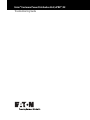 1
1
-
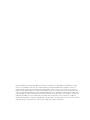 2
2
-
 3
3
-
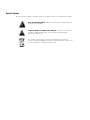 4
4
-
 5
5
-
 6
6
-
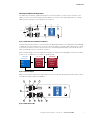 7
7
-
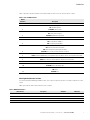 8
8
-
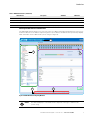 9
9
-
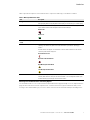 10
10
-
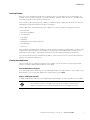 11
11
-
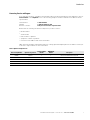 12
12
-
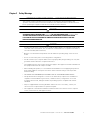 13
13
-
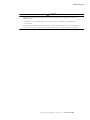 14
14
-
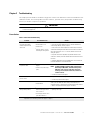 15
15
-
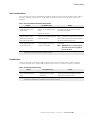 16
16
-
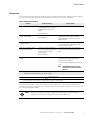 17
17
-
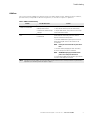 18
18
-
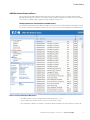 19
19
-
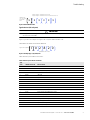 20
20
-
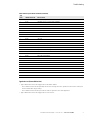 21
21
-
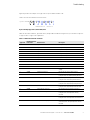 22
22
-
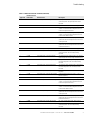 23
23
-
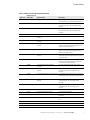 24
24
-
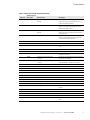 25
25
-
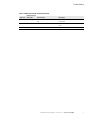 26
26
-
 27
27
-
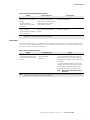 28
28
-
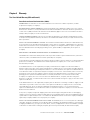 29
29
-
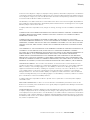 30
30
-
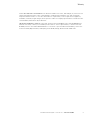 31
31
Eaton ePDUG3 Troubleshooting Manual
- Type
- Troubleshooting Manual
- This manual is also suitable for
Ask a question and I''ll find the answer in the document
Finding information in a document is now easier with AI
Related papers
-
Eaton EMIB16 User manual
-
Eaton ePDU G3 Operating instructions
-
Eaton ePDU Troubleshooting Manual
-
Eaton Advanced Enclosure Power Distribution Unit ePDU User manual
-
Eaton ESWB20 User guide
-
Eaton ePDU G3 Quick start guide
-
Eaton ePDU G3 Installation & Quick Start Manual
-
Eaton NFX9000 Quick Reference Manual
-
Eaton PC5373 User guide
-
Eaton ePDU G3 Installation And Connection Manual