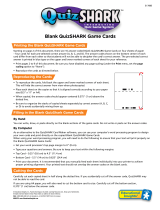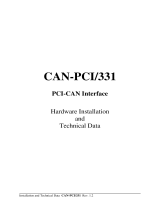PISO-CAN/PEX-CAN/PCM-CAN Series User’s Manual (Ver :2.3 03/Aug/2010) ---------- 2
Tables of Content
1 General Information................................................................................4
1.1 Introduction....................................................................................4
1.2 Features..........................................................................................5
1.3 Specifications ................................................................................6
1.4 Product Check List........................................................................7
2 Hardware Configuration.........................................................................8
2.1 Board Layout..................................................................................8
2.2 Jumper Selection.........................................................................12
2.3 Connector Pin Assignment.........................................................15
2.3.1 5-pin screw terminal connector ....................................15
2.3.2 9-pin D-sub male connectors........................................16
2.4 Installation....................................................................................17
3 Software Installation.............................................................................18
4 Installation DLL Driver..........................................................................22
4.1 DLL Function Definition and Description..................................23
4.1.1 CAN_GetDllVersion........................................................26
4.1.2 CAN_TotalBoard.............................................................26
4.1.3 CAN_GetBoardInf...........................................................27
4.1.4 CAN_GetCardPortNum ..................................................28
4.1.5 CAN_ActiveBoard ..........................................................29
4.1.6 CAN_CloseBoard ...........................................................30
4.1.7 CAN_BoardIsActive........................................................31
4.1.8 CAN_Reset......................................................................32
4.1.9 CAN_Init..........................................................................33
4.1.10 CAN_Config ....................................................................34
4.1.11 CAN_ConfigWithoutStructure.......................................36
4.1.12 CAN_EnableRxIrq...........................................................38
4.1.13 CAN_DisableRxIrq..........................................................39
4.1.14 CAN_RxIrqStatus............................................................40
4.1.15 CAN_InstallIrq.................................................................41
4.1.16 CAN_RemoveIrq.............................................................42
4.1.17 CAN_IrqStatus................................................................43
4.1.18 CAN_Status.....................................................................44
4.1.19 CAN_SendMsg................................................................46
4.1.20 CAN_SendWithoutStruct ...............................................48
4.1.21 CAN_RxMsgCount .........................................................49
4.1.22 CAN_ReceiveMsg...........................................................50