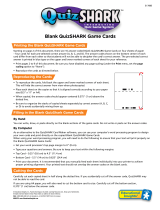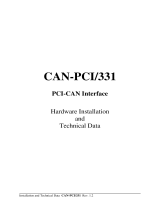PISO-CAN/PEX-CAN/PCM-CAN Series User’s Manual (Ver :2.3 03/Aug/2010) ---------- 1
PISO-CAN400/CAN200-D/T
PISO-CAN400U/CAN200U-D/T
PEX-CAN200i-D/T
PCM-CAN100/PCM-CAN200-D
User’s Manual
Warranty
All products manufactured by ICP DAS are warranted
against defective materials for a period of one year from
the date of delivery to the original purchaser.
Warning
ICP DAS assume no liability for damages consequent
to the use of this product. ICP DAS reserves the right to
change this manual at any time without notice. The
information furnished by ICP DAS is believed to be
accurate and reliable. However, no responsibility is
assumed by ICP DAS for its use, nor for any infringements
of patents or other rights of third parties resulting from its
use.
Copyright
Copyright 2003 by ICP DAS. All rights are reserved.
Trademark
The names used for identification only maybe
registered trademarks of their respective companies.

PISO-CAN/PEX-CAN/PCM-CAN Series User’s Manual (Ver :2.3 03/Aug/2010) ---------- 2
Tables of Content
1 General Information................................................................................4
1.1 Introduction....................................................................................4
1.2 Features..........................................................................................5
1.3 Specifications ................................................................................6
1.4 Product Check List........................................................................7
2 Hardware Configuration.........................................................................8
2.1 Board Layout..................................................................................8
2.2 Jumper Selection.........................................................................12
2.3 Connector Pin Assignment.........................................................15
2.3.1 5-pin screw terminal connector ....................................15
2.3.2 9-pin D-sub male connectors........................................16
2.4 Installation....................................................................................17
3 Software Installation.............................................................................18
4 Installation DLL Driver..........................................................................22
4.1 DLL Function Definition and Description..................................23
4.1.1 CAN_GetDllVersion........................................................26
4.1.2 CAN_TotalBoard.............................................................26
4.1.3 CAN_GetBoardInf...........................................................27
4.1.4 CAN_GetCardPortNum ..................................................28
4.1.5 CAN_ActiveBoard ..........................................................29
4.1.6 CAN_CloseBoard ...........................................................30
4.1.7 CAN_BoardIsActive........................................................31
4.1.8 CAN_Reset......................................................................32
4.1.9 CAN_Init..........................................................................33
4.1.10 CAN_Config ....................................................................34
4.1.11 CAN_ConfigWithoutStructure.......................................36
4.1.12 CAN_EnableRxIrq...........................................................38
4.1.13 CAN_DisableRxIrq..........................................................39
4.1.14 CAN_RxIrqStatus............................................................40
4.1.15 CAN_InstallIrq.................................................................41
4.1.16 CAN_RemoveIrq.............................................................42
4.1.17 CAN_IrqStatus................................................................43
4.1.18 CAN_Status.....................................................................44
4.1.19 CAN_SendMsg................................................................46
4.1.20 CAN_SendWithoutStruct ...............................................48
4.1.21 CAN_RxMsgCount .........................................................49
4.1.22 CAN_ReceiveMsg...........................................................50

PISO-CAN/PEX-CAN/PCM-CAN Series User’s Manual (Ver :2.3 03/Aug/2010) ---------- 3
4.1.23 CAN_ReceiveWithoutStruct...........................................52
4.1.24 CAN_ClearSoftBuffer.....................................................54
4.1.25 CAN_ClearDataOverrun.................................................55
4.1.26 CAN_OutputByte............................................................56
4.1.27 CAN_InputByte...............................................................57
4.1.28 CAN_GetSystemFreq.....................................................58
4.1.29 CAN_InstallUserIsr (only for Windows 2000/XP).........59
4.1.30 CAN_RemoveUserIsr (only for Windows 2000/XP)......60
4.2 Flow Diagram for Application.....................................................61
5 Demo Programs for Windows..............................................................64
6 CANUtility Program for Windows........................................................67
7 Appendix ...............................................................................................73
7.1 Acceptance Filtering....................................................................73

PISO-CAN/PEX-CAN/PCM-CAN Series User’s Manual (Ver :2.3 03/Aug/2010) ---------- 4
1 General Information
1.1 Introduction
The CAN (Controller Area Network) is a serial communication protocol,
which efficiently supports distributed real-time control with a very high level of
security. It is especially suited for networking "intelligent" devices as well as
sensors and actuators within a system or sub-system. In CAN networks, there
is no addressing of subscribers or stations in the conventional sense, but
instead prioritized messages are transmitted. As a stand-alone CAN controller,
PISO-CAN, PEX-CAN, and PCM-CAN represents an economic solution within
which an active CAN board can have two or four independent CAN bus
communication ports with either a 5-pin screw terminal connector or a 9-pin
D-sub connector. It can be a master/slave interface, and be applied in various
CAN applications. In addition, these CAN cards use the new NXP SJA1000T
and transceiver 82C250/251, which provide the bus arbitration and error
detection. The differences between these CAN cards are the interface of PC.
Some are for PCI interface, some are for PCI Express interface, and some are
for PCI-104 interface. To get the detail information for the features and the
specification of these CAN cards, please refer to the section 1.2 and 1.3.

PISO-CAN/PEX-CAN/PCM-CAN Series User’s Manual (Ver :2.3 03/Aug/2010) ---------- 5
1.2 Features
z PCI BUS interface
z 2500Vrms photo-isolation protection
z Four or two independent CAN communication ports
z Compatible with CAN specification 2.0 parts A and B
z On-board optical isolation protection
z Programmable transfer-rate up to 1 Mbps
z Jumper select 120Ω terminator resistor for each port
z Direct memory mapping to the CAN controllers
z PISO-CAN200-D/T and PISO-CAN400-D/T
33MHz 32bit 5V PCI bus (V2.1) plug and play technology
PCI card, supports 5V PCI bus
3KV galvanic isolation
2/4 independent CAN channels for PISO-CAN 200/400
z PISO-CAN200U-D/T and PISO-CAN400U-D/T
PCI v2.2 compliant 32-bit 33MHz
Universal PCI card, supports both 5V and 3.3V PCI bus
3KV galvanic isolation
2/4 independent CAN channels for PISO-CAN 200U/400U
z PEX-CAN200i-D/T
32-bit, 33MHz, X1 PCI Express Bus
According to PCI Express specification R1.0
3KV galvanic isolation
2 independent CAN channels
z PCM-CAN100-D and PCM-CAN200-D
PCI104 compliant
9-pin D-sub connector
1KV galvanic isolation
1/2 independent CAN channels
z Driver supported for Windows 2000/XP

PISO-CAN/PEX-CAN/PCM-CAN Series User’s Manual (Ver :2.3 03/Aug/2010) ---------- 6
1.3 Specifications
z CAN controller: Phillips SJA1000T.
z CAN transceiver: Phillips 82C250/251.
z Signal support: CAN_H, CAN_L.
z CAN controller frequency :16 MHz
z Connector: 5-pin screw terminal connector or 9-pin D-sub male
connector.
z Isolation voltage: 2500Vrms.
z Power requirements:
PISO-CAN200: 5V@380mA
PISO-CAN400: 5V@640mA
PISO-CAN200U: 5V@165mA
PISO-CAN400U: 5V@300mA
PEX-CAN200i: 3.3V@100mA and 12V@200mA
PCM-CAN100: 5V@140mA
PCM-CAN200: 5V@165mA
z Environmental:
Operating temp: 0~60℃
Storage temp: -20~80℃
Humidity: 0~90% non-condensing
Dimensions:
PISO-CAN200/400: 126mm X 85mm
PISO-CAN200U/400U: 126mm X 85mm
PEX-CAN200i: 120mm X 85mm
PCM-CAN100/200: 96mm X 90mm

PISO-CAN/PEX-CAN/PCM-CAN Series User’s Manual (Ver :2.3 03/Aug/2010) ---------- 7
1.4 Product Check List
Besides this manual, the package includes the following items:
PISO-CAN200/PISO-CAN400/PISO-CAN200U/PISO-CAN
400U/PEX-CAN200i/PCM-CAN200/PCM-CAN100 card
ADP-9 Board (for PISO-CAN400/PISO-CAN400U only)
Software CD ROM
It is recommended that users read the release note first. All the
important information needed will be provided in the release note as
follows:
Where you can find the software driver, utility and demo programs.
How to install software & utility.
Where is the diagnostic program?
FAQ’s and answers.
Attention !
If any of these items are missing or damaged, please contact your local
field agent. Keep aside the shipping materials and carton in case you want to
ship or store the product in the future.

PISO-CAN/PEX-CAN/PCM-CAN Series User’s Manual (Ver :2.3 03/Aug/2010) ---------- 8
2 Hardware Configuration
This section will describe the hardware settings of the PISO-CAN,
PEX-CAN, and PCM-CAN series CAN card. This information includes the wire
connection and terminal resistance configuration for the CAN network.
2.1 Board Layout
Figure2.1 PISO-CAN200 Board LAYOUT

PISO-CAN/PEX-CAN/PCM-CAN Series User’s Manual (Ver :2.3 03/Aug/2010) ---------- 9
Figure2.2 PISO-CAN400 Board LAYOUT
Figure2.3 PISO-CAN200U Board LAYOUT

PISO-CAN/PEX-CAN/PCM-CAN Series User’s Manual (Ver :2.3 03/Aug/2010) ---------- 10
Figure2.4 PISO-CAN400U Board LAYOUT
Figure2.5 ADP-9 Board LAYOUT (For PISO-CAN400/PISO-CAN400U Only)

PISO-CAN/PEX-CAN/PCM-CAN Series User’s Manual (Ver :2.3 03/Aug/2010) ---------- 11
Figure2.6 PEX-CAN200i Board LAYOUT
Figure2.7. PCM-CAN200 Board LAYOUT
PE
X
-CAN200i

PISO-CAN/PEX-CAN/PCM-CAN Series User’s Manual (Ver :2.3 03/Aug/2010) ---------- 12
2.2 Jumper Selection
PISO-CAN200-D/T and PISO-CAN400-D/T
Table 2.1 Jumper Selections
Jumper Description Status
JP1
CAN Port 3 Connector,
connecting PISO-CAN400
board and ADP-9 board.
JP1
1 2 3
JP1
1
2
3
Pin1: CAN_L
Pin2: CAN_H
Pin3: Shield
JP2
CAN Port 4 Connector,
connecting PISO-CAN400
board and ADP-9 board.
JP2
1 2 3
JP2
1
2
3
Pin1: CAN_L
Pin2: CAN_H
Pin3: Shield
Enable Disable
JP6
Port 1 terminator
resister(120Ω) selection
1 2 3
1 2 3
JP7
Port 2 terminator
resister(120Ω) selection
1 2 3
1 2 3
JP8
Port 3 terminator
resister(120Ω) selection
1 2 3
1 2 3
JP9
Port 4 terminator
resister(120Ω) selection
1 2 3
1 2 3

PISO-CAN/PEX-CAN/PCM-CAN Series User’s Manual (Ver :2.3 03/Aug/2010) ---------- 13
PISO-CAN200U-D/T and PISO-CAN400U-D/T
Table 2.2 Jumper Selections
Jumper Description Status
JP5
CAN Port 3 Connector,
connecting PISO-CAN400U
board and ADP-9 board.
JP5
1 2 3
JP5
1
2
3
Pin1: CAN_L
Pin2: CAN_H
Pin3: Shield
JP7
CAN Port 4 Connector,
connecting PISO-CAN400U
board and ADP-9 board.
JP7
1 2 3
JP7
1
2
3
Pin1: CAN_L
Pin2: CAN_H
Pin3: Shield
Enable Disable
JP2
Port 1 terminator
resister(120Ω) selection
3 2 1
3 2 1
JP3
Port 2 terminator
resister(120Ω) selection
3 2 1
3 2 1
JP4
Port 3 terminator
resister(120Ω) selection
3 2 1
3 2 1
JP6
Port 4 terminator
resister(120Ω) selection
3 2 1
3 2 1

PISO-CAN/PEX-CAN/PCM-CAN Series User’s Manual (Ver :2.3 03/Aug/2010) ---------- 14
PEX-CAN200i-D/T
Table 2.3 Jumper Selections
Jumper Description Status
Enable Disable
JP2
Port 1 terminator
resister(120Ω) selection
3 2 1
3 2 1
JP3
Port 2 terminator
resister(120Ω) selection
3 2 1
3 2 1
PCM-CAN100 and PCM-CAN200
Table 2.3 shows the appropriate switch setting and signals used for each
module in the stack.
Table 2.4: Rotary Switch Settings
Switch Position Module Slot CLK ID Select INT
0 or 4 or 8 1 CLK0 IDSEL0 INTA
1 or 5 or 9 2 CLK1 IDSEL1 INTB
2 or 6 3 CLK2 IDSEL2 INTC
3 or 7 4 CLK3 IDSEL3 INTD
Table 2.5 Jumper Selections
Jumper Description Status
Enable Disable
JP3
Port 1 terminator
resister(120Ω) selection
3 2 1
3 2 1
JP4
(only for
PCM-CAN200)
Port 2 terminator
resister(120Ω) selection
3 2 1
3 2 1

PISO-CAN/PEX-CAN/PCM-CAN Series User’s Manual (Ver :2.3 03/Aug/2010) ---------- 15
2.3 Connector Pin Assignment
The PISO-CAN200-T/400-T/200U-T/400U-T, and PEX-CAN200i-T are
equipped with two/four sets of 5-pin screw terminal connectors, the
PISO-CAN200-D/400-D/200U-D/400U-D, PEX-CAN200i-D and
PCM-CAN100/200 are equipped with two/four sets of 9-pin D-sub male
connectors for wire connection of the CAN bus. The connector’s pin
assignment is specified as follows:
2.3.1 5-pin screw terminal connector
The 5-pin screw terminal connector of the CAN bus interface is shown in
Figure 2.8. The details for the pin assignment are presented in Table 2.6.
12345
CAN-L CAN-HShield
Figure2.8 5-pin screw terminal connector
Table 2.6: Pin assignment of 5-pin screw terminal connector
5-pin screw terminal connectors pin
assignment
1
Reserved
2
CAN_L
3
CAN_SHLD
4
CAN_H
5
Reserved

PISO-CAN/PEX-CAN/PCM-CAN Series User’s Manual (Ver :2.3 03/Aug/2010) ---------- 16
2.3.2 9-pin D-sub male connectors
The 9-pin D-sub male connector of the CAN bus interface is shown in
Figure 2.9 and the corresponding pin assignments are given in Table 2.7.
Figure2.9 9-pin D-sub male connector
Table 2.7 Pin assignment of the 9-pin D-sub male connector
D-sub male connector pin
assignment
1
Reserved
2
CAN_L
3
Reserved
4
Reserved
5
CAN_SHLD
6
Reserved
7
CAN_H
8
Reserved
9
Reserved

PISO-CAN/PEX-CAN/PCM-CAN Series User’s Manual (Ver :2.3 03/Aug/2010) ---------- 17
2.4 Installation
1. Configure the jumper settings on your PISO-CAN/PEX-CAN/PCM-CAN
in accordance with your particular requirements.
2. Shutdown your system and take off the chassis of your machine.
3. Plug in your PISO-CAN, PEX-CAN, or PCM-CAN series CAN card into
a suitable empty PCI slot.
4. Replace your chassis.
5. Plug your CAN bus cable(s) into the 5-pin screw terminal connector or
the 9-pin D-sub connector.
6. When the hardware installation is complete, please turn on the
computer again.

PISO-CAN/PEX-CAN/PCM-CAN Series User’s Manual (Ver :2.3 03/Aug/2010) ---------- 18
3 Software Installation
The driver of PISO-CAN or PCM-CAN can be used in 2K/XP Windows
environments. Users can find the driver in the path of
“\CAN\PCI\PISO-CAN200_400” in the Fieldbus_CD. Execute the
PISO-CAN.exe file to start install the driver.
Install the PISO-CAN or PCM-CAN card driver
Step 1: Insert the product CD into the CD-ROM and find the path \
CAN\PCI\PISO-CAN200_400\2K_XP (ex: the OS is Windows 2000 or XP).
Then execute the PISO-CAN.exe to install the PISO-CAN card driver.

PISO-CAN/PEX-CAN/PCM-CAN Series User’s Manual (Ver :2.3 03/Aug/2010) ---------- 19
Step 2: Click “Next” to start the PISO-CAN installation.
Step 3: Select the folder where the PISO-CAN setup would be installed
and click “Next” button to continue.

PISO-CAN/PEX-CAN/PCM-CAN Series User’s Manual (Ver :2.3 03/Aug/2010) ---------- 20
Step 4: Click the button “Install” to continue.
Step 5: Finally, restart the computer to complete the installation.
Page is loading ...
Page is loading ...
Page is loading ...
Page is loading ...
Page is loading ...
Page is loading ...
Page is loading ...
Page is loading ...
Page is loading ...
Page is loading ...
Page is loading ...
Page is loading ...
Page is loading ...
Page is loading ...
Page is loading ...
Page is loading ...
Page is loading ...
Page is loading ...
Page is loading ...
Page is loading ...
Page is loading ...
Page is loading ...
Page is loading ...
Page is loading ...
Page is loading ...
Page is loading ...
Page is loading ...
Page is loading ...
Page is loading ...
Page is loading ...
Page is loading ...
Page is loading ...
Page is loading ...
Page is loading ...
Page is loading ...
Page is loading ...
Page is loading ...
Page is loading ...
Page is loading ...
Page is loading ...
Page is loading ...
Page is loading ...
Page is loading ...
Page is loading ...
Page is loading ...
Page is loading ...
Page is loading ...
Page is loading ...
Page is loading ...
Page is loading ...
Page is loading ...
Page is loading ...
Page is loading ...
Page is loading ...
Page is loading ...
-
 1
1
-
 2
2
-
 3
3
-
 4
4
-
 5
5
-
 6
6
-
 7
7
-
 8
8
-
 9
9
-
 10
10
-
 11
11
-
 12
12
-
 13
13
-
 14
14
-
 15
15
-
 16
16
-
 17
17
-
 18
18
-
 19
19
-
 20
20
-
 21
21
-
 22
22
-
 23
23
-
 24
24
-
 25
25
-
 26
26
-
 27
27
-
 28
28
-
 29
29
-
 30
30
-
 31
31
-
 32
32
-
 33
33
-
 34
34
-
 35
35
-
 36
36
-
 37
37
-
 38
38
-
 39
39
-
 40
40
-
 41
41
-
 42
42
-
 43
43
-
 44
44
-
 45
45
-
 46
46
-
 47
47
-
 48
48
-
 49
49
-
 50
50
-
 51
51
-
 52
52
-
 53
53
-
 54
54
-
 55
55
-
 56
56
-
 57
57
-
 58
58
-
 59
59
-
 60
60
-
 61
61
-
 62
62
-
 63
63
-
 64
64
-
 65
65
-
 66
66
-
 67
67
-
 68
68
-
 69
69
-
 70
70
-
 71
71
-
 72
72
-
 73
73
-
 74
74
-
 75
75
ICP PISO-CAN200U-D User manual
- Type
- User manual
- This manual is also suitable for
Ask a question and I''ll find the answer in the document
Finding information in a document is now easier with AI
Related papers
-
ICP PISO-CAN200U-T Quick Start
-
ICP PISO-CAN-400D User manual
-
ICP PISO-CAN100U-D Quick Start
-
ICP PISO-CAN100U-D User manual
-
ICP PISO-CM100-D User manual
-
ICP PISO-CM100U-T User manual
-
ICP PISO-DNS100-T User manual
-
ICP PISO-DNM100U-D User manual
-
ICP PCI-FC16U User manual
-
ICP PISO-DNM100U-D Quick start guide
Other documents
-
T&D RTR-71 User manual
-
T&D RTR-500NW User manual
-
Tascam IF-E100 Owner's manual
-
Symbol PDT 1100 User manual
-
WinSystems PCM-CAN User manual
-
TEWS TIP810 User manual
-
Queclink Wireless Solutions YQD-GV300W User manual
-
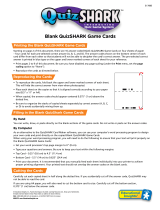 Educational Insights QuizShark Product Instructions
Educational Insights QuizShark Product Instructions
-
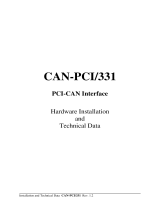 ESD electronic C.2020.04 Hardware Installation And Technical Data
ESD electronic C.2020.04 Hardware Installation And Technical Data
-
Advantech PCM-3680 Startup Manual