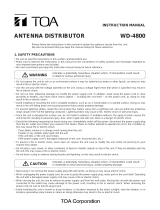3
Indicates a potentially hazardous situation which, if mishandled, could
result in moderate or minor personal injury, and/or property damage.
CAUTION
When Installing the Unit
• Never plug in nor remove the power supply plug with wet hands, as doing so may cause electric shock.
• When unplugging the power supply cord, be sure to grasp the power supply plug; never pull on the cord
itself. Operating the unit with a damaged power supply cord may cause a fire or electric shock.
• When moving the unit, be sure to remove its power supply cord from the wall outlet. Moving the unit with the
power cord connected to the outlet may cause damage to the power cord, resulting in fire or electric shock.
When removing the power cord, be sure to hold its plug to pull.
• The socket outlet shall be installed near the equipment and shall be easily accessible.
• Avoid installing the unit in humid or dusty locations, in locations exposed to the direct sunlight, near the
heaters, or in locations generating sooty smoke or steam as doing otherwise may result in fire or electric
shock.
• Leave the installation of an antenna to your TOA dealer because the installation requires expert knowledge.
The falling of an antenna may cause electric shock.
When the Unit is in Use
• Do not place heavy objects on the unit as this may cause it to fall or break which may result in personal
injury and/or property damage. In addition, the object itself may fall off and cause injury and/or damage.
• Make sure that the volume control is set to minimum position before power is switched on. Loud noise
produced at high volume when power is switched on can impair hearing.
• Never open the unit case as there are high temperature parts inside the unit, which may cause a burn if
touched. Refer all servicing to your nearest TOA dealer.
• Use the dedicated AC-DC adapter for the unit. Note that the use of other adapter may cause a fire.
• If dust accumulates on the power supply plug or in the wall AC outlet, a fire may result. Clean it periodically.
In addition, insert the plug in the wall outlet securely.
• Switch off the power, and unplug the power supply plug from the AC outlet for safety purposes when
cleaning or leaving the unit unused for 10 days or more. A fire or electric shock may result.
• Any modifications made to this device that are not approved by TOA Corporation may void the authority
granted to the user to operate this equipment.
• The term "IC:" before the radio certification number only signifies that the Industry Canada technical
specifications were met. Operation is subject to the following two conditions:
(1) this device may not cause interference, and
(2) this device must accept any interference,
including interference that may cause undesired operation of the device.
2. GENERAL DESCRIPTION
The WT-5800/5805 Wireless Tuner is designed for use on the UHF band, and suitable for vocal or speech
reinforcement applications. It features a compander circuit which minimizes the influence of ambient noise.
3. FEATURES
• 64 different operating frequencies (4 banks x 16 channels)
• An optimized PLL-synthesizer drastically minimizes the oscillation frequency drift resulting from the ambient
temperature changes.
• The Scan function indicates available idle channels and is useful when changing the operating frequency.
• The LCD screen indicates the current operating frequency, as well as RF and AF levels.