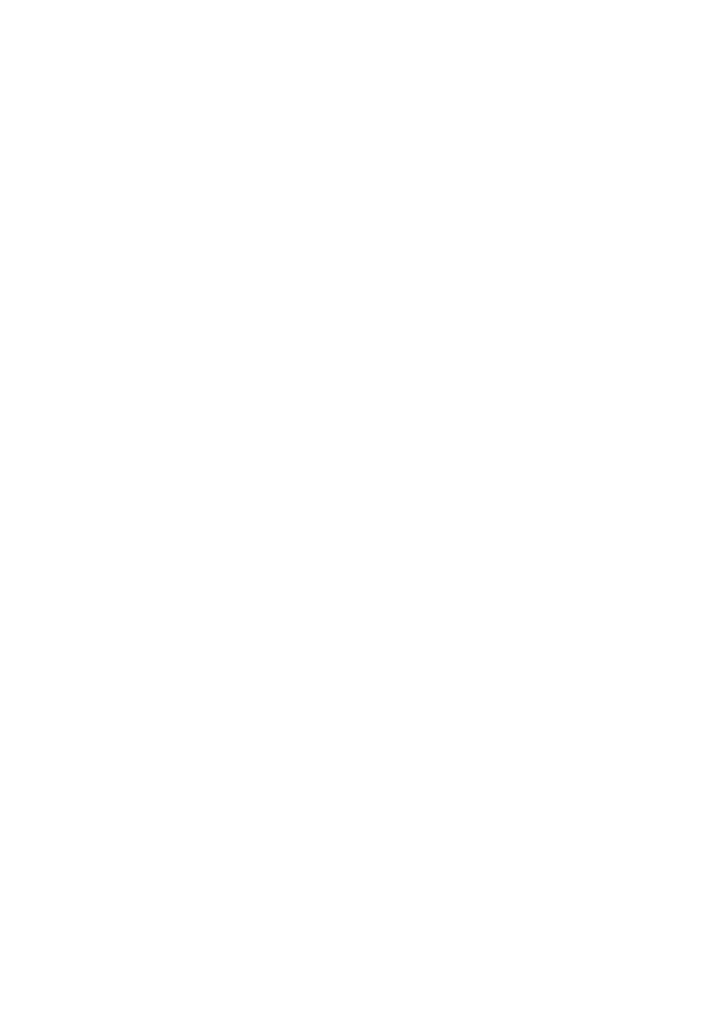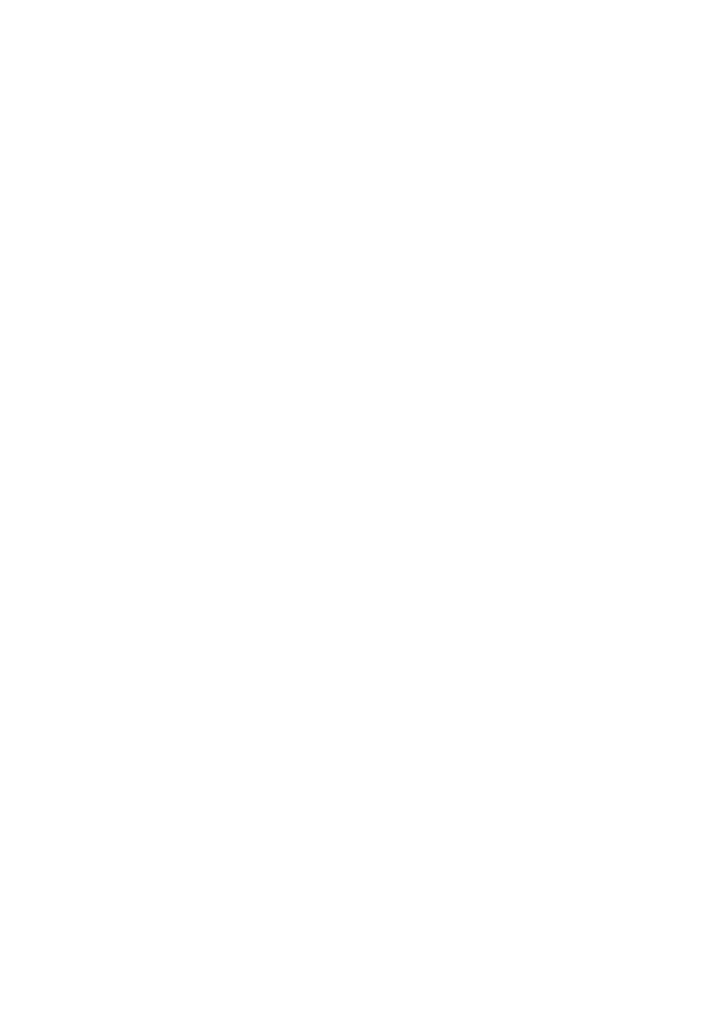
6
Do not turn on the camcorder in a low-pressure
area, where the altitude is more than 5,000
meters (16,000 feet). Doing so may damage the
hard disk drive of the camcorder.
If you repeat recording/deleting images for
a long time, fragmentation of data occurs on
the recording media. Images cannot be saved
or recorded. In such a case, save your images
on some type of external media first, and then
perform [MEDIA FORMAT] (p. 39).
The LCD screen is manufactured using
extremely high-precision technology, so over
99.99% of the pixels are operational for effective
use. However, there may be some tiny black
points and/or bright points (white, red, blue,
or green in color) that appear constantly on the
LCD screen. These points are normal results of
the manufacturing process and do not affect the
recording in any way.
On recording
Before starting to record, test the recording
function to make sure the image and sound are
recorded without any problems.
Compensation for the contents of recordings
cannot be provided, even if recording or
playback is not possible due to a malfunction of
the camcorder, recording media, etc.
TV color systems differ depending on the
country/region. To view your recordings on a
TV, you need a PAL system-based TV.
Television programs, films, video tapes,
and other materials may be copyrighted.
Unauthorized recording of such materials may
be contrary to the copyright laws.
To prevent your image data from being lost,
save all your recorded images on external media
periodically. It is recommended that you save
the image data on a disc such as DVD-R using
your computer. Also, you can save your image
data using a VCR, or a DVD/HDD recorder.
On playing back recorded images on
other devices
The camcorder is compatible with MPEG-4
AVC/H.264 High Profile for high definition
image quality (HD) recording. Therefore, you
cannot play back images recorded with high
definition image quality (HD) on the camcorder
with the following devices;
Other AVCHD format compatible devices
which are not compatible with High Profile
Devices which are not compatible with the
AVCHD format
Discs recorded with high definition
image quality (HD)
This camcorder captures high definition footage
in the AVCHD format. DVD media containing
AVCHD footage should not be used with DVD
based players or recorders, as the DVD player/
recorder may fail to eject the media and may
erase its contents without warning. DVD media
containing AVCHD footage may be played on
a compatible Blu-ray Disc player/recorder or
other compatible device.
About language setting
The on-screen displays in each local language
are used for illustrating the operating
procedures. Change the screen language before
using the camcorder if necessary (p. 13).
About this manual
The images of the LCD screen used in this
manual for illustration purposes are captured
using a digital still camera, and therefore may
appear different from the actual images of the
LCD screen.
In this Operating Guide, the hard disk of the
camcorder and “Memory Stick PRO Duo”
media are called “recording media.”
In this Operating Guide, both “Memory Stick
PRO Duo” media and “Memory Stick PRO-HG
Duo” media are referred as “Memory Stick PRO
Duo” media.
You will find the “Handycam Handbook” (PDF)
on the supplied CD-ROM (p. 48).
The screenshots are from Windows Vista. The
scenes may vary depending on the operating
system of the computer.