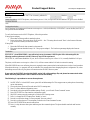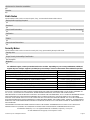Product Support Notice © 2007 Avaya Inc. All Rights Reserved.
PSN#
PSN001685u
Original publication date: 21-Nov-2007. This is Issue #1, published 21-
Nov-2007.
Severity/risk level
Medium
Urgency
asap
Name of problem
1616 IP Telephones, with firmware prior to 1.0.20, LAN port will become disabled if PC port is set to disabled.
Products affected
1616
Problem description
For IP Telephone 1616 running with firmware versions prior to 1.0.20 (ha1616b1020), if PHY2STAT is set to disabled, the PHY1 or
LAN port also become disabled.
To verify the firmware on the 1616 IP Telephone, follow this procedure:
If using a power adaptor:
1. Ensure that no Ethernet cable is attached to phone.
2. Power on the phone. The screen shows "Boot ha1616......bin". The string after the word "Boot" is the firmware file name.
You can use it to identify the firmware version.
If using POE:
1. Ensure the POE switch does not attach to the network.
2. This step is same as described in step 2 of “Using a power adaptor”. The first boot up message displays the firmware
filename.
Resolution
If PHYSTAT = 0 and PROCPSWD = non null string is set up in customer’s DHCP option 242 or 46xxsettings file, the
following condition (phone stuck in DHCP Discovery loop) will be experienced:
PHY2STAT=0, which means disable the PC port, but for firmware versions prior to Beta 1.0.20, it actually disable the LAN port.
The phone, with firmware versions prior to Beta 1.0.20, will lose contact with the LAN after it receives this setting.
When PROCPSWD set to non null string, the user is required to enter a password each time he/she tries to invoke a local procedure.
When phone boots up, (* to program) will not be available. This prevents users from changing the phone’s configuration. So, when
both settings are set in this way, the phone will remain stuck at the DHCP discovery state.
If user only has PHYSTAT=0 set in their DHCP option 242 or 46xxsettings file, and phone becomes stuck at the
DHCP discovery state, there is still a chance to recover it manually.
The following is a procedure to recover those phones:
1.
Set PHY2STAT=1 in both DHCP server option 242 and 46xxsettings file. This step prevents any other phones from ending
up into this situation.
2.
Boot up the phone. Phone will be stuck at the DHCP counting state.
3.
Press '*' to enter address configuration screen.
4. Press the '#' to skip through all the address settings. Finally, you will reach "Enter Command" screen.
5.
Press "MUTE INT#" to enter interface configuration screen.
6.
Skip PHY1 setting screen by pressing '#' to reach the PHY2 setting screen.
7.
Press '*' to change the PHY2 setting from "disable" to "auto".
8.
Prees '#' to confirm the change. You are prompted "Save new values?".
9. Press '#' to confirm the save. This navigates you back to the "Enter Command" screen.
10.
Press "MUTE RESET#' to enter the reset screen.
11. Press '*' to skip the reset value option and then press '#' to restart the phone. The phone should come back and function
normally.

© 2007 Avaya Inc. All Rights Reserved. Page 2
Workaround or alternative remediation
n/a
Remarks
n/a
Patch Notes
The information in this section concerns the patch, if any, recommended in the Resolution above.
Backup before applying the patch
n/a
Download
n/a
Patch install instructions Service-interrupting?
n/a No
Verification
n/a
Failure
n/a
Patch uninstall instructions
n/a
Security Notes
The information in this section concerns the security risk, if any, represented by the topic of this PSN.
Security risks
n/a
Avaya Security Vulnerability Classification
Not Susceptible
Mitigation
n/a
For additional support, contact your Authorized Service Provider. Depending on your coverage entitlements, additional
support may incur charges. Support is provided per your warranty or service contract terms unless otherwise specified.
Avaya Support Contact Telephone
U.S. Remote Technical Services – Enterprise 800-242-2121
U.S. Remote Technical Services – Small Medium Enterprise 800-628-2888
U.S. Remote Technical Services – BusinessPartners for Enterprise Product 877-295-0099
BusinessPartners for Small Medium Product Please contact your distributor.
Canada 800-387-4268
Caribbean and Latin America 786-331-0860
Europe, Middle East, and Africa 36-1238-8334
Asia Pacific 65-6872-8686
Disclaimer: ALL INFORMATION IS BELIEVED TO BE CORRECT AT THE TIME OF PUBLICATION AND IS PROVIDED “AS IS”.
AVAYA INC., ON BEHALF OF ITSELF AND ITS SUBSIDIARIES AND AFFILIATES (HEREINAFTER COLLECTIVELY REFERRED TO
AS “AVAYA”), DISCLAIMS ALL WARRANTIES, EITHER EXPRESS OR IMPLIED, INCLUDING THE WARRANTIES OF
MERCHANTABILITY AND FITNESS FOR A PARTICULAR PURPOSE AND FURTHERMORE, AVAYA MAKES NO REPRESENTATIONS
OR WARRANTIES THAT THE STEPS RECOMMENDED WILL ELIMINATE SECURITY OR VIRUS THREATS TO CUSTOMERS’
SYSTEMS. IN NO EVENT SHALL AVAYA BE LIABLE FOR ANY DAMAGES WHATSOEVER ARISING OUT OF OR IN CONNECTION
WITH THE INFORMATION OR RECOMMENDED ACTIONS PROVIDED HEREIN, INCLUDING DIRECT, INDIRECT, CONSEQUENTIAL
DAMAGES, LOSS OF BUSINESS PROFITS OR SPECIAL DAMAGES, EVEN IF AVAYA HAS BEEN ADVISED OF THE POSSIBILITY OF
SUCH DAMAGES.
THE INFORMATION PROVIDED HERE DOES NOT AFFECT THE SUPPORT AGREEMENTS IN PLACE FOR AVAYA PRODUCTS.
SUPPORT FOR AVAYA PRODUCTS CONTINUES TO BE EXECUTED AS PER EXISTING AGREEMENTS WITH AVAYA.
All trademarks identified by ® or
TM
are registered trademarks or trademarks, respectively, of Avaya Inc.
All other trademarks are the property of their respective owners.
-
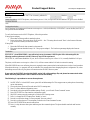 1
1
-
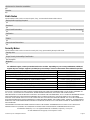 2
2