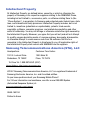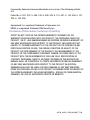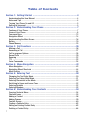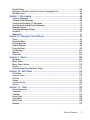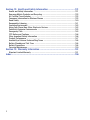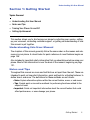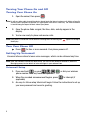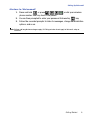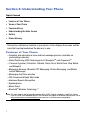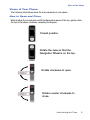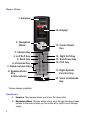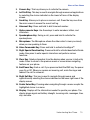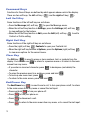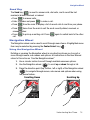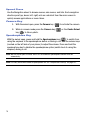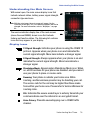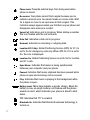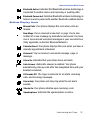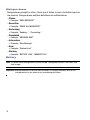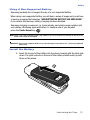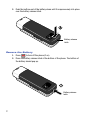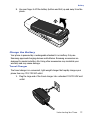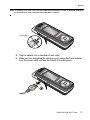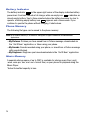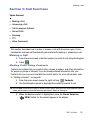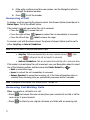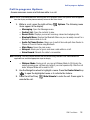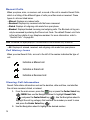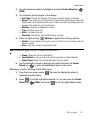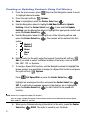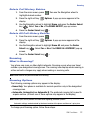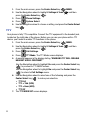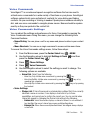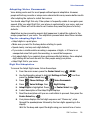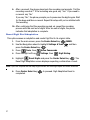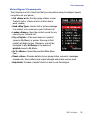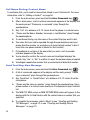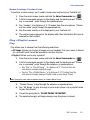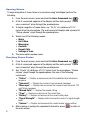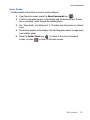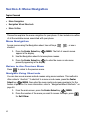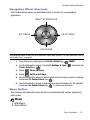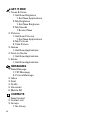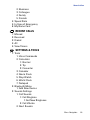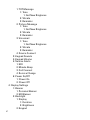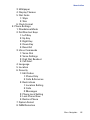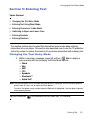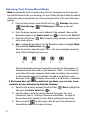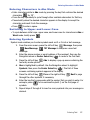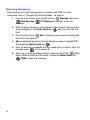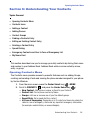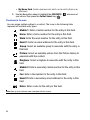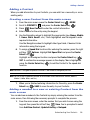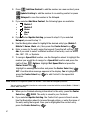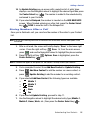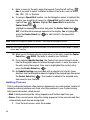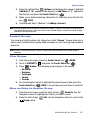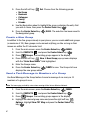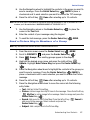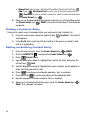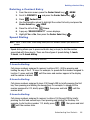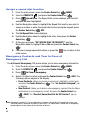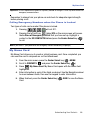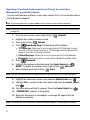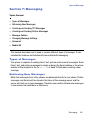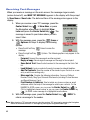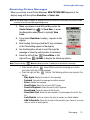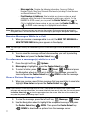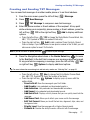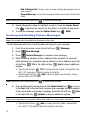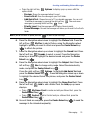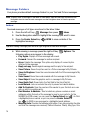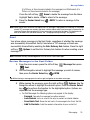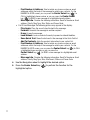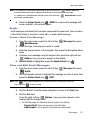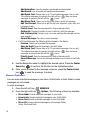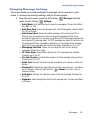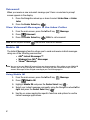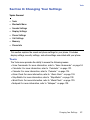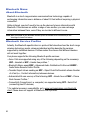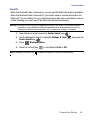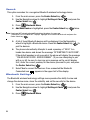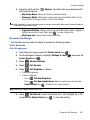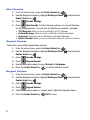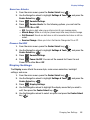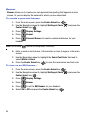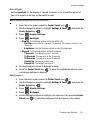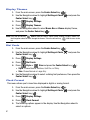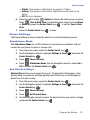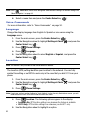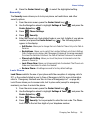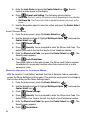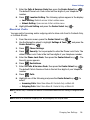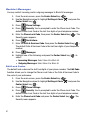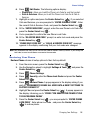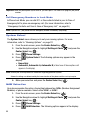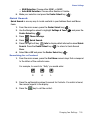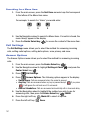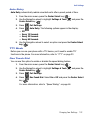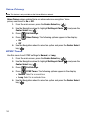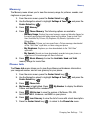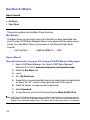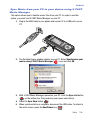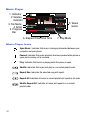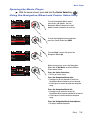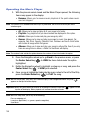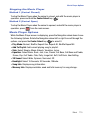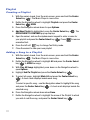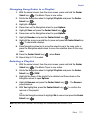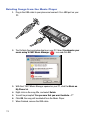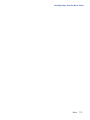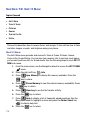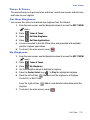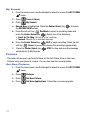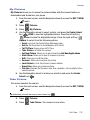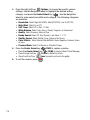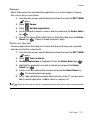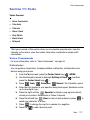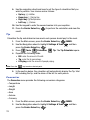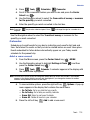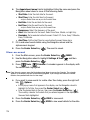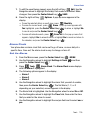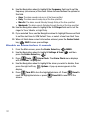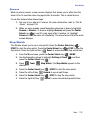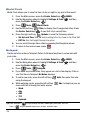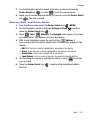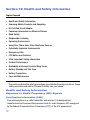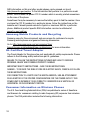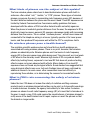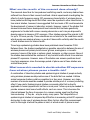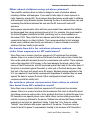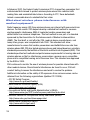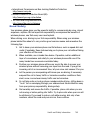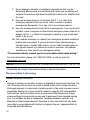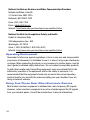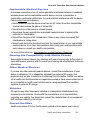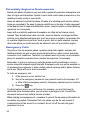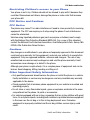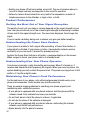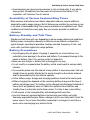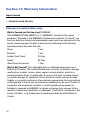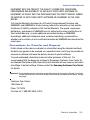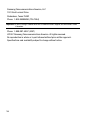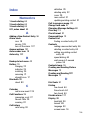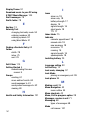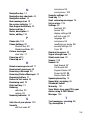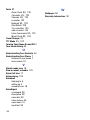Samsung Juke Verizon Wireless User manual
- Category
- Mobile phones
- Type
- User manual
This manual is also suitable for

Verizon Wireless Juke
by Samsung
PORTABLE
All Digital
MOBILE PHONE
User Manual
Please read this manual before operating your
phone, and keep it for future reference.

Intellectual Property
All Intellectual Property, as defined below, owned by or which is otherwise the
property of Samsung or its respective suppliers relating to the SAMSUNG Phone,
including but not limited to, accessories, parts, or software relating there to (the
“Phone System”), is proprietary to Samsung and protected under federal laws, state
laws, and international treaty provisions. Intellectual Property includes, but is not
limited to, inventions (patentable or unpatentable), patents, trade secrets,
copyrights, software, computer programs, and related documentation and other
works of authorship. You may not infringe or otherwise violate the rights secured by
the Intellectual Property. Moreover, you agree that you will not (and will not attempt
to) modify, prepare derivative works of, reverse engineer, decompile, disassemble,
or otherwise attempt to create source code from the software. No title to or
ownership in the Intellectual Property is transferred to you. All applicable rights of
the Intellectual Property shall remain with SAMSUNG and its suppliers.
Samsung Telecommunications America (STA), LLC
Headquarters: Customer Care Center:
1301 E. Lookout Drive 1000 Klein St.
Richardson, TX 75082 Plano, TX 75074
Toll Free Tel: 1.888.987.HELP (4357)
Internet Address: http://www.samsungusa.com
©
2007 Samsung Telecommunications America, LLC is a registered trademark of
Samsung Electronics America, Inc. and its related entities.
Do you have questions about your Samsung Mobile Phone?
For 24 hour information and assistance, we offer a new FAQ/ARS System
(Automated Response System) at:
www.samsungwireless.com/support
GH68-16013A
Printed in Korea

u470_AH23_PM_092407_F10
Licensed by Qualcomm Incorporated under one or more of the following patents:
U.S.
Patent No. 4, 901, 307; 5, 056, 109; 5, 099, 204; 5, 101, 501; 5, 103, 459; 5, 107,
225; 5, 109, 390.
Openwave® is a registered Trademark of Openwave, Inc.
RSA® is a registered Trademark RSA Security, Inc.
Disclaimer of Warranties; Exclusion of Liability
EXCEPT AS SET FORTH IN THE EXPRESS WARRANTY CONTAINED ON THE
WARRANTY PAGE ENCLOSED WITH THE PRODUCT, THE PURCHASER TAKES THE
PRODUCT "AS IS", AND SAMSUNG MAKES NO EXPRESS OR IMPLIED WARRANTY OF
ANY KIND WHATSOEVER WITH RESPECT TO THE PRODUCT, INCLUDING BUT NOT
LIMITED TO THE MERCHANTABILITY OF THE PRODUCT OR ITS FITNESS FOR ANY
PARTICULAR PURPOSE OR USE; THE DESIGN, CONDITION OR QUALITY OF THE
PRODUCT; THE PERFORMANCE OF THE PRODUCT; THE WORKMANSHIP OF THE
PRODUCT OR THE COMPONENTS CONTAINED THEREIN; OR COMPLIANCE OF THE
PRODUCT WITH THE REQUIREMENTS OF ANY LAW, RULE, SPECIFICATION OR
CONTRACT PERTAINING THERETO. NOTHING CONTAINED IN THE INSTRUCTION
MANUAL SHALL BE CONSTRUED TO CREATE AN EXPRESS OR IMPLIED WARRANTY
OF ANY KIND WHATSOEVER WITH RESPECT TO THE PRODUCT. IN ADDITION,
SAMSUNG SHALL NOT BE LIABLE FOR ANY DAMAGES OF ANY KIND RESULTING
FROM THE PURCHASE OR USE OF THE PRODUCT OR ARISING FROM THE BREACH OF
THE EXPRESS WARRANTY, INCLUDING INCIDENTAL, SPECIAL OR CONSEQUENTIAL
DAMAGES, OR LOSS OF ANTICIPATED PROFITS OR BENEFITS.

1
Table of Contents
Section 1: Getting Started ..........................................................................4
Understanding this User Manual ...............................................................................4
Notes and Tips ..........................................................................................................4
Turning Your Phone On and Off .................................................................................5
Setting Up Voicemail .................................................................................................5
Section 2: Understanding Your Phone .......................................................7
Features of Your Phone .............................................................................................7
Views of Your Phone .................................................................................................8
Command Keys ......................................................................................................13
Navigation Wheel ....................................................................................................14
Understanding the Main Screen ..............................................................................16
Battery .................................................................................................................... 19
Phone Memory ....................................................................................................... 25
Section 3: Call Functions ..........................................................................26
Making a Call .......................................................................................................... 26
Answering a Call .....................................................................................................27
Call In-progress Options .........................................................................................28
Recent Calls ...........................................................................................................29
Roaming ................................................................................................................. 32
TTY .........................................................................................................................33
Voice Commands ....................................................................................................34
Section 4: Menu Navigation .....................................................................43
Menu Navigation .....................................................................................................43
Navigation Wheel Shortcuts ....................................................................................44
Menu Outline ..........................................................................................................44
Section 5: Entering Text ...........................................................................50
Changing the Text Entry Mode ................................................................................50
Entering Text Using Word Mode ..............................................................................51
Entering Characters in Abc Mode ............................................................................52
Switching to Upper and Lower Case ........................................................................52
Entering Symbols ....................................................................................................52
Entering Numbers ...................................................................................................53
Section 6: Understanding Your Contacts .................................................54
Opening Contacts Menu ..........................................................................................54
Contacts Icons ........................................................................................................55
Adding a Contact ....................................................................................................56
Adding Pauses ........................................................................................................59
Contact Groups ....................................................................................................... 60
Finding a Contacts Entry .........................................................................................63
Editing an Existing Contact Entry .............................................................................63
Deleting a Contact Entry .........................................................................................64
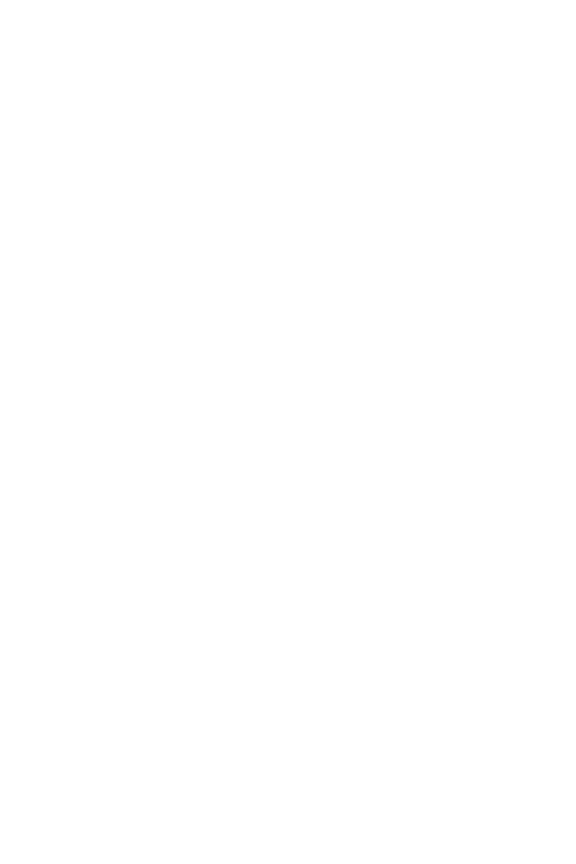
Table of Contents 2
Speed Dialing .........................................................................................................64
Emergency Contacts and Your In Case of Emergency List .......................................65
My Name Card ........................................................................................................66
Section 7: Messaging .............................................................................. 68
Types of Messages .................................................................................................68
Retrieving New Messages .......................................................................................68
Creating and Sending TXT Messages ......................................................................72
Creating and Sending Picture Messages .................................................................73
Message Folders .....................................................................................................75
Changing Message Settings ....................................................................................80
Voicemail ................................................................................................................81
Mobile IM ................................................................................................................81
Section 8: Changing Your Settings ......................................................... 82
Tools ......................................................................................................................82
Bluetooth Menu ......................................................................................................83
Sounds Settings ......................................................................................................86
Display Settings ......................................................................................................88
Phone Settings ........................................................................................................92
Call Settings .........................................................................................................101
Memory ................................................................................................................104
Phone Info ............................................................................................................104
Section 9: Music .................................................................................... 105
My Music ..............................................................................................................105
Music Player .........................................................................................................107
Music Player Options ............................................................................................110
Playlist ..................................................................................................................111
Deleting Songs from the Music Player ...................................................................113
Section 10: Get It Now ........................................................................... 115
Get It Now .............................................................................................................115
Tunes & Tones ......................................................................................................116
Pictures ................................................................................................................117
Games ..................................................................................................................120
Tools on the Go .....................................................................................................120
Extras ...................................................................................................................121
Section 11: Tools .................................................................................... 122
Voice Commands ..................................................................................................122
Calculator .............................................................................................................122
Calendar ...............................................................................................................124
Alarm Clock ..........................................................................................................126
Stop Watch ...........................................................................................................128
World Clock ..........................................................................................................129
Notepad ................................................................................................................129

3
Section 12: Health and Safety Information ............................................131
Health and Safety Information ...............................................................................131
Samsung Mobile Products and Recycling ..............................................................133
UL Certified Travel Adapter ...................................................................................133
Consumer Information on Wireless Phones ...........................................................133
Road Safety .......................................................................................................... 140
Responsible Listening ........................................................................................... 141
Operating Environment .........................................................................................143
Using Your Phone Near Other Electronic Devices ...................................................143
Potentially Explosive Environments .......................................................................145
Emergency Calls ................................................................................................... 145
FCC Notice and Cautions ....................................................................................... 146
Other Important Safety Information .......................................................................146
Product Performance ............................................................................................147
Availability of Various Features/Ring Tones ...........................................................148
Battery Standby and Talk Time .............................................................................148
Battery Precautions .............................................................................................. 148
Care and Maintenance ..........................................................................................150
Section 13: Warranty Information ..........................................................151
Standard Limited Warranty ...................................................................................151
Index .........................................................................................................156

Getting Started 4
Understanding this User Manual
Section 1: Getting Started
Topics Covered
• Understanding this User Manual
• Notes and Tips
• Turning Your Phone On and Off
• Setting Up Voicemail
This section allows you to start using your phone by activating your service, setting
up your voicemail, contacting customer support, or getting an understanding of how
this manual is put together.
Understanding this User Manual
The chapters of this manual generally follow the same order as the menus and sub-
menus in your phone. A robust index for quick reference to most features begins on
page 156.
Also included is important safety information that you should know before using your
phone. Most of this information is near the back of the manual, beginning on page
131.
Notes and Tips
Throughout this manual are icons and text that are set apart from the rest. These are
intended to point out important information, quick methods for activating features, to
define terms, and more. The definitions for these methods are as follows:
• Notes: Explain alternative options within the current feature, menu, or sub-menu.
• Tips: Provide quick or innovative methods for performing functions related to the
subject at hand.
• Important: Points out important information about the current feature that could
affect performance, or even damage your phone.

5
Turning Your Phone On and Off
Turning Your Phone On
1. Open the swivel, then press .
Note: As with any other radio-transmitting device, do not touch the internal antenna as it affects call quality
and may cause the phone to operate at a higher power level than is necessary. The internal antenna
is located along the top on the back side of your phone.
2. Once the phone finds a signal, the time, date, and day appear in the
display.
3. You’re now ready to place and receive calls.
Note: If the phone is outside the Verizon Wireless coverage area the roaming icon appears in the top of
the display.
Turn Your Phone Off
䊳 Press for two or more seconds. Your phone powers off.
Setting Up Voicemail
Voicemail allows callers to leave voice messages, which can be retrieved any time.
Note: Once your voicemail account has been set up, you can use the Voicemail selection 5 (under the
Messaging menu) to view details of voice messages in your voicemail box.
Voicemail Setup
1.
Press and hold or press or dial your wireless
phone number from any touch-tone phone.
2. When the recorded announcement begins, press to interrupt (if
applicable)
3. An easy-to-follow setup tutorial will begin. Follow the instructions to set up
your new password and record a greeting.
END
END
END
END
1
8
8
tuv
6
mno
sEND
sEND

Getting Started 6
Setting Up Voicemail
Listen to Voicemail
1. Press and hold or press or dial your wireless
phone number from any touch-tone phone.
2. You are then prompted to enter your password followed by key.
3. Follow the recorded prompts to listen to messages, change administrative
options, and so on.
Note: Airtime and long distance charges apply, IN Calling minutes do not apply to Voicemail setup or
retrievals.
1
8
8
tuv
6
mno
sEND
sEND
#

7
Section 2: Understanding Your Phone
Topics Covered
• Features of Your Phone
• Views of Your Phone
• Command Keys
• Understanding the Main Screen
• Battery
• Phone Memory
This section outlines key features of your phone. It also displays the screen and the
icons that are displayed when the phone is in use.
Features of Your Phone
• Domestic and international voice and text messaging service (available on
participating networks).
• Global Positioning (GPS) Technology for VZ Navigator
SM
and Chaperone
SM
• Personal Organizer (Calculator, Calendar, Alarm Clock, World Clock, Stop Watch,
and Notepad)
• Messaging Services (Standard TXT Messaging, Picture Messaging, and Mobile
Instant Messenger)
• Messaging Font Size selection
• VGA Camera with Night Shot mode
• Advanced Speech Recognition
• Speakerphone
• Music Player
• Bluetooth
®
Wireless Technology **
Note: The Juke supports the following Bluetooth profiles: A2DP, Headset, Handsfree, Serial Port, Object
Push for vCard, and Phonebook Access.The Juke does not support all Bluetooth OBEX profiles. Go to
www.verizonwireless.com/bluetoothchart to check car kit and accessory compatibility.

Understanding Your Phone 8
Views of Your Phone
Views of Your Phone
The following illustrations show the main elements of your phone:
How to Open and Close
While holding the closed phone with the Navigation wheel at the top, gently rotate
the top of the phone clockwise, revealing the keypad.
Rotate clockwise to open.
Rotate counter clockwise to
close.
Closed position.
Rotate the Juke so that the
Navigation Wheel is on the top.

9
Open View
Features
1. Earpiece: The earpiece allows you to hear the other caller.
2. Navigation Wheel: This key allows you to scroll through the phone menu
options. In the music player, you can rotate left or right to scroll through
songs.
15. Center Select
Key
14. Right Soft Key
13. End/Power Key
12. CLR Key
11. Right Special
Function Key
10. Voice Commands
Key
16. Display*
1. Earpiece
2. Navigation
Wheel
3. Camera Key
4. Left Soft Key
5. Send Key
6. Voicemail Key
7. Alpha-numeric Keys
8. Speakerphone
Key
9. Microphone
*Screen images simulated

Understanding Your Phone 10
Views of Your Phone
3. Camera Key: This key allows you to activate the camera.
4. Left Soft Key: This key is used to navigate through menus and applications
by selecting the choice indicated on the lower left area of the display
screen.
5. Send Key: Allows you to place or receive a call. Press the key once from
the main screen to access the recent call log.
6. Voicemail Key: Press and hold to dial Voicemail number.
7. Alpha-numeric Keys: Use these keys to enter numbers, letters, and
characters
8. Speakerphone Key: During a call, press and hold to activate the
speakerphone.
9. Microphone: The Microphone allows the other caller to hear you clearly
when you are speaking to them.
10. Voice Commands Key: Press and hold to activate VoiceSignal
®
.
11. Right Special Function Key: Press and hold to activate/deactivate Vibrate
mode. Also press to enter special characters and perform various
functions.
12. Clear Key: Deletes characters from the display when you are in text entry
mode. Press to return to the previous menu or screen when navigating
features on your phone.
13. End/Power Key: Ends a call. If you press and hold the END key, the power
goes On or Off. When you receive an incoming call, mute the ringer and
redirect the call to voicemail.
14. Right Soft Key: This key is used to navigate through menus and
applications by selecting the choice indicated on the lower right area of the
display screen.
15. Center Select Key: Pressing when navigating through a menu accepts the
highlighted choice in a menu.
16. Display: Displays all the information needed to operate your phone. The
display shows signal and battery strength, incoming calls, messages, time,
day, and date.

11
Closed View
1. Headset Jack
2. Power/
Accessory
Connector
3. Lock Key
4. Camera Lens
(located at rear)
5. Volume Key
My Music
Options
00:20:30
Because
Carol
00:09:48

Understanding Your Phone 12
Views of Your Phone
Features
1. Headset Jack: Allows you to plug in an optional headset for safe,
convenient conversations.
2. Power/Accessory Connector: The power/accessory interface connector
is used to plug in the charging accessories and also connect any available
accessory cables to your phone.
3. Lock Key: Locks the external keys when handset is closed and the lock
key is in locked position (with red showing).
4. Camera Lens: The lens of your built-in camera.
5. Volume Key: Allows you to adjust the master volume (with the swivel
open) or adjust the voice volume during a call. To mute the ringer during an
incoming call, press the volume key up or down. When the swivel is
closed, press and hold the volume key, to activate the sub LCD backlight.
With the swivel open, press and hold the volume down key to activate
Sound Off mode/Normal mode.

13
Command Keys
Functions for the soft keys are defined by what appears above each in the display.
There are two soft keys, the left soft key ( ) and the right soft key ( ).
Left Soft Key
Some functions of the left soft key are as follows.
• Press the Message (left) soft key to open the Message menu.
• When the left soft key function is Settings, press the Settings (left) soft key
to view settings for the feature.
• When the left soft key function is Edit, press the Edit (left) soft key to edit a
Contact or Profile setting.
Right Soft Key
Some functions of the right soft key are as follows.
• Press the (right) soft key Contacts to open your Contacts list.
• When the right soft key function is Options, press the Options (right) soft key
to view more options for the current menu.
Clear Key
The CLR key ( ) is used to erase or clear numbers, text, or symbols from the
display. You can also use to return to a previous menu or to return to the main
screen from any menu.
• If you enter an incorrect character, press to backspace (and delete) the
character.
• To erase the previous word in a sentence, press and hold .
• To back up one menu level, press .
• To return to the main screen, press and hold .
End/Power Key
The End/Power key ( ) is used to end a call, to turn your phone on/off, to return
to the main screen from any menu or cancel the last input.
• Press and hold to turn your phone off.
• Press to turn your phone on.
• Press to disconnect a call.
• Press to return to the main screen from any menu, or to cancel the last input.
CLR
CLR
CLR
CLR
CLR
CLR
CLR
CLR
CLR
CLR
CLR
CLR
END
END
END
END
END
END
END
END
END
END

Understanding Your Phone 14
Navigation Wheel
Send Key
The Send key ( ) is used to answer calls, dial calls, and to recall the last
number(s) dialed, received, or missed.
• Press to answer calls.
• Enter a number and press to make a call.
• Press from the main to display a list of recent calls to and from your phone.
• Press twice from the main to call the most recently dialed, received, or
missed number.
• Press to pick up a waiting call. Press again to switch back to the other
call.
Navigation Wheel
The Navigation wheel can be used to scroll through menu items. A highlighted menu
item may be selected by pressing the Center Select key ( ).
Using the Navigation Wheel
Rotating or pressing the Navigation wheel in any direction allows you to scroll or
move through menus, sub-menus and options, all instructions in the User Manual
refers to this action as “Use the Navigation wheel.”
1. Use a circular motion to scroll through available onscreen options.
2. Use the Navigation wheel ( ) to scroll up or down through a list.
3. Press the direction point (top, bottom, left or right) of the Navigation wheel
( ) to navigate through menus, sub-menus and options when using
the phone feature.
sEND
sEND
sEND
sEND
sEND
sEND
sEND
sEND
sEND
sEND
sEND
sEND
sEND
sEND
Scrolling Down
Scrolling Up

15
Opened Phone
Use the Navigation wheel to browse menus, sub-menus, and lists. Each navigation
direction point (up, down, left, right) acts as a shortcut from the main screen to
quickly access applications or menu items.
Camera Key
1. With the swivel open, press the Camera key ( ) to activate the camera.
2. While in camera mode press the Camera key ( ) or the Center Select
key ( ) to take a photo.
Speakerphone Key
With the swivel open, press and hold the Speakerphone key ( ) to switch from
using the earpiece to the speakerphone before or during a call. Use the volume keys
(located on the left side of your phone) to adjust the volume. Press and hold the
speakerphone key to disable the speakerphone option (switch back to using the
earpiece) during a call.
Note: With the swivel open or closed, after a call has ended the speakerphone function turns off
automatically.
Note: For safety information related to speakerphone use, see "Responsible Listening" on page 141.

Understanding Your Phone 16
Understanding the Main Screen
Understanding the Main Screen
With swivel open, the main screen display icons that
indicate network status, battery power, signal strength,
connection type and more.
Note: With the swivel open, the main screen will appear like the
illustration to the right. This is the default wallpaper and can be
changed. For more information, refer to "Wallpaper" on page
90.
The service indicator display line of the main screen
(above the word MENU) shows icons that indicate
feature and function status. The following list contains
icons that may appear in your display.
Display icons
1X Signal Strength: Indicates your phone is using the CDMA 1X
protocol. Appears when your phone is on and indicates the
current signal strength. More bars indicate a stronger signal.
D Signal Strength: Always appears when your phone is on and
indicates the current signal strength. More bars indicate a
stronger signal.
Standalone Mode: Appears when Standalone Mode is on. When
on, all RF functions for your phone are disabled, and you cannot
use your phone to place or receive calls.
Roaming: Your phone is outside your home area. While
roaming, another wireless provider may be handling your call.
The service rate for the call may be higher than those made
from within your home area. Please refer to Verizon Wireless for
roaming rates.
SSL: Indicates the secure socket layer is actively transmits your
communications over the internet in an encrypted format.
Voice Privacy: Prevents eavesdropping over a CDMA traffic
channel.

17
Phone Lock: Prevents external keys from being used when
phone is closed.
No service: Your phone cannot find a signal because you’re
outside a service area. You cannot make or receive calls. Wait
for a signal or move to an open area to find a signal. This
indicator always appears when you first turn on your phone and
disappears once service is located.
Voice Call: Indicates a call in progress. When dialing a number,
this icon flashes until the call connects.
Data Call: Indicates a data call in progress.
Dormant: Indicates no incoming or outgoing data.
Location E911 Only: Global Positioning Service (GPS) for 911 is
set to On for emergency calls only. When GPS for 911 is set to
On, the icon is displayed.
Location On: Global Positioning Service is set to On for location
and 911 calls.
Sync Music: Indicates that music is being synchronized
between your computer and your phone.
Paused: Indicates that music playback has been paused while
phone is open and incoming call is received.
Play: Indicates that music is playing in the background while
the phone is open.
Battery Level: More bars indicate a greater charge. When the
battery is low, an empty battery icon flashes and the phone
sounds an alert, which indicates your phone is about to shut
down.
TTY: Indicates that TTY is enabled.
Bluetooth On: Indicates that Bluetooth wireless technology is
turned on.
Page is loading ...
Page is loading ...
Page is loading ...
Page is loading ...
Page is loading ...
Page is loading ...
Page is loading ...
Page is loading ...
Page is loading ...
Page is loading ...
Page is loading ...
Page is loading ...
Page is loading ...
Page is loading ...
Page is loading ...
Page is loading ...
Page is loading ...
Page is loading ...
Page is loading ...
Page is loading ...
Page is loading ...
Page is loading ...
Page is loading ...
Page is loading ...
Page is loading ...
Page is loading ...
Page is loading ...
Page is loading ...
Page is loading ...
Page is loading ...
Page is loading ...
Page is loading ...
Page is loading ...
Page is loading ...
Page is loading ...
Page is loading ...
Page is loading ...
Page is loading ...
Page is loading ...
Page is loading ...
Page is loading ...
Page is loading ...
Page is loading ...
Page is loading ...
Page is loading ...
Page is loading ...
Page is loading ...
Page is loading ...
Page is loading ...
Page is loading ...
Page is loading ...
Page is loading ...
Page is loading ...
Page is loading ...
Page is loading ...
Page is loading ...
Page is loading ...
Page is loading ...
Page is loading ...
Page is loading ...
Page is loading ...
Page is loading ...
Page is loading ...
Page is loading ...
Page is loading ...
Page is loading ...
Page is loading ...
Page is loading ...
Page is loading ...
Page is loading ...
Page is loading ...
Page is loading ...
Page is loading ...
Page is loading ...
Page is loading ...
Page is loading ...
Page is loading ...
Page is loading ...
Page is loading ...
Page is loading ...
Page is loading ...
Page is loading ...
Page is loading ...
Page is loading ...
Page is loading ...
Page is loading ...
Page is loading ...
Page is loading ...
Page is loading ...
Page is loading ...
Page is loading ...
Page is loading ...
Page is loading ...
Page is loading ...
Page is loading ...
Page is loading ...
Page is loading ...
Page is loading ...
Page is loading ...
Page is loading ...
Page is loading ...
Page is loading ...
Page is loading ...
Page is loading ...
Page is loading ...
Page is loading ...
Page is loading ...
Page is loading ...
Page is loading ...
Page is loading ...
Page is loading ...
Page is loading ...
Page is loading ...
Page is loading ...
Page is loading ...
Page is loading ...
Page is loading ...
Page is loading ...
Page is loading ...
Page is loading ...
Page is loading ...
Page is loading ...
Page is loading ...
Page is loading ...
Page is loading ...
Page is loading ...
Page is loading ...
Page is loading ...
Page is loading ...
Page is loading ...
Page is loading ...
Page is loading ...
Page is loading ...
Page is loading ...
Page is loading ...
Page is loading ...
Page is loading ...
Page is loading ...
Page is loading ...
Page is loading ...
Page is loading ...
Page is loading ...
-
 1
1
-
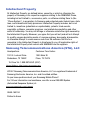 2
2
-
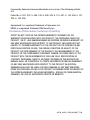 3
3
-
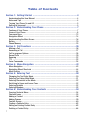 4
4
-
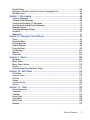 5
5
-
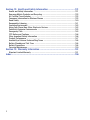 6
6
-
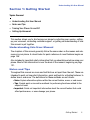 7
7
-
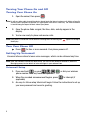 8
8
-
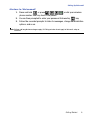 9
9
-
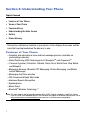 10
10
-
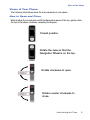 11
11
-
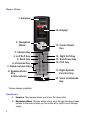 12
12
-
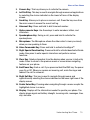 13
13
-
 14
14
-
 15
15
-
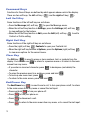 16
16
-
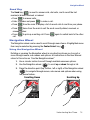 17
17
-
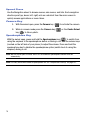 18
18
-
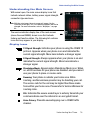 19
19
-
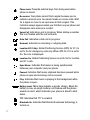 20
20
-
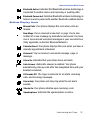 21
21
-
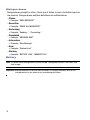 22
22
-
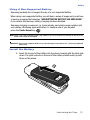 23
23
-
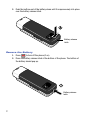 24
24
-
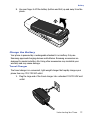 25
25
-
 26
26
-
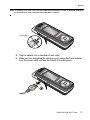 27
27
-
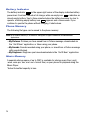 28
28
-
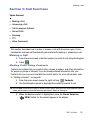 29
29
-
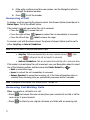 30
30
-
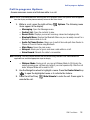 31
31
-
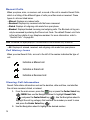 32
32
-
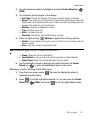 33
33
-
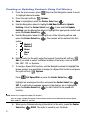 34
34
-
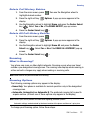 35
35
-
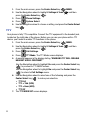 36
36
-
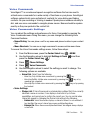 37
37
-
 38
38
-
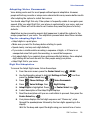 39
39
-
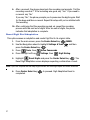 40
40
-
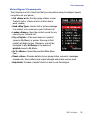 41
41
-
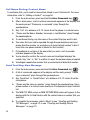 42
42
-
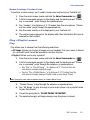 43
43
-
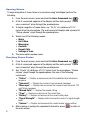 44
44
-
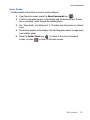 45
45
-
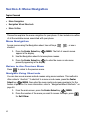 46
46
-
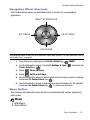 47
47
-
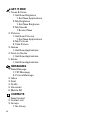 48
48
-
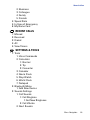 49
49
-
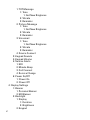 50
50
-
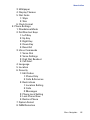 51
51
-
 52
52
-
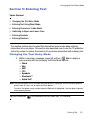 53
53
-
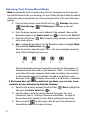 54
54
-
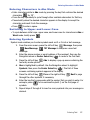 55
55
-
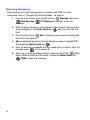 56
56
-
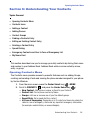 57
57
-
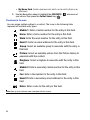 58
58
-
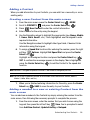 59
59
-
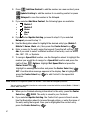 60
60
-
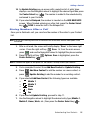 61
61
-
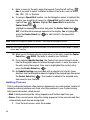 62
62
-
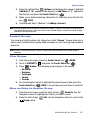 63
63
-
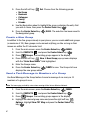 64
64
-
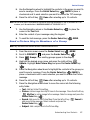 65
65
-
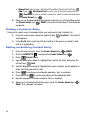 66
66
-
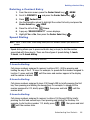 67
67
-
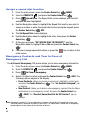 68
68
-
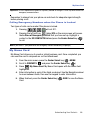 69
69
-
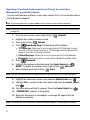 70
70
-
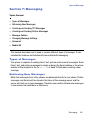 71
71
-
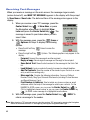 72
72
-
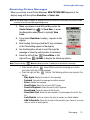 73
73
-
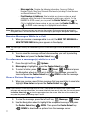 74
74
-
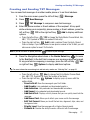 75
75
-
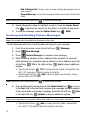 76
76
-
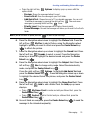 77
77
-
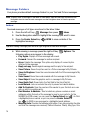 78
78
-
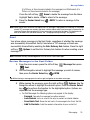 79
79
-
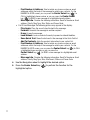 80
80
-
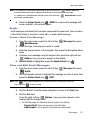 81
81
-
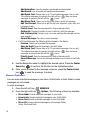 82
82
-
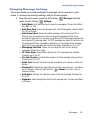 83
83
-
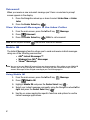 84
84
-
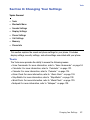 85
85
-
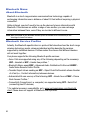 86
86
-
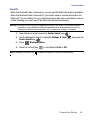 87
87
-
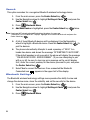 88
88
-
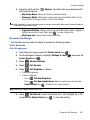 89
89
-
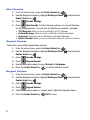 90
90
-
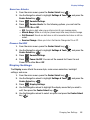 91
91
-
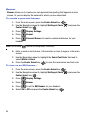 92
92
-
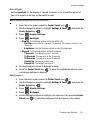 93
93
-
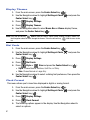 94
94
-
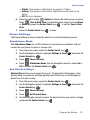 95
95
-
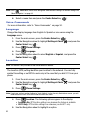 96
96
-
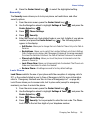 97
97
-
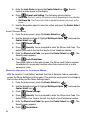 98
98
-
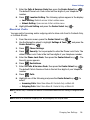 99
99
-
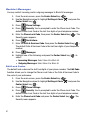 100
100
-
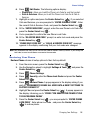 101
101
-
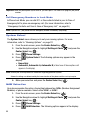 102
102
-
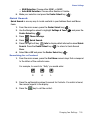 103
103
-
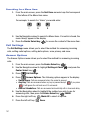 104
104
-
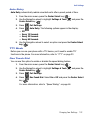 105
105
-
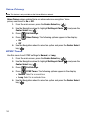 106
106
-
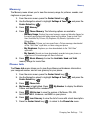 107
107
-
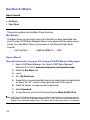 108
108
-
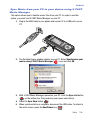 109
109
-
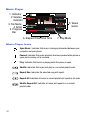 110
110
-
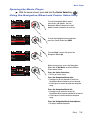 111
111
-
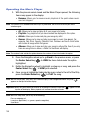 112
112
-
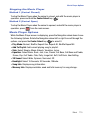 113
113
-
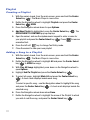 114
114
-
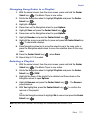 115
115
-
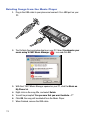 116
116
-
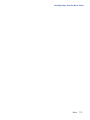 117
117
-
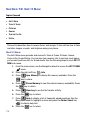 118
118
-
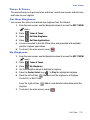 119
119
-
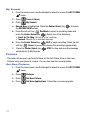 120
120
-
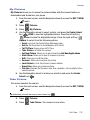 121
121
-
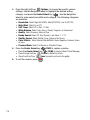 122
122
-
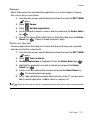 123
123
-
 124
124
-
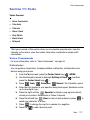 125
125
-
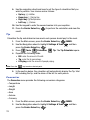 126
126
-
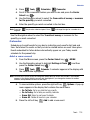 127
127
-
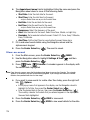 128
128
-
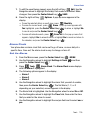 129
129
-
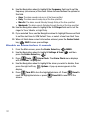 130
130
-
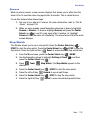 131
131
-
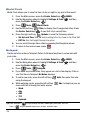 132
132
-
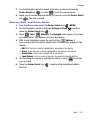 133
133
-
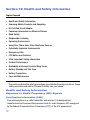 134
134
-
 135
135
-
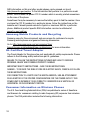 136
136
-
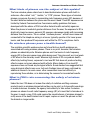 137
137
-
 138
138
-
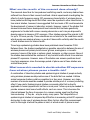 139
139
-
 140
140
-
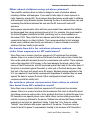 141
141
-
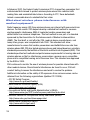 142
142
-
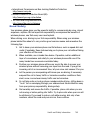 143
143
-
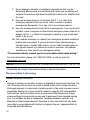 144
144
-
 145
145
-
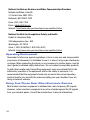 146
146
-
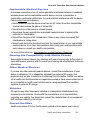 147
147
-
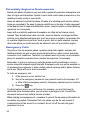 148
148
-
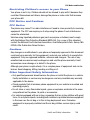 149
149
-
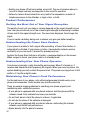 150
150
-
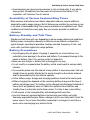 151
151
-
 152
152
-
 153
153
-
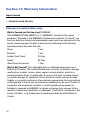 154
154
-
 155
155
-
 156
156
-
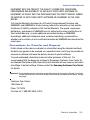 157
157
-
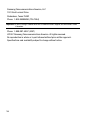 158
158
-
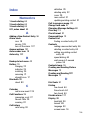 159
159
-
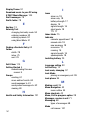 160
160
-
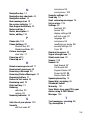 161
161
-
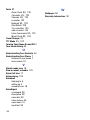 162
162
Samsung Juke Verizon Wireless User manual
- Category
- Mobile phones
- Type
- User manual
- This manual is also suitable for
Ask a question and I''ll find the answer in the document
Finding information in a document is now easier with AI
Related papers
-
Samsung SCH U340 - Cell Phone - Verizon Wireless User manual
-
Samsung SCH A850 User manual
-
Samsung SCH-A630 Verizon Wireless User guide
-
Samsung SGH-U700V User manual
-
Samsung SCH-S336CAATFN User manual
-
Samsung SCH-U900 Verizon Wireless User manual
-
Samsung SCH-A990 User manual
-
Samsung SCH-U550 Verizon Wireless User manual
-
Samsung SCH-u620 User manual
-
Samsung SCH-A930 Verizon Wireless User manual
Other documents
-
Pantech TXT 8035PP Verizon Wireless User guide
-
Pantech Caper User manual
-
Verizon Coupe Owner's manual
-
ZTE Salute Verizon Wireless Owner's manual
-
 Pivot Verizon TXT8030 User manual
Pivot Verizon TXT8030 User manual
-
Pantech CDM-8935 User manual
-
Pantech PN-210 User manual
-
Audiovox CDM3300 User manual
-
Panasonic EB-TX310 User manual
-
LG VX Cell Phone User manual