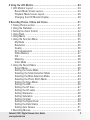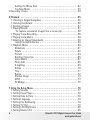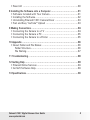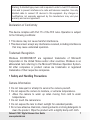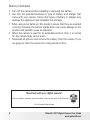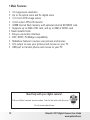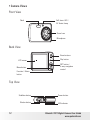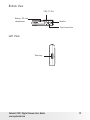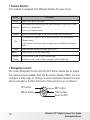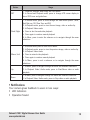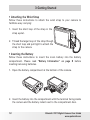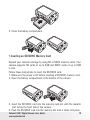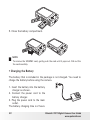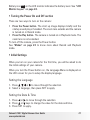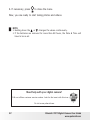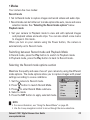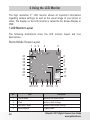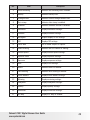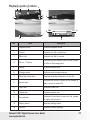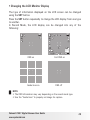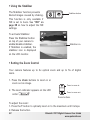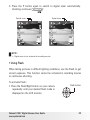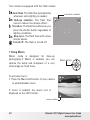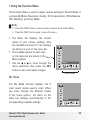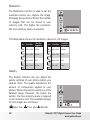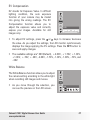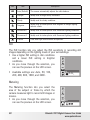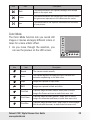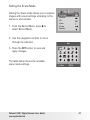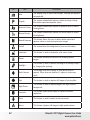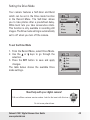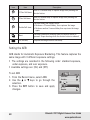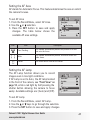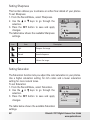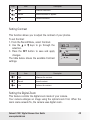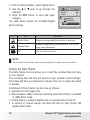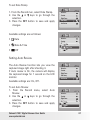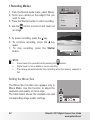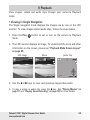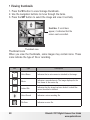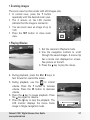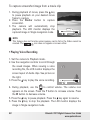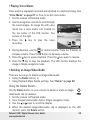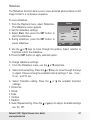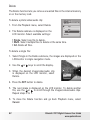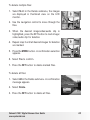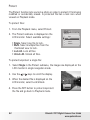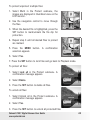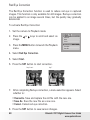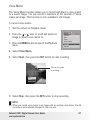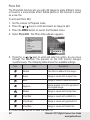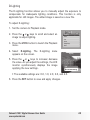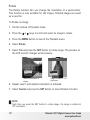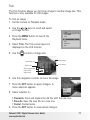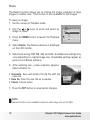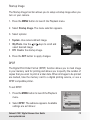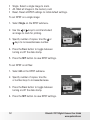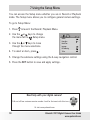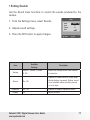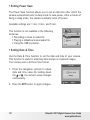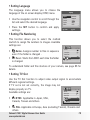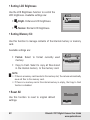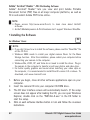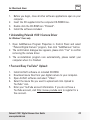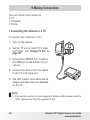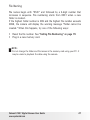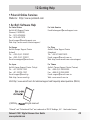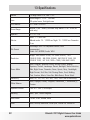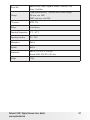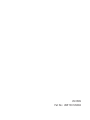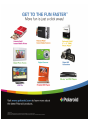Polaroid t1031 User manual
- Category
- Bridge cameras
- Type
- User manual
This manual is also suitable for

10.0 Megapixel Digital Camera
t1031
User’s Manual
Questions?
Need Some Help?
This manual should help you
understand your new product.
or visit
www.polaroid.com/support.
If you still have questions, call
our help line found on the
insert with this icon:
DIGITAL QUALITY, POLAROID SIMPLICITY™

2
Polaroid t1031 Digital Camera User Guide
www.polaroid.com
Table of Contents
1 Preface. .....................................................................................6
• About this Manual ....................................................................6
Federal Communications Commission (FCC) Compliance .............6
Declaration of Conformity ......................................................7
Trademark Recognition ...........................................................7
• Safety and Handling Precautions ...............................................7
Camera Information ..............................................................7
Battery Information ...............................................................8
2 Introduction ................................................................................9
• System Requirements ..............................................................9
• Main Features .......................................................................10
• Package Contents .................................................................11
• Camera Views .......................................................................12
• Camera Buttons .....................................................................14
• Navigation Control .................................................................14
• Notifications ..........................................................................15
LED Indicators .....................................................................16
Operation Sound..................................................................17
• Camera Memory .....................................................................17
Internal memory ..................................................................17
External storage.................................................... ..............17
3 Getting Started .........................................................................18
• Attaching the Wrist Strap .......................................................18
• Inserting the Battery.. .............................................................18
• Inserting an SD/SDHC Memory Card .. ......................................19
• Charging the Battery ..............................................................20
• Turning the Power On and Off . ...............................................21
• Initial Settings .......................................................................21
Setting the Language ...........................................................21
Setting the Date & Time ............ .......................................21
• Modes ..................................................................................23
Switching between Record mode and Playback Mode ..............23

3
Polaroid t1031 Digital Camera User Guide
www.polaroid.com
4 Using the LCD Monitor ...............................................................24
• LCD Monitor Layout ...............................................................24
Record Mode Screen Layout ..................................................24
Playback Mode Screen Layout ...............................................26
Changing the LCD Monitor Display ........................................29
5 Recording Photos, Videos and Voices ..........................................31
• Taking Photos section . ...........................................................31
• Using the Stabilizer .................................................................32
• Setting the Zoom Control .......................................................32
• Using Flash ...........................................................................33
• Using Macro ........................................................................34
• Using the Function Menu .......................................................35
My Mode ...........................................................................35
Resolution ..........................................................................36
Quality ...............................................................................36
EV Compensation ...............................................................37
White Balance ...................................................................37
ISO ...................................................................................38
Metering .............................................................................38
Color Mode ........................................................................39
• Using the Record Menu ..........................................................40
Record Menu ......................................................................40
Setting the Scene Mode ......................................................41
Selecting the Smile Detection Mode ......................................44
Selecting the Blink Detection Mode ........................................44
Selecting the Photo Stitch Mode ...........................................44
Setting the Drive Mode ........................................................45
Setting the AEB ..................................................................46
Setting the AF Area ............................................................47
Setting the AF Lamp ...........................................................47
Setting Sharpness ...............................................................48
Setting Saturation ..............................................................48
Setting Contrast .................................................................49
Setting the Digital Zoom ......................................................49
Setting the Date Stamp .......................................................50
Setting Auto Review ...........................................................51
• Recording Movies ...................................................................52

4
Polaroid t1031 Digital Camera User Guide
www.polaroid.com
Setting the Movie Size ........................................................52
YouTube Mode ..................................................................53
• Recording Voices. ......................................................................54
6 Playback ..................................................................................55
• Viewing in Single Navigation ....................................................55
• Viewing thumbnails ...............................................................56
• Zooming images ....................................................................57
• Playing Movies ......................................................................57
To capture screenshot image from a movie clip ......................58
• Playing Voice Recording ..........................................................58
• Playing Voice Memo ..............................................................59
• Deleting an Image/Video/Audio ...............................................59
Using the Delete Button ......................................................59
• Playback Menu .. ....................................................................60
Slideshow ..........................................................................61
Delete ................................................................................62
Protect .............................................................................64
Red Eye Correction .............................................................66
Voice Memo .......................................................................67
Photo Edit .........................................................................68
D-Lighting .........................................................................69
Rotate ...............................................................................70
Trim ...................................................................................71
Resize ................................................................................72
Startup Image ....................................................................73
DPOF .................................................................................73
PictBridge ...........................................................................75
7 Using the Setup Menu ...............................................................76
• Setting Sounds .....................................................................77
• Setting Power Save ................................................................78
• Setting Date & Time ..............................................................78
• Setting Language ..................................................................79
• Setting File Numbering ............................................................79
• Setting TV Out .......................................................................79
• Setting LCD Brightness ..........................................................80
• Setting Memory Kit ...............................................................80

5
Polaroid t1031 Digital Camera User Guide
www.polaroid.com
• Reset All ..............................................................................80
8 Installing the Software onto a Computer ......................................81
• Software Included with Your Camera ........................................81
• Installing the Software ............................................................82
• Uninstalling Polaroid t1031 Camera Driver ................................83
• Fast and Easy YouTube™ Upload .............................................83
9 Making Connections ..................................................................84
• Connecting the Camera to a TV ..............................................84
• Connecting the Camera a PC ..................................................85
• Connecting the Camera to a Printer .........................................85
10 Appendix ................................................................................86
• About Folder and File Names ..................................................86
Folder Structure ...................................................................86
File Naming .........................................................................87
11 Troubleshooting ......................................................................88
12 Getting Help ...........................................................................89
• Polaroid Online Services ..........................................................89
• ArcSoft Software Help ............................................................89
13 Specifications .........................................................................90

6
Polaroid t1031 Digital Camera User Guide
www.polaroid.com
1 Preface
• About this Manual
This manual is designed to assist you in using your new digital camera.
Allinformation presented is as accurate as possible but is subject to
change without notice.
Copyright
This manual contains proprietary information protected by copyright. All
rights are reserved. No part of this manual may be reproduced by any
mechanical, electronic or other means, in any form, without prior written
permission of the manufacturer.
© Copyright 2008
Federal Communications Commission (FCC) Compliance
This equipment has been tested and found to comply with the limits for
a Class B digital device, pursuant to Part 15 of the FCC Rules. These
limits are designed to provide reasonable protection against harmful
interference in a residential installation. This equipment generates, uses,
and can radiate radio frequency energy and, if not installed and used in
accordance with the instructions, may cause harmful interference to radio
communications. However, there is no guarantee that interference will
not occur in a particular installation. If this equipment does cause harmful
interference to radio or television reception, which can be determined by
turning the equipment off and on, the user is encouraged to try to correct
the interference by one or more of the following measures:
• Reorient or relocate the receiving antenna.
• Increase the distance between the equipment and the receiver.
• Connect the equipment to an outlet on a circuit different from that to
which the receiver is connected.
• Consult the dealer or an experienced radio/TV technician for help.

7
Polaroid t1031 Digital Camera User Guide
www.polaroid.com
Warning: A shielded-type power cord is required in order to meet FCC emission
limits and to prevent interference to radio and television reception. Use only
shielded cable to connect I/O devices to this equipment. Any changes or
modifications not expressly approved by the manufacturer may void your
warranty and service agreement.
Declaration of Conformity
This device complies with Part 15 of the FCC rules. Operation is subject
to the following conditions:
• This device may not cause harmful interference.
• This device must accept any interference received, including interference
that may cause undersired operation.
Trademark Recognition
Windows 98/2000/ME/XP are registered trademarks of Microsoft
Corporation in the United States and/or other countries. Windows is an
abbreviated term referring to the Microsoft Windows Operation System.
All other companies or product names are trademarks or registered
trademarks of their respective companies.
• Safety and Handling Precautions
Camera Information
• Do not take apart or attempt to service the camera yourself.
• Do not expose the camera to moisture, or extreme temperatures.
• Allow the camera to warm up when moving from cold to warm
temperatures.
• Do not touch the camera lens.
• Do not expose the lens to direct sunlight for extended periods.
• Do not use abrasive chemicals, cleaning solvents or strong detergents to
clean the product. Wipe the product with a slightly damp soft cloth.

8
Polaroid t1031 Digital Camera User Guide
www.polaroid.com
Battery Information
• Turn off the camera before installing or removing the battery.
• Use only the provided batteries or type of battery and charger that
came with your camera. Using other types of battery or charger may
damage the equipment and invalidate the warranty.
• When using Li-ion battery in this product, ensure that they are inserted
correctly. Inserting the battery upside down can cause damage to the
product and possibly cause an explosion.
• When the camera is used for an extended period of time, it is normal
for the camera body to feel warm.
• Download all pictures and remove the battery from the camera if you
are going to store the camera for a long period of time.
Need help with your digital camera?
Call our toll-free customer service number. Look for the insert with this icon:
Or visit www.polaroid.com.

9
Polaroid t1031 Digital Camera User Guide
www.polaroid.com
2 Introduction
Thank you for selecting the new Polaroid t1031 digital camera for your
imaging needs. Incorporated with Polaroid’s sophisticated technology,
your exquisitely compact camera will offer a powerful range of high-end,
easy-to-use functions. It will allow you to capture those special occasions
with life-like clarity and beautiful color renditions. This manual provides
step-by-step instructions on how to use your camera, and is intended for
your reference only.
• System Requirements
In order to get the most out of your camera, your computer must meet the
following system requirements:
For Windows:
• Windows 98SE/2000/XP/ME/Vista
• Processor: Pentium III 1 GHz
• Memory: 512 MB or above
• HDD space: 500 MB or above
• 16bit color display monitor
• Microsoft DirectX 9.0C
• USB port and CD-ROM drive
• Stereo speakers
For Macintosh
• Power Mac G3 or later
• Mac OS X 10.3 - 10.5
• Memory: 256 MB or above
• HDD space: 500 MB or above
• USB port and CD-ROM drive
• Stereo speakers

10
Polaroid t1031 Digital Camera User Guide
www.polaroid.com
• Main Features
• 10 mega pixels resolution
• Up to 3x optical zoom and 5x digital zoom
• 1/2.3 inch CCD image sensor
• 3 inch color LTPS LCD monitor
• 32MB internal flash memory with optional external SD/SDHC card
• Supports up to 4GB of SD card, and up to 8GB of SDHC card
• Sleek metallic finish
• Easy-to-use button interface
• DCF, DPOF, PictBridge compatibility
• Slideshow feature to review your pictures and movies
• A/V output to view your pictures and movies on your TV
• USB port to transfer photos and movies to your PC
Need help with your digital camera?
Call our toll-free customer service number. Look for the insert with this icon:
Or visit www.polaroid.com.

11
Polaroid t1031 Digital Camera User Guide
www.polaroid.com
• Package Contents
Please check the contents of your camera package. It should contain:
Digital camera Li-ion battery Battery charger
Wrist strap USB cable Power cord
CD-ROM Quick Start Guide User Manual (optional)
Camera pouch (optional)AV cable (optional)
3
X
O
P
T
I
C
A
L
Z
O
O
M
L
E
N
S
F
=
6
.
3
-
1
8
.
9
m
m
F
=
3
.
1
-
5
.
6
Quic
k
St
ar
t
G
ui
d
e
User
M
an
ual
User Manual

12
Polaroid t1031 Digital Camera User Guide
www.polaroid.com
• Camera Views
Front View
3
X
O
P
T
I
C
A
L
Z
O
O
M
L
E
N
S
F
=
6
.
3
-
1
8
.
9
m
m
F
=
3
.
1
-
5
.
6
Flash
Self-timer LED /
AF Assist Lamp
Zoom Lens
Microphone
Back View
Zoom buttons
Play button
SET button /
4-way navigation
control
LCD screen
Menu button
Function / Delete
button
Top View
Stabilizer button Power button
Shutter button
LED indicator

13
Polaroid t1031 Digital Camera User Guide
www.polaroid.com
Bottom View
USB / TV Out
Battery/ SD card
compartment
Tripod screw hole
Speaker
Left View
Strap ring

14
Polaroid t1031 Digital Camera User Guide
www.polaroid.com
• Camera Buttons
Your camera is equipped with different buttons for ease of use.
Button Description
Power Press to turn on/off the power.
Stabilizer
The stabilizer sets the optiomal ISO value according to light levels to com-
pensate for camera shake.
Press to set stabilizer on/off.
Shutter Press to capture an image or start/stop recording video or audio clip.
Play
If the camera is turned off, press the play button to turn on camera in
Playback mode.
If the camera is turned on, press to toggle camera to Playback or Record
mode.
Zoom Press the zoom buttons to change zoom focus.
Menu Press to enter or exit the Setup Menu.
Function/
Delete
In Record mode, press to enter function menu.
In Playback mode, press to delete an image, video or audio clip.
• Navigation Control
The 4-way Navigation Control and the SET button allows you to access
the various menus available from the On Screen Display (OSD). You can
congure a wide range of settings to ensure maximum results from your
photos and videos. Further functions of these buttons are as follows:
SET button
Flash button
Down button
UP button
Macro button

15
Polaroid t1031 Digital Camera User Guide
www.polaroid.com
Button Usage
SET
1. Conrm a selection when using the OSD menus.
2. In Record and Playback mode, press to change LCD screen display to
show OSD icons and guide lines.
Flash/ Right
1. In Record mode, press to scroll through the ash mode options. (Auto,
Anti Red-eye, Fill, Slow Sync and Off)
2. In Playback mode, press to view the next image, video or audio clip.
3. In Playback Video mode:
• Press to fast forward video playback
• Press again to continue normal playback
4. In Menu, press to enter the submenu or to navigate through the menu
selections.
Macro/ Left
1. In Record mode, press to turn on/off Macro.
2. In Playback mode, press to view the previous image, video or audio clip.
3. In Playback Video mode:
• Press to retrack video playback
• Press again to continue normal playback
4. In Menu, press to exit a submenu or to navigate through the menu
selections.
Up
1. In Menu, press to navigate through the menu and submenu selections.
2. In Playback Video/ Audio mode, press to Start/Pause video or audio
playback.
Down
1. In Menu, press to navigate through the menu and submenu selections.
2. In Playback Video/ Audio mode, press to Stop video or audio playback
• Notications
Your camera gives feedback to users in two ways:
• LED Indicators
• Operation Sound

16
Polaroid t1031 Digital Camera User Guide
www.polaroid.com
Led Indicators
Your camera is equipped with 2 LED indicators:
• Operation Lamp, located on top of your camera. See “Top View” on
page 12 to locate the Operation Lamp, and
• Self-timer Lamp, located in the front of the camera. See “Front View”
on page 12 to locate the Self-timer Lamp.
LED LED Status Camera Status
Operation
Lamp
Off Power Off .
Green (steady)
Power On.
Ready to take pictures / record / playback.
Green (fast blinking)
Camera busy or deleting / copying images /
recording / data transfer is in progress.
Green (slow blinking)
Playing slideshow or recording voice or
movie.
Amber (steady) Power saving (sleep mode).
Amber (very fast blinking)
In Record mode, ash is charging or AF
error.
In Playback mode, self-timer countdown
error.
Amber (fast blinking) Battery low or card error.
Amber (slow blinking)
Error message: card locked, le / folder error,
no memory card, copy / format error.
Self-timer
LED
Off Self-timer off.
Red (fast blinking)
Self timer countdown is set between 0 to 3
seconds.
Red (slow blinking)
Self-timer countdown is set between 3 to
10 seconds.

17
Polaroid t1031 Digital Camera User Guide
www.polaroid.com
Operation Sound
Your camera is equipped with a buzzer for operation sound.
Buzzer Camera Status
Two beeps
Denotes the start of an operation like recording and printing. Also beeps
when using menu and set properties.
Three beeps
Denotes low battery and other warning and error message like memory full
and card error.
C o n t i n u o u s
beep
Beeps every second for countdown if self-timer is set between 3 to 10
seconds. Beeps every half second if self-timer is set between 0 to 3 seconds.
Beep goes off after the countdown.
Shutter sound The shutter is pressed to record an image.
A startup sound can be set when you power on your camera in the sound
setting menu. See “Setting Sounds” on page 77.
• Camera Memory
Internal memory
Your camera is equipped with 32MB of internal memory. Users can store
images up to 10MB. If there is no memory card inserted in the memory
card slot, all images, videos and audio clips recorded are automatically
stored in the internal memory.
External storage
Your camera supports SD cards of up to 4GB in size. It also supports
SDHC cards with a maximum capacity of 8GB. If there is a storage card
inserted in the memory slot, the camera automatically saves all images,
videos and audio clips in the external storage card. The icon indicates
the camera is using SD card.

18
Polaroid t1031 Digital Camera User Guide
www.polaroid.com
3 Getting Started
• Attaching the Wrist Strap
Follow these instructions to attach the wrist strap to your camera to
facilitate easy carrying:
1. Insert the short loop of the strap in the
strap eyelet.
2. Thread the larger loop of the strap though
the short loop and pull tight to attach the
strap to the camera.
• Inserting the Battery
Follow these instructions to insert the Li-ion battery into the battery
compartment. Please read “Battery Information” on page 8 before
inserting/removing batteries.
1. Open the battery compartment at the bottom of the camera.
2. Insert the battery into the compartment with the terminal facing inside
the camera and the battery indent next to the compartment door.

19
Polaroid t1031 Digital Camera User Guide
www.polaroid.com
3. Close the battery compartment.
• Inserting an SD/SDHC Memory Card
Expand your camera’s storage by using SD or SDHC memory cards. Your
camera supports SD cards of up to 4GB and SDHC cards of up to 8GB
in size.
Follow these instructions to insert the SD/SDHC card.
1. Make sure the power is off before inserting a SD/SDHC memory card.
2. Open the battery compartment at the bottom of the camera.
3. Insert the SD/SDHC card into the memory card slot with the metallic
part facing the front side of the camera.
4. Push the SD/SDHC card into the memory slot until it clicks into place.

20
Polaroid t1031 Digital Camera User Guide
www.polaroid.com
M B
5. Close the battery compartment.
NOTE:
To remove the SD/MMC card, gently push the card until it pops out. Pull out the
the card carefully.
• Charging the Battery
The battery that is included in the package is not charged. You need to
charge the battery before using the camera.
1. Insert the battery into the battery
charger as shown.
2. Connect the power cord to the
battery charger.
3. Plug the power cord to the main
outlet.
The battery charging time is 2 hours.
Page is loading ...
Page is loading ...
Page is loading ...
Page is loading ...
Page is loading ...
Page is loading ...
Page is loading ...
Page is loading ...
Page is loading ...
Page is loading ...
Page is loading ...
Page is loading ...
Page is loading ...
Page is loading ...
Page is loading ...
Page is loading ...
Page is loading ...
Page is loading ...
Page is loading ...
Page is loading ...
Page is loading ...
Page is loading ...
Page is loading ...
Page is loading ...
Page is loading ...
Page is loading ...
Page is loading ...
Page is loading ...
Page is loading ...
Page is loading ...
Page is loading ...
Page is loading ...
Page is loading ...
Page is loading ...
Page is loading ...
Page is loading ...
Page is loading ...
Page is loading ...
Page is loading ...
Page is loading ...
Page is loading ...
Page is loading ...
Page is loading ...
Page is loading ...
Page is loading ...
Page is loading ...
Page is loading ...
Page is loading ...
Page is loading ...
Page is loading ...
Page is loading ...
Page is loading ...
Page is loading ...
Page is loading ...
Page is loading ...
Page is loading ...
Page is loading ...
Page is loading ...
Page is loading ...
Page is loading ...
Page is loading ...
Page is loading ...
Page is loading ...
Page is loading ...
Page is loading ...
Page is loading ...
Page is loading ...
Page is loading ...
Page is loading ...
Page is loading ...
Page is loading ...
Page is loading ...
Page is loading ...
-
 1
1
-
 2
2
-
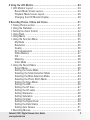 3
3
-
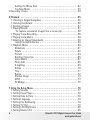 4
4
-
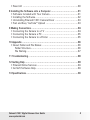 5
5
-
 6
6
-
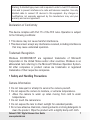 7
7
-
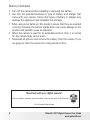 8
8
-
 9
9
-
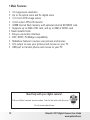 10
10
-
 11
11
-
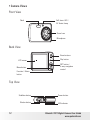 12
12
-
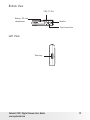 13
13
-
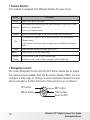 14
14
-
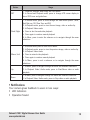 15
15
-
 16
16
-
 17
17
-
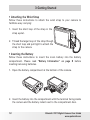 18
18
-
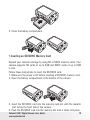 19
19
-
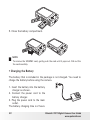 20
20
-
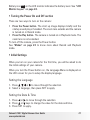 21
21
-
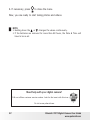 22
22
-
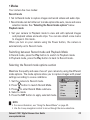 23
23
-
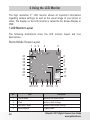 24
24
-
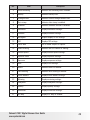 25
25
-
 26
26
-
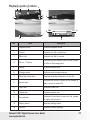 27
27
-
 28
28
-
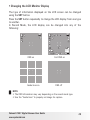 29
29
-
 30
30
-
 31
31
-
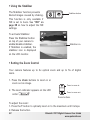 32
32
-
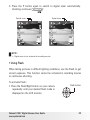 33
33
-
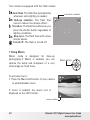 34
34
-
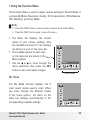 35
35
-
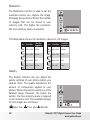 36
36
-
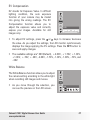 37
37
-
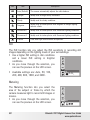 38
38
-
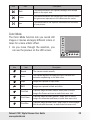 39
39
-
 40
40
-
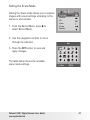 41
41
-
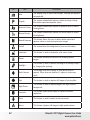 42
42
-
 43
43
-
 44
44
-
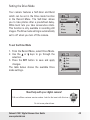 45
45
-
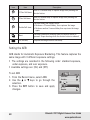 46
46
-
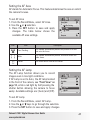 47
47
-
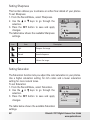 48
48
-
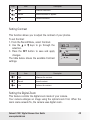 49
49
-
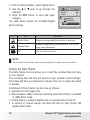 50
50
-
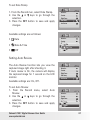 51
51
-
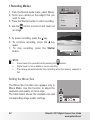 52
52
-
 53
53
-
 54
54
-
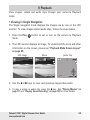 55
55
-
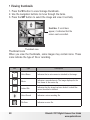 56
56
-
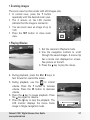 57
57
-
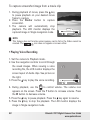 58
58
-
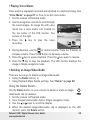 59
59
-
 60
60
-
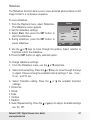 61
61
-
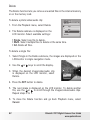 62
62
-
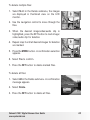 63
63
-
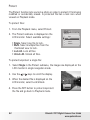 64
64
-
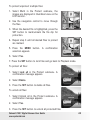 65
65
-
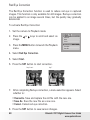 66
66
-
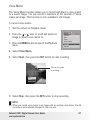 67
67
-
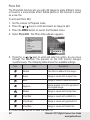 68
68
-
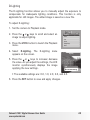 69
69
-
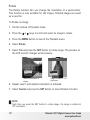 70
70
-
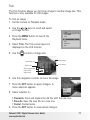 71
71
-
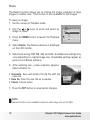 72
72
-
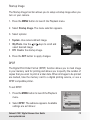 73
73
-
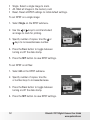 74
74
-
 75
75
-
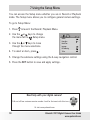 76
76
-
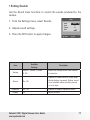 77
77
-
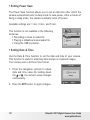 78
78
-
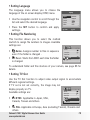 79
79
-
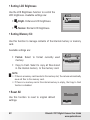 80
80
-
 81
81
-
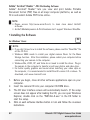 82
82
-
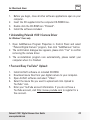 83
83
-
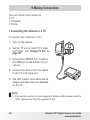 84
84
-
 85
85
-
 86
86
-
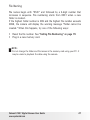 87
87
-
 88
88
-
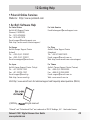 89
89
-
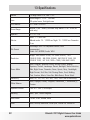 90
90
-
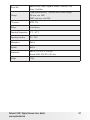 91
91
-
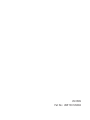 92
92
-
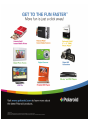 93
93
Polaroid t1031 User manual
- Category
- Bridge cameras
- Type
- User manual
- This manual is also suitable for
Ask a question and I''ll find the answer in the document
Finding information in a document is now easier with AI
Related papers
-
Polaroid T1031 - Digital Camera - Compact User manual
-
Polaroid i1237 User manual
-
Polaroid T1032 User manual
-
Polaroid Digital Photo Frame User manual
-
Polaroid A530 User manual
-
Polaroid Digital Photo Picture Frame User manual
-
Polaroid izone300 User manual
-
Polaroid t831 - Digital Camera - Compact User manual
-
Polaroid CTU-00831B Datasheet
-
Polaroid 5.1 Megapixels Digital Camera User manual