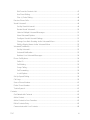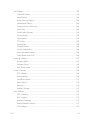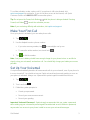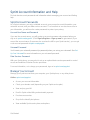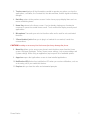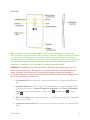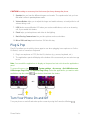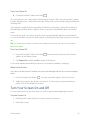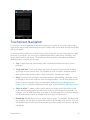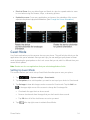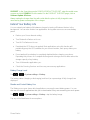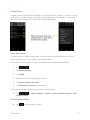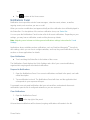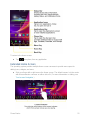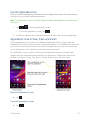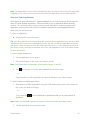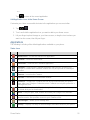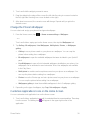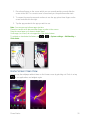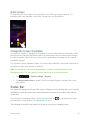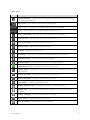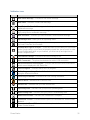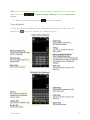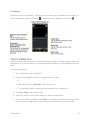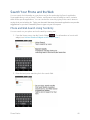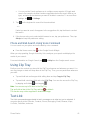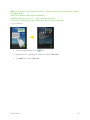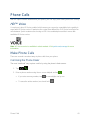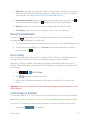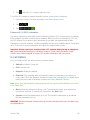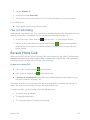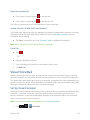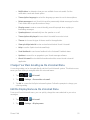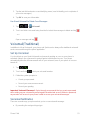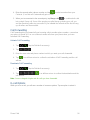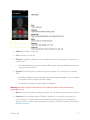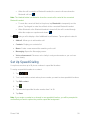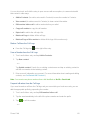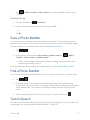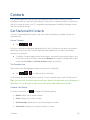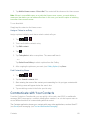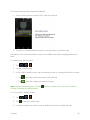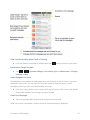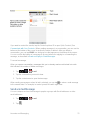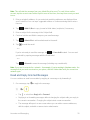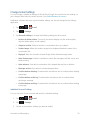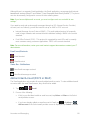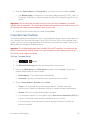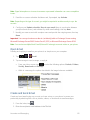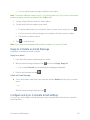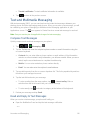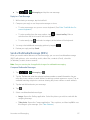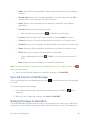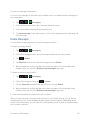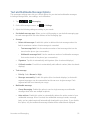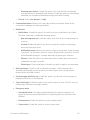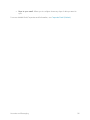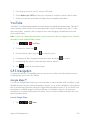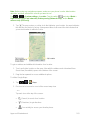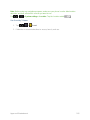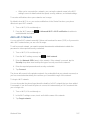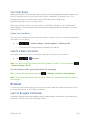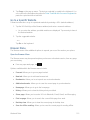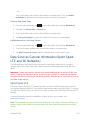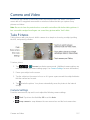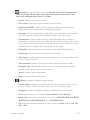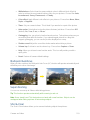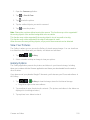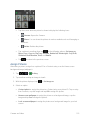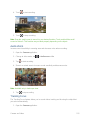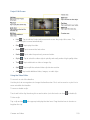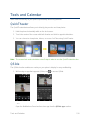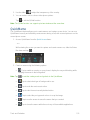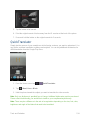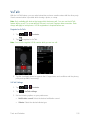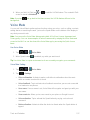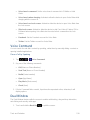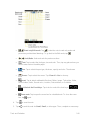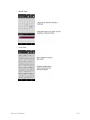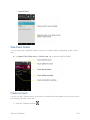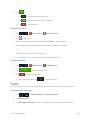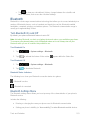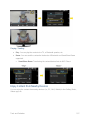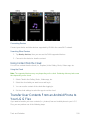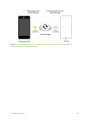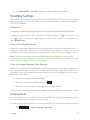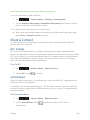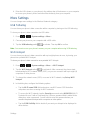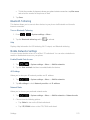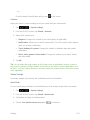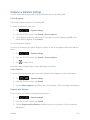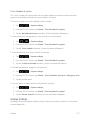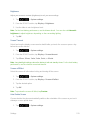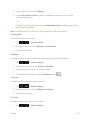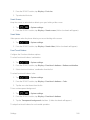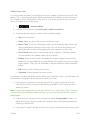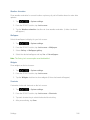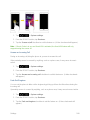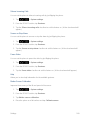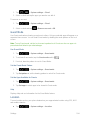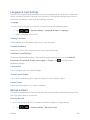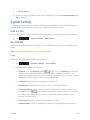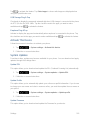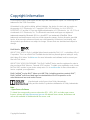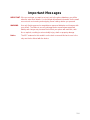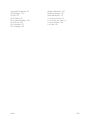LG LS G Flex Sprint User guide
- Category
- Smartphones
- Type
- User guide
This manual is also suitable for

User Guide

TOC i
Table of Contents
Get Started ................................................................................................................................ 1
Your Phone at a Glance ...................................................................................................... 1
Set Up Your Phone ............................................................................................................. 1
Activate Your Phone ........................................................................................................... 2
Make Your First Call ........................................................................................................... 3
Set Up Your Voicemail ........................................................................................................ 3
Sprint Account Information and Help ................................................................................... 4
Sprint Account Passwords ........................................................................................... 4
Manage Your Account ................................................................................................. 4
Sprint Support Services ............................................................................................... 5
Phone Basics ............................................................................................................................. 6
Your Phone Overview ......................................................................................................... 6
Plug & Pop .......................................................................................................................... 9
Turn Your Phone On and Off .............................................................................................. 9
Turn Your Screen On and Off ............................................................................................10
Lock and Unlock Your Phone .............................................................................................11
Unlock Your Screen Using the Knock Code Feature ..........................................................12
Touchscreen Navigation ....................................................................................................13
Guest Mode .......................................................................................................................14
Setting Up Guest Mode ..............................................................................................14
Using Guest Mode ......................................................................................................15
Hardware Key Control Mode ..............................................................................................15
Battery and Charger...........................................................................................................15
Extend Your Battery Life .............................................................................................17
Phone Function Keys .........................................................................................................18
Menu Key ...................................................................................................................18
Work with Menus ........................................................................................................18
Notifications Panel ......................................................................................................20
Home Key ...................................................................................................................21
Back Key ....................................................................................................................21

TOC ii
Your Home Screen ............................................................................................................21
Home Screen ..............................................................................................................21
Extended Home Screen ..............................................................................................22
Use the Applications Key ............................................................................................23
Applications: How to View, Open and Switch ..............................................................23
Applications ................................................................................................................25
Customize Your Home Screen....................................................................................28
Add and Remove Widgets on the Home Screen .........................................................29
Change the Phone's Wallpaper ..................................................................................30
Customize Applications Icons on the Home Screen ....................................................30
Access Recently-Used Applications ............................................................................31
Slide Aside .................................................................................................................31
Home Screen Clean View ...........................................................................................32
Quick Access ..............................................................................................................33
Change the Screen Orientation...................................................................................33
Status Bar ..........................................................................................................................33
Enter Text With the On-screen Keyboard ...........................................................................36
Tips for Editing Text ....................................................................................................39
Search Your Phone and the Web .......................................................................................40
Phone and Web Search Using Text Entry ...................................................................40
Phone and Web Search Using Voice Command .........................................................41
Using Clip Tray ..................................................................................................................41
Text Link ............................................................................................................................41
Phone Calls ..............................................................................................................................43
HD™ Voice ........................................................................................................................43
Make Phone Calls ..............................................................................................................43
Call Using the Phone Dialer ........................................................................................43
Dialing Options ...........................................................................................................44
Missed Call Notification ..............................................................................................45
Wi-Fi Calling ...............................................................................................................45
Call Emergency Numbers ...........................................................................................45
In-Call Options ............................................................................................................46
Dial and Save Phone Numbers With Pauses ..............................................................47

TOC iii
Dial From the Contacts List .........................................................................................47
Use Direct Dialing .......................................................................................................47
Plus (+) Code Dialing ..................................................................................................48
Receive Phone Calls ..........................................................................................................48
Visual Voicemail ................................................................................................................49
Set Up Visual Voicemail..............................................................................................49
Review Visual Voicemail .............................................................................................50
Listen to Multiple Voicemail Messages .......................................................................51
Visual Voicemail Options ............................................................................................51
Configure Visual Voicemail Settings ...........................................................................51
Change Your Main Greeting via the Voicemail Menu ..................................................52
Edit the Display Name via the Voicemail Menu ...........................................................52
Voicemail(Traditional) ........................................................................................................53
Set Up Voicemail ........................................................................................................53
Voicemail Notification .................................................................................................53
Retrieve Your Voicemail Messages ............................................................................54
Phone Call Options ............................................................................................................54
Caller ID .....................................................................................................................55
Call Waiting ................................................................................................................55
3-way Calling ..............................................................................................................55
Call Forwarding ..........................................................................................................56
In-call Options .............................................................................................................56
Set Up Speed Dialing .........................................................................................................58
Call Logs ............................................................................................................................59
Save a Phone Number .......................................................................................................61
Find a Phone Number ........................................................................................................61
Text-to-Speech ..................................................................................................................61
Contacts....................................................................................................................................63
Get Started with Contacts ..................................................................................................63
Add a Contact ....................................................................................................................64
Add a Contact to Your Favorites ........................................................................................65
Edit a Contacts Entry .........................................................................................................65
Communicate with Your Contacts ......................................................................................68

TOC iv
Import, Export, and Share Contacts ...................................................................................70
Import Contacts From Your Internal Storage ...............................................................70
Export Contacts to Your Internal Storage ....................................................................70
Share a Contact ..........................................................................................................70
Joining and Separating Contacts ................................................................................71
Accounts and Messaging ..........................................................................................................72
Gmail .................................................................................................................................72
Create a Google Account ............................................................................................72
Sign In to Your Google Account ..................................................................................72
Access Gmail ..............................................................................................................73
Send a Gmail Message ..............................................................................................75
Read and Reply to Gmail Messages ...........................................................................76
Change Gmail Settings ...............................................................................................78
Email .................................................................................................................................79
Add an Email Account (POP3 or IMAP) ......................................................................80
Corporate Email (Outlook) ..........................................................................................81
Open Email .................................................................................................................82
Create and Send Email ...............................................................................................82
Reply to or Delete an Email Message .........................................................................83
Configure and Sync Corporate Email Settings ............................................................83
Text and Multimedia Messaging.........................................................................................86
Compose Text Messages ...........................................................................................86
Read and Reply to Text Messages .............................................................................86
Send a Multimedia Message (MMS) ...........................................................................87
Save and Resume a Draft Message ...........................................................................88
Managing Message Conversations .............................................................................88
Delete Messages ........................................................................................................90
Text and Multimedia Message Options .......................................................................91
Social Networking Accounts ...............................................................................................93
Facebook ....................................................................................................................93
Google Hangouts ........................................................................................................93
Synchronize Accounts .......................................................................................................94
Synchronize Your Google Account .............................................................................94

TOC v
Synchronize Your Corporate Account .........................................................................95
Apps and Entertainment ............................................................................................................97
Google Play Store ..............................................................................................................97
Sprint ID .............................................................................................................................98
Sprint Applications .............................................................................................................99
Music ............................................................................................................................... 100
Google Play Music .................................................................................................... 100
Music Player ............................................................................................................. 100
Back Up Your Downloaded Music Files .................................................................... 101
YouTube .......................................................................................................................... 102
GPS Navigation ............................................................................................................... 102
Google Maps™ ......................................................................................................... 102
Scout™ by Telenav .................................................................................................. 104
Web and Data ......................................................................................................................... 106
Connect Wi-Fi .................................................................................................................. 106
Turn Wi-Fi On and Connect to a Network ................................................................. 106
Add a Wi-Fi Network ................................................................................................. 107
Wi-Fi Direct ............................................................................................................... 108
4G ............................................................................................................................ 108
Your User Name ....................................................................................................... 109
Launch a Web Connection ........................................................................................ 109
Browser ........................................................................................................................... 109
Learn to Navigate the Browser ................................................................................. 109
Go to a Specific Website........................................................................................... 111
Browser Menu .......................................................................................................... 111
Adjust Browser Settings ............................................................................................ 112
Create Website Settings ........................................................................................... 113
Create Bookmarks .................................................................................................... 113
Data Services General Information (Sprint Spark LTE and 3G Networks) ........................ 114
Sprint Spark LTE ...................................................................................................... 114
Virtual Private Networks (VPN) ........................................................................................ 115
Prepare Your Phone for VPN Connection ................................................................. 115
Set Up Secure Credential Storage ............................................................................ 115

TOC vi
Add a VPN Connection ............................................................................................. 115
Connect to or Disconnect From a VPN ..................................................................... 116
Camera and Video .................................................................................................................. 117
Take Pictures ................................................................................................................... 117
Camera Settings ....................................................................................................... 117
Multi-point Autofocus ................................................................................................ 119
Super Zooming ......................................................................................................... 119
Shot & Clear ............................................................................................................. 119
View Your Pictures ................................................................................................... 120
Gallery Options ......................................................................................................... 120
Assign Pictures ......................................................................................................... 121
Record Videos ................................................................................................................. 122
Video Settings .......................................................................................................... 122
Dual Recording ......................................................................................................... 123
Tracking Zoom .......................................................................................................... 124
Audio Zoom .............................................................................................................. 125
Tracking Focus ......................................................................................................... 125
Video Gallery Options ............................................................................................... 126
Live Zoom ................................................................................................................. 127
Dual Play .................................................................................................................. 127
Video Editor ..................................................................................................................... 128
Tools and Calendar ................................................................................................................. 130
QuickTheater ................................................................................................................... 130
QSlide .............................................................................................................................. 130
QuickMemo ..................................................................................................................... 131
QuickRemote ................................................................................................................... 132
QuickTranslator ............................................................................................................... 134
VuTalk ............................................................................................................................. 135
Voice Mate ....................................................................................................................... 137
Voice Command .............................................................................................................. 138
Dual Window.................................................................................................................... 138
Notebook ......................................................................................................................... 139
Calendar .......................................................................................................................... 141

TOC vii
Change Calendar View ............................................................................................. 141
View Event Details .................................................................................................... 144
Create an Event ........................................................................................................ 144
Edit or Delete an Event ............................................................................................. 145
Set an Event Reminder ............................................................................................. 145
Respond to an Event Reminder ................................................................................ 146
Display and Synchronize Calendars ......................................................................... 146
Change Calendar Settings ........................................................................................ 146
Folders............................................................................................................................. 147
Alarm/Clock ..................................................................................................................... 148
Tasks ............................................................................................................................... 150
Calculator ........................................................................................................................ 152
Bluetooth ......................................................................................................................... 153
Turn Bluetooth On and Off ........................................................................................ 153
Bluetooth Settings Menu ........................................................................................... 153
Pairing Bluetooth Devices ......................................................................................... 154
Send Items via Bluetooth .......................................................................................... 155
Disconnect Bluetooth Connection During an Active Call ........................................... 156
SmartShare ..................................................................................................................... 156
Enjoy Content Via a Variety of Devices ..................................................................... 156
Enjoy Content from Nearby Devices ......................................................................... 157
Using Content from the Cloud ................................................................................... 158
Transfer User Contents From an Android Phone to Your LG G Flex ................................ 158
Transfer Via PC or Laptop ........................................................................................ 159
Transfer Via Bluetooth Connection ........................................................................... 159
Transfer Via Cloud Storage ...................................................................................... 160
Settings ................................................................................................................................... 162
Wireless Networks ........................................................................................................... 162
Airplane Mode .......................................................................................................... 162
Wi-Fi Settings ........................................................................................................... 163
Wi-Fi Calling Settings ............................................................................................... 163
Bluetooth Settings..................................................................................................... 163
Mobile Data .............................................................................................................. 163

TOC viii
Call Settings .................................................................................................................... 163
Voicemail Settings .................................................................................................... 163
Smart Dialing ............................................................................................................ 163
North American Dialing ............................................................................................. 164
International Dialing .................................................................................................. 164
Incoming Voice Call Pop-up ...................................................................................... 164
Call Reject ................................................................................................................ 164
Decline with Message ............................................................................................... 164
Privacy Keeper ......................................................................................................... 165
Auto Answer ............................................................................................................. 165
TTY Mode ................................................................................................................. 165
Hearing Aids ............................................................................................................. 166
Proximity Sensor ...................................................................................................... 166
Voice Enhancement .................................................................................................. 166
Save Unknown Numbers .......................................................................................... 166
Power Button Ends Call ............................................................................................ 166
Roaming Settings ............................................................................................................ 167
Roaming Mode ......................................................................................................... 167
Roaming Guard ........................................................................................................ 168
Data Roam Guard..................................................................................................... 168
Share & Connect ............................................................................................................. 169
NFC Settings ............................................................................................................ 169
Android Beam ........................................................................................................... 169
SmartShare Beam .................................................................................................... 170
Media Server ............................................................................................................ 170
Miracast .................................................................................................................... 170
Wireless Storage ...................................................................................................... 170
More Settings................................................................................................................... 171
USB Tethering .......................................................................................................... 171
Wi-Fi Hotspot ............................................................................................................ 171
Bluetooth Tethering .................................................................................................. 172
Mobile Networks Settings ......................................................................................... 172
VPN Settings ............................................................................................................ 173

TOC ix
Device Settings ................................................................................................................ 173
Sound Settings ......................................................................................................... 173
Ringtone & Vibration Settings ................................................................................... 175
Display Settings ........................................................................................................ 177
Home Screen ............................................................................................................ 182
Lock Screen.............................................................................................................. 183
Gestures ................................................................................................................... 187
One-handed Operation ............................................................................................. 190
Storage ..................................................................................................................... 191
Battery ...................................................................................................................... 191
Apps ......................................................................................................................... 191
Multitasking............................................................................................................... 192
Tap & Pay ................................................................................................................. 193
Personal Settings ............................................................................................................. 193
Accounts & Sync ...................................................................................................... 193
Cloud ........................................................................................................................ 193
Guest Mode .............................................................................................................. 194
Location .................................................................................................................... 194
Security .................................................................................................................... 195
Language & Input Settings ........................................................................................ 196
Backup & Reset ........................................................................................................ 196
System Settings ............................................................................................................... 198
Date & Time .............................................................................................................. 198
Accessibility .............................................................................................................. 198
PC Connection ......................................................................................................... 200
Accessory ................................................................................................................. 200
Activate This Device ................................................................................................. 201
System Updates ....................................................................................................... 201
Printing ..................................................................................................................... 202
About Phone ............................................................................................................. 202
Copyright Information .............................................................................................................. 203
Index ....................................................................................................................................... 205

Get Started 1
Get Started
This section gives you all the information you need to set up your phone and Sprint service for
the first time.
Your Phone at a Glance
The following illustration outlines your phone‟s primary external features and buttons.
Set Up Your Phone
You must first charge the phone.
1. Charge your phone.
Connect the charging adapter and USB cable as shown; the LG logo on the charging
adapter should face toward you.

Get Started 2
Plug one end of the USB cable into the phone's Charger/Accessory Port and the
other end into an electrical outlet. The charge time varies depending upon the battery
level.
Note: Your phone„s battery should have enough charge for the phone to turn on and find a
signal, set up voicemail, and make a call. You should fully charge the battery as soon as
possible.
2. Press and hold the Power/Lock Button to turn the phone on.
If your phone is activated, it will turn on, search for Sprint service, and begin the
setup application.
If your phone is not yet activated, see Activate Your Phone for more information.
Activate Your Phone
Follow the instructions below to activate your phone if it has not already been activated.
Depending on your account or how and where you purchased your phone, it may be ready to
use or you may need to activate it on your Sprint account.
● If you purchased your phone at a Sprint Store, it is probably activated and ready to use.
● If you received your phone in the mail and it is for a new Sprint account or a new line of
service, it is designed to activate automatically.
When you turn the phone on for the first time, you should see a Hands Free
Activation screen, which may be followed by a PRL Update screen and a Firmware
Update screen. Follow the onscreen instructions to continue.
● If you received your phone in the mail and you are activating a new phone for an existing
number on your account (you‟re swapping phones), you can activate on your computer
online or directly on your phone.
Activate on your computer:
• Go to sprint.com/activate and complete the online instructions to activate your
phone.
Activate on your phone:
• Turn on your new phone. (Make sure the old one is turned off.) Your phone will
automatically attempt Hands-Free Activation.
• Touch Activate to override auto-activation and start the manual activation wizard.
• Follow the on-screen prompts to complete the activation process.

Get Started 3
To confirm activation, make a phone call. If your phone is still not activated, visit
sprint.com/support for assistance. If you do not have access to the Internet, call Sprint
Customer Service at 1-888-211-4727 from another phone.
Tip: Do not press the Power/Lock Button while the phone is being activated. Pressing
Power/Lock Button cancels the activation process.
Note: If you are having difficulty with activation, visit sprint.com/support.
Make Your First Call
Once your phone is activated, you can make phone calls.
1. Tap > .
2. Use the dialpad to enter a phone number.
If you enter a wrong number, tap to erase digits one by one.
To erase the entire number, touch and hold .
3. Tap to dial the number.
Note: Your phone's battery should have enough charge for your phone to turn on and find a
signal, set up your voicemail, and make a call. You should fully charge your battery as soon as
possible.
Set Up Your Voicemail
Your phone automatically transfers all unanswered calls to your voicemail, even if your phone is
in use or turned off. You should set up your Sprint voicemail and personal greeting as soon as
your phone is activated. Always use a password to protect against unauthorized access.
1. Tap > .
2. Touch and hold .
3. Follow the system prompts to:
Create your password.
Record your name announcement.
Record your greeting.
Important: Voicemail Password - Sprint strongly recommends that you create a password
when setting up your voicemail to protect against unauthorized access. Without a password,
anyone who has access to your phone is able to access your voicemail messages.

Get Started 4
Sprint Account Information and Help
Find out about account passwords and information about managing your account and finding
help.
Sprint Account Passwords
As a Sprint customer, you enjoy unlimited access to your personal account information, your
voicemail account, and your data services account. To ensure that no one else has access to
your information, you will need to create passwords to protect your privacy.
Account User Name and Password
If you are the account owner, you will create an account username and password when you
sign on to sprint.com/mysprint. (Click Sign in/Register > Sign up now! to get started.) If you
are not the account owner (if someone else receives the bill for your Sprint service), you can get
a sub-account password at sprint.com/mysprint.
Voicemail Password
You„ll create your voicemail password (or passcode) when you set up your voicemail. See Set
Up Your Voicemail for more information on your voicemail password.
Data Services Password
With your Sprint phone, you may elect to set up an optional data services password to control
access and authorize Premium Service purchases.
For more information, or to change your passwords, sign on to sprint.com/mysprint.
Manage Your Account
Manage your Sprint account from your computer, your Sprint phone, or any other phone.
Online: sprint.com/mysprint
● Access your account information.
● Check your minutes used (depending on your Sprint service plan).
● View and pay your bill.
● Enroll in Sprint online billing and automatic payment.
● Purchase accessories.
● Shop for the latest Sprint phones.
● View available Sprint service plans and options.

Get Started 5
● Learn more about data services and other products like games, ringers, screensavers,
and more.
From Your Sprint Phone
● From the dial screen, tap to access a summary of your Sprint service
plan or get answers to other questions.
● From the dial screen, tap to make a payment.
● From the dial screen, tap to check minute usage and account balance.
Sprint Support Services
Sprint 411 and Sprint Operator Services let you easily access information and calling assistance
from your Sprint phone.
Sprint 411
Sprint 411 gives you access to a variety of services and information, including residential,
business, and government listings; movie listings or showtimes; driving directions, restaurant
reservations, and major local event information. You can get up to three pieces of information
per call, and the operator can automatically connect your call at no additional charge.
There is a per-call charge to use Sprint 411, and you will be billed for airtime.
■ From the dial screen, tap .
Sprint Operator Services
Sprint Operator Services provides assistance when you place collect calls or when you place
calls billed to a local telephone calling card or third party.
■ From the dial screen, tap .
For more information or to see the latest in products and services, visit us online at
sprint.com/mysprint.

Phone Basics 6
Phone Basics
Your phone is packed with features that simplify your life and expand your ability to stay
connected to the people and information that are important to you. The topics in this section will
introduce the basic functions and features of your phone.
Tip: Phone Software Upgrades – Updates to your phone„s software may become available from
time to time. Sprint will automatically upload critical updates to your phone. You can also use
the menu to check for and download updates. Tap > > System settings > System
updates.
Your Phone Overview
The illustrations and descriptions below outline your phone‟s basic layout.
Front View
1. Proximity Sensor senses proximity towards other objects (such as your head) so that
touch commands are not accidentally activated during a call.
Note: Please be careful not to cover the sensors with a protective film, pouch, or a protective
case not authorized by LG.
2. Front-Facing Camera Lens allows you to take pictures and video of yourself. Also lets
you participate in video chats.

Phone Basics 7
3. Touchscreen displays all the information needed to operate your phone, such as the
applications, call status, the Contacts list, the date and time, and the signal and battery
strength.
4. Back Key returns to the previous screen. It also closes pop-up display items such as
menus and dialog boxes.
5. Home Key returns to the Home screen. If you're already viewing one of extension
canvases, it opens the central Home screen. Touch and hold to display recently used
applications.
6. Microphone Transmits your voice to the other caller and is used for voice-activated
functions.
7. 3.5mm Headset Jack allows you to plug in a headset for convenient, hands-free
conversations.
CAUTION! Inserting an accessory into the incorrect jack may damage the phone.
8. Menu Key allows you to access your phone's main functions menu from the Home
screen: Add apps & widgets, Theme, Home screen settings, Lock screen settings and
System settings. While using an application, tap to open a list of available options.
9. Apps Icon opens the Applications screen to view installed applications.
10. Notification LED flashes front notification LED when you receive notifications, such as
an incoming call, if you enable this feature.
11. Earpiece lets you hear the caller and automated prompts.

Phone Basics 8
Rear View
Note: The back cover of this product applies a “self-healing” technology, which self-repairs
minor scratches in just a few minutes. Minor scratches are those caused by ordinary and normal
use of the phone. Scratches caused by abrasive surface, misuse, including but not limited to
intentional scratches, and damages caused by a fall or dropping the product, may not disappear.
The “self-healing” results may vary depending on the extent of the damage as well as other
conditions. Any warranty on the “self-healing” is hereby expressly excluded.
CAUTION! The flexibility of this product is limited to withstand ordinary and normal use. This
phone may be bent flat up to 180 degrees for a limited period of time but should not be bent
inward. Damages caused by misuse, including but not limited to intentionally bending or
continually exerting force on the product, may lead to permanent damage to the display and/or
other parts and functions of the phone.
1. IR (infrared) LED uses infrared to communicate with devices using the QuickRemote
app.
2. Power/Lock Button locks the screen. Press and hold to open the phone options menu
for the following options: Power off, Power off and restart, and Turn on/off Airplane
mode. You can also quickly switch to Silent mode , Vibration mode or Sound
mode .
3. NFC Touch Point tap the back of your phone to an NFC tag or another NFC compatible
device in this location.
4. Charger/ Accessory Port allows you to connect the phone charger or an optional USB
cable.

Phone Basics 9
CAUTION! Inserting an accessory into the incorrect jack may damage the phone.
5. Speaker lets you hear the different ringers and sounds. The speaker also lets you hear
the caller‟s voice in speakerphone mode.
6. Volume Button allow you to adjust the ringer and media volumes, or to adjust the in-call
volume during a call.
7. LED flashes rear notification LED when you receive notifications, such as an incoming
call, if you enable this feature.
8. Flash helps you take pictures and video in dim lighting.
9. Back-Facing Camera Lens lets you take pictures and record videos.
10. Micro SIM card tray insert the micro SIM into this tray.
Plug & Pop
Plug & Pop allows you to quickly choose apps to use when plugging in an earphone or On-the-
Go device, such as a mouse or keyboard.
1. Plug in an earphone or OTG (On-the-Go) devices (e.g., mouse, keyboard, etc.).
2. The applications panel will display at the bottom of the screen and you can select an app
to run.
Note: You can edit the applications to display on the panel and set not to show the applications
panel.
To access this menu, tap > > System settings > Accessory > QuickWindow case,
USB storage Plug & Pop or Earphone Plug & Pop. Select the applications you want to make
available or tap the switch to activate or deactivate the feature.
Turn Your Phone On and Off
Turn your phone on and off and wake-up the screen by using the Power/Lock Button .

Phone Basics 10
Turn Your Phone On
■ Press and hold the Power/Lock Button .
Once your phone is on, it may display “Searching for Service.” When your phone finds a signal,
it enters standby mode – the phone„s idle state. At this point, you are ready to begin making and
receiving calls.
If your phone is unable to find a signal after 15 minutes of searching, a Power Save feature is
automatically activated. When a signal is found, your phone automatically returns to standby
mode.
In Power Save mode, your phone searches for a signal periodically without your intervention.
You can also initiate a search for Sprint service by pressing any key (when your phone is turned
on).
Tip: The Power Save feature conserves your battery power when you are in an area where
there is no signal.
Turn Your Phone Off
1. Press and hold the Power/Lock Button for two seconds until you see the Phone
options on the display screen.
2. Tap Power off and then tap OK to power off the phone.
Your screen remains blank while your phone is off (unless the battery is charging).
Wake Up the Screen
If you don„t use the phone for a while, the screen and backlight will shut off to conserve battery
power.
1. Press the Power/Lock Button . Your lock screen will appear. See Lock Screen.
2. Swipe the screen to any direction to unlock it. The last screen you were working on
opens. (This is the default lock screen.)
Turn Your Screen On and Off
You can set the phone to turn the screen on or off by quickly double-tapping the screen.
Turn the Screen On
1. Double-tap the center of the Lock screen to turn the screen on.
2. Unlock the screen.
Page is loading ...
Page is loading ...
Page is loading ...
Page is loading ...
Page is loading ...
Page is loading ...
Page is loading ...
Page is loading ...
Page is loading ...
Page is loading ...
Page is loading ...
Page is loading ...
Page is loading ...
Page is loading ...
Page is loading ...
Page is loading ...
Page is loading ...
Page is loading ...
Page is loading ...
Page is loading ...
Page is loading ...
Page is loading ...
Page is loading ...
Page is loading ...
Page is loading ...
Page is loading ...
Page is loading ...
Page is loading ...
Page is loading ...
Page is loading ...
Page is loading ...
Page is loading ...
Page is loading ...
Page is loading ...
Page is loading ...
Page is loading ...
Page is loading ...
Page is loading ...
Page is loading ...
Page is loading ...
Page is loading ...
Page is loading ...
Page is loading ...
Page is loading ...
Page is loading ...
Page is loading ...
Page is loading ...
Page is loading ...
Page is loading ...
Page is loading ...
Page is loading ...
Page is loading ...
Page is loading ...
Page is loading ...
Page is loading ...
Page is loading ...
Page is loading ...
Page is loading ...
Page is loading ...
Page is loading ...
Page is loading ...
Page is loading ...
Page is loading ...
Page is loading ...
Page is loading ...
Page is loading ...
Page is loading ...
Page is loading ...
Page is loading ...
Page is loading ...
Page is loading ...
Page is loading ...
Page is loading ...
Page is loading ...
Page is loading ...
Page is loading ...
Page is loading ...
Page is loading ...
Page is loading ...
Page is loading ...
Page is loading ...
Page is loading ...
Page is loading ...
Page is loading ...
Page is loading ...
Page is loading ...
Page is loading ...
Page is loading ...
Page is loading ...
Page is loading ...
Page is loading ...
Page is loading ...
Page is loading ...
Page is loading ...
Page is loading ...
Page is loading ...
Page is loading ...
Page is loading ...
Page is loading ...
Page is loading ...
Page is loading ...
Page is loading ...
Page is loading ...
Page is loading ...
Page is loading ...
Page is loading ...
Page is loading ...
Page is loading ...
Page is loading ...
Page is loading ...
Page is loading ...
Page is loading ...
Page is loading ...
Page is loading ...
Page is loading ...
Page is loading ...
Page is loading ...
Page is loading ...
Page is loading ...
Page is loading ...
Page is loading ...
Page is loading ...
Page is loading ...
Page is loading ...
Page is loading ...
Page is loading ...
Page is loading ...
Page is loading ...
Page is loading ...
Page is loading ...
Page is loading ...
Page is loading ...
Page is loading ...
Page is loading ...
Page is loading ...
Page is loading ...
Page is loading ...
Page is loading ...
Page is loading ...
Page is loading ...
Page is loading ...
Page is loading ...
Page is loading ...
Page is loading ...
Page is loading ...
Page is loading ...
Page is loading ...
Page is loading ...
Page is loading ...
Page is loading ...
Page is loading ...
Page is loading ...
Page is loading ...
Page is loading ...
Page is loading ...
Page is loading ...
Page is loading ...
Page is loading ...
Page is loading ...
Page is loading ...
Page is loading ...
Page is loading ...
Page is loading ...
Page is loading ...
Page is loading ...
Page is loading ...
Page is loading ...
Page is loading ...
Page is loading ...
Page is loading ...
Page is loading ...
Page is loading ...
Page is loading ...
Page is loading ...
Page is loading ...
Page is loading ...
Page is loading ...
Page is loading ...
Page is loading ...
Page is loading ...
Page is loading ...
Page is loading ...
Page is loading ...
Page is loading ...
Page is loading ...
Page is loading ...
Page is loading ...
Page is loading ...
Page is loading ...
Page is loading ...
Page is loading ...
Page is loading ...
Page is loading ...
Page is loading ...
Page is loading ...
Page is loading ...
Page is loading ...
Page is loading ...
-
 1
1
-
 2
2
-
 3
3
-
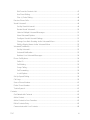 4
4
-
 5
5
-
 6
6
-
 7
7
-
 8
8
-
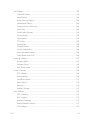 9
9
-
 10
10
-
 11
11
-
 12
12
-
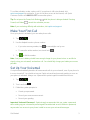 13
13
-
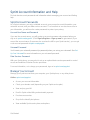 14
14
-
 15
15
-
 16
16
-
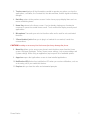 17
17
-
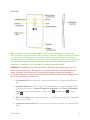 18
18
-
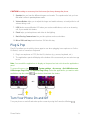 19
19
-
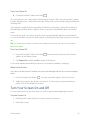 20
20
-
 21
21
-
 22
22
-
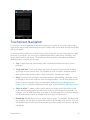 23
23
-
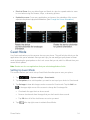 24
24
-
 25
25
-
 26
26
-
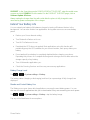 27
27
-
 28
28
-
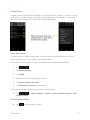 29
29
-
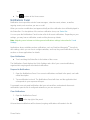 30
30
-
 31
31
-
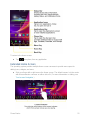 32
32
-
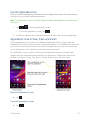 33
33
-
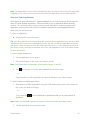 34
34
-
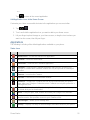 35
35
-
 36
36
-
 37
37
-
 38
38
-
 39
39
-
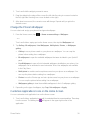 40
40
-
 41
41
-
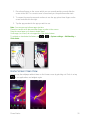 42
42
-
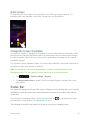 43
43
-
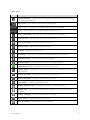 44
44
-
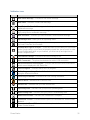 45
45
-
 46
46
-
 47
47
-
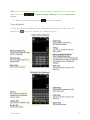 48
48
-
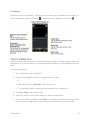 49
49
-
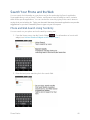 50
50
-
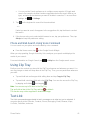 51
51
-
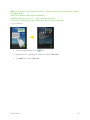 52
52
-
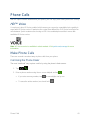 53
53
-
 54
54
-
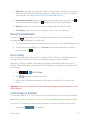 55
55
-
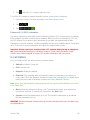 56
56
-
 57
57
-
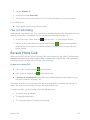 58
58
-
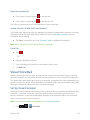 59
59
-
 60
60
-
 61
61
-
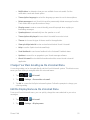 62
62
-
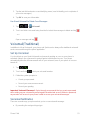 63
63
-
 64
64
-
 65
65
-
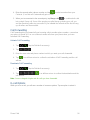 66
66
-
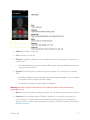 67
67
-
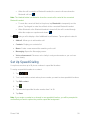 68
68
-
 69
69
-
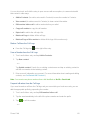 70
70
-
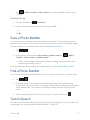 71
71
-
 72
72
-
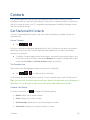 73
73
-
 74
74
-
 75
75
-
 76
76
-
 77
77
-
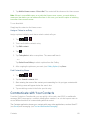 78
78
-
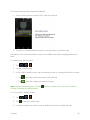 79
79
-
 80
80
-
 81
81
-
 82
82
-
 83
83
-
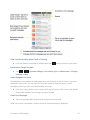 84
84
-
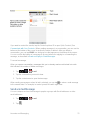 85
85
-
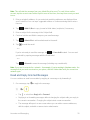 86
86
-
 87
87
-
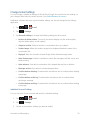 88
88
-
 89
89
-
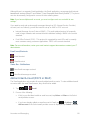 90
90
-
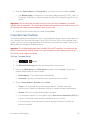 91
91
-
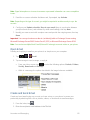 92
92
-
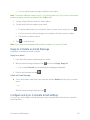 93
93
-
 94
94
-
 95
95
-
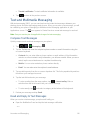 96
96
-
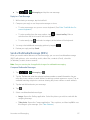 97
97
-
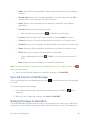 98
98
-
 99
99
-
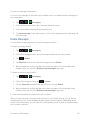 100
100
-
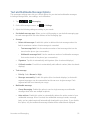 101
101
-
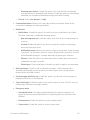 102
102
-
 103
103
-
 104
104
-
 105
105
-
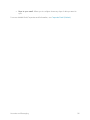 106
106
-
 107
107
-
 108
108
-
 109
109
-
 110
110
-
 111
111
-
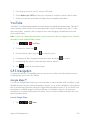 112
112
-
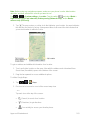 113
113
-
 114
114
-
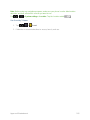 115
115
-
 116
116
-
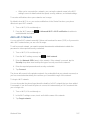 117
117
-
 118
118
-
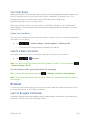 119
119
-
 120
120
-
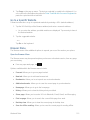 121
121
-
 122
122
-
 123
123
-
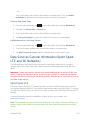 124
124
-
 125
125
-
 126
126
-
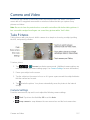 127
127
-
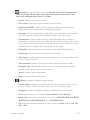 128
128
-
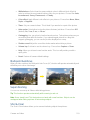 129
129
-
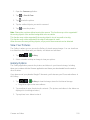 130
130
-
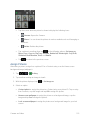 131
131
-
 132
132
-
 133
133
-
 134
134
-
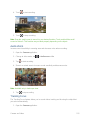 135
135
-
 136
136
-
 137
137
-
 138
138
-
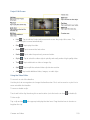 139
139
-
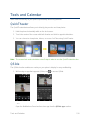 140
140
-
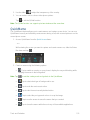 141
141
-
 142
142
-
 143
143
-
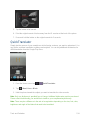 144
144
-
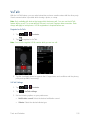 145
145
-
 146
146
-
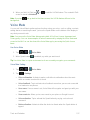 147
147
-
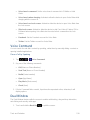 148
148
-
 149
149
-
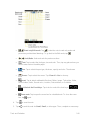 150
150
-
 151
151
-
 152
152
-
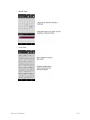 153
153
-
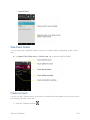 154
154
-
 155
155
-
 156
156
-
 157
157
-
 158
158
-
 159
159
-
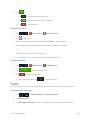 160
160
-
 161
161
-
 162
162
-
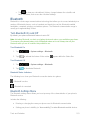 163
163
-
 164
164
-
 165
165
-
 166
166
-
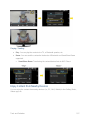 167
167
-
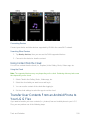 168
168
-
 169
169
-
 170
170
-
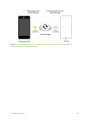 171
171
-
 172
172
-
 173
173
-
 174
174
-
 175
175
-
 176
176
-
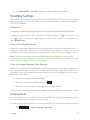 177
177
-
 178
178
-
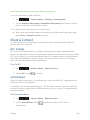 179
179
-
 180
180
-
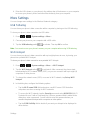 181
181
-
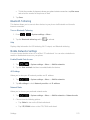 182
182
-
 183
183
-
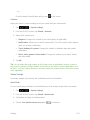 184
184
-
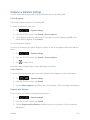 185
185
-
 186
186
-
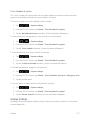 187
187
-
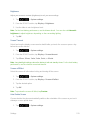 188
188
-
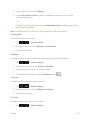 189
189
-
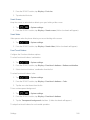 190
190
-
 191
191
-
 192
192
-
 193
193
-
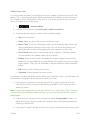 194
194
-
 195
195
-
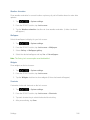 196
196
-
 197
197
-
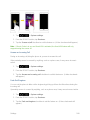 198
198
-
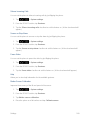 199
199
-
 200
200
-
 201
201
-
 202
202
-
 203
203
-
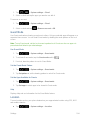 204
204
-
 205
205
-
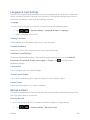 206
206
-
 207
207
-
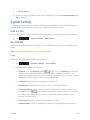 208
208
-
 209
209
-
 210
210
-
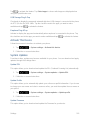 211
211
-
 212
212
-
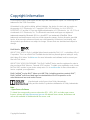 213
213
-
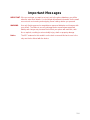 214
214
-
 215
215
-
 216
216
-
 217
217
-
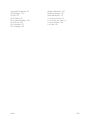 218
218
LG LS G Flex Sprint User guide
- Category
- Smartphones
- Type
- User guide
- This manual is also suitable for
Ask a question and I''ll find the answer in the document
Finding information in a document is now easier with AI
Related papers
-
LG LS LS993 Sprint User guide
-
LG LS G4 Sprint User guide
-
LG LS Optimus G Sprint User guide
-
LG LS G5 Sprint User guide
-
LG LS LS996 Sprint User guide
-
LG LS G Stylo Sprint User guide
-
LG LS LS720 Sprint User guide
-
LG LS LS990 Sprint User guide
-
 LG Mach Mach Sprint User guide
LG Mach Mach Sprint User guide
-
LG LS LS660 Sprint User guide
Other documents
-
LG Optimus D415 T-Mobile Quick Start
-
Samsung SM-J320P Sprint User guide
-
KYOCERA DuraForce Pro Sprint User guide
-
LG D415 Quick start guide
-
Samsung SPH-L900TSASPR User manual
-
KYOCERA E6715 Sprint User guide
-
Samsung SPH-L720ZPASPR User manual
-
Samsung GALAXY S5 User manual
-
Samsung SM-G930P Sprint User guide
-
Samsung SM-N915P Sprint User guide