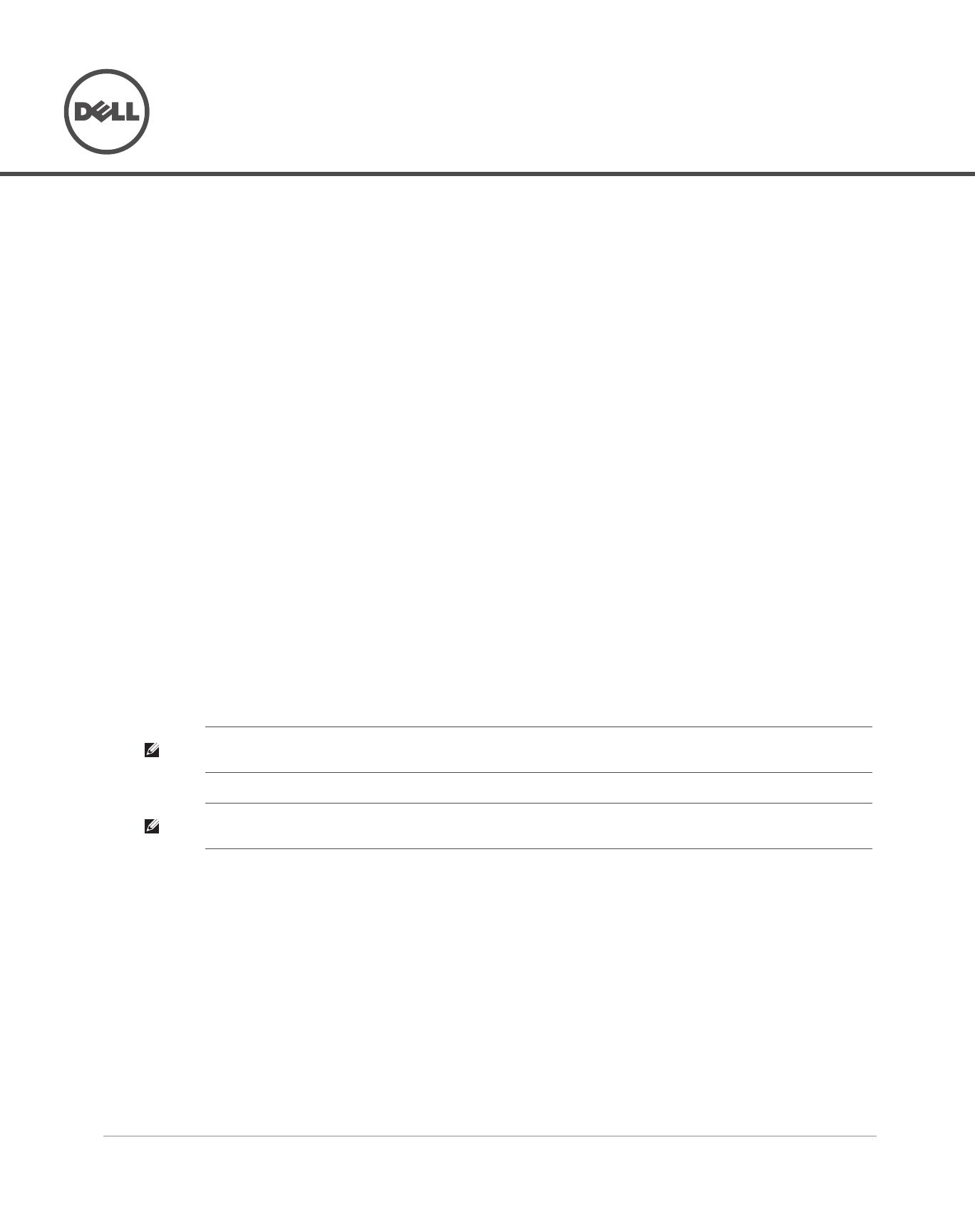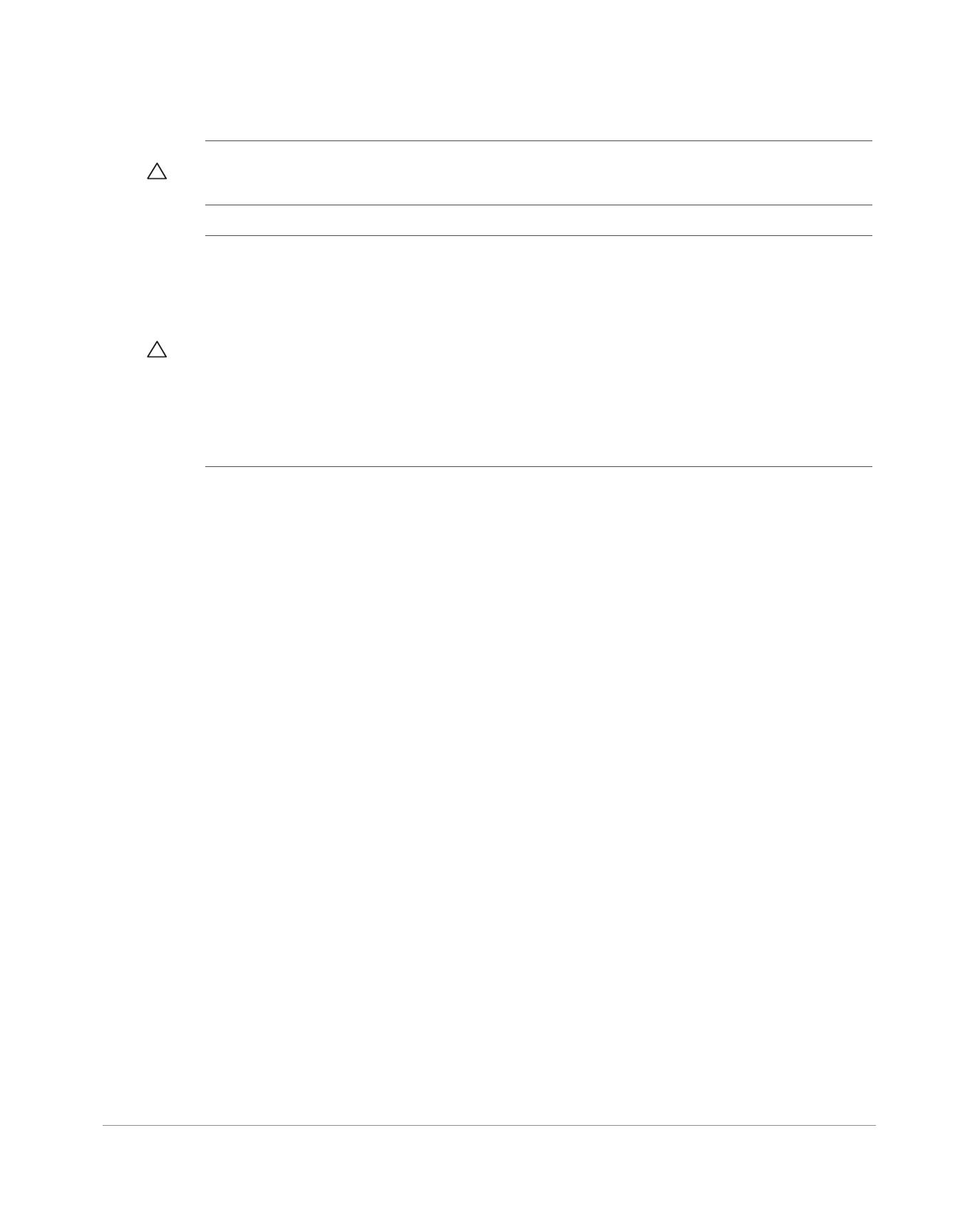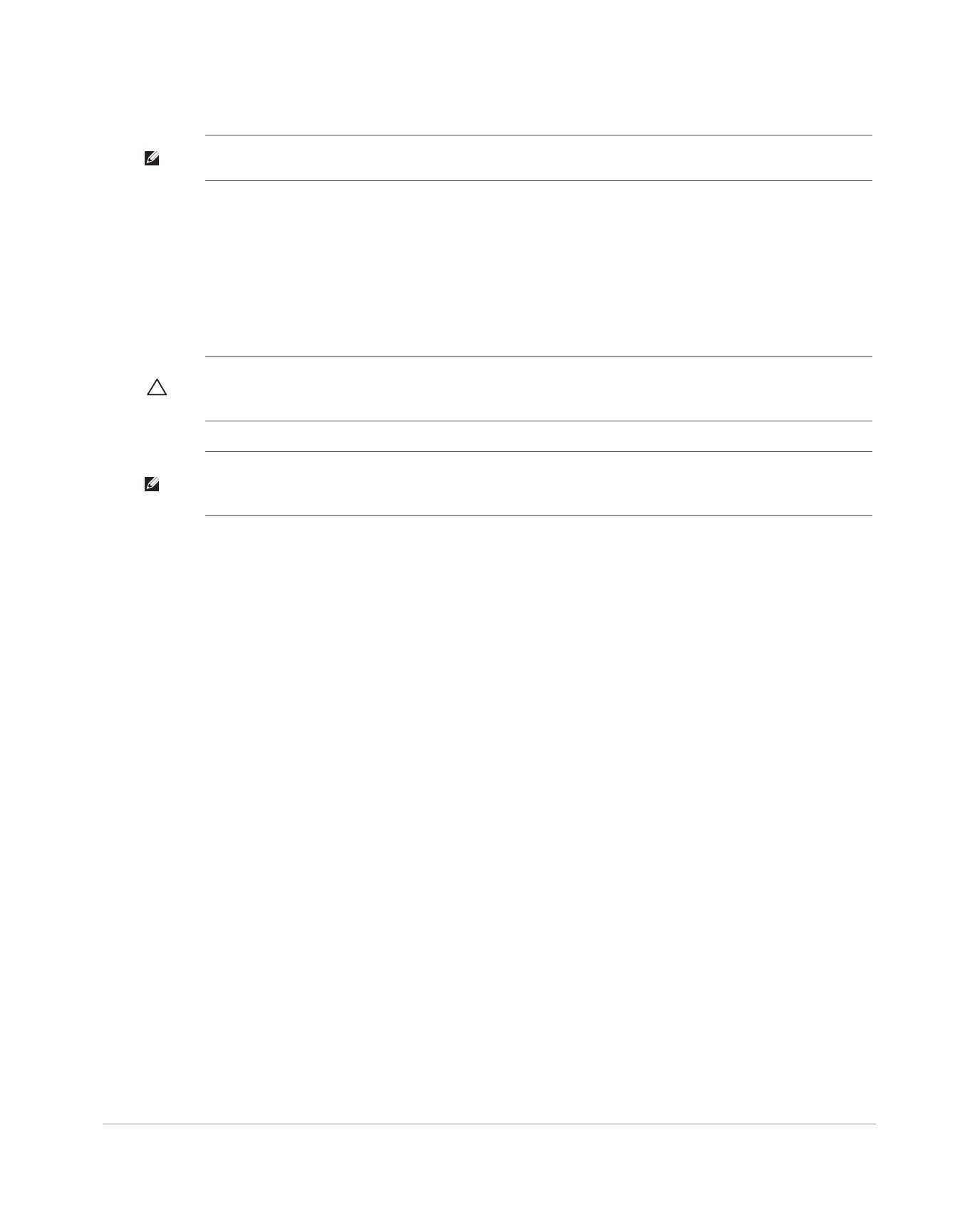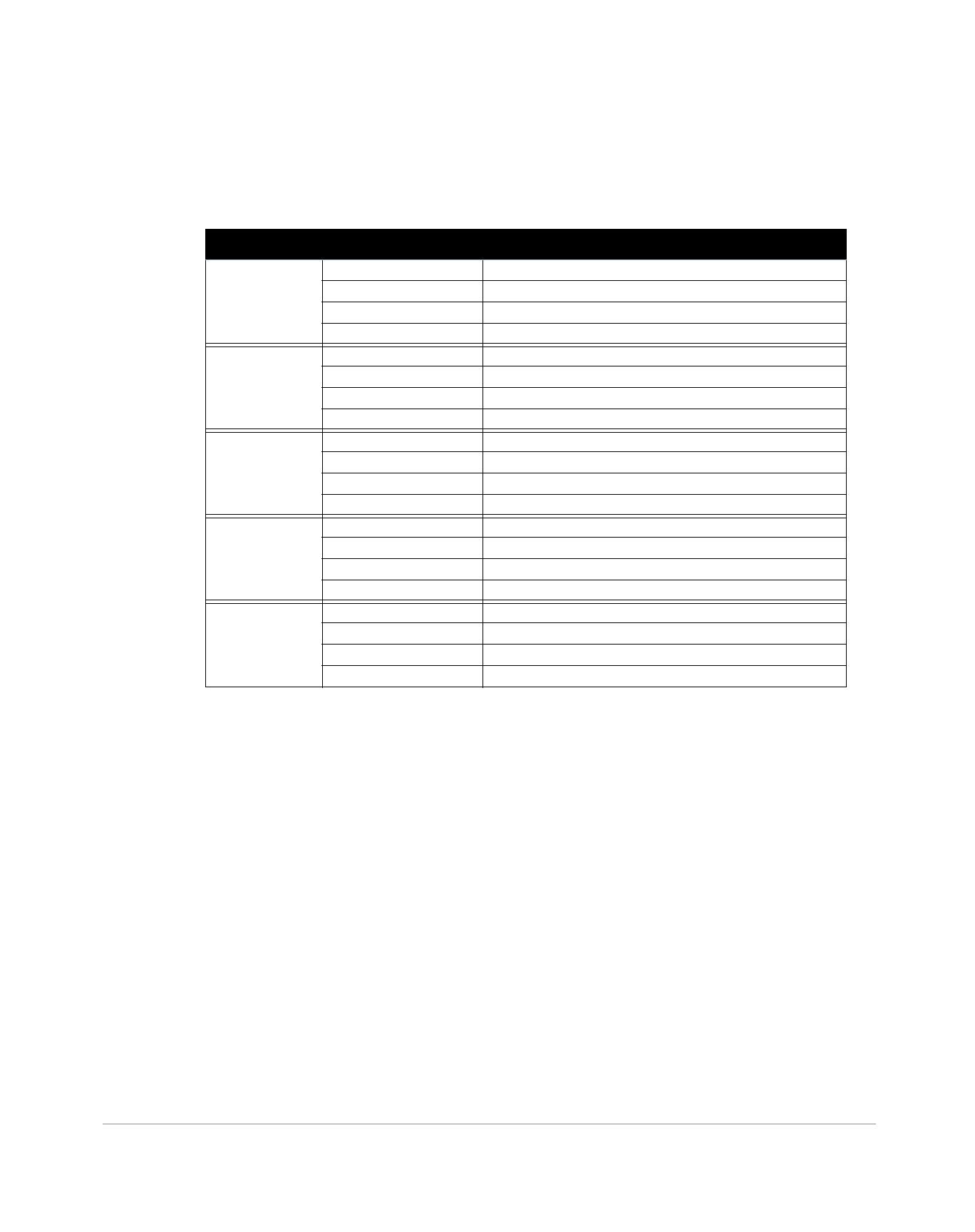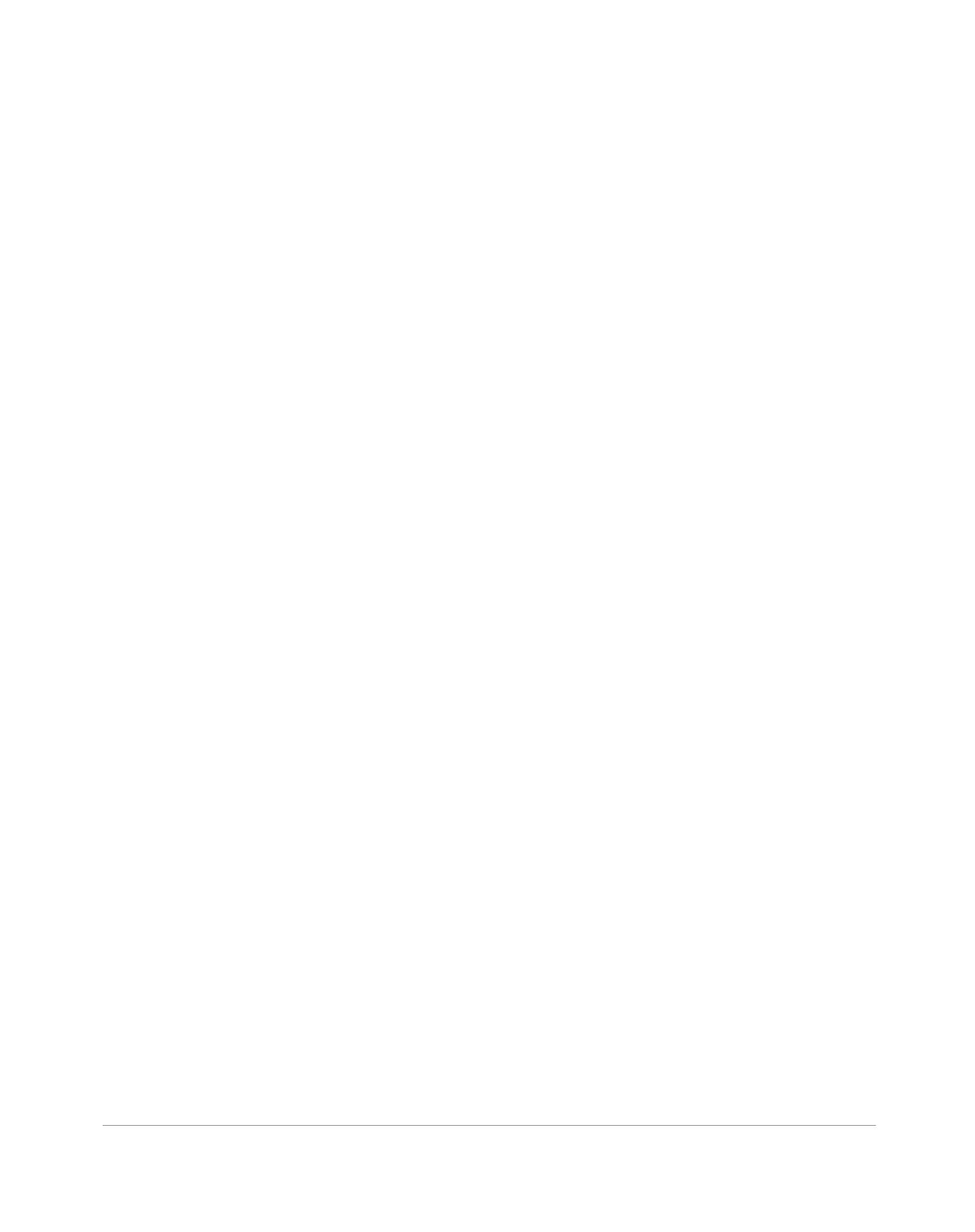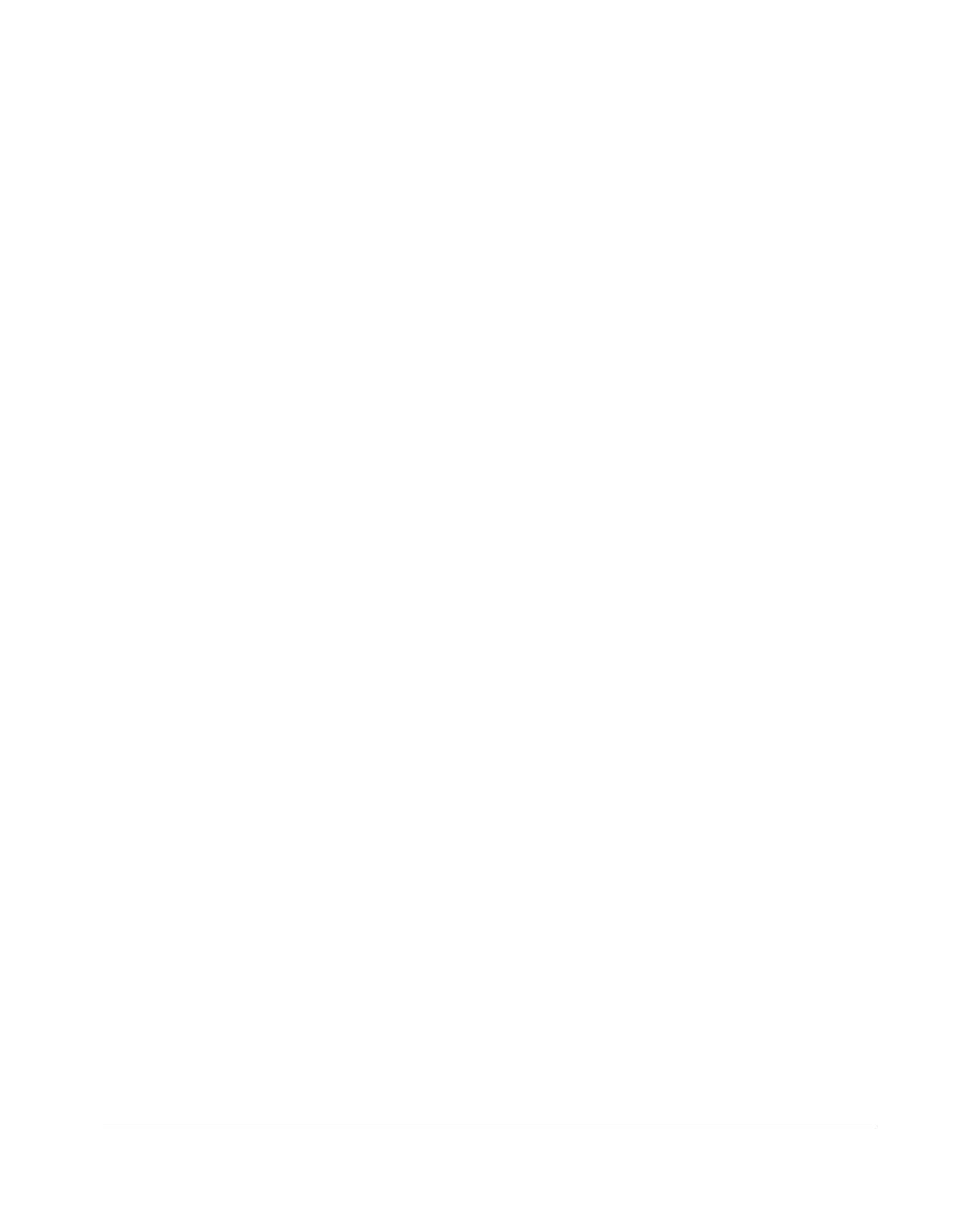Dell PowerConnect W-AP130 Series Access Point | Installation Guide 11
Wireless LAN
Network Standards: IEEE 802.11b, IEEE 802.11g, IEEE 802.11a, and IEEE 802.11n
Antenna Type:
Integrated 802.11a/b/g/n omni-directional high-gain antenna
Detachable 802.11a/b/g/n omni-directional high-gain antenna
Antenna Gain (Integrated Antennas):
2.4 – 2.5 GHz (max)
5.180 – 5.825 GHz (max)
Radio Technology:
Orthogonal Frequency Division Multiplexing (OFDM)
Direct Sequence Spread Spectrum (DSSS)
3 x 3 MIMO with up to three spatial streams
Radio Modulation Type:
802.11b - CCK, BPSK, QPSK
802.11a/g/n - CCK, BPSK, QPSK,16-QAM, 64-QAM
Media Access Control: CSMA/CA with ACK
Supported Frequency Bands 2.4GHz:
2.400 ~ 2.4835GHz (Global), channels country specific
Supported Frequency Bands 5GHz:
5.150 ~ 5.250GHz (low band), country-specific
5.250 ~ 5.350GHz (mid band), country-specific
5.470 ~ 5.725GHz (Europe), country-specific
5.725 ~ 5.850GHz GHz (high band), country-specific
Data Rates:
802.11b - 1, 2, 5.5, 11 Mbps per channel
802.11g - 6, 9, 12, 18, 24, 36, 48 and 54 Mbps per channel
802.11a - 6, 9, 12, 18, 24, 36, 48 and 54 Mbps per channel
802.11n - Data rate MCS0 – MCS23 (from 6.5 Mbps to 450 Mbps)
Proper Disposal of Dell Equipment
For the most current information about Global Environmental Compliance and Dell products, see
www.dell.com.
Waste of Electrical and Electronic Equipment
Dell products at end of life are subject to separate collection and treatment in the EU
Member States, Norway, and Switzerland and therefore are marked with the symbol shown at
the left (crossed-out wheelie bin). The treatment applied at end of life of these products in
these countries shall comply with the applicable national laws of countries implementing
Directive 2002/96EC on Waste of Electrical and Electronic Equipment (WEEE).