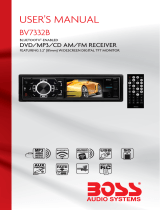GENERAL
Operating Power.......................................................................................................................................12 Volts DC, Negative Ground
Output Wiring...............................................................................................................................Designed for using four speakers only
RCA line out.....................................................................................................................................................low-level outputs - 1000MV
Output Impedance................................................................................................................................Compatible 4 to 8 Ohm Speakers
Fuses.................................................................................................................................................................................................10 amp
Dimensions.......................................................................................................................................128mm(W) x 125mm(D) x 100mm (H)
Weight.....................................................................................................................................................................................................2.8 Kg
DVD/VIDEO/SYSTEM
Discs compatible.......................................................................DVD, VCD 1.0/1.1/2.0/3.0, MP3, CD, CD-R, CD-RW, PICTURE-CD
Video System..................................................................................................................................................................AUTO / PAL / NTSC
TFT/SYSTEM
Resolution.....................................................................................................................................................................800RGB(H) X 480(V)
Brightness/Contrast.................................................................................................................................................................400cd/m
2
/600
Viewing angle...........................................................................................................................................................................................70
Response Time...........................................................................................................................................................................Tr-2s/Tf-6s
Aspect Ratio..........................................................................................................................................................................................16:9
FM/TUNER
Tuning Range............................................................................................................ (USA) - 87.5 - 107.9MHz, (Europe) - 87.5 - 108 MHz
FM Sensitivity......................................................................................................................................................................................12dBu
Stereo Separation @ 1 Khz.................................................................................................................................................................35dB
AM/TUNER
Tuning Range............................................................................................................ (USA) - 530 - 1710 KHz, (Europe) - 522 - 1620 KHz
Am Sensitivity.....................................................................................................................................................................................30dBu
Specifications