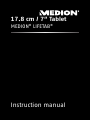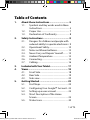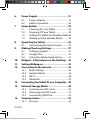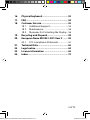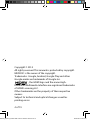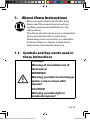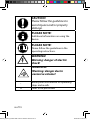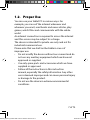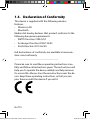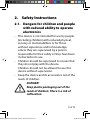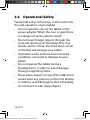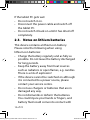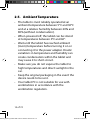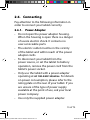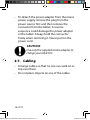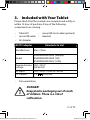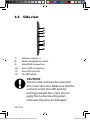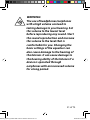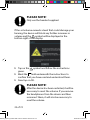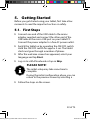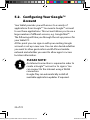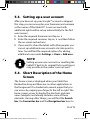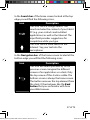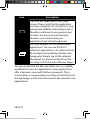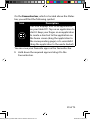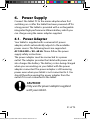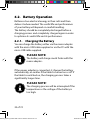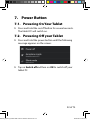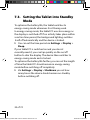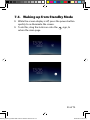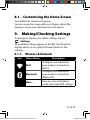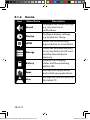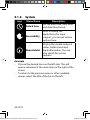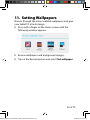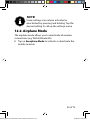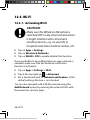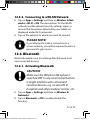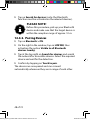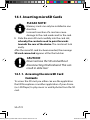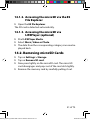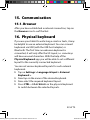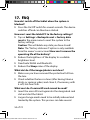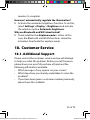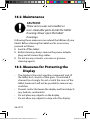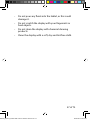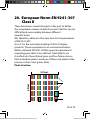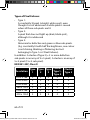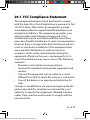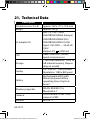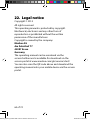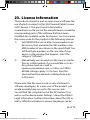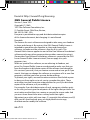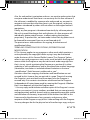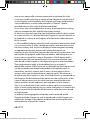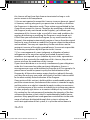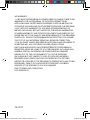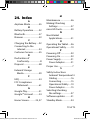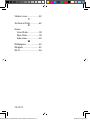Medion MD 98641- LIFETAB E10320 Owner's manual
- Category
- Tablets
- Type
- Owner's manual

Instruction manual
17.8 cm / 7“ Tablet
MEDION
®
LIFETAB
®

1 of 74
Table of Contents
1. About these Instructions ...............................5
1.1. Symbols and Key words used in these
Instructions .................................................... 5
1.2. Proper Use ...................................................... 7
1.3. Declaration of Conformity ........................ 8
2. Safety Instructions .........................................9
2.1. Dangers for children and people with
reduced ability to operate electronics . 9
2.2. Operational Safety .....................................10
2.3. Notes on lithium batteries ......................12
2.4. Never Carry out Repairs Yourself ..........13
2.5. Ambient Temperature .............................14
2.6. Connecting...................................................15
2.7. Cabling...........................................................16
3. Included with Your Tablet ........................... 17
4. Views ............................................................ 18
4.1. Front Side ......................................................18
4.2. Rear Side .......................................................19
4.3. Side view .......................................................20
5. Getting Started ........................................... 23
5.1. First Steps ......................................................23
5.2. Configuring Your Google™ Account ...24
5.3. Setting up a user account .......................25
5.4. Short Description of the Home
Screen ............................................................25
5.5. Status Icons ..................................................30
E10320_E10318_E10317 EN Generic Final Content.indd 1E10320_E10318_E10317 EN Generic Final Content.indd 1 05.02.2014 08:59:3205.02.2014 08:59:32

2 of 74
6. Power Supply .............................................. 31
6.1. Power Adapter ............................................31
6.2. Battery Operation .....................................32
7. Power Button .............................................. 33
7.1. Powering On Your Tablet .........................33
7.2. Powering Off your Tablet ........................33
7.3. Setting the Tablet into Standby Mode 34
7.4. Waking up from Standby Mode ...........35
8. Operating the Tablet .................................. 36
8.1. Customising the Home Screen .............37
9. Making/Checking Settings ......................... 37
9.1. Software updates .......................................41
9.2. Google Play ..................................................41
9.3. Using Non-Market Applications ...........41
10. Widgets – Little helpers on the Desktop ... 42
11. Setting Wallpapers ..................................... 43
12. Connecting to the Internet ........................ 44
12.1. Main Settings...............................................44
12.2. Airplane Mode ............................................45
12.3. Wi-Fi ................................................................46
12.4. Bluetooth .....................................................47
13. Connecting the Tablet PC to a Computer .. 49
14. External Storage Media ............................. 49
14.1. Inserting microSD Cards ..........................50
14.2. Removing microSD Cards .......................51
14.3. Connecting USB Stick ...............................52
15. Communication .......................................... 53
15.1. Browser .........................................................53
E10320_E10318_E10317 EN Generic Final Content.indd 2E10320_E10318_E10317 EN Generic Final Content.indd 2 05.02.2014 08:59:3605.02.2014 08:59:36

3 of 74
16. Physical keyboard ....................................... 53
17. FAQ ............................................................... 54
18. Customer Service ........................................ 55
18.1. Additional Support....................................55
18.2. Maintenance ................................................56
18.3. Measures for Protecting the Display ...56
19. Recycling and Disposal............................... 58
20. European Norm EN 9241-307 Class II ....... 59
20.1. FCC Compliance Statement ...................61
21. Technical Data ............................................. 62
22. Legal notice ................................................. 64
23. Licence information ................................... 65
24. Index ............................................................ 73
E10320_E10318_E10317 EN Generic Final Content.indd 3E10320_E10318_E10317 EN Generic Final Content.indd 3 05.02.2014 08:59:3605.02.2014 08:59:36

4 of 74
Copyright © 2014
All rights reserved. This manual is protected by copyright.
MEDION
®
is the owner of the copyright.
Trademarks: Google, Android, Google Play and other
Google marks are trademarks of Google Inc.
®
, the HDMI logo and the name High-
Definition Multimedia Interface are registered trademarks
of HDMI Licensing LLC.
Other trademarks are the property of their respective
owners.
Subject to technical and optical changes as well as
printing errors.
E10320_E10318_E10317 EN Generic Final Content.indd 4E10320_E10318_E10317 EN Generic Final Content.indd 4 05.02.2014 08:59:3605.02.2014 08:59:36

5 of 74
1. About these Instructions
Before using the device for the first time,
please read these operating instructions
carefully, paying special attention to the
safety notices.
This device should only be used as designated
and as described in these instructions.
Please keep these instructions in a safe place
for future reference. Always include these
instructions if passing the device on.
1.1. Symbols and Key words used in
these Instructions
DANGER!
Warning of immediate risk of
fatal injury!
WARNING!
Warning: possible mortal danger
and/or serious irreversible
injuries!
CAUTION!
Warning: possible light or
moderate injuries!
E10320_E10318_E10317 EN Generic Final Content.indd 5E10320_E10318_E10317 EN Generic Final Content.indd 5 05.02.2014 08:59:3605.02.2014 08:59:36

6 of 74
CAUTION!
Please follow the guidelines to
avoid injuries and/or property
damage.
PLEASE NOTE!
Additional information on using the
device
PLEASE NOTE!
Please follow the guidelines in the
operating instructions.
WARNING!
Warning: danger of electric
shock!
WARNING!
Warning: danger due to
excessive volume!
•
Bullet point/information on operating
steps and results
Tasks to be performed
E10320_E10318_E10317 EN Generic Final Content.indd 6E10320_E10318_E10317 EN Generic Final Content.indd 6 05.02.2014 08:59:3705.02.2014 08:59:37

7 of 74
1.2. Proper Use
You can use your tablet PC in various ways. For
example, you can surf the internet whenever and
wherever you want, read books and news articles, play
games, watch films and communicate with the whole
world.
An internet connection is required to access the internet
and this service may be subject to a charge.
The device is intended for private use only and not for
industrial/commercial use.
Please note that we shall not be liable in cases of
improper use:
• Do not modify the device without our consent and do
not use any auxiliary equipment which we have not
approved or supplied.
• Use only spare parts and accessories which we have
supplied or approved.
• Follow all the instructions in this instruction
manual, especially the safety information. Any other
use is deemed improper and can cause personal injury
or damage to the product.
• Do not use the device in extreme environmental
conditions.
E10320_E10318_E10317 EN Generic Final Content.indd 7E10320_E10318_E10317 EN Generic Final Content.indd 7 05.02.2014 08:59:3705.02.2014 08:59:37

8 of 74
1.3. Declaration of Conformity
This device is supplied with the following wireless
features:
• Wireless LAN
• Bluetooth
Medion AG hereby declares that product conforms to the
following European requirements:
• R&TTE Directive 1999/5/EC
• Ecodesign Directive 2009/125/EC
• RoHS Directive 2011/65/EU.
Full declarations of conformity are available at www.me-
dion.com/conformity.
___________________________________
Please be sure to read these operating instructions care-
fully and follow all instructions given. The instructions will
help you to operate the device reliably and help increase
its service life. Always store these instructions near the de-
vice. Keep these operating instructions so that you can
pass them on with the device if you sell it.
E10320_E10318_E10317 EN Generic Final Content.indd 8E10320_E10318_E10317 EN Generic Final Content.indd 8 05.02.2014 08:59:3705.02.2014 08:59:37

9 of 74
2. Safety Instructions
2.1. Dangers for children and people
with reduced ability to operate
electronics
• This device is not intended for use by people
(including children) with reduced physical,
sensory or mental abilities or for those
without experience and/or knowledge,
unless they are supervised by a person
responsible for their safety or they have been
instructed in its use.
• Children should be supervised to ensure that
they do not play with the device.
Children should not be allowed to use this
device without supervision.
• Keep the device and its accessories out of the
reach of children
.
DANGER!
Keep plastic packaging out of the
reach of children. There is a risk of
suffocation.
E10320_E10318_E10317 EN Generic Final Content.indd 9E10320_E10318_E10317 EN Generic Final Content.indd 9 05.02.2014 08:59:3705.02.2014 08:59:37

10 of 74
2.2. Operational Safety
Please follow the instructions in this section for
the safe operation of your tablet.
• Do not open the case of the tablet, or the
power adapter. When the case is open there
is a danger of severe electric shock.
• Do not insert foreign objects through the
slots and openings of the tablet. This may
lead to electric shock, electrical short-circuit
or fire that will damage your tablet.
• Operation under extreme environmental
conditions can result in damage to your
tablet.
• Do not operate the tablet during a
thunderstorm, in order to avoid damage
through a lightning strike.
• Never place objects on top of the tablet that
would exert any pressure on the LCD display.
• In order to avoid damage to the LCD display,
do not touch it with sharp objects.
E10320_E10318_E10317 EN Generic Final Content.indd 10E10320_E10318_E10317 EN Generic Final Content.indd 10 05.02.2014 08:59:3705.02.2014 08:59:37

11 of 74
• Do not expose the tablet PC to heat for any
extended period. This applies in particular to
leaving it in your car, as excessive heat could
deform the various components.
• Update the software regularly to make sure
the tablet PC is always compatible and stable.
Switch off your tablet immediately or do not
switch it on at all and contact the contact cus-
tomer service if:
• ...the power supply or the connectors
attached to it are burnt or damaged. Replace
the defective power supply with an original
power supply. Under no circumstances may a
defective power supply be repaired.
• ... the housing of the tablet is damaged or
fluids have leaked into it. Have the tablet
checked by customer service first as the
tablet may not be safely operated and there
may be a life-threatening risk of
electrocution!
E10320_E10318_E10317 EN Generic Final Content.indd 11E10320_E10318_E10317 EN Generic Final Content.indd 11 05.02.2014 08:59:3705.02.2014 08:59:37

12 of 74
If the tablet PC gets wet:
• Do not switch it on.
• Disconnect the power cable and switch off
the tablet PC.
• Do not switch it back on until it has dried off
completely.
2.3. Notes on lithium batteries
This device contains a lithium-ion battery.
Please note the following when using
lithium-ion batteries:
• Charge the battery regularly and as fully as
possible. Do not leave the battery discharged
for long periods.
• Keep the battery away from heat sources
such as radiators or open flames, e.g. candles.
There is a risk of explosion!
• If the device cannot be switched on although
it is connected to a power source, please
contact your service centre.
• Do not use chargers or batteries that are in
damaged any way.
• Do not dismantle or deform the batteries.
You could injure your hands or fingers, and
battery fluid could come into contact with
E10320_E10318_E10317 EN Generic Final Content.indd 12E10320_E10318_E10317 EN Generic Final Content.indd 12 05.02.2014 08:59:3805.02.2014 08:59:38

13 of 74
your eyes or skin. If this happens, rinse the
affected areas immediately with plenty of
clean water and contact your doctor
immediately.
2.4. Never Carry out Repairs Yourself
WARNING!
Never try to open or repair the
device yourself. There is a risk of
electrical shock!
• If there is a fault, contact the Service Centre
or other suitable specialist workshop.
E10320_E10318_E10317 EN Generic Final Content.indd 13E10320_E10318_E10317 EN Generic Final Content.indd 13 05.02.2014 08:59:3805.02.2014 08:59:38

14 of 74
2.5. Ambient Temperature
• The tablet is most reliably operated at an
ambient temperature between 5°C and 30°C
and at a relative humidity between 20% and
80% (without condensation).
• When powered off, the tablet can be stored
at temperatures between 0°C and 60°.
• Wait until the tablet has reached ambient
(room) temperature before turning it on or
connecting it to the power adapter. Drastic
variations in temperature and humidity can
create condensation within the tablet and
may cause it to short-circuit.
• Make sure you do not expose the tablet to
high temperatures and direct sunlight in the
car.
• Keep the original packaging in the event the
device needs to be sent.
• Your tablet PC is not suitable for use with
workstations in accordance with the
workstation regulation.
E10320_E10318_E10317 EN Generic Final Content.indd 14E10320_E10318_E10317 EN Generic Final Content.indd 14 05.02.2014 08:59:3805.02.2014 08:59:38

15 of 74
2.6. Connecting
Pay attention to the following information in
order to connect your tablet correctly.
2.6.1. Power Adapter
• Do not open the power adapter housing.
When the housing is open there is a danger
of severe electric shock. It contains no
user-serviceable parts.
• The electric outlet must be in the vicinity
of the tablet and within reach of the power
adapter cords.
• To disconnect your tablet from the
power source, or set the tablet to battery
operation, remove the power cord from the
tablet’s power socket.
• Only use the tablet with a power adapter
operating at
AC 100-240V
~
50/60 Hz. For details
on power consumption, please refer to the
rating plate on the rear of your tablet. If you
are unsure of the type of power supply
available at the point of use, ask your local
power company.
• Use only the supplied power adapter.
E10320_E10318_E10317 EN Generic Final Content.indd 15E10320_E10318_E10317 EN Generic Final Content.indd 15 05.02.2014 08:59:3805.02.2014 08:59:38

16 of 74
• To detach the power adapter from the mains
power supply remove the plug from the
power source first and then remove the
connector from the tablet. A reverse
sequence could damage the power adapter
or the tablet. Always hold the connector
firmly when removing it. Never pull on the
power cord.
CAUTION!
Use only the supplied mains adapter to
charge your tablet PC
.
2.7. Cabling
• Arrange cables so that no one can walk on or
trip over them.
• Do not place objects on any of the cables.
E10320_E10318_E10317 EN Generic Final Content.indd 16E10320_E10318_E10317 EN Generic Final Content.indd 16 05.02.2014 08:59:3805.02.2014 08:59:38

17 of 74
3. Included with Your Tablet
Please check that the contents are complete and notify us
within 14 days of purchase if any of the following
components are missing:
• Tablet-PC • microUSB Host cable (optional)
• microUSB cable • Headset
• AC Adapter
AC/DC adapter Kuantech Co.Ltd.
Manufacturer Ktec, China
Model
KSA29B0500200HE (Europe)
KSA29B0500200HK (UK)
KSA29B0500200HU (USA)
Required mains
voltage
100 - 240 V
(50/60 Hz)
AC Input 100 - 240V ~ 0,5A 50 - 60 Hz
DC Output
5V 2000mA
• Documentation
DANGER!
Keep plastic packaging out of reach
of children. There is a risk of
suffocation.
E10320_E10318_E10317 EN Generic Final Content.indd 17E10320_E10318_E10317 EN Generic Final Content.indd 17 05.02.2014 08:59:3805.02.2014 08:59:38

18 of 74
4. Views
4.1. Front Side
1
3
2
1) Camera
2) Microphone
3) Display
E10320_E10318_E10317 EN Generic Final Content.indd 18E10320_E10318_E10317 EN Generic Final Content.indd 18 05.02.2014 08:59:3805.02.2014 08:59:38

19 of 74
4.2. Rear Side
5
6
4
4) Camera
5) Reset button
6) Speaker
E10320_E10318_E10317 EN Generic Final Content.indd 19E10320_E10318_E10317 EN Generic Final Content.indd 19 05.02.2014 08:59:3805.02.2014 08:59:38
Page is loading ...
Page is loading ...
Page is loading ...
Page is loading ...
Page is loading ...
Page is loading ...
Page is loading ...
Page is loading ...
Page is loading ...
Page is loading ...
Page is loading ...
Page is loading ...
Page is loading ...
Page is loading ...
Page is loading ...
Page is loading ...
Page is loading ...
Page is loading ...
Page is loading ...
Page is loading ...
Page is loading ...
Page is loading ...
Page is loading ...
Page is loading ...
Page is loading ...
Page is loading ...
Page is loading ...
Page is loading ...
Page is loading ...
Page is loading ...
Page is loading ...
Page is loading ...
Page is loading ...
Page is loading ...
Page is loading ...
Page is loading ...
Page is loading ...
Page is loading ...
Page is loading ...
Page is loading ...
Page is loading ...
Page is loading ...
Page is loading ...
Page is loading ...
Page is loading ...
Page is loading ...
Page is loading ...
Page is loading ...
Page is loading ...
Page is loading ...
Page is loading ...
Page is loading ...
Page is loading ...
Page is loading ...
Page is loading ...
-
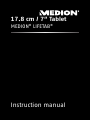 1
1
-
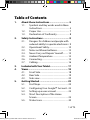 2
2
-
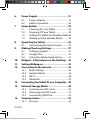 3
3
-
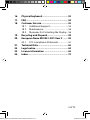 4
4
-
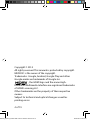 5
5
-
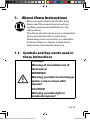 6
6
-
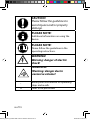 7
7
-
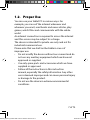 8
8
-
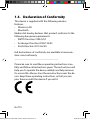 9
9
-
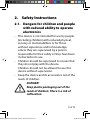 10
10
-
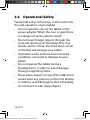 11
11
-
 12
12
-
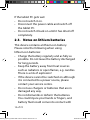 13
13
-
 14
14
-
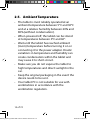 15
15
-
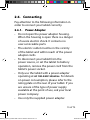 16
16
-
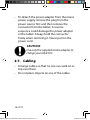 17
17
-
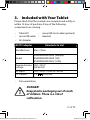 18
18
-
 19
19
-
 20
20
-
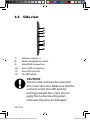 21
21
-
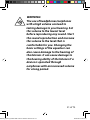 22
22
-
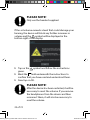 23
23
-
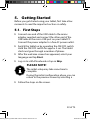 24
24
-
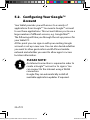 25
25
-
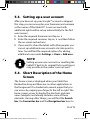 26
26
-
 27
27
-
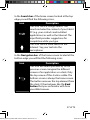 28
28
-
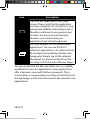 29
29
-
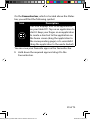 30
30
-
 31
31
-
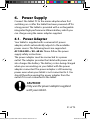 32
32
-
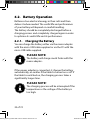 33
33
-
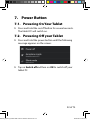 34
34
-
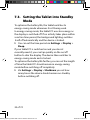 35
35
-
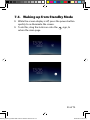 36
36
-
 37
37
-
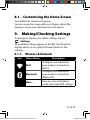 38
38
-
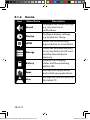 39
39
-
 40
40
-
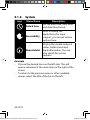 41
41
-
 42
42
-
 43
43
-
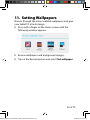 44
44
-
 45
45
-
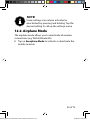 46
46
-
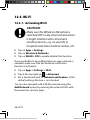 47
47
-
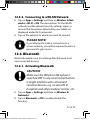 48
48
-
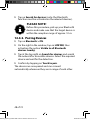 49
49
-
 50
50
-
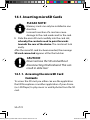 51
51
-
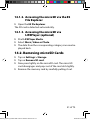 52
52
-
 53
53
-
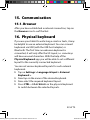 54
54
-
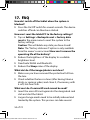 55
55
-
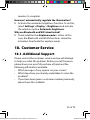 56
56
-
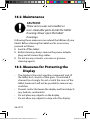 57
57
-
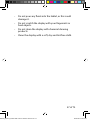 58
58
-
 59
59
-
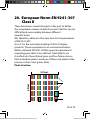 60
60
-
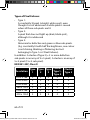 61
61
-
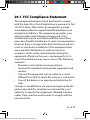 62
62
-
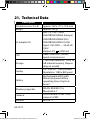 63
63
-
 64
64
-
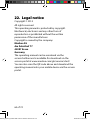 65
65
-
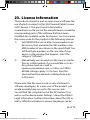 66
66
-
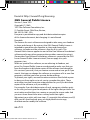 67
67
-
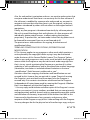 68
68
-
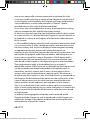 69
69
-
 70
70
-
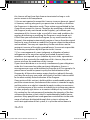 71
71
-
 72
72
-
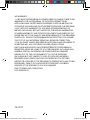 73
73
-
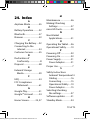 74
74
-
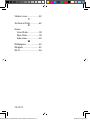 75
75
Medion MD 98641- LIFETAB E10320 Owner's manual
- Category
- Tablets
- Type
- Owner's manual
Ask a question and I''ll find the answer in the document
Finding information in a document is now easier with AI
Related papers
-
Medion of the LIFETAB E7313 Tablet-PC series. Owner's manual
-
Medion LIFETAB E10512 Owner's manual
-
Medion Lifetab Instrucion Manual
-
Medion LifeTab E10318 Owner's manual
-
Medion LIFETAB E1070x Tablet-PC User manual
-
Medion LIFETAB P10506 User manual
-
Medion LifeTab P10505 Hard reset manual
-
Medion LIFETAB E10310 10" User manual
-
Medion LifeTab E10315 Owner's manual
-
Medion LifeTab S7316 MD 98804 Owner's manual
Other documents
-
Sweex BT214 Datasheet
-
Google Pixel 6 Pro Hard reset manual
-
Sencor ELEMENT 7 4KIDS User manual
-
Easypix EasyPad Junior Owner's manual
-
Hilti PS 1000 Operating instructions
-
Hilti PSA 100 Operating instructions
-
Hilti PSA100 Operating Instructions Manual
-
Easypix EasyPad 740 User manual
-
Terratec PROTECT MOBILE Technical Data EN Owner's manual
-
ENERGY SISTEM Pro 3 Operating instructions