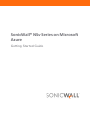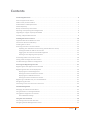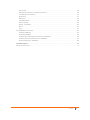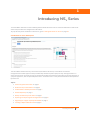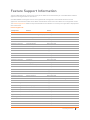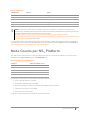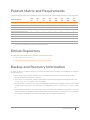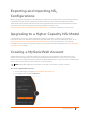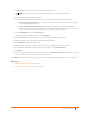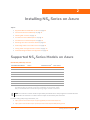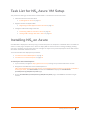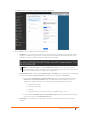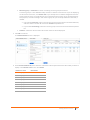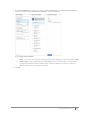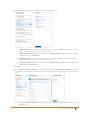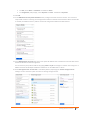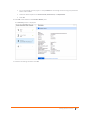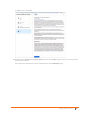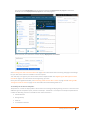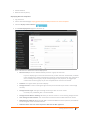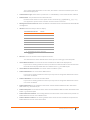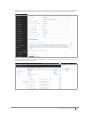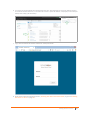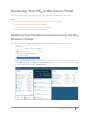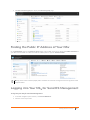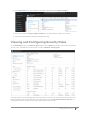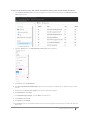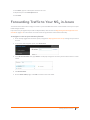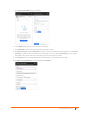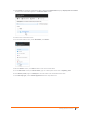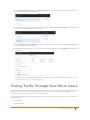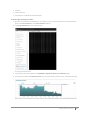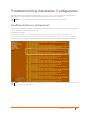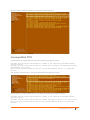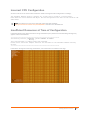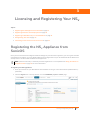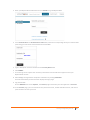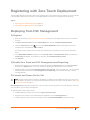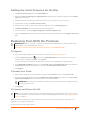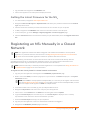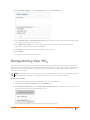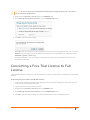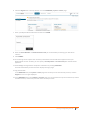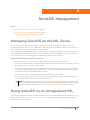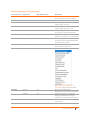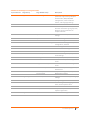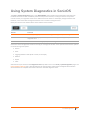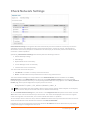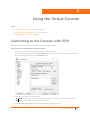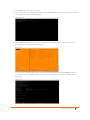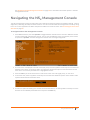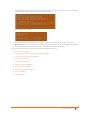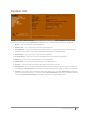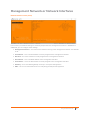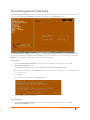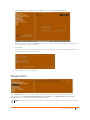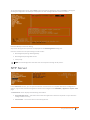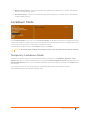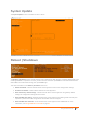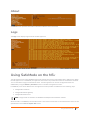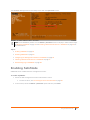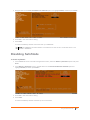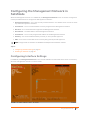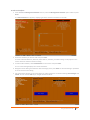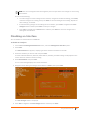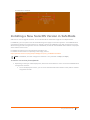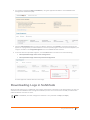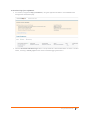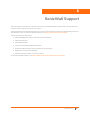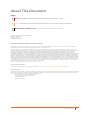SonicWall® NSv Series on Microsoft
Azure
Getting Started Guide

SonicWall NSv Series Azure Getting Started Guide
Contents
1
2
Introducing NSv Series . . . . . . . . . . . . . . . . . . . . . . . . . . . . . . . . . . . . . . . . . . . . . . . . . . . . . . . . . . . . . . . 4
Feature Support Information . . . . . . . . . . . . . . . . . . . . . . . . . . . . . . . . . . . . . . . . . . . . . . . . . . . . . . . . . . . . 5
Node Counts per NSv Platform . . . . . . . . . . . . . . . . . . . . . . . . . . . . . . . . . . . . . . . . . . . . . . . . . . . . . . . . . . . 6
Product Matrix and Requirements . . . . . . . . . . . . . . . . . . . . . . . . . . . . . . . . . . . . . . . . . . . . . . . . . . . . . . . . 7
Github Repository . . . . . . . . . . . . . . . . . . . . . . . . . . . . . . . . . . . . . . . . . . . . . . . . . . . . . . . . . . . . . . . . . . . . . 7
Backup and Recovery Information . . . . . . . . . . . . . . . . . . . . . . . . . . . . . . . . . . . . . . . . . . . . . . . . . . . . . . . . 7
Exporting and Importing NSv Configurations . . . . . . . . . . . . . . . . . . . . . . . . . . . . . . . . . . . . . . . . . . . . . . . 8
Upgrading to a Higher Capacity NSv Model . . . . . . . . . . . . . . . . . . . . . . . . . . . . . . . . . . . . . . . . . . . . . . . . 8
Creating a MySonicWall Account . . . . . . . . . . . . . . . . . . . . . . . . . . . . . . . . . . . . . . . . . . . . . . . . . . . . . . . . . 8
Installing NSv Series on Azure . . . . . . . . . . . . . . . . . . . . . . . . . . . . . . . . . . . . . . . . . . . . . . . . . . . . . . . . 10
Supported NSv Series Models on Azure . . . . . . . . . . . . . . . . . . . . . . . . . . . . . . . . . . . . . . . . . . . . . . . . . . 10
Task List for NSv Azure VM Setup . . . . . . . . . . . . . . . . . . . . . . . . . . . . . . . . . . . . . . . . . . . . . . . . . . . . . . . . 11
Installing NSv on Azure . . . . . . . . . . . . . . . . . . . . . . . . . . . . . . . . . . . . . . . . . . . . . . . . . . . . . . . . . . . . . . . . 11
Accessing Your NSv in the Azure Portal . . . . . . . . . . . . . . . . . . . . . . . . . . . . . . . . . . . . . . . . . . . . . . . . . . . 24
Updating Your Dashboard and Accessing the NSv Resource Group . . . . . . . . . . . . . . . . . . . . . . . . 24
Finding the Public IP Address of Your NSv . . . . . . . . . . . . . . . . . . . . . . . . . . . . . . . . . . . . . . . . . . . . . 25
Logging into Your NSv for SonicOS Management . . . . . . . . . . . . . . . . . . . . . . . . . . . . . . . . . . . . . . . 25
Viewing and Configuring Security Rules . . . . . . . . . . . . . . . . . . . . . . . . . . . . . . . . . . . . . . . . . . . . . . . 26
Forwarding Traffic to Your NSv in Azure . . . . . . . . . . . . . . . . . . . . . . . . . . . . . . . . . . . . . . . . . . . . . . . . . . . 28
Testing Traffic Through Your NSv in Azure . . . . . . . . . . . . . . . . . . . . . . . . . . . . . . . . . . . . . . . . . . . . . . . . . 32
Troubleshooting Installation Configuration . . . . . . . . . . . . . . . . . . . . . . . . . . . . . . . . . . . . . . . . . . . . . . . . 34
Licensing and Registering Your NSv . . . . . . . . . . . . . . . . . . . . . . . . . . . . . . . . . . . . . . . . . . . . . . . . . . . . 37
Registering the NSv Appliance from SonicOS . . . . . . . . . . . . . . . . . . . . . . . . . . . . . . . . . . . . . . . . . . . . . . 37
Registering with Zero Touch Deployment . . . . . . . . . . . . . . . . . . . . . . . . . . . . . . . . . . . . . . . . . . . . . . . . . 39
Deploying from CSC Management . . . . . . . . . . . . . . . . . . . . . . . . . . . . . . . . . . . . . . . . . . . . . . . . . . . 39
Getting the Latest Firmware for the NSv . . . . . . . . . . . . . . . . . . . . . . . . . . . . . . . . . . . . . . . . . . . . . . 40
Deploying from GMS On-Premises . . . . . . . . . . . . . . . . . . . . . . . . . . . . . . . . . . . . . . . . . . . . . . . . . . . 40
Getting the Latest Firmware for the NSv . . . . . . . . . . . . . . . . . . . . . . . . . . . . . . . . . . . . . . . . . . . . . . 41
Registering an NSv Manually in a Closed Network . . . . . . . . . . . . . . . . . . . . . . . . . . . . . . . . . . . . . . . . . . 41
Deregistering Your NSv . . . . . . . . . . . . . . . . . . . . . . . . . . . . . . . . . . . . . . . . . . . . . . . . . . . . . . . . . . . . . . . . 42
Converting a Free Trial License to Full License . . . . . . . . . . . . . . . . . . . . . . . . . . . . . . . . . . . . . . . . . . . . . 43
SonicOS Management . . . . . . . . . . . . . . . . . . . . . . . . . . . . . . . . . . . . . . . . . . . . . . . . . . . . . . . . . . . . . . . 45
Managing SonicOS on the NSv Series . . . . . . . . . . . . . . . . . . . . . . . . . . . . . . . . . . . . . . . . . . . . . . . . . . . . 45
Using SonicOS on an Unregistered NSv . . . . . . . . . . . . . . . . . . . . . . . . . . . . . . . . . . . . . . . . . . . . . . . . . . . 45
Using System Diagnostics in SonicOS . . . . . . . . . . . . . . . . . . . . . . . . . . . . . . . . . . . . . . . . . . . . . . . . . . . . . 48
Check Network Settings . . . . . . . . . . . . . . . . . . . . . . . . . . . . . . . . . . . . . . . . . . . . . . . . . . . . . . . . . . . . 49
Using the Virtual Console . . . . . . . . . . . . . . . . . . . . . . . . . . . . . . . . . . . . . . . . . . . . . . . . . . . . . . . . . . . . 50
Connecting to the Console with SSH . . . . . . . . . . . . . . . . . . . . . . . . . . . . . . . . . . . . . . . . . . . . . . . . . . . . . 50
Navigating the NSv Management Console . . . . . . . . . . . . . . . . . . . . . . . . . . . . . . . . . . . . . . . . . . . . . . . . 52
Contents

SonicWall NSv Series Azure Getting Started Guide
Contents
3
System Info . . . . . . . . . . . . . . . . . . . . . . . . . . . . . . . . . . . . . . . . . . . . . . . . . . . . . . . . . . . . . . . . . . . . . . 54
Management Network or Network Interfaces . . . . . . . . . . . . . . . . . . . . . . . . . . . . . . . . . . . . . . . . . 55
Test Management Network . . . . . . . . . . . . . . . . . . . . . . . . . . . . . . . . . . . . . . . . . . . . . . . . . . . . . . . . . 56
Diagnostics . . . . . . . . . . . . . . . . . . . . . . . . . . . . . . . . . . . . . . . . . . . . . . . . . . . . . . . . . . . . . . . . . . . . . . 57
NTP Server . . . . . . . . . . . . . . . . . . . . . . . . . . . . . . . . . . . . . . . . . . . . . . . . . . . . . . . . . . . . . . . . . . . . . . 58
Lockdown Mode . . . . . . . . . . . . . . . . . . . . . . . . . . . . . . . . . . . . . . . . . . . . . . . . . . . . . . . . . . . . . . . . . . 59
System Update . . . . . . . . . . . . . . . . . . . . . . . . . . . . . . . . . . . . . . . . . . . . . . . . . . . . . . . . . . . . . . . . . . . 60
Reboot | Shutdown . . . . . . . . . . . . . . . . . . . . . . . . . . . . . . . . . . . . . . . . . . . . . . . . . . . . . . . . . . . . . . . 60
About . . . . . . . . . . . . . . . . . . . . . . . . . . . . . . . . . . . . . . . . . . . . . . . . . . . . . . . . . . . . . . . . . . . . . . . . . . 61
Logs . . . . . . . . . . . . . . . . . . . . . . . . . . . . . . . . . . . . . . . . . . . . . . . . . . . . . . . . . . . . . . . . . . . . . . . . . . . . 61
Using SafeMode on the NSv . . . . . . . . . . . . . . . . . . . . . . . . . . . . . . . . . . . . . . . . . . . . . . . . . . . . . . . . . . . . 61
Enabling SafeMode . . . . . . . . . . . . . . . . . . . . . . . . . . . . . . . . . . . . . . . . . . . . . . . . . . . . . . . . . . . . . . . 62
Disabling SafeMode . . . . . . . . . . . . . . . . . . . . . . . . . . . . . . . . . . . . . . . . . . . . . . . . . . . . . . . . . . . . . . . 63
Configuring the Management Network in SafeMode . . . . . . . . . . . . . . . . . . . . . . . . . . . . . . . . . . . . 64
Installing a New SonicOS Version in SafeMode . . . . . . . . . . . . . . . . . . . . . . . . . . . . . . . . . . . . . . . . . 67
Downloading Logs in SafeMode . . . . . . . . . . . . . . . . . . . . . . . . . . . . . . . . . . . . . . . . . . . . . . . . . . . . . 68
SonicWall Support . . . . . . . . . . . . . . . . . . . . . . . . . . . . . . . . . . . . . . . . . . . . . . . . . . . . . . . . . . . . . . . . . . 70
About This Document . . . . . . . . . . . . . . . . . . . . . . . . . . . . . . . . . . . . . . . . . . . . . . . . . . . . . . . . . . . . . . . . . 71

SonicWall NSv Series Azure Getting Started Guide
Introducing NSv Series
1
4
Introducing NS
v
Series
This SonicWall® NSv Series on Azure Getting Started Guide describes how to install SonicWall NSv on Microsoft
Azure and provides basic configuration information.
To jump directly to the installation instructions, go to Installing NSv Series on Azure on page 10.
SonicWall NSv on Azure Marketplace
The SonicWall® Network Security Virtual Series (SonicWall® NSv Series) is SonicWall’s virtualized
next-generation firewall appliance that provides Deep Packet Inspection (DPI) security and segmentation in
virtual environments. SonicOS running on the NSv Series offers the feature functionality and security features of
a physical appliance, with comparable performance. SonicOS Virtual is a fully featured 64-bit SonicOS powered
by SonicCore.
Topics:
• Feature Support Information on page 5
• Node Counts per NSv Platform on page 6
• Product Matrix and Requirements on page 7
• Github Repository on page 7
• Backup and Recovery Information on page 7
• Exporting and Importing NSv Configurations on page 8
• Upgrading to a Higher Capacity NSv Model on page 8
• Creating a MySonicWall Account on page 8

SonicWall NSv Series Azure Getting Started Guide
Introducing NSv Series
5
Feature Support Information
The SonicWall NSv Series on Azure has nearly all the features and functionality of a SonicWall NSa hardware
appliance running SonicOS 6.5.4 firmware.
SonicWall GMS 8.4 and higher versions are supported for management of SonicWall NSv Series virtual
appliances. The SonicOS 6.5 NSv Series About SonicOS book contains the list of features not supported on NSv.
The Feature Support List table lists key SonicOS features and whether or not they are supported in deployments
of the NSv Series
Feature Support List
Component Feature Status
Network Interfaces Override MAC Address Not supported
Network Interfaces DHCPv6 Prefix Delegation (PD) Not supported
Network Interfaces IPv6 Management Supported
Network Interfaces 6rd Not supported
Network Portshield Groups Not supported
Network Interfaces L2 Bridge Mode Not supported
Network Interfaces Native Bridge Not supported
Network Interfaces Wire Mode v4 Supported
Network Interfaces Wire Mode v6 Supported
Network Interfaces PPPoE Not supported
Network Interfaces PPTP Not supported
Network Interfaces L2TP Not supported
Network Interfaces Tap Mode Not supported
Network Interfaces Link Aggregation Not supported
Network Interfaces Port Redundancy Not supported
Network Interfaces IP Unnumbered Not supported
Network Interfaces VLAN Translation Supported
Network Interfaces Users IPv6 Supported
Network Interfaces DHCP Server Not supported
Network Interfaces VLAN Interfaces Not supported
Network Interfaces Jumbo Frames Supported (VMware ESXi only)
Network Interface SDWAN Supported
Firewall Settings Zero Touch Supported
Firewall Settings QoS Mapping Supported
Firewall Settings Multicast Supported
High Availability Active/Passive Not supported
High Availability Active-Active DPI Not supported
High Availability Stateful Sync Not supported
Switching Not supported
3G/4G Modem Not supported
Wireless Not supported
SonicPoints Not supported

SonicWall NSv Series Azure Getting Started Guide
Introducing NSv Series
6
For information about supported features, refer to the SonicOS 6.5.4 NSv Series administration documentation.
This and other documents for the SonicWall NSv Series are available by selecting NSv Series as the Product at:
https://www.sonicwall.com/support/technical-documentation.
Node Counts per NS
v
Platform
The node count is the maximum number of nodes/users that can connect to the NSv at any one time, and is
displayed on the System Status page in the MONITOR view.
For reference, node counts are calculated by SonicOS as follows:
• Each unique IP address is counted.
• Only flow to the WAN side is counted.
• GVC and SSL VPN connections terminated to the WAN side are counted.
• Internal zone to zone is not counted.
• Guest users are not counted.
A log event is generated when the node count exceeds the limit.
SSL VPN SSL VPN for IPv6 Supported
Virtual Assist Not supported
WAN Acceleration Not supported
VoIP H.323 Supported
VoIP SIP Supported
NOTE: Per Microsoft, “Azure does not support any Layer-2 semantics.” Therefore, SonicOS Layer 2
functionality is disabled in NSv deployments in Azure. Consequently, NSv appliances operating in Azure do
not support VLAN interfaces and DHCP Server functionality.
See https://docs.microsoft.com/en-us/azure/virtual-network/virtual-networks-faq and
https://support.microsoft.com/en-us/help/2721672/microsoft-server-software-support-for-microsoft-azu
re-virtual-machines for more information.
Maximum Node Counts Per Platform
Platform Maximum Node Count
NSv 10 10
NSv 25 25
NSv 50 50
NSv 100 100
NSv 200 and higher Unlimited
Feature Support List
Component Feature Status

SonicWall NSv Series Azure Getting Started Guide
Introducing NSv Series
7
Product Matrix and Requirements
The following table shows the hardware resource requirements for the SonicWall NSv Series virtual appliances.
Github Repository
SonicWall NSv Azure templates are available in the github repository:
• https://github.com/sonicwall
• https://github.com/sonicwall/sonicwall-nsv-azure-templates
Backup and Recovery Information
In certain situations, it might be necessary to contact SonicWall Technical Support, use SafeMode, or deregister
the NSv appliance:
• If the splash screen remains displayed, this can indicate that the disk is corrupted. Please contact
SonicWall Technical Support for assistance.
• If the disk is not recoverable, then the NSv appliance needs to be deregistered with MySonicWall. See
Deregistering Your NSv on page 42 for information.
• If SonicOS does not boot up, you can go into SafeMode and download the log files, upload a new SonicOS
image, or take other actions. For information about SafeMode, see Using SafeMode on the NSv on page
61.
• If SonicOS fails three times during the boot process, it will boot into SafeMode. Verify that the minimum
required memory is available and allocated based on the NSv model. If it still cannot boot up, download
the logs while in SafeMode and contact SonicWall Technical Support for assistance.
Product Models
NSv
10
NSv
25
NSv
50
NSv
100
NSv
200
NSv
400
NSv
800
NSv
1600
Maximum Cores
1
1. If the actual number of cores allocated exceeds he number of cores defined in the above table, extra cores will
be used as CPs. Multiple CP support is introduced in 6.5.4.v.
222224816
Minimum Total Cores 22222222
Management Cores 11111111
Maximum Data Plane Cores111113715
Minimum Data Plane Cores11111111
Network Interfaces 22222488
Supported IP/Nodes 10 25 50 100 No limit No limit No limit No limit
Minimum Memory Required 4G 4G 4G 4G 6G 8G 10G 12G
Minimum Hard Disk/Storage 35G 35G 35G 35G 35G 35G 35G 35G

SonicWall NSv Series Azure Getting Started Guide
Introducing NSv Series
8
Exporting and Importing NS
v
Configurations
Moving configuration settings from SonicWall physical appliances to the NSv Series is not supported. However,
configuration settings may be moved from one NSv to another. See the SonicOS 6.5 NSv Series Updates
administration book and the SonicOS 6.5.4 NSv Series Upgrade Guide on the Technical Publications portal for
more information about exporting and importing configuration settings. Go to
https://www.sonicwall.com/support/technical-documentation/ and select “NSv Series” as the product.
Upgrading to a Higher Capacity NS
v
Model
It is possible to move up to a higher capacity NSv model, but not down to a lower capacity model. For
instructions refer to the SonicOS 6.5.4 NSv Series Upgrade Guide on the Technical Publications portal. Go to
https://www.sonicwall.com/support/technical-documentation/ and select “NSv Series” as the product.
For details on the number of processors and memory to allocate to the VM to upgrade, refer to Product Matrix
and Requirements on page 7.
Creating a MySonicWall Account
A MySonicWall account is required to obtain the image file for initial installation of the NSv Series virtual
firewall, for product registration to enable full functionality of SonicOS features, and for access to licensed
security services. For a High Availability configuration, MySonicWall provides a way to associate a secondary NSv
that can share security service licenses with your primary appliance.
To create a MySonicWall account:
1 In your web browser, navigate to https://www.mysonicwall.com.
2 In the login screen, click the SIGN UP link.
NOTE: MySonicWall registration information is not sold or shared with any other company.

SonicWall NSv Series Azure Getting Started Guide
Introducing NSv Series
9
3 Complete the account information, including email and password.
4 Enable two-factor authentication if desired.
5 If you enabled two-factor authentication, select one of the following authentication methods:
• Email (one-time passcode) where an email with a one-time passcode is sent each time you log
into your MySonicWall account.
• Microsoft/Google Authentication App where you use a Microsoft or Google authenticator
application to scan the code provided. If you are unable to scan the code, you can click on a link
for a secret code. Once the code is scanned, you need only click on a button.
6 Click on CONTINUE to go to the Company page.
7 Complete the company information and click CONTINUE.
8 On the Your Info page, select whether you want to receive security renewal emails.
9 Identify whether you are interested in beta testing new products.
10 Click CONTINUE to go to the Extras page.
11 Select whether you want to add additional contacts to be notified for contract renewals.
12 If you opted for additional contacts, input the information and click ADD CONTACT.
13 Click DONE.
14 Check your email for a verification code and enter it in the Verification Code* field. If you did not receive
a code, contact Customer Support by clicking on the link.
Click DONE. You are returned to the login window so you can login into MySonicWall with your new account.
Next Steps
• Installing NSv Series on Azure on page 10
• Licensing and Registering Your NSv on page 37
NOTE: Your password must be at least 8 characters, but no more than 30 characters.

SonicWall NSv Series Azure Getting Started Guide
Installing NSv Series on Azure
2
10
Installing NS
v
Series on Azure
Topics:
• Supported NSv Series Models on Azure on page 10
• Task List for NSv Azure VM Setup on page 11
• Installing NSv on Azure on page 11
• To install from Azure Marketplace: on page 11
• To Install from an Azure template: on page 19
• Accessing Your NSv in the Azure Portal on page 24
• Forwarding Traffic to Your NSv in Azure on page 28
• Testing Traffic Through Your NSv in Azure on page 32
• Troubleshooting Installation Configuration on page 34
Supported NS
v
Series Models on Azure
For Azure sizing and pricing information, see:
• https://azure.microsoft.com/en-us/pricing/details/virtual-machines/linux/
• https://docs.microsoft.com/en-us/azure/virtual-machines/windows/sizes-general
NSv Models (VM Sizes) on Azure
SonicWall NSv Model Azure
Interface Count
1
1. The maximum number of interfaces supported on an NSv instance is defined by the
type of Azure VM. For example, if more than 2 interfaces are required for an NSv
200, use the NSv200 with an Azure VM supporting a higher number of interfaces.
Core Count
NSv 10 Standard D2 v2 2 2
NSv 25 Standard D2 v2 2 2
NSv 50 Standard D2 v2 2 2
NSv 100 Standard D2 v2 2 2
NSv 200 Standard D2 v2 2 2
NSv 400 Standard D3 v2 4 4
NSv 800 Standard D4 v2 8 8
NSv 1600 Standard D5 v2 8 16
NOTE: The maximum number of NICs supported by SonicWall NSv is always eight for all models. But the
total number of interfaces in an NSv instance maybe constrained by the Azure VM.

SonicWall NSv Series Azure Getting Started Guide
Installing NSv Series on Azure
11
Task List for NS
v
Azure VM Setup
The process for setting up an NSv Azure virtual firewall is summarized in three main tasks:
1 Install the NSv Azure virtual firewall
• Installing NSv on Azure on page 11
2 Register the NSv on MySonicWall
• Registering the NSv Appliance from SonicOS on page 37
3 Configure traffic forwarding to the NSv
• Forwarding Traffic to Your NSv in Azure on page 28
• Testing Traffic Through Your NSv in Azure on page 32
Installing NS
v
on Azure
SonicWall NSv is deployed on Azure by using a solution template. The template is a JSON file which is loaded into
Azure via a web page. Templates are a means to deploy VMs in Azure while also creating/modifying existing
resources. Templates use the Azure Resource managers to support not just the deployment of the NSv but also
of of other virtualized network functions.
This section details two deployment procedures:
• To install from Azure Marketplace: on page 11
• To Install from an Azure template: on page 19
To install from Azure Marketplace:
1 In your browser, navigate to https://portal.azure.com/ and log into your Microsoft Azure account.
2 Navigate to SonicWall NSv on Azure Marketplace at
https://azuremarketplace.microsoft.com/en-us/marketplace/apps/sonicwall-inc.sonicwall-nsv-firewall-s
ecurity-vpn-router, click GET IT NOW, and then click Continue to display the SonicWall NSv
(Firewall/Security/VPN/Router)-BYOL page.
3 On the SonicWall NSv (Firewall/Security/VPN/Router)-BYOL page, click Create at the bottom to get
started.

SonicWall NSv Series Azure Getting Started Guide
Installing NSv Series on Azure
12
The Basics screen of the NSv configuration window is displayed.
4 On the Basics screen, configure the following options:
•VM Name – Type in a descriptive name for this NSv instance. Consider using lowercase letters,
numbers and hyphens, as this name is used to create the default DNS Prefix which has some
restrictions. You can, however, adjust the DNS Prefix as needed.
• Authentication type – Select either SSH public key or Password as the authentication method for
the above management SSH username. The default for the template is Password.
• If you selected Password for Authentication Type, type the desired password into the
Password and Confirm password fields. The password must be between 12 and 72
characters in length and contain at least three of the following character types:
• Uppercase character
• Lowercase character
• Number
• Special character (non-alpha-numeric, e.g. !@#$%^&*()_+}{"|:>?<)
• If you selected SSH public key for Authentication Type, type the SSH RSA public key file
name as a string into the SSH Public Key field.
• Subscription – Select the Azure subscription on which to deploy the resources for this NSv
instance.
NOTE: The SSH username is set to management by default. This is the user name for
accessing the NSv console using SSH. This is not the NSv administrator user name, but is a
user name created as part of an NSv Azure deployment.

SonicWall NSv Series Azure Getting Started Guide
Installing NSv Series on Azure
13
• Resource group – Create new or select an existing resource group from the list.
A resource group is a user defined friendly name for a collection of resources. If you are deploying
on Azure for the first time, click Create new. If you already have a network configured and some
virtual machines, then you might wish to use an existing resource group. If you are deploying for
test purposes, consider creating a new resource group so you can easily delete the resources, if
needed.
• If you select Create new, type a name for this resource group into the associated text field,
and then select a location for it from the Location drop-down list.
• If you select Use existing, select the resource group to use from the associated drop-down
list.
•Location – Select the Azure location where the resources will be deployed.
5 Click OK to continue.
The Instance Details screen is displayed.
6 Select Virtual machine size, then select the row with the Azure equivalent for the NSv model you want to
deploy in the Choose a size screen. Click Select.
VM Size in Azure NSv Model
Standard_D2_v2 NSv 10
Standard_D2_v2 NSv 25
Standard_D2_v2 NSv 50
Standard_D2_v2 NSv 100
Standard_D2_v2 NSv 200
Standard_D3_v2 NSv 400
Standard_D4_v2 NSv 800
Standard_D5_v2 NSv 1600

SonicWall NSv Series Azure Getting Started Guide
Installing NSv Series on Azure
14
7 Select Virtual Network to configure the virtual network. Create new under Choose virtual network is
selected by default and the Create virtual network settings are displayed.
Under Create virtual network:
•Name – This is the name of virtual network the NSv will be deployed on. Leave the default, VNET.
•Address space – The template default is 10.1.0.0/16. This is a network address in CIDR format
representing the virtual network address space. Accept the default or optionally configure a
different address space, using the same format.
8 Click OK.

SonicWall NSv Series Azure Getting Started Guide
Installing NSv Series on Azure
15
9 Select Subnets to configure the subnets for the WAN and LAN zones.
• WAN subnet name – The name of the WAN subnet. The default is WAN. If you have an existing
network on Azure you may wish to change the value.
• WAN subnet address prefix – A sub-network of the Address space configured in Step 7, defined
for WAN traffic. e.g. 10.1.0.0/24.
• LAN subnet name – The name of the LAN subnet. The default is LAN. If you have an existing
network on Azure you may wish to change the value.
• LAN subnet address prefix – A sub-network of the Address space configured in Step 7, defined for
LAN traffic. e.g. 10.1.1.0/24.
10 Click OK.
11 Select Public IP Address. Create new is selected by default and the Create public IP address settings are
displayed. You also have the option to select an existing public IP address to reassign it for use with your
NSv.
• Under Create public IP address, accept the pre-populated name or type a different name into the
Name field.

SonicWall NSv Series Azure Getting Started Guide
Installing NSv Series on Azure
16
• For SKU, select Basic or Standard. The default is Basic.
• For Assignment (if displayed), select Dynamic or Static. The default is Dynamic.
12 Click OK.
13 In the DNS Prefix for the public IP Address field, configure the DNS name for the NSv. This must be a
unique DNS name for accessing the management interface of the NSv virtual firewall. When the NSv VM
is created, the WAN will have a public IP and will be assigned the DNS name defined here.
14 In the Management source IP field, type in the public IP address that is allowed to access this NSv virtual
firewall for HTTPS and SSH management.
You can find out your public IP address by typing what is my IP into Google or another search engine in a
different browser window/tab. Additional addresses can be added later in Azure.
15 Select Storage Account. Create new is selected by default, displaying the Create storage account
settings. You also have the option to select an existing storage account.

SonicWall NSv Series Azure Getting Started Guide
Installing NSv Series on Azure
17
• For a new storage account, type in a unique Name for the storage account using only lowercase
letters and numbers.
• Select the desired options for Account kind, Performance, and Replication.
• Click OK.
16 Click OK at the bottom of the Instance Details pane.
The Summary screen is displayed.
17 Confirm the settings and then click OK.

SonicWall NSv Series Azure Getting Started Guide
Installing NSv Series on Azure
18
The Buy screen is displayed.
18 Read the Azure Terms of use | privacy policy and then click Create to agree to the terms and purchase
the Azure NSv instance.
Azure begins the deployment process and displays the Azure Dashboard page.

SonicWall NSv Series Azure Getting Started Guide
Installing NSv Series on Azure
19
You can click the Notifications icon at the top to display the Deployment in progress notification
window, then click Deployment in progress to view the progress.
When finished, the notification window displays Deployment succeeded.
See Accessing Your NSv in the Azure Portal on page 24 for information about accessing the pages and settings
for your NSv virtual machine available in the Azure portal.
The next step is to register your NSv virtual firewall on MySonicWall. See Registering the NSv Appliance from
SonicOS on page 37 for information about registering your NSv.
Once you have registered the NSv, see Forwarding Traffic to Your NSv in Azure on page 28 and Testin g Traffic
Through Your NSv in Azure on page 32 for information about forwarding traffic to it.
To Install from an Azure template:
Templates are a means to deploy VMs in Azure while also creating/modifying exiting resources. There are a few
different types of templates: Quick, Solution and Simple. The below is an example of a Simple template which
creates the following resources and defines their interconnections.
• Virtual Machine
• Storage Group
• Public IP
• 2 x Network Interfaces

SonicWall NSv Series Azure Getting Started Guide
Installing NSv Series on Azure
20
• Virtual Network
• Network Security Policy
Deploying NSv via Templates
1 Log into Azure.
2 Click to load the webpage: https://github.com/sonicwall/sonicwall-nsv-azure-templates
3 Click the Deploy to Azure Button:
4The Custom Deployment page should come up:
Enter information to define the custom deployment:
• Resource Group: The user-defined friendly name for a group of resources.
If you are deploying on a Azure for the first time you will need use "Create New," however
if you already have a network configured, and some virtual machines then you may wish to
use an existing resource group. If you are deploying for test purposes, we suggest you
create a new resource group so you can easily delete the resources if needed.
•Location: The region where you wish to deploy.
• Storage Account: A new or existing storage account (we recommend you create a new storage
account).
• Storage Account Type: The type of storage account you wish to use or create.
Currently only “Standard_LRS” is recommended.
• Storage Account New or Existing: Whether you wish to create or use an existing stoage account.
• User Storage Container Name: The name of the container where the VHD file will be stored.
• DNS Name for Public IP: When the NSv VM is created the WAN will have a public IP, this WAN IP
will be assigned a DNS name defined here.
• SSH User Name: The user name required to SSH into the NSv appliance.
Page is loading ...
Page is loading ...
Page is loading ...
Page is loading ...
Page is loading ...
Page is loading ...
Page is loading ...
Page is loading ...
Page is loading ...
Page is loading ...
Page is loading ...
Page is loading ...
Page is loading ...
Page is loading ...
Page is loading ...
Page is loading ...
Page is loading ...
Page is loading ...
Page is loading ...
Page is loading ...
Page is loading ...
Page is loading ...
Page is loading ...
Page is loading ...
Page is loading ...
Page is loading ...
Page is loading ...
Page is loading ...
Page is loading ...
Page is loading ...
Page is loading ...
Page is loading ...
Page is loading ...
Page is loading ...
Page is loading ...
Page is loading ...
Page is loading ...
Page is loading ...
Page is loading ...
Page is loading ...
Page is loading ...
Page is loading ...
Page is loading ...
Page is loading ...
Page is loading ...
Page is loading ...
Page is loading ...
Page is loading ...
Page is loading ...
Page is loading ...
Page is loading ...
-
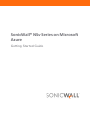 1
1
-
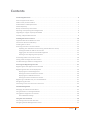 2
2
-
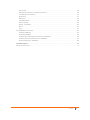 3
3
-
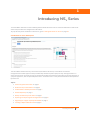 4
4
-
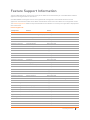 5
5
-
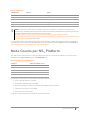 6
6
-
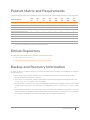 7
7
-
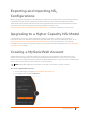 8
8
-
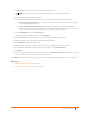 9
9
-
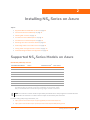 10
10
-
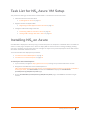 11
11
-
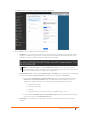 12
12
-
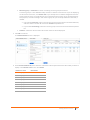 13
13
-
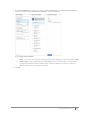 14
14
-
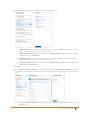 15
15
-
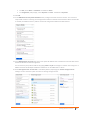 16
16
-
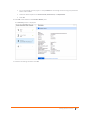 17
17
-
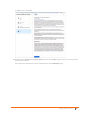 18
18
-
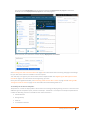 19
19
-
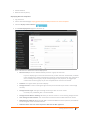 20
20
-
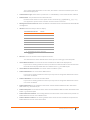 21
21
-
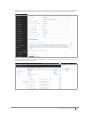 22
22
-
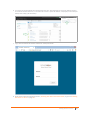 23
23
-
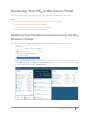 24
24
-
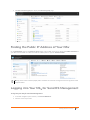 25
25
-
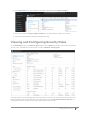 26
26
-
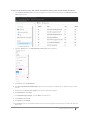 27
27
-
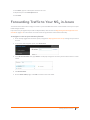 28
28
-
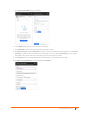 29
29
-
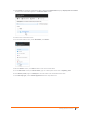 30
30
-
 31
31
-
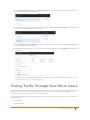 32
32
-
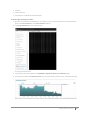 33
33
-
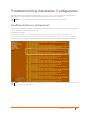 34
34
-
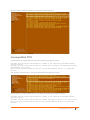 35
35
-
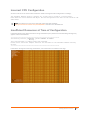 36
36
-
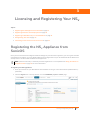 37
37
-
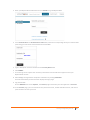 38
38
-
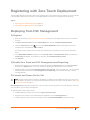 39
39
-
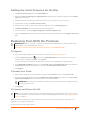 40
40
-
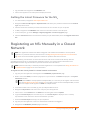 41
41
-
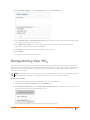 42
42
-
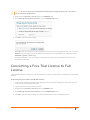 43
43
-
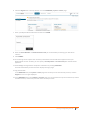 44
44
-
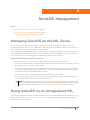 45
45
-
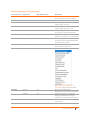 46
46
-
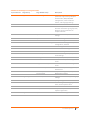 47
47
-
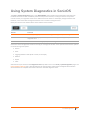 48
48
-
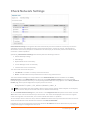 49
49
-
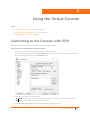 50
50
-
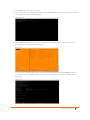 51
51
-
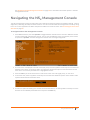 52
52
-
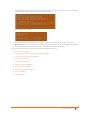 53
53
-
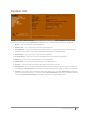 54
54
-
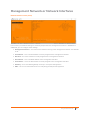 55
55
-
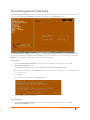 56
56
-
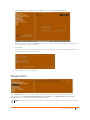 57
57
-
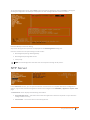 58
58
-
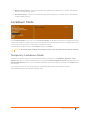 59
59
-
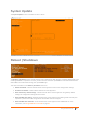 60
60
-
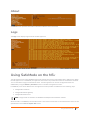 61
61
-
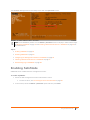 62
62
-
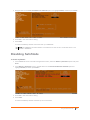 63
63
-
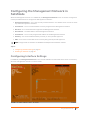 64
64
-
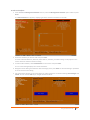 65
65
-
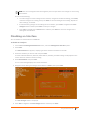 66
66
-
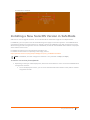 67
67
-
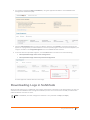 68
68
-
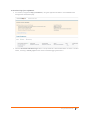 69
69
-
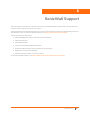 70
70
-
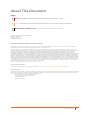 71
71
SonicWALL NSv 400 Quick start guide
- Type
- Quick start guide
Ask a question and I''ll find the answer in the document
Finding information in a document is now easier with AI
Related papers
-
SonicWALL 01-SSC-4447 User guide
-
SonicWALL NSv 200 Quick start guide
-
SonicWALL NSv 200 Quick start guide
-
SonicWALL SonicOS Enhanced 2.2 Administrator's Manual
-
SonicWALL GMS Quick start guide
-
SonicWALL NSv 270 Quick start guide
-
SonicWALL TZ 100 Series Owner's manual
-
SonicWALL NSv 270 Quick start guide
-
SonicWALL SM 9400 Quick start guide
-
SonicWALL SMA 410 Quick start guide
Other documents
-
Dell NSAE6500 User manual
-
Secura Key SK-NET 6 User manual
-
Dell NSA E8150 User manual
-
Dell NSa 5600 User manual
-
Palsonic TV Converter Box 3430G User manual
-
Dell Data Guardian User guide
-
Dell Data Guardian User guide
-
Palsonic 3499G User manual
-
Contec CPS-MC341-ADSC1-111 Owner's manual
-
ZyXEL NSG100 User guide