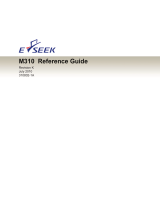Page is loading ...

DIGITAL PORTION SCALE
MODEL PS-11
With Check Weighing Mode
OWNER’S MANUAL


8528-M310-O1 Rev C PS-11
1
PRECAUTIONS
Before using this instrument, read this
manual and pay special attention to all
"WARNING" symbols:
IMPORTANT ELECTRICAL
WARNING
INTRODUCTION
Thank you for purchasing our Detecto Model
PS-11 Digital Portion Scale. The PS-11 is equipped
with a rechargeable battery pack that (after 8 hours
of charging) is able to provide up to 24 hours of
continuous use. With this feature, it is ideal for use
as a portable scale.
This manual will guide you through installation, and
operation of your scale. Please read it thoroughly
before attempting to operate this scale and keep it
handy for future reference.
FCC COMPLIANCE STATEMENT
This equipment generates, uses and can radiate
radio frequency, and if not installed and used in
accordance with the instruction manual, may
cause interference to radio communications. It has
been designed within the limits for a Class A
computing device pursuant to Subpart J of Part 15
of FCC rules to provide reasonable protection
against such interference when operated in a
commercial environment. Operation of this
equipment in a residential area may cause
interference in which case the user will be
responsible to take whatever measures necessary
to correct the interference.
COPYRIGHT
All rights reserved. Reproduction or use, without
expressed written permission, of editorial or
pictorial content, in any manner, is prohibited. No
patent liability is assumed with respect to the use
of the information contained herein.
DISCLAIMER
While every precaution has been taken in the
preparation of this manual, the Seller assumes no
responsibility for errors or omissions. Neither is
any liability assumed for damages resulting from
use of the information contained herein. All
instructions and diagrams have been checked for
accuracy and ease of application; however,
success and safety in working with tools depend to
a great extent upon the individual accuracy, skill
and caution. For this reason, the Seller is not able
to guarantee the result of any procedure contained
herein. Nor can they assume responsibility for any
damage to property or injury to persons
occasioned from the procedures. Persons
engaging the procedures do so entirely at their
own risk.
TABLE OF CONTENTS
Installation . . . . . . . . . . . . . . . . . . . . . . . . . . . . .
1
Unpacking . . . . . . . . . . . . . . . . . . . . . . . . . .
1
Power Supply . . . . . . . . . . . . . . . . . . . . . . . .
1
Battery . . . . . . . . . . . . . . . . . . . . . . . . . . . . .
1
Battery Charging . . . . . . . . . . . . . . . . . . . . . . .
1
Low Battery (Lobat) . . . . . . . . . . . . . . . . . . . .
1
Display Annunciators . . . . . . . . . . . . . . . . . . . . .
3
Key Functions . . . . . . . . . . . . . . . . . . . . . . . . . .
4
Operation . . . . . . . . . . . . . . . . . . . . . . . . . . . . . .
5
Check Weighing . . . . . . . . . . . . . . . . . . . . . . . .
6
Set the Under and Over Limit Weights . . . . .
6
Check Weighing Operation . . . . . . . . . . . . . . . . . .
7
Configuration . . . . . . . . . . . . . . . . . . . . . . . . . . .
8
Gravity Compensation . . . . . . . . . . . . . . . . . . . . 10
Display Messages . . . . . . . . . . . . . . . . . . . . . . .
11
Care and Maintenance . . . . . . . . . . . . . . . . . . . .
11
SPECIFICATIONS
Weight Display:
0.8-inch (20mm) backlit LCD,
5 Digit with fraction
Dimensions:
7.48" W x 9.84" D x 2.17" H
(190mm x 250mm x 55mm)
Platform Size:
6.9" W x 6.5" D
(175mm x 165mm)
Zero
Established on power up
routine and maintained by
auto-zero circuitry.
Power
Built-in rechargeable battery
pack (7.2VDC/1200mA) or
115 VAC 50/60Hz or 230 VAC
50/60 Hz powering a 15 VDC
300 mA wall plug-in UL/CSA
listed power supply
Tare 100% of scale capacity
Temperature 40 to 105°F (5°to 40°C)
Humidity 25% ~95% RH
Capacity:
11lb x 0.1oz, 176 oz x 0.1oz,
176 oz x 1/4 oz,5000g x 2g
11 lb x 0.005 lb
Keys:
ON/OFF, MODE/OK, UNIT/,
TARE/ /
Features:
Low battery indicator, power
saving selectable timing, auto
shut-off
Serial Number_______________________
Date of Purchase ____________________
Purchased Form_____________________
___________________________________
___________________________________
RETAIN THIS INFORMATION FOR FUTURE USE


8528-M310-O1 Rev C PS-11
1
INSTALLATION
Unpacking
Before beginning installation of your scale, make certain the instrument has been received in
good condition. When removing the scale from its packing, inspect it for signs of damage, such
as exterior dents and scratches. Keep the carton and packing material for return shipment if it
should become necessary. It is the responsibility of the purchaser to file all claims for any
damages or loss incurred during transit.
1. Remove the scale from the shipping carton and inspect it for any signs of damage.
2. Plug-in the 15VDC adapter to use the scale and to begin charging the battery pack. Refer
to the Power Supply or Battery Pack sections of this manual for more instruction.
3. Place the scale on a flat level surface, such as a table or bench.
4. The scale is now ready for use.
Power Supply
To apply power to the scale using the supplied 15VDC,
300 mA power supply, insert the plug from the power
supply cable into the power jack on the back of the
scale and then plug power supply into the proper
electrical outlet. The scale is now ready for operation.
Battery Pack
The scale uses a 7.2VDC, 1200 mA built-in rechargeable battery pack. The PS-11 can operate
for up to 24 hours of continuous use with a fully charged battery pack.
Battery Charging
To recharge the battery pack, the power supply must be connected to an AC power outlet and
plugged into the scale. It will take approximately 8 hours to fully recharge the battery pack in the
scale. While the batteries are charging the PS-11 can still be operated.
Red light: The battery is charging.
Green light: The battery is fully charged.
When the scale is connected to the AC power supply, the charging light will flash three (3) times
between Red and Green and then turn Red and stay on indicating the battery is charging. Note
that if the battery is not connected to the scale, the charging light will turn off after flashing
between Red and Green.
Charging the battery pack for more than 8 hours will not damage it but the lifetime of
rechargeable battery pack may be shortened.
If the power supply is disconnected before the 8 hours, the scale will continue to charge the
battery pack when the power supply is plugged back in.
Low Battery (Lobat)
When the rechargeable battery pack is near the point it needs to be recharged, a low battery
indicator on the display will turn on. If the battery voltage drops too low for accurate weighing, the
scale will automatically shut off and you will be unable to turn it back on. When the low battery
indicator is displayed, the operator should plug-in the 15VDC adapter.

8528-M310-O1 Rev C PS-11
2

8528-M310-O1 Rev C PS-11
3
DISPLAY ANNUNCIATORS
The annunciators are turned on to indicate that the scale display is in the mode corresponding to
the annunciator label or that the status indicated by the label is active.
The annunciator is turned on when the weight display is stable.
lb
The lb annunciator is turned on to indicate that the displayed weight is in pounds.
oz
The oz annunciator is turned on to indicate that the displayed weight is in ounces.
lb / oz
Both the lb and oz annunciators are turned on to indicate that the displayed weight is in pounds
and ounces.
oz 1/4
The oz 1/4 annunciator is turned on to indicate that the displayed weight is in 1/4 ounce.
g
The g annunciator is turned on to indicate that the displayed weight is in grams.
NOTE: The following annunciators are only active when in the Check Weighing Mode.
OVER
This annunciator tri-angle is turned on, and the display backlight will turn RED to signal that the
weight is greater than the Over Limit weight setting.
ACCEPT
This annunciator tri-angle is turned on, and the display backlight will turn GREEN to signal that
the weight is within the acceptable target limits (between the Under and the Over Limit settings).
UNDER
This annunciator tri-angle is turned on (with NO display backlight) to signal that the weight is less
than the Under Limit setting.

8528-M310-O1 Rev C PS-11
4
KEY FUNCTIONS
ON/OFF
1. Press and release the ON/OFF key to turn ON the scale.
2. Press and release the ON/OFF key to turn the scale OFF.
3. Press the ON/OFF key to confirm setting in Gravity Compensation mode.
MODE/OK
1. Press and hold the MODE/OK key to enter the Check Weighing Mode. The scale will
beep twice.
2. Press and hold the MODE/OK key to exit the Check Weighing Mode and return to the
Normal Weighing Mode. The scale will beep once.
UNIT/
1. Press the UNIT key to change the weighing units to the alternate units of measurement
(if selected during configuration of the scale).
2. In Check Weighing Mode, the UNIT key is used to advance to the next digit when
entering the Under and Over Limit weights.
3. Press the UNIT key to select menu in the Configuration mode.
TARE/ /
1. Press the TARE key to zero the weight display or to tare the weight of a container (ex: a
pan or a plate) up to the full capacity of the scale.
2. In Check Weighing Mode, the TARE key is used to increase the value of the blinking digit
from 0 to 9 when entering the Under and Over Limit weights.
3. Press and hold the TARE key and the ON/OFF key for 3 seconds to enter the
Configuration mode.
4. Press the TARE key to confirm the setting for each menu.
5. In Gravity Compensation mode, press the TARE key to choose number from 0~9.

8528-M310-O1 Rev C PS-11
5
OPERATION
The membrane keyboard is not to be operated with pointed objects (pencils,
pens, fingernails, etc.). Damage to keyboard resulting from this practice will
NOT be covered under warranty.
Turn the Scale On
Press the ON/OFF key to turn the scale on. The scale will display 88888 then change to the
selected weighing units.
Change the Weighing Unit
Press the UNIT key to alternate between the selected weighing units.
NOTE: Multiple weighing units must be enabled during configuration for this function to be
operational.
Weighing
Place the item to be weighed on the scale tray, wait a moment for the scale display to stabilize
and then read the weight.
To Zero the Weight Display
To zero the weight display, press the TARE key and continue. Note that the scale will zero (Tare)
until the full capacity of the scale is reached.
Display Backlight
The PS-11 is equipped with a back lit display. The display backlight will be turned on during
weighing and will automatically turn off 5 seconds after the weight has been removed from the
scale.
Enable Backlight
To turn the backlight ON, press the TARE key and hold for 3 seconds. The scale will beep
indicating the backlight has been turned ON.
Disable Backlight
Press the TARE key and hold for 3 seconds. The scale will beep indicating the backlight has
been turned OFF.
NOTE: The backlight mode is stored in memory and will restored when the scale is switched off
and back on again.

8528-M310-O1 Rev C PS-11
6
CHECK WEIGHING
The PS-11 allows you to set up the target accept settings for check weighing. The keyboard is
used to enter in your Over and Under check weight limits.
Set the Under and Over Limit Weights
1. Press the ON/OFF key to the turn scale on.
2. The scale will display
88888 then change to the Normal
Weighing Mode.
3. Press and hold the MODE key until the scale beeps twice
to enter the Check Weighing Mode.
4. With the scale in Check Weighing Mode, the first digit on
the display will be flashing.
5. Press the TARE key to change the value of this digit
from 0 to 9.
6. Press the UNIT key to switch to the next digit, and then press the TARE key to change the
value of this digit from 0 to 9.
7. Repeat step 3 until the desired Under Limit weight has been entered.
8. Once the desired Under Limit weight has been entered, press the MODE/OK key to save it
and advance to Over Limit weight setting.
9. After pressing the MODE/OK key to save the Under Limit
setting, the scale will beep twice, the backlight will turn on
(RED), and the first digit on the display will be flashing.
10. Press the TARE key to change the value of this digit
from 0 to 9.
11. Press the UNIT key to switch to the next digit, and then press the TARE key to change the
value of this digit from 0 to 9.
12. Repeat step 3 until the desired Over Limit weight has been entered.
13. Once the desired Over Limit weight has been entered, press the MODE/OK key to save it.
14. The scale will beep twice, and is now ready for Check Weighing operation.
NOTE: In Check Weighing Mode, the UNIT key function is disabled. Note that the TARE key is
enabled to tare the container weight (ex: a pan or a plate) or zero the display.
To exit the Check Weighing Mode and return to the Normal Weighing Mode, press the MODE key.
The scale will beep once, and the Under annunciator triangle will turn off.

8528-M310-O1 Rev C PS-11
7
CHECK WEIGHING OPERATION
Weight Less Than Under Limit Setting
If the displayed weight is less than the Under Limit setting, the Under annunciator triangle will
turn on, with NO backlight. Note that the scale will beep slowly when the weight is within 90% of
the Under Limit weight setting.
Weight Is Within Acceptable Limits
When the weight is within the acceptable target limits (the weight is between the Under Limit and
the Over Limit settings), the Accept annunciator triangle will turn on, the display backlight will
turn GREEN, and the scale will beep twice (after the weight is stable).
Weight Greater Than Over Limit Setting
This annunciator is turned on, the display backlight will turn RED, and the scale will beep
continuously, to signal that the weight is greater than the target Over Limit weight setting.
NOTE: The display will also show
ERR (with a RED display backlight) and the scale will beep
three times when the weight is greater than the Over Limit weight setting.
Under Under
Accept
Accept
Accept
Over

8528-M310-O1 Rev C PS-11
8
CONFIGURATION
Your scale has been pre-configured at the factory and should not require configuration for use in
most applications. In the event that the factory settings do not meet the requirements of your
application, the following describes the steps to configure the scale.
To Begin Configuration
1. Press and hold the TARE key and the ON/OFF key for approximately 3 seconds.
2. When the display shows
Set, release the keys to enter the Configuration mode. The
display will change to show
Unit.
NOTE: Pressing the UNIT key will step through the configuration parameters until
END is
displayed. When the display changes to
END, press the TARE key to save the configuration
parameters and return to normal weighing mode
WEIGHING UNITS
To select “lb and OZ” (pounds and ounces) weighing units:
1. With the display showing
Unit, press the TARE key to enter select unit function. The
display will change to show both the “lb” and “OZ” annunciators turned on.
2. Press the TARE key to display the “lb and OZ” status.
3. Press the UNIT key to toggle between:
Enabled (display will change to
On)
Disabled (display will change to
OFF).
4. Press the TARE key and then the UNIT key 5 times.
5. The display will change to
Unit.
6. Proceed to AUTOMATIC SHUTOFF.
To select “OZ” (ounce only) weighing units:
1. With the display showing
Unit, press the TARE key and then the UNIT key. The
display will change to show
)1, and turn on the “OZ” annunciator.
2. Press the TARE key to display the OZ status.
3. Press the UNIT key to toggle between:
Enabled (display will change to
On)
Disabled (display will change to
OFF).
4. Press the TARE key and then the UNIT key 4 times.
5. The display will change to
Unit.
6. Proceed to AUTOMATIC SHUTOFF.
To select “1/4 OZ” (fractional ounce) weighing units:
1. With the display showing
Unit, press the TARE key and then the UNIT key 2 times. The
display will change to show “1/4”, and turn on the “OZ” annunciator.
2. Press the TARE key to display the “1/4 OZ” status.
3. Press the UNIT key to toggle between:
Enabled (display will change to
On)
Disabled (display will change to
OFF).
4. Press the TARE key and then the UNIT key 3 times.
5. The display will change to
Unit.
6. Proceed to AUTOMATIC SHUTOFF.

8528-M310-O1 Rev C PS-11
9
CONFIGURATION, CONT.
To select “g” (gram) weighing units:
1. With the display showing
Unit, press the TARE key and then UNIT key 3 times. The
display will change to show the “g” annunciator turned on.
2. Press the TARE key to display the “g” (gram) status.
3. Press the UNIT key to toggle between:
Enabled (display will change to
On)
Disabled (display will change to
OFF).
4. Press the TARE key and then the UNIT key 2 times.
5. The display will change to
Unit.
6. Proceed to AUTOMATIC SHUTOFF.
To select “lb” (pounds only) weighing units:
1. With the display showing
Unit, press the TARE key and then UNIT key 4 times. The
display will change to show the “lb” annunciator turned on.
2. Press the TARE key to display the “lb” status.
3. Press the UNIT key to toggle between:
Enabled (display will change to
On)
Disabled (display will change to
OFF).
4. Press the TARE key and then the UNIT key.
5. The display will change to
Unit.
6. Proceed to AUTOMATIC SHUTOFF.
AUTOMATIC SHUTOFF
1. With the display showing Unit, press the press UNIT key. The display will change to
show
AOFF.
2. Press the TARE key to begin selection of the automatic shut-off time (in seconds). The
display will change to show the current setting.
3. Press the UNIT key to toggle through the selections,
120, 180, 240, 300, or OFF.
4. When the desired time is displayed, press the TARE key.
5. The display will change to show
AOFF.
6. Proceed to BUZZER (BEEPER).
BUZZER (BEEPER)
1. With the display showing aOFF, press the UNIT key.
2. The display will change to show bUrr.
3. Press the TARE key to display the buzzer (beeper) status.
4. Press the UNIT key to toggle between:
Enabled (display will change to
On)
Disabled (display will change to
OFF).
5. Press the TARE key and then the UNIT key.
6. Proceed to GRAVITY COMPENSATION.

8528-M310-O1 Rev C PS-11
10
CONFIGURATION, CONT.
GRAVITY COMPENSATION
1. With the display showing BUrr, press the press UNIT key.
2. The display will change to show
GRAU.
3. Press the TARE key to show the Gravity compensation mode status.
4. Press the UNIT key to toggle between:
Enabled (display will change to
On)
Disabled (display will change to
OFF).
5. Press the TARE key and then the UNIT key.
6. The display will change to show
End.
7. Press the TARE key to save the settings, reset the scale, and return to normal
weighing mode.
8. Setup is complete.
GRAVITY COMPENSATION
The Gravity Compensation for your scale has been pre-configured at the factory and should not
require changing in most locations. In the event that the factory settings do not meet the
requirements of your location, contact the factory for the value for your location.
With
GrAu enabled in Configuration, the scale will use the factory set value of 9.7973 for
the Gravity Compensation.
If the
GrAu is disabled, the scale will use the value obtained from the factory and entered
by the operator for the Gravity Compensation.
Change the Gravity Compensation Value
1. Press the ON/OFF key to turn on the scale.
2. Press and hold the UNIT key for approximately 3 seconds to enter the Gravity
Compensation setting mode.
3. The display will change to show CADJ, and then change to (7973 (or the current value)
with the first decimal position blinking (the 7 in this example).
4. To enter the desired gravity value, press the TARE key to change the value of this digit
from 0 to 9.
5. Press the UNIT key to switch to the next digit, and then press the TARE key to change the
value of the digit from 0 to 9.
6. Repeat step 5 until the desired gravity value has been entered.
7. Press the ON/OFF key (to confirm the entered gravity value), and return the scale to the
normal operating mode.

8528-M310-O1 Rev C PS-11
11
DISPLAY MESSAGES
DISPLAY MEANING
LobAt
Low battery indication
ErrE
E
2
prom Error
ErrL
Zero count under 128
-----
Over capacity (upper dashes)
-----
Under capacity (lower dashes)
ErrH
Zero count over 25,000
SpnH
Calibration span too high
ooooo
Power-on zero count over
calibration zero (+10%)
ooooo Power-on zero count under
calibration zero (-10%)
CARE AND MAINTENANCE
The heart of the PS-11 Digital Portion Scale is a precision load cell located in the center of the
scale base. It will provide accurate operation indefinitely if protected against overload of scale
capacity, dropping items on scale, or other extreme shock.
DO NOT submerge the scale in water, pour or spray water directly on it.
DO NOT use acetone, thinner or other volatile solvents for cleaning.
DO NOT expose scale to direct sunlight or temperature extremes.
DO NOT place scale in front of heating/cooling vents.
DO clean the scale with a damp soft cloth and mild non-abrasive detergent.
DO remove power before cleaning with a damp cloth.
DO provide clean AC power and adequate protection against lightning damage.
DO keep the surroundings clear to provide clean and adequate air circulation.

8528-M310-O1 Rev C PS-11
12
8528-M310-O1 Rev C 12/18 IN-0866 4006C
Cardinal Scale Manufacturing Co.
203 E. Daugherty, Webb City, MO 64870 USA
Ph: 417-673-4631 or 1-800-641-2008
Fax: 417-673-2153
Technical Support: 1-866-254-8261
E-mail: [email protected]
/