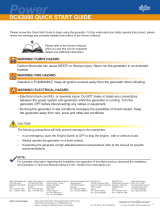Page is loading ...

Technical Manual
Enhanced Digital Status Module
Effective: May 2008
EDSM
Enhanced Digital Status Module
Alpha Technologies

Power
Alpha Technologies
®

Enhanced Digital Status Module
Technical Manual
704-721-C0-004, Rev. D
Effective Date: May 2008
Copyright© 2008
Alpha Technologies, Inc.
Contacting Alpha Technologies: www.alpha.com
OR
For general product information and customer service (7 AM to 5 PM, Pacifi c
Time), call
1-800-863-3930,
For complete technical support, call
1-800-863-3364
7 AM to 5 PM, Pacifi c Time or 24/7 emergency support
Alpha Technologies Communications Modules, models USM2.5 and EDSM, have been qualifi ed as EMC
Class ‘B’ product, when confi gured in Alpha Uninterruptible Power Supply (UPS) product. When an optional
embedded transponder assembly is confi gured in an Alpha UPS with Communications Module, the resultant
UPS product confi guration complies only to Class ‘A’ requirements, in accordance with the EMC Directive and
applicable Technical Standards.
Notice of CE compliance:
3
member of The Group
TM
Alpha shall not be held liable for any damage or injury involving its enclosures, power supplies, generators,
batteries, or other hardware if used or operated in any manner or subject to any condition not consistent with
its intended purpose, or is installed or operated in an unapproved manner, or improperly maintained.
Photographs contained in this manual are for illustrative purposes only. These photographs may not match
your installation.
NOTE:
Operator is cautioned to review the drawings and illustrations contained in this manual before proceeding. If
there are questions regarding the safe operation of this powering system, please contact Alpha Technologies
or your nearest Alpha representative.
NOTE:
NOTE:

704-721-C0-004, Rev. D4
Table of Contents
Safety Notes .......................................................................................................................... 6
1.0 Introduction .................................................................................................................8
1.1 System Layout ................................................................................................. 9
2.0 Connectors and Indicators ........................................................................................10
2.1 LED Indicators ............................................................................................... 10
2.2 STAT Switch ....................................................................................................11
2.3 COM Connector ............................................................................................. 12
2.4 Tamper Connector ......................................................................................... 13
2.5 DIP Switch ..................................................................................................... 14
2.6 Headers ......................................................................................................... 15
3.0 Module Installation ....................................................................................................16
3.1 XMS2 Communication Module Removal Procedure...................................... 16

704-721-C0-004, Rev. D 5
List of Figures and Tables
Fig. 1-1, Enhanced Digital Status Module .............................................................................8
Fig. 1-2, Power System Interconnection................................................................................ 9
Fig. 2-1, LED Arrangement ..................................................................................................10
Fig. 2-2, COM Connector ....................................................................................................12
Fig. 2-3, DT Connector ........................................................................................................12
Fig. 2-4, AUX and Tamper Connectors ................................................................................ 13
Fig. 2-5, DIP Switch Location ..............................................................................................14
Fig. 2-6, Headers .................................................................................................................15
Fig. 3-1, Ribbon Cable Removal .........................................................................................16
Fig. 3-2, EDSM Details ........................................................................................................17
Fig. 3-3, Device Interconnection ..........................................................................................18
Table 2-1, Alarm Codes ........................................................................................................11
Table 2-2, DIP Switch Settings ............................................................................................14
Table 3-1, Troubleshooting ..................................................................................................19

704-721-C0-004, Rev. D6
Safety Notes
Review the drawings and illustrations contained in this manual before proceeding. If there are any questions
regarding the safe installation or operation of this product, contact Alpha Technologies or the nearest Alpha
representative. Save this document for future reference.
To reduce the risk of injury or death, and to ensure the continued safe operation of this product, the following
symbols have been placed throughout this manual. Where these symbols appear, use extra care and
attention.
The use of ATTENTION indicates specifi c regulatory/code requirements that may affect the placement of
equipment and /or installation procedures.
ATTENTION:
A NOTE provide additional information to help complete a specifi c task or procedure.
NOTE:
The use of CAUTION indicates safety information intended to PREVENT DAMAGE to material or
equipment.
CAUTION!
WARNING presents safety information to PREVENT INJURY OR DEATH to the technician
or user.
WARNING!

704-721-C0-004, Rev. D 7
General Safety Precautions
To avoid injury:
• This enclosure and its associated hardware must be serviced only by authorized personnel.
• Enclosure must remain locked at all times, except when authorized service personnel are present.
• Remove all conductive jewelry or personal equipment prior to servicing equipment, parts, connectors,
wiring, or batteries.
• Read and follow all installation, equipment grounding, usage, and service instructions included in this
manual.
• Use proper lifting techniques whenever handling enclosure, equipment, parts, or batteries.
• Batteries contain dangerous voltages, currents and corrosive material. Battery installation, maintenance,
service and replacement must be performed by authorized personnel only.
• Never use uninsulated tools or other conductive materials when installing, maintaining, servicing or
replacing batteries.
• Use special caution when connecting or adjusting battery cabling. An improperly connected battery cable
or an unconnected battery cable can result in arcing, a fi re, or possible explosion.
• A battery that shows signs of cracking, leaking or swelling must be replaced immediately by authorized
personnel using a battery of identical type and rating.
• Avoid any contact with gelled or liquid emissions from a valve-regulated lead-acid (VRLA) battery.
Emissions contain dilute sulfuric acid which is harmful to the skin and eyes. Emissions are electrolytic,
which are electrically conductive and are corrosive. Follow the Chemical Hazards notes if contact occurs.
• Do not smoke or introduce sparks in the vicinity of a battery.
• Under certain overcharging conditions, lead-acid batteries can vent a mixture of hydrogen gas that is
explosive. Proper venting of the enclosure is required.
• Follow the battery manufacturer’s approved transportation and storage instructions.
To avoid damage:
• Prior to installation, verify that the AC input voltage to the enclosure and its equipment match with respect
to voltage and frequency.
• Prior to installation, verify that the output voltage from the enclosure or its equipment match the voltage
requirements of the connected equipment (load).
• Prior to installation, verify that the enclosure’s utility service panel is equipped with a properly rated circuit
breaker for use with the equipment inside. Refer to manufacturer’s recommendations.
• Review and upgrade utility service panel circuit breaker requirements whenever the equipment within the
enclosure is changed.
• Prior to installation, contact local utilities, local building maintenance departments, and cable/piping
locator services to ensure that installation does not interfere with existing utility or building cables/piping.
• Do not exceed the output rating of equipment. Verify load requirements prior and during connection
process.
• Prior to handling the batteries, touch a grounded metal object to dissipate any static charge that may have
developed in your body.
Enclosures, equipment, or parts may be damaged or cause damage if used or installed improperly.
CAUTION!

704-721-C0-004, Rev. D8
Fig. 1-1, Enhanced Digital Status Module
EDSM with DT Connector
Alpha P/N 745-678-20
EDSM
Alpha P/N 745-678-21
(legacy product)
CAUTION!
1.0 Introduction
Alpha’s Enhanced Digital Status Module (EDSM) is a status monitoring interface for the XM Series
2 power supply. The EDSM can monitor up to six power supplies and an AlphaGen generator. Up to
two battery strings can be monitored directly using the AUX connector and applicable wiring harness.
Battery Sense wire kits are sold separately.
The EDSM continuously gathers power supply, generator, and battery data. Data is transferred to an
industry standard digital transponder (DT) using a serial interface, specifi ed by the ANSI/SCTE25-3
standard. DT Connector equipped EDSMs (Alpha P/N 745-678-20) connect to either an embedded
digital transponder or an external digital transponder. Transponders quickly assemble and prepare
data for headend equipment and network monitoring software. The software graphically displays the
power supply status via a user-friendly interface.
Existing Alpha Technologies enclosure tamper switches are accommodated through the EDSM
tamper connector. The EDSM/embedded transponder package requires less cabling than previous
status monitoring products.
The EDSM LED indicators can be viewed day or night. In conjunction with XM Series 2 Smart Display
and status LEDs, it is easy to diagnose the health of the power system.
The combination of network monitoring software and local displays and indicators will give the
technician complete detail of the overall power system health.
The EDSM DT Connector is only used for connecting to an external digital transponder. Connecting
this port to any other device may result in damage to the EDSM and associated equipment.
DT Connector

704-721-C0-004, Rev. D 9
Fig. 1-2, Power System Interconnection
ECM
XM2
with SI Connector
XM2
with SI Connector
"Master "
XM2 with EDSM/
Embedded Xpdr
Digital External
Transponder
To Head End
RF
(or DT Option)
RF
Output
C
O
M
RF
C
O
M
S
Y
S
C
O
M
S
Y
S
C
O
M
S
Y
S
A
U
X
36V
24V 12V
3A
2A
1A
36V
24V 12V
3A
2A
1A
D
T
SERVICE
SERVICE
CUSTOME
CUSTOME R
XM2
with SI Connector
Surge Suppressor
(Alpha P/N 162-028-10)
1.0 Introduction, continued
1.1 System Layout
The diagram below shows a typical power supply system using either an embedded or
external digital transponder.The EDSM can monitor up to six (6) power supplies, two battery
strings via the AUX connector, and one (1) generator. The EDSM collects data from these
devices and relays it to the head end using a digital transponder.
System Part Numbers:
EDSM with DT Connector 745-678-20
EDSM Sheet Metal/Faceplate 745-427-21
XMS2 Serial Interface 704-742-20
AlphaBus Communications Cable 874-460-20
Available Battery Sense Wire Kits:
874-842-21 WR KT,BAT SNSE,COMM MDL,36V 1STR,6'
874-842-27 WR KT,BAT SNSE,COMM MDL,36V 1STR,9'
874-842-28 WR KT,BAT SNSE,COMM MDL,36V 2STR,9'
874-841-21 WR KT,BAT SNSE,COMM MDL,48V 1 STR,6'
874-841-20 WR KT,BAT SNSE,COMM MDL,48V 2 STR,6'

704-721-C0-004, Rev. D10
Fig. 2-1, LED Arrangement
ALM The red ALM LED refl ects system level alarms. When a system
level alarm is active, the ALM LED will fl ash. A major alarm is
present when the LED is fl ashing faster than the READY LED. A
minor alarm is present when the LED is fl ashing slower than the
READY LED.
RDY The green RDY LED fl ashes once per second to indicate that the
EDSM software is running normally. Under normal conditions, this
LED is only turned off while alarm codes are being displayed.
DT The green DT LED indicates active communications between the
EDSM and the DT. It is an indication of receive activity of the serial
communications between the EDSM and DT.
COM The COM LED indicates active communications on the RS-485
Alpha Bus. The Alpha Bus is the internal communications link
between the EDSM and the power system. It is a combined
indication of both transmit and receive activity.
2.0 Connectors and Indicators
2.1 LED Indicators

704-721-C0-004, Rev. D 11
Table 2-1, Alarm Codes
2.0 Connectors and Indicators, continued
2.2 STAT Switch
The momentary push-button labeled "STAT" on the front panel has two functions. When
held down MORE than 3 seconds, the microcontroller will reset. If held down LESS than
2 seconds, the LED matrix will display any faults being reported to the microcontroller.
Repeated presses of the STAT button will display subsequent alarms. The table below lists
all of the valid error codes.
Legend:
Unlit LED
Green Lit LED
Red Lit LED
ALM/RDY
DT/COM
ALM/RDY
DT/COM
Display Alarm Definition
ALM/RDY
DT/COM
ALM/RDY
DT/COM
ALM/RDY
DT/COM
ALM/RDY
DT/COM
ALM/RDY
DT/COM
ALM/RDY
DT/COM
ALM/RDY
DT/COM
ALM/RDY
DT/COM
ALM/RDY
DT/COM
ALM/RDY
DT/COM
ALM/RDY
DT/COM
This code is not used.
Reserved
Battery System Fault
EOD Imminent
Tamper
Reserved
System Addressing Fault
System Test Failure
XM2 Alarm
ECM Alarm
Confi guration Error
Self Test Fail
Daughter Board Status
No Alarm
Line loss, batteries cannot support
backup power much longer.
Battery string is too low or too high.
Battery delta is too great.
No batteries detected.
Cabinet intrusion.
Indicated program switch is on.
System device has an invalid address.
Battery or inverter failure.
An XM2 is reporting alarm status.
The generator is reporting alarm status.
Lost communication with XM2.
No temp probes found.
XM2 has confi guration error.
Some XM2s see line, others do not.
EDSM failed self-test on initial power up.
Daughter board Battery Sense is missing
or failed.
Normal condition, no alarms reported.

704-721-C0-004, Rev. D12
Fig. 2-2, COM Connector
Fig. 2-3, DT Connector
The DT connector is only used for connecting to an external digital transponder. Connecting any
other device to the DT connector may result in damage to the EDSM, associated equipment, and
errantly connected device (i.e. laptop).
CAUTION!
2.0 Connectors and Indicators, continued
2.3 COM Connector
The COM connector is used to communicate with the other devices in the power system (i.e.
the AlphaGuard CMM, XM2-SI card). The DT connector can connect the EDSM to an external
digital transponder.
Pin # Description
1 Sys Com Pwr (+)
2 & 5 RS-485 (+)
3 & 4 RS-485 (-)
6 Sys Com Pwr (-)

704-721-C0-004, Rev. D 13
Fig. 2-4, Tamper Switch and AUX Connector
2.0 Connectors and Indicators, continued
2.4 AUX and Tamper Connectors
The AUX connector allows the EDSM to monitor two 36Vdc or 48Vdc battery strings. The
TAMPER connector is used for cabinet door detection. Tamper switches are wired in parallel
and connected at this location. The pin numbering and description are shown below:
51
2
6
7
3
8
4
1
2
Pin # Description
Tamper Switch
1 Tamper Sense
2 Tamper Sense (logic ground)
AUX Connector
1 Battery 1A Neg
2 Battery 1A Pos (12V)
3 Battery 2A Pos (24V)
4 Battery 3A Pos (36V)
5 Battery 1B Pos (12V)
6 Battery 2B Pos (24V)
7 Battery 3B Pos (36V)
8 Battery 4A or 4B Pos (48V)

704-721-C0-004, Rev. D14
Fig. 2-5, DIP Switch Location
Table 2-2, DIP Switch Settings
2.0 Connectors and Indicators, continued
2.5 DIP Switch
The on board DIP Switch (SW2) is used to confi gure the tamper polarity, provide RS-485
biasing per the ANSI/SCTE25-3 Specifi cation, and to enable programming. The factory
default switch settings are in the OFF position, with the exception of #3 in the ON position.
The tamper polarity switch allows for either a N/O or N/C switch to be used for enclosure door
monitoring. The ANSI/SCTE25-3 specifi cation requires the RS-485 signals to be optionally
biased to the Vcc and ground of the equipment. The programming mode switch setting is
used during programing of the micro controller. SW4 MUST be in the OFF position for normal
operation of the EDSM. For most transponders, SW3 must be in the ON position.
Switch # Position Description Function Description
1 OFF Tamper Polarity Normally Closed
1 ON Tamper Polarity Normally Open
2 OFF HMS Pullup/down No Bias
2 ON HMS Pullup/down
RS-485(+) Pulled Up
RS-485(-) Pulled Down
3 OFF HMS Line Balance RS-485 lines tied through 120 Ohm resistor
3 ON HMS Line Balance No Balance
4 OFF Program User Mode
4 ON Program Programming Mode

704-721-C0-004, Rev. D 15
Fig. 2-6, Headers
2.0 Connectors and Indicators, continued
2.6 Headers
The OEM Embedded Transponder (OEMET) connector is located in the lower right hand
corner of the circuit board and uses a 2x5 ribbon cable connector. The connector is used for
connecting the EDSM to a digital transponder. Example OEMET include: Tollgrade Docsis
Embedded Transponder, Tollgrade HMS Embedded Transponder, AM HMS Embedded
Transponder, WISI HMS Embedded Transponder, Tollgrade Proprietary Embedded
Transponder, and AM Proprietary Embedded Transponder.
XM2 Header
Pin 1
OEMET Header
Pin 1

704-721-C0-004, Rev. D16
Fig. 3-1, Ribbon Cable Removal
3.1 XMS2 Communication Module Removal Procedure
Allow 15 minutes for completion of procedure
Tools required: #2 Phillips screwdriver
1. Disconnect any status monitoring cables/harnesses connected to the front panel of the
communications module.
2. Verify that the battery breaker is OFF.
3. Disconnect the battery cable connections.
4. Unscrew the three captive mounting/grounding screws located on the front panel of the
Inverter Module (IM), and on the existing communications module.
5. Slide the IM out of the chassis just far enough to reach the ribbon cable at the back of the
module. See Fig. 3-1.
6. Unlatch the locking clips holding the ribbon cable connector into the plug, and gently
remove the connector from the plug.
3.0 Module Installation
• If the XMS2 system already has an existing comm module installed, remove the module as outlined in the
procedure below. If the system does not have a communications module installed, proceed to the next
section for the installation procedure.
• During this procedure, backup capability will be temporarily lost.
Unlatch
Disconnect here
NOTE:

704-721-C0-004, Rev. D 17
Fig. 3-2, EDSM Details
3.0 Module Installation, continued
3.1 XMS2 Communication Module Removal Procedure, continued
7. Slide the inverter module out of the power supply.
8. Unscrew the captive mounting screws holding the existing comm module onto the
inverter module sheet metal.
9. Verify that the 2x9 pin jumper is in position, seated fully into the inverter module.
10. Align the XMS2 header on the EDSM with the 2x9 jumper and gently press into place.
11. Tighten the captive mounting screws into the inverter module.
Inverter Board
Connector
2x9 Jumper
Sheet Metal
EDSM
Connector
CaptiveMounting
Screw
AlphaBus
Connector
XMS2 Interface
Connector
OEM Embedded
Transponder Cable
Top View
Optional DT
Connector
Detail of XMS2
Interface Connector
AUX and Tamper
Connectors

704-721-C0-004, Rev. D18
ECM
XM2
with SI Connector
XM2
with SI Connector
XM2
with SI Connecto
r
Head
End
3.0 Module Installation, continued
3.1 XMS2 Communication Module Removal Procedure, continued
12. Slide the inverter module sheet metal into the card guides of the power supply and
reconnect the ribbon cable to the connector and latch the locking pins.
13. Using ONLY the handle on the front of the inverter module, fi rmly seat the inverter
module into the power supply and tighten the thumb screws.
14. Verify that the BATTERY BREAKER is in the OFF position.
15. Reconnect the battery pack to the inverter module, and set the BATTERY BREAKER to
the ON position.
16. Reconnect all other cables and sensors.
17. Connect devices to the EDSM as shown below.
18. Verify and program if necessary all XMS2 power supplies to a unique address (1 through
7) via the XM2 (refer to XM2 Technical Manual Smart Display Set Up Menu). Refer to the
AlphaGuard manual for CMM hookup.
Fig. 3-3, Device Interconnection
C
O
M
RF
C
O
M
S
Y
S
C
O
M
S
Y
S
C
O
M
S
Y
S
A
U
X
36V
24V
12V
3A
2A
1A
36V
24V 12V
3A
2A
1A
D
T
"Master "
XM2 with EDSM/Embedded Xpdr

704-721-C0-004, Rev. D 19
3.0 Module Installation, continued
3.1 XMS2 Communication Module Removal Procedure, continued
19. Press and hold the STAT push-button on the front panel of the EDSM until all LEDs go
out, continue to press the button until the RDY LED is lit indicating that the reset function
is initiated. A reset will force the EDSM to "ping" all devices in the system.
20. Place a magnet over the tamper sensor to override the Tamper Alarm.
21. Verify that the ALM LED is off, and the RDY LED is fl ashing at a 1Hz rate (once per
second). If alarms are present, use the table below to determine the cause and take
corrective action.
22. After all alarms are cleared, verify no alarms are present at the head end.
Problem Cause Solution
RDY LED on solid
SW2 Pos 4 'Program' in the
ON position
Set SW2 Pos 4 to the OFF
position
LEDs on and not fl ashing
STAT switch pressed to
indicate alarm codes
Continue pressing STAT until all
LEDs fl ash
LEDs off and not fl ashing XMS2 (2x9) header missing Insert header
Individual battery readings
not displaying properly
Incorrectly wired batteries
Verify wiring harness is properly
terminated at each battery
Damaged connector/pins
Inspect connector pins, replace
harness if necessary
Table 3-1, Troubleshooting

/