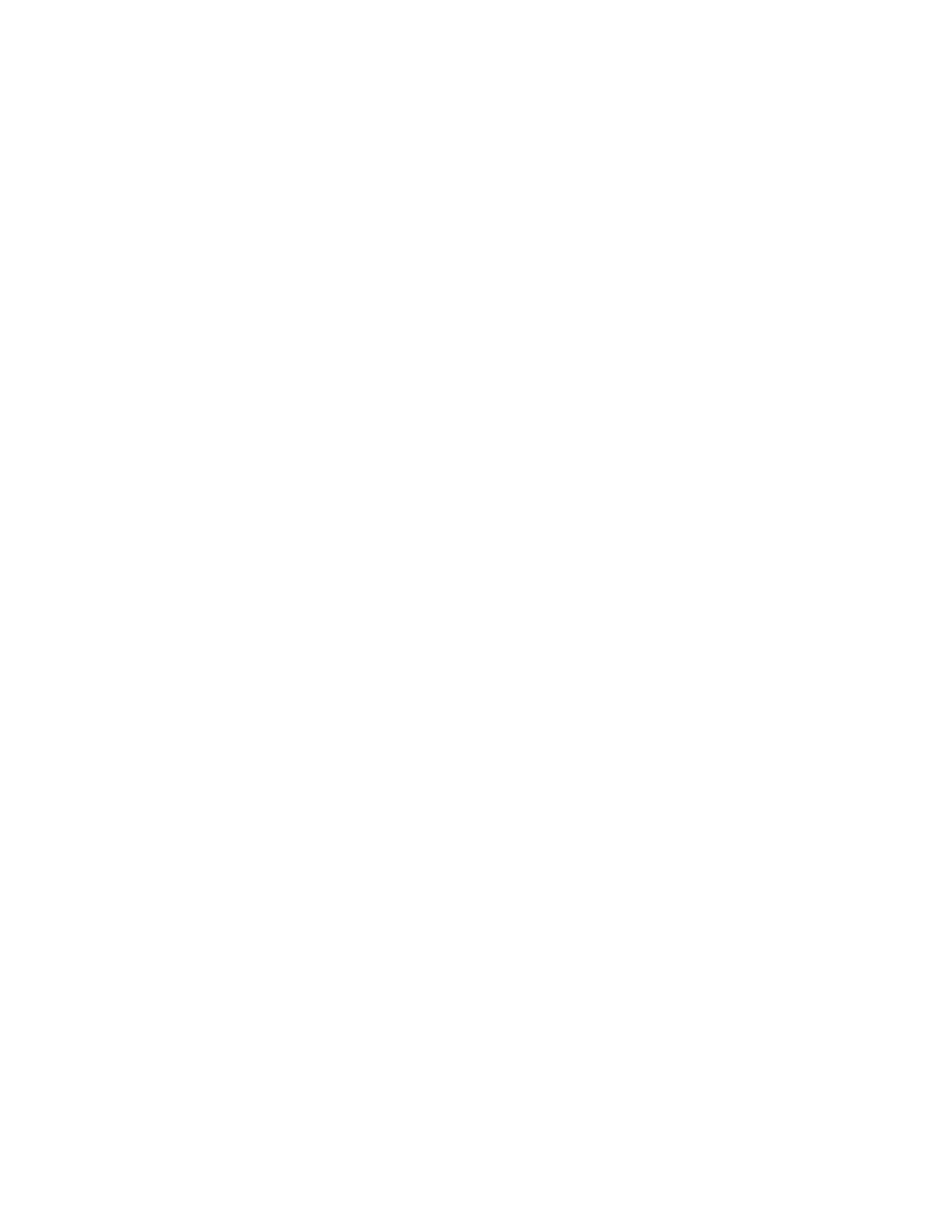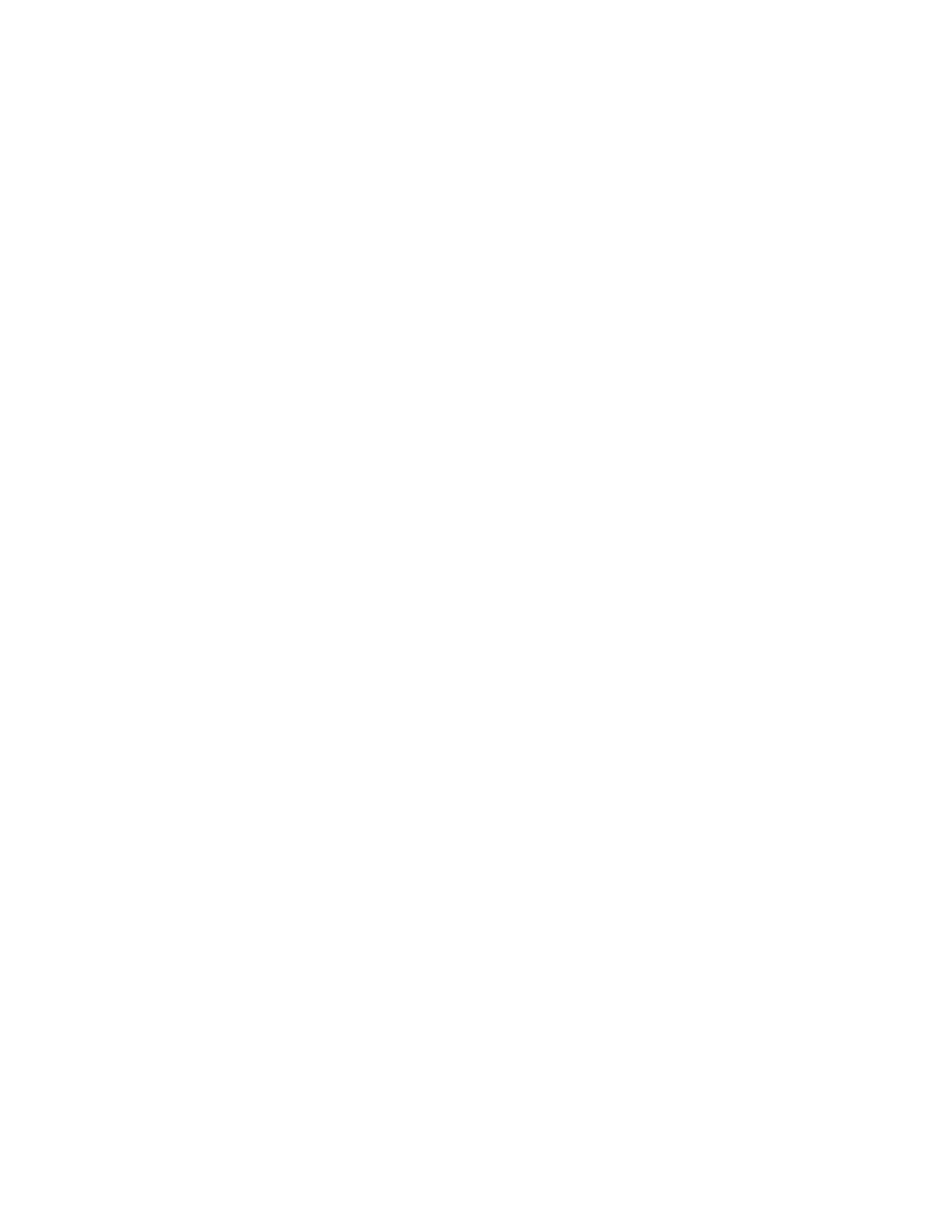
Xerox
®
Phaser
®
6510 Printer
User Guide
5
Windows Printing Options ................................................................................................ 87
Macintosh Printing Options.............................................................................................. 89
UNIX and Linux Printing .................................................................................................. 89
Mobile Printing Options ................................................................................................... 91
Printing Features.................................................................................................................... 93
Viewing Jobs in the Embedded Web Server ...................................................................... 93
Printing Special Job Types ................................................................................................ 93
Printing on Both Sides of the Paper.................................................................................. 96
Orientation ...................................................................................................................... 97
Selecting Paper Options for Printing ................................................................................. 97
Printing Multiple Pages to a Single Sheet ......................................................................... 97
Printing Booklets.............................................................................................................. 98
Print Quality..................................................................................................................... 98
Image Options................................................................................................................. 98
Printing Watermarks ........................................................................................................ 99
Scaling............................................................................................................................. 99
Lightness ....................................................................................................................... 100
Contrast......................................................................................................................... 100
Printing Mirror Images ................................................................................................... 100
Selecting Job Completion Notification for Windows ....................................................... 100
Using Special Pages ....................................................................................................... 101
Using Custom Paper Sizes .............................................................................................. 102
Defining Custom Paper Sizes.......................................................................................... 103
6 Maintenance ........................................................................................................................ 105
Cleaning the Printer ............................................................................................................. 106
General Precautions ....................................................................................................... 106
Cleaning the Exterior ..................................................................................................... 106
Cleaning the Interior...................................................................................................... 106
Adjustments and Maintenance Procedures........................................................................... 113
Color Registration .......................................................................................................... 113
Adjusting Paper Registration .......................................................................................... 113
Adjusting the Voltage Offset.......................................................................................... 115
Adjusting the Fuser ........................................................................................................ 116
Adjusting the Altitude .................................................................................................... 116
Performing an Engine Cleaning Procedure...................................................................... 116
Ordering Supplies................................................................................................................. 118
Consumables ................................................................................................................. 118
Routine Maintenance Items........................................................................................... 118
When to Order Supplies ................................................................................................. 118
Viewing Printer Supply Status ........................................................................................ 119
Recycling Supplies.......................................................................................................... 119
Toner Cartridges ............................................................................................................ 119
Recycling Supplies.......................................................................................................... 120
Checking Meter Readings............................................................................................... 120
Moving the Printer ............................................................................................................... 121
7 Troubleshooting ...................................................................................................................125
Table of Contents