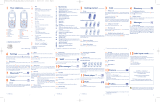Page is loading ...

10.5 Memory card
You will have access to all files stored in memory card here.
Removing the memory card
Installing the memory card
To release the microSD card holder, slide it in the direction of the arrow
and lift it. Then insert the microSD card with the golden contact
downward. Finally, turn down the microSD holder and slide it in the
opposite direction to lock it.
10.6 Formats and compatibility
- Sounds: mp3, midi, wav, amr
- Images: jpg, gif, bmp
11
Music player ..........
Access this feature from the main menu by selecting "Multimedia
player".You will have full flexibility of managing music both on your
cellphone and memory card.
1
Your cellphone..............
1.1 Keys
N
avigation key
(
1)
Confirm an option (press the middle of the key)
Access wallpaper settings (long keypress)
A
nswer
Send a call
Access call memory (Redial) (short keypress)
Switch on/Switch off the cellphone (long keypress)
End call
R
eturn to the main screen
Left softkey
Right softkey
A
ccess your voicemail (long keypress)
In Edit mode:
- Short keypress: change input methods
-
Long keypress: access the Symbols table
F
rom main screen
- Short keypress: #
- Long keypress: activate/deactivate the vibrator
In Edit mode:
- Short keypress: (space)
- Long keypress: add a word
8.4 Fake call
This program enables you to call yourself by simulating a caller
number/name, ringtone, contact photo at a scheduled time. It helps
you to politely escape from social situations at any time you wish.This
call can be rejected by key.
Settings • Predefined settings of Caller name/number, Call
time, Ringtone, Image (Contact photo).
Activate • Activate a fake call by "Tools\Fake call\Activate"
or by a long press of the key on the main
screen. The call will then be made at the
predetermined time.
8.5 Converter
Unit converter and Currency converter.
8.6 Voice memo
This feature enables you to record a call by selecting "Voice memo"
while communicating.To record a sound, select "Voice memo", then
"New record".
8.7 Memory status
It will indicate how much space is used and how much is currently free
on your cellphone or memory card (if any).
8.8 My shortcuts
Access the shortcuts already programmed. To programme new
shortcuts: select "My shortcuts" if you want to create a quick access
to a function, Directory, or WAP Bookmarks, etc.
1.2 Main screen icons
Battery charge level.
Vibration alert: your cellphone vibrates, but neither rings
nor beeps except for the alarms.
B
luetooth status (Blue - Activated).
B
luetooth status (Connected to an audio device).
Headset connected.
Call forwarding activated: your calls are forwarded.
A
larm clock programmed.
L
evel of network reception.
Voicemail message arrived.
Missed calls.
WAP alerts
(
1)
.
Roaming.
FM radio is on.
SIM card unavailable.
Memory card scanning in progress.
Memory card scanning completed.
Line switching
(1)
: indicates the selected line.
GPRS connection status (Blue - Activated).
Shown only in no ciphering mode while calling, sending/
receiving SMS.
Reception of a message in progress.
Sending a message.
Silence mode: your cellphone neither rings, beeps nor
vibrates except for the alarms.
Message unread.
Message list is full: your terminal cannot accept any new
messages.You must access the message list and delete at least
one message on your SIM card.
Flight mode.
9
WAP ......................
Access Wap options: Homepage, Bookmarks, Recent pages, Go to
URL, Offline pages and Profiles.
10
File manager ..........
You will have an access to all audio and visual files stored in cellphone
or memory card in File manager.
10.1 My audios
Choose an audio for the ON/OFF screen, for an incoming call, a
message alert, power on/off ringtone or an alarm and scheduler.
10.2 My images
You can select an image or a photo as wallpaper,ON/OFF screen, or
assign it to a contact in the directory.
10.3 My creations
This feature stores all the photos captured by your cellphone.
10.4 Unknown files
Store files of unsupported format.
2
Getting started ............
2
.1 Set-up
Removing the back cover Installing the back cover
Installing the battery Removing the battery
Inserting the SIM Card Removing the SIM Card
Place the SIM card with the chip facing downwards and slide it into its
housing. Make sure that it is correctly inserted. To remove the card,
press it and slide it out. Please power off your cellphone before you
remove the SIM card.
2.2 Power on your cellphone
Hold down the key until the cellphone powers on.
2.3 Power off your cellphone
Hold down the key from the main screen.
3
Calls ..............................
3.1 Making a call
D
ial the desired number then press the key to place the call. If you
make a mistake, you can delete the incorrect digits by pressing the
right softkey.
To hang up the call, press the key.
Making an emergency call
I
f your cellphone is covered by the network, dial emergency number
and press the key to make an emergency call. This works even
without a SIM card and without typing the PIN code or unlocking the
k
eypad.
3
.2 Calling your voicemail
(
1)
T
o access your voicemail, hold down the key.
3.3 Receiving a call
When you receive an incoming call, press the key to talk and then
h
ang up using the key.
3.4 Available functions during the call
During a call, you can use your directory, your diary, short messages,
etc. without losing your correspondent by pressing the key.
12
FUN ........................
12.1 Games
Your Alcatel cellphone may include some games.
12.2 FM radio
Your cellphone is equipped with an FM radio
(1)
with RDS functionality.
You can use the application as a traditional FM radio with automatic
tuning and saved channels or with parallel visual information related to
the radio program on the display, if you tune to stations that offer
Visual Radio service. You can listen to it while running other
applications.
13
Camera ..................
Your cellphone is fitted with a camera for taking photos that you can
use in different ways:
- store them in your "File manager".
- send them in a multimedia message (MMS) to a cellphone or an
email address.
- customize your main screen.
- select them as incoming call image to a contact in your directory.
14
Profiles....................
With this menu,you may personalize ringtones for different events and
environments.
4
Directory................
4
.1 Consulting your directory
To access the directory from the main screen, press the key and
select the icon from the menu.
4.2 Adding a contact
Select the directory in which you wish to add contact, press the
"Options" softkey, select "Add contact".
5
Messages ................
5.1 Create message
F
rom the main menu select "Messages" to create text/multimedia
message.You can type a message and you can also modify a predefined
message in Templates or customize your message by adding pictures,
p
hotos, sounds, titles, etc (only available while editing a MMS). While
writing a message, select "Options" to access all the messaging
options.You can save your messages that you send often to Drafts.
12
(1)
Depending on your network operator.
(1)
Depending on your network operator.
3
456
6
Settings ..................
From the main screen, select the icon menu and select the
function of your choice in order to customize your cellphone: Color,
Clamshell, Display, Clock, Keys, More settings...
7
Bluetooth™
(1)
........
Access this feature by pressing the key to enter the main menu,
then selecting "Bluetooth".
8
Tools ........................
8.1 Calendar
Once you enter this menu from "Tools", there is a monthly-view
calendar for you to keep track of important meetings, appointments,
etc. Days with events entered will be marked in color.
8.2 Alarm
Your cellphone has a built-in alarm clock with a snooze feature.
8.3 Calculator
Hold down the key to get the decimal point. Confirm with the
key or the left softkey.
7
8
9 10
ALCATEL is a trademark of
Alcatel-Lucent and used under license by
TCT Mobile Limited.
All rights reserved © Copyright 2010
TCT Mobile Limited.
TCT Mobile Limited reserves the right to alter
material or technical specification without prior notice.
11
12
(1)
Contact your network operator to check service availability.
(
1)
Depending on your network operator.
(2)
Display events (call, SMS, MMS, alarm...) or current status.
(3)
Disabled when "Homescreen" is on.
(1)
Depending on your network operator.
Prolonged exposure to music at full volume on the music player may
damage the listener's hearing. Set your cellphone volume safely. Use
only headphones recommended by TCT Mobile Limited and its
affiliates.
English - CJB31F1ALAAB
15
Latin input mode ........
To write messages, there are two writing methods:
- Normal: this mode allows you to type a text by choosing a letter or
a sequence of characters associated with a key.
- Predictive with the eZi mode: this mode speeds up the writing of
your text.
(1)
The quality of the radio depends on the coverage of the radio
station in that particular area.
Voicemail
Switch on/
Switch off
End call
Left softkey
Answer/Send call
C
all memory
Navigation key
(
1) (3)
:
Menu/Confirm an
o
ption
Directory
Profiles
C
amera
Calendar
Vibration alert
Activate Fake call
(long keypress)
Switch on LED torch
(long keypress)
Switch off LED torch
(press any key)
Right softkey
Sub-display
(
2)
S
ide key:
Show sub-display
(Flip down)
A
ccess camera
(Flip up)
IP3125_565A_QG_Eng_USA_07_101109:303_QG_GB_09-02-09 2010-11-9 14:31 Page 1

Safety and use ......................
W
e recommend that you read these instructions carefully before using your cellphone.
The manufacturer disclaims any liability for damage, which may result as a consequence
of improper use or use contrary to the instructions contained herein.
•TRAFFIC SAFETY:
Given that studies show that using a cellphone while driving a vehicle constitutes a real
risk, even when the hands-free kit is used (car kit, headset...), drivers are requested to
refrain from using their cellphone when the vehicle is not parked. Check the laws and
regulations on the use of wireless cellphones and their accessories in the areas where
you drive.Always obey them.The use of these devices may be prohibited or restricted
in certain areas.
When driving, do not use your cellphone and headphone to listen to music or to the
radio. Using a headphone can be dangerous and forbidden in some areas.
When switched on, your cellphone emits electromagnetic waves that can interfere
with the vehicle's electronic systems such as ABS anti-lock brakes or airbags.To ensure
that there is no problem:
- do not place your cellphone on top of the dashboard or within an airbag
deployment area,
- check with your car dealer or the car manufacturer to make sure that the car's
electronic devices are shielded from cellphone RF energy.
• CONDITIONS OF USE:
You are advised to switch off the cellphone from time to time to optimize its
performance.
Switch the cellphone off before boarding an aircraft to avoid prosecution.
Switch the cellphone off when you are in health care facilities, except in designated
areas. As with many other types of equipment now in regular use, cellphones can
interfere with other electrical or electronic devices, or equipment using radio
frequency.
Switch the cellphone off when you are near gas or flammable liquids. Strictly obey all
signs and instructions posted in a fuel depot, gas station, or chemical plant, or in any
potentially explosive atmosphere.
When the cellphone is switched on, it should be kept at least 15 cm from any medical
device such as a pacemaker,a hearing aid or insulin pump. In particular when using the
cellphone you should hold it against the ear on the opposite side furthest from the
device, if any. To avoid hearing impairment, answer the call before holding your
cellphone to your ear. Also move the handset away from your ear while using the
"hands-free" option because the amplified volume might cause hearing damage.
Do not let small children use your cellphone without supervision.
When replacing the cover please note that your cellphone may contain substances that
could create an allergic reaction.
Always handle your cellphone with care and keep it in a clean and dust-free place.
Do not allow your cellphone to be exposed to adverse weather or environmental
conditions (moisture, humidity, rain, infiltration of liquids, dust, sea air, etc.). The
m
anufacturer's recommended operating temperature range is -10°C to +55°C (the
max value depends on device, materials and housing paint/texture).
Over 55°C the legibility of the cellphone's display may be impaired, though this is
temporary and not serious.
Do not open or attempt to repair your cellphone yourself.
Do not drop, throw or try to bend your cellphone.
Do not paint it.
Use only batteries,battery chargers,and accessories which are recommended byTCT
Mobile Limited and its affiliates and are compatible with your cellphone model.TCT
Mobile Limited and its affiliates disclaim any liability for damage caused by the use of
other chargers or batteries.
Your cellphone should not be disposed of in a municipal waste. Please check local
regulations for disposal of electronic products.
Remember to make back-up copies or keep a written record of all important
information stored in your cellphone.
Some people may suffer epileptic seizures or blackouts when exposed to flashing
lights, or when playing video games.These seizures or blackouts may occur even if a
person never had a previous seizure or blackout. If you have experienced seizures or
blackouts, or if you have a family history of such occurrences, please consult your
doctor before playing video games on your cellphone or enabling a flashing-lights
feature on your cellphone. Parents should monitor their children's use of video games
or other features that incorporate flashing lights on the cellphones.All persons should
discontinue use and consult a doctor if any of the following symptoms occur:
convulsion, eye or muscle twitching, loss of awareness, involuntary movements, or
disorientation. To limit the likelihood of such symptoms, please take the following
safety precautions:
- Do not play or use a flashing-lights feature if you are tired or need sleep.
- Take a minimum of a 15-minute break hourly.
- Play in a well lit environment.
- Play at the farthest distance possible from the screen.
When you play games on your cellphone, you may experience occasional discomfort
in your hands, arms, shoulders, neck, or other parts of your body. Follow these
instructions to avoid problems such as tendonitis, carpal tunnel syndrome, or other
musculoskeletal disorders:
- Take a minimum of a 15-minute break every hour of game playing.
- If your hands, wrists, or arms become tired or sore while playing, stop and rest for
several hours before playing again.
- If you continue to have sore hands, wrists, or arms during or after playing, stop the
game and see a doctor.
Prolonged exposure to music at full volume on the music player may cause
the listener hearing impairment.Adjust the volume before placing headphones
on or in your ear. Only use headphones recommended by TCT Mobile
Limited and its affiliates.
• Damage from exposure to water or other liquids, moisture, humidity,
excessive temperatures or extreme environmental conditions, sand,
excess dust and any condition outside the operating guidelines;
• Defects in appearance, cosmetic, decorative or structural items such
as framing and non-operative parts.
There are no express warranties, whether written, oral or implied,
other than this printed limited warranty or the mandatory warranty
provided by your jurisdiction. In no event shall TCT Mobile or any of
its affiliates be liable for incidental or consequential damages of any
nature whatsoever, including but not limited to commercial loss, to the
full extent those damages can be disclaimed by law. Some states do not
allow the exclusion or limitation of incidental or consequential
damages, or limitation of the duration of implied warranties, so the
preceding limitations or exclusions may not apply to you.
How to obtain Support: Contact the customer care center by calling
(877-702-3444) or going to www.alcatel-mobilephones.com.We have
placed many self-help tools that may help you to isolate the problem
and eliminate the need to send your wireless device in for service. In
the case that your wireless device is no longer covered by this limited
warranty due to time or condition we have other options that you may
utilize our out of warranty repair options.
To obtain hardware repairs or replacement within the terms of this
warranty, contact TCT Mobile to get an RMA number, include a copy
of the original proof of warranty coverage (e.g. original copy of the
dated bill of sale, invoice), the consumer's return address,your wireless
carrier’s name, alternate daytime phone number, and email address
with a complete problem description. Only ship the wireless device.
Do not ship the SIM card, memory cards, or any other accessories
such as the power adapter. You must properly package and ship the
wireless device to the repair center.TCT Mobile is not responsible for
wireless devices that do not arrive at the service center. Upon receipt,
the service center will verify the warranty conditions, repair, and
return your wireless device to the address provided.
Troubleshooting....................
Before contacting the aftersales department, you are advised to follow
the instructions below:
• You are advised to switch off the cellphone from time to time to
optimize its performance.
• You are advised to fully charge ( ) the battery for optimal
operation.
• Avoid storing large amounts of data in your cellphone as this may
affect the performance of your cellphone.
and carry out the following checks:
My cellphone will not switch on
• Press until the screen comes on
• Check the battery charge level
• Check the battery contacts, remove and reinstall your battery, then
turn your cellphone back on
My cellphone has not responded for several minutes
• Press the key
• Remove the battery and re-insert it, then switch the cellphone back
on
My screen is difficult to read
• Clean your screen
• Use your cellphone in accordance with the recommended
conditions of use
My cellphone turns off by itself
• Check that your keypad is locked when you are not using your
cellphone
• Check the battery charge level
• CHARGERS
Home A.C. chargers will operate within the temperature range of: 0°C to 40°C.
T
he chargers designed for your cellphone meet with the standard for safety of
information technology equipment and office equipment use. Due to different
a
pplicable electrical specifications, a charger you purchased in one jurisdiction may
not work in another jurisdiction.They should be used for this purpose only.
Characteristics of power supply (depending on the country):
Travel charger: Input : 100-240V, 50/60 Hz, 0.15 A
Output : 5 V, 350 mA/400 mA
Battery: Lithium 850 mAh
• RADIO WAVES:
THIS CELLPHONE MEETS THE GOVERNMENT'S REQUIREMENTS FOR
EXPOSURE TO RADIO WAVES.
Your cellphone is a radio transmitter and receiver. It is designed and manufactured not
to exceed the emission limits for exposure to radio-frequency (RF) energy. These
limits are part of comprehensive guidelines and establish permitted levels of RF energy
for the general population.The guidelines are based on standards that were developed
by independent scientific organizations through periodic and thorough evaluation of
scientific studies. These guidelines include a substantial safety margin designed to
ensure the safety of all persons, regardless of age and health.
The exposure standard for cellphones employs a unit of measurement known as the
Specific Absorption Rate, or SAR.The SAR limit set by public authorities such as the
Federal Communications Commission of the US Government (FCC), or by Industry
Canada, is 1.6 W/kg averaged over 1 gram of body tissue.Tests for SAR are conducted
using standard operating positions with the cellphone transmitting at its highest
certified power level in all tested frequency bands.
Although the SAR is determined at the highest certified power level, the actual SAR
level of the cellphone while operating can be well below the maximum value.This is
because the cellphone is designed to operate at multiple power levels so as to use only
the power required to reach the network. In general, the closer you are to a wireless
base station antenna, the lower the power output of the cellphone Before a cellphone
model is available for sale to the public, compliance with national regulations and
standards must be shown.
The highest SAR value when tested is 1.04 W/kg for use at the ear and 0.811 W/kg for
use close to the body.
While there may be differences between the SAR levels of various cellphones and at
various positions,they all meet the government requirement for RF exposure. For body-
worn operation, the cellphone meets FCC RF exposure guidelines provided that it is
used with a non-metallic accessory with the handset at least 1.5 cm from the body. Use
of other accessories may not ensure compliance with FCC RF exposure guidelines.
TheWorld Health Organization (WHO) considers that present scientific information
does not indicate the need for any special precautions for use of cellphones. If
individuals are concerned, they might choose to limit their own or their children's RF
exposure by limiting the length of calls, or using "hands-free" devices to keep
cellphones away from the head and body. (fact sheet n°193). Additional WHO
information about electromagnetic fields and public health are available on the
following website: http://www.who.int/peh-emf.
My cellphone has a low level of autonomy
• Make sure you respected the complete charge timing (minimum 3
hours)
• After a partial charge, the battery level indicator may not be exact.
Wait for at least 20 minutes after removing the charger to obtain an
exact indication
My cellphone will not charge properly
• Make sure that your battery is not completely discharged; the
battery charge indicator can take several minutes and may be
accompanied by a quiet whistling sound
• Make sure charging is carried out under normal conditions (0°C -
+40°C)
• Make sure your battery is inserted. It must be inserted before
plugging in the charger
• Make sure you are using an Alcatel battery and charger
• When abroad, check that the electrical current is compatible
My cellphone will not connect to a network
• Try connecting in another location
• Verify the network coverage with your operator
• Check with your operator that your SIM card is valid
• Try selecting the available network(s) manually
• Try connecting at a later time if the network is overloaded
SIM card error
• Make sure the SIM card has been correctly inserted
• Verify with your operator that your SIM card is 3V compatible; the
old 5V SIM cards cannot be used
• Make sure the chip on your SIM card is not damaged or scratched
Unable to make outgoing calls
• Make sure you have dialled a valid number and press the key
• For international calls, check the country and area codes
• Make sure your cellphone is connected to a network, and that the
network is not overloaded or unavailable
• Check your subscription status with your operator (credit, SIM card
valid, etc.)
• Make sure you have not barred outgoing calls
Note:This equipment has been tested and found to comply with the limits for a Class
B digital device pursuant to part 15 of the FCC Rules. These limits are designed to
provide reasonable protection against harmful interference in a residential installation.
This equipment generates, uses and can radiate radio frequency energy and, if not
installed and used in accordance with the instructions,may cause harmful interference
to radio communications. However, there is no guarantee that interference to radio
or television reception, which can be determined by turning the equipment off and on,
the user is encouraged to try to correct the interference by one or more of the
following measures:
- Reorient or relocate the receiving antenna.
- Increase the separation between the equipment and receiver.
- Connect the equipment into an outlet on a circuit different from that to which the
receiver is connected.
- Consult the dealer or an experienced radio/ TV technician for help.
Changes or modifications not expressly approved by the party responsible for
compliance could void the user's authority to operate the equipment.
For the receiver devices associated with the operation of a licensed radio service (e.g.
FM broadcast), they bear the following statement:
This device complies with Part 15 of the FCC Rules. Operation is subject to the
condition that this device does not cause harmful interference.
For other devices, they bear the following statement:
This device complies with Part 15 of the FCC Rules. Operation is subject to the
following two conditions:
(1) this device may not cause harmful interference
(2) this device must accept any interference received, including interference that may
cause undesired operation.
Your cellphone is equipped with a built-in antenna. For optimal operation, you should
avoid touching it or degrading it.
As mobile devices offer a range of functions, they can be used in positions other than
against your ear. In such circumstances the device will be compliant with the guidelines
when used with headset or USB data cable. If you are using another accessory ensure
that whatever product is used is free of any metal and that it positions the cellphone
at least 2cm away from the body.
• LICENCES
Obigo® is a registered trademark of Obigo AB.
microSD Logo is a trademark.
The Bluetooth word mark and logos are owned by the
Bluetooth SIG, Inc. and any use of such marks by TCT Mobile
Limited and its affiliates is under license. Other trademarks
and trade names are those of their respective owners.
OT-565A Bluetooth QD ID B013793
Unable to receive incoming calls
• Make sure your cellphone is switched on and connected to a
network (check for overloaded or unavailable network)
• Check your subscription status with your operator (credit, SIM card
valid, etc.)
• Make sure you have not forwarded incoming calls
• Make sure that you have not barred certain calls
The caller’s name does not appear when a call is received
• Check that you have subscribed to this service with your operator
• Your caller has concealed his/her number
The sound quality of the calls is not optimal
• You can adjust the volume during a call by means of the key
• Check the radio reception icon level
I am unable to use the features described in the manual
• Check with your operator to make sure that your subscription
includes this service
• Make sure this feature does not require an Alcatel accessory
When I select a number from my directory, the number is
not dialled
• Make sure that you have correctly recorded the number in your file
• Make sure that you have selected the country prefix when calling a
foreign country
I am unable to add contact in my directory
• Make sure that your SIM card directory is not full; delete some files
or save the files in the product directory (i.e. your professional or
personal directories)
My callers are unable to leave messages on my voicemail
• Contact your network operator to check service availability
eZiText™ and Zi™ are trademarks of Zi Corporation and/or
its Affiliates.
General information ............
• Website: www.alcatel-mobilephones.com
• Facebook: http://www.facebook.com/alcatelonetouchtribe
•
Twitter: http://www.twitter.com/Alcateltribeus
• Hot Line Number: In the United States, call 877-702-3444 for
technical support.
O
n our Internet site, you will find our FAQ (Frequently Asked
Questions) section. You can also contact us by e-mail to ask any
questions you may have.
Your cellphone is a transceiver that operates on GSM networks with
8
50 and 1900 MHz bands.
P
rotection against theft
(
1)
Your cellphone is identified by an IMEI (cellphone serial number) shown
on the packaging label and in the product
's memory.We recommend
t
hat you note the number the first time you use your cellphone by
entering *#06# and keep it in a safe place. It may be requested by the
police or your operator if your cellphone is stolen.This number allows
y
our cellphone to be blocked preventing a third person from using it,
even with a different SIM card.
Disclaimer
There may be certain differences between the user manual description
and the cellphone
's operation, depending on the software release of
your cellphone or specific operator services.
I cannot access my voicemail
• Make sure your operator’s voicemail number is correctly entered in
"My numbers"
• Try later if the network is busy
I am unable to send and receive MMS
• Check your cellphone memory available as it might be full
• Contact your network operator to check service availability and
check MMS parameters
• Verify the server center number or your MMS profile with your
operator
• The server center may be saturated; try again later
The icon is displayed on my standby screen
• You have saved too many short messages on your SIM card; delete
some of them or archive them in the product memory
"No service" is displayed
• You are outside of the network coverage area
I have already entered 3 incorrect PIN codes
• Contact your network operator to obtain the PUK code (Personal
Unblocking Key)
I am unable to download new files
• Check for free space
• Delete some files
• Check your subscription status with your operator
The cellphone can’t be detected by others via Bluetooth
• Make sure that Bluetooth is turned on and your cellphone is visible
to other users
My mobile phone is frozen, can’t power on
• Make sure your battery is not completely used up or damaged
• Remove your battery, remove your SIM card then reinstall them to
power on again, if still does not work
• Hold down # key and press Power on/off key for a while to reset
the phone
ALL User phone data: contacts, photos, messages and files,
downloaded applications like Java games will be lost permanently.
13 14
15
16 17 18
Alcatel Mobile Phones
Limited Warranty ................
TCT Mobile North America LTD warrants to the original retail
purchaser of this wireless device, that should this product or part
thereof during normal consumer usage and condition, be proven to be
defective in material or workmanship that results in product failure
within the first twelve (12) months from the date of purchase as
shown on your original sales receipt. Such defect(s) will be repaired or
replaced (with new or rebuilt parts) at the company’s option without
charge for parts or labor directly related to the defect(s).
Batteries, power adapters, and other accessories sold as in box items
are also warranted against defects and workmanship that results in
product failure within the first six (6) months period from the date of
purchase as shown on your original sales receipt. Such defect(s) will be
repaired or replaced (with new or rebuilt parts) and the company’s
option without charge for parts or labor directly related to the
defect(s).
The limited warranty for your wireless device will be voided if any of
the following conditions occur:
• Non-compliance with the instructions for use or installation, or with
technical and safety standards applicable in the geographical area
where your phone is used;
• Connection to any equipment not supplied or not recommended by
TCT Mobile;
• Modification or repair performed by individuals not authorized by
TCT Mobile or its affiliates;
• Acts of god such as Inclement weather, lightning, power surges, fire,
humidity, infiltration of liquids or foods, chemical products, download
of files, crash, high voltage, corrosion, oxidation;
• Removal or altering of the wireless devices event labels or serial
numbers (IMEI);
19
20
21 22
23
24
• PRIVACY:
Please note that you must respect the laws and regulations in force in your jurisdiction
or other jurisdiction(s) where you will use your cellphone regarding taking photographs
a
nd recording sounds with your cellphone.Pursuant to such laws and regulations,it may
b
e strictly forbidden to take photographs and/or to record the voices of other people
or any of their personal attributes, and reproduce or distribute them, as this may be
considered to be an invasion of privacy.
It is the user's sole responsibility to ensure that prior authorization be obtained, if
necessary, in order to record private or confidential conversations or take a photograph
of another person; the manufacturer, the seller or vendor of your cellphone (including
the operator) disclaim any liability which may result from the improper use of the
cellphone.
• BATTERY AND ACCESSORIES:
Before removing the battery from your cellphone,please make sure that the cellphone
is switched off.
Observe the following precautions for battery use:
- Do not attempt to open the battery (due to the risk of toxic fumes and burns).
- Do not puncture, disassemble or cause a short-circuit in a battery,
- Do not burn or dispose of a used battery in the garbage or store it at temperatures
above 60°C.
Batteries must be disposed of in accordance with locally applicable environmental
regulations.Only use the battery for the purpose for which it was designed.Never use
damaged batteries or those not recommended by TCT Mobile Limited and/or its
affiliates
This symbol on your cellphone, the battery and the accessories means
that these products must be taken to collection points at the end of
their life:
- Municipal waste disposal centers with specific bins for these items of
equipment
- Collection bins at points of sale.
They will then be recycled, preventing substances being disposed of in the
environment, so that their components can be reused.
In European Union countries:
These collection points are accessible free of charge. All products with this sign must
be brought to these collection points.
In non European Union jurisdictions:
Items of equipment with this symbol are not be thrown into ordinary bins if your
jurisdiction or your region has suitable recycling and collection facilities; instead they
are to be taken to collection points for them to be recycled.
In the United States you may learn more about CTIA's Recycling Program at
www.recyclewirelessphones.com
CAUTION:RISK OF EXPLOSION IF BATTERY IS REPLACED BY AN INCORRECT
TYPE. DISPOSE OF USED BATTERIES ACCORDING TO THE INSTRUCTIONS
(
1)
Contact your network operator for service availability.
IP3125_565A_QG_Eng_USA_07_101109:303_QG_GB_09-02-09 2010-11-9 14:31 Page 2
/