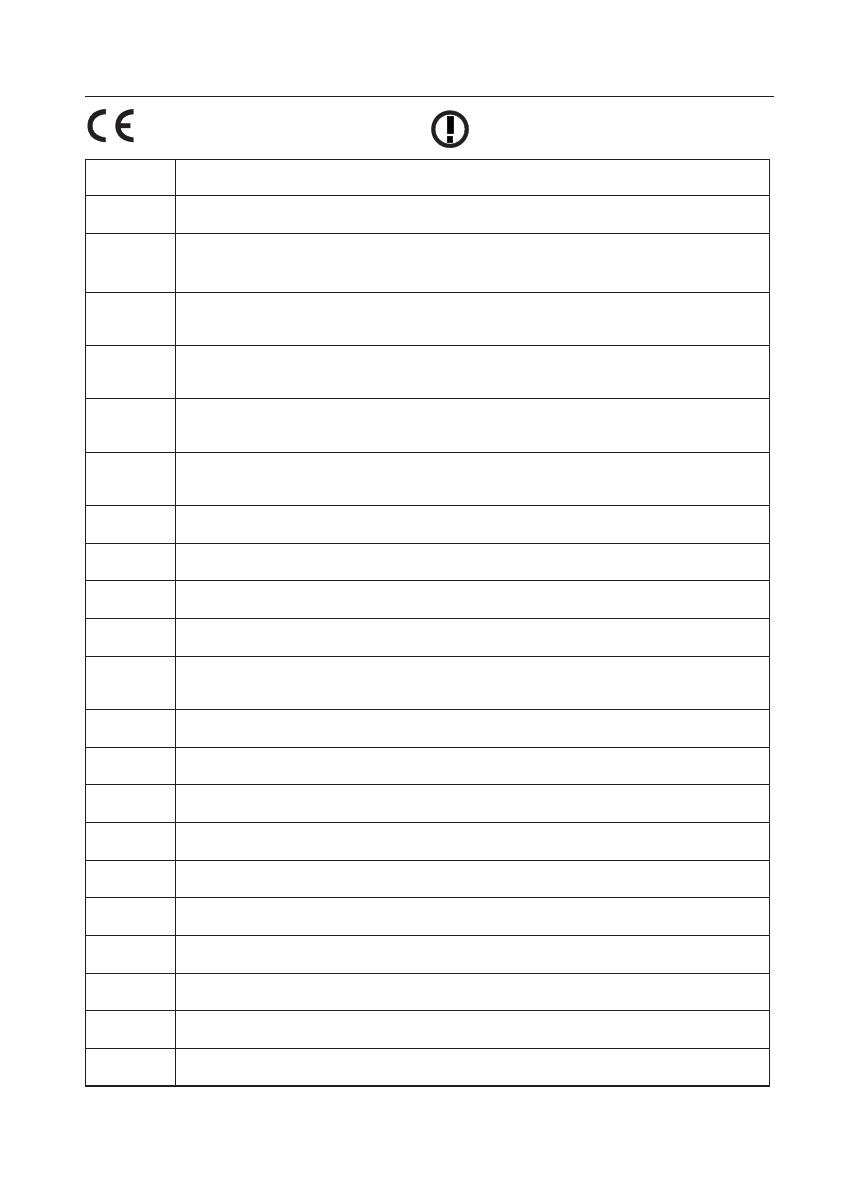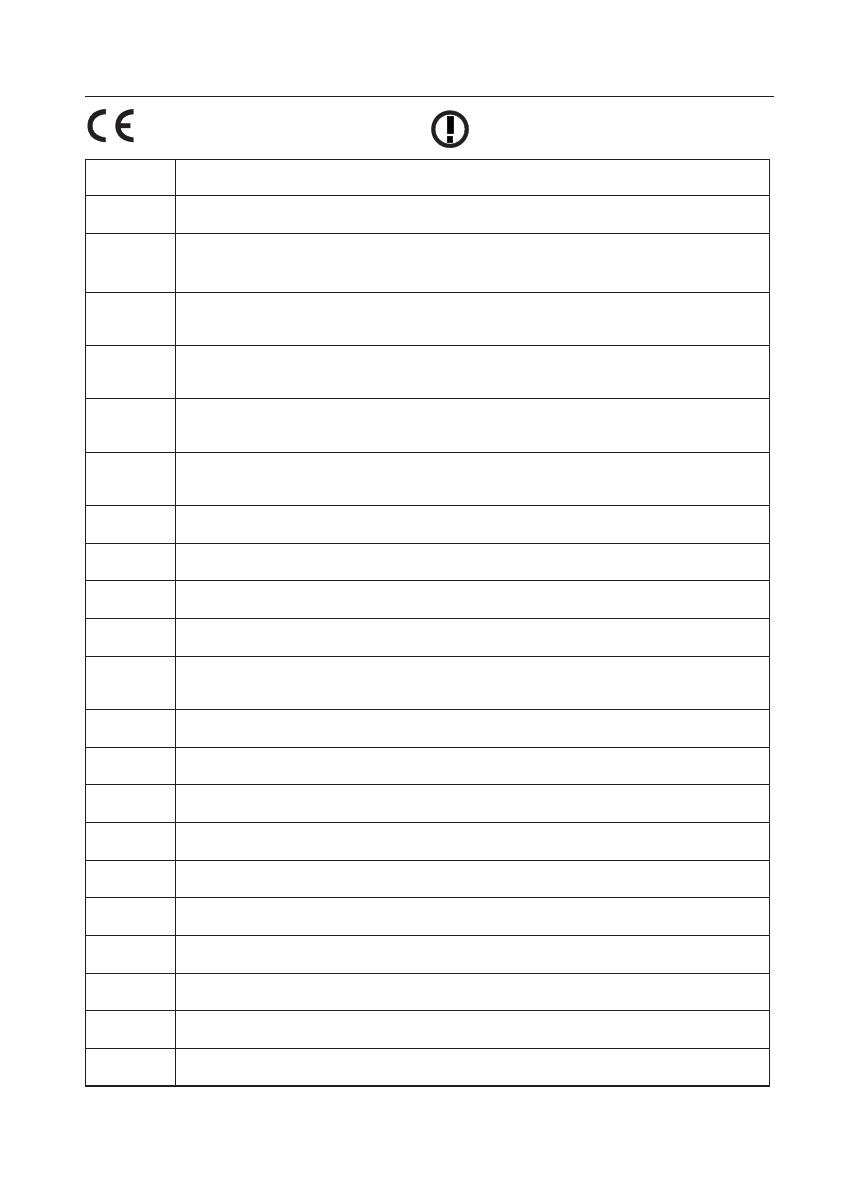
The CE Mark is a Directive conformity mark of the
European Community (EC).
The Alert Mark is a Directive conformity mark of the
European Community.
English
Hereby, SANYO Electric Co., Ltd., declares that this WLAN Module (QXXAVC922---P) is in compliance
with the essential requirements and other relevant provisions of Directive 1999/5/EC.
Česky
[Czech]
SANYO Electric Co., Ltd. tímto prohlašuje, že tento WLAN Module (QXXAVC922---P) je ve shodě se
základními požadavky a dalšími příslušnými ustanoveními směrnice 1999/5/ES.
Dansk
[Danish]
Undertegnede SANYO Electric Co., Ltd. erklærer herved, at følgende udstyr WLAN Module
(QXXAVC922---P) overholder de væsentlige krav og øvrige relevante krav i direktiv 1999/5/EF.
Deutsch
[German]
Hiermit erklärt SANYO Electric Co., Ltd., dass sich das Gerät WLAN Module (QXXAVC922---P) in
Übereinstimmung mit den grundlegenden Anforderungen und den übrigen einschlägigen
Bestimmungen der Richtlinie 1999/5/EG befindet.
Eesti
[Estonian]
Käesolevaga kinnitab SANYO Electric Co., Ltd. seadme WLAN Module (QXXAVC922---P) vastavust
direktiivi 1999/5/EÜ põhinõuetele ja nimetatud direktiivist tulenevatele teistele asjakohastele
sätetele.
Español
[Spanish]
Por medio de la presente SANYO Electric Co., Ltd. declara que el WLAN Module (QXXAVC922---P)
cumple con los requisitos esenciales y cualesquiera otras disposiciones aplicables o exigibles de la
Directiva 1999/5/CE.
Ελληνική
[Greek]
ΜΕ ΤΗΝ ΠΑΡΟΥΣΑ SANYO Electric Co., Ltd. ΔΗΛΩΝΕΙ ΟΤΙ WLAN Module (QXXAVC922---P)
ΣΥΜΜΟΡΦΩΝΕΤΑΙ ΠΡΟΣ ΤΙΣ ΟΥΣΙΩΔΕΙΣ ΑΠΑΙΤΗΣΕΙΣ ΚΑΙ ΤΙΣ ΛΟΙΠΕΣ ΣΧΕΤΙΚΕΣ ΔΙΑΤΑΞΕΙΣ ΤΗΣ
ΟΔΗΓΙΑΣ 1999/5/ΕΚ.
Français
[French]
Par la présente SANYO Electric Co., Ltd. déclare que l’appareil WLAN Module (QXXAVC922---P) est
conforme aux exigences essentielles et aux autres dispositions pertinentes de la directive 1999/5/CE.
Italiano
[Italian]
Con la presente SANYO Electric Co., Ltd. dichiara che questo WLAN Module (QXXAVC922---P) è
conforme ai requisiti essenziali ed alle altre disposizioni pertinenti stabilite dalla direttiva 1999/5/CE.
Latviski
[Latvian]
Ar šo SANYO Electric Co., Ltd., deklarē, ka WLAN Module (QXXAVC922---P) atbilst Direktīvas 1999/5/
EK būtiskajām prasībām un citiem ar to saistītajiem noteikumiem.
Lietuvių
[Lithuanian]
Šiuo SANYO Electric Co., Ltd.deklaruoja, kad šis WLAN Module (QXXAVC922---P) atitinka esminius
reikalavimus ir kitas 1999/5/EB Direktyvos nuostatas.
Nederlands
[Dutch]
Hierbij verklaart SANYO Electric Co., Ltd. dat het toestel WLAN Module (QXXAVC922---P) in
overeenstemming is met de essentiële eisen en de andere relevante bepalingen van richtlijn 1999/5/
EG.
Malti
[Maltese]
Hawnhekk, SANYO Electric Co., Ltd., jiddikjara li dan WLAN Module (QXXAVC922---P) jikkonforma
mal-ħtiġijiet essenzjali u ma provvedimenti oħrajn relevanti li hemm fid-Dirrettiva 1999/5/EC.
Magyar
[Hungarian]
Alulírott, SANYO Electric Co., Ltd. nyilatkozom, hogy a WLAN Module (QXXAVC922---P) megfelel a
vonatkozó alapvetõ követelményeknek és az 1999/5/EC irányelv egyéb elõírásainak.
Polski
[Polish]
Niniejszym SANYO Electric Co., Ltd. oświadcza, że WLAN Module (QXXAVC922---P) jest zgodny z
zasadniczymi wymogami oraz pozostałymi stosownymi postanowieniami Dyrektywy 1999/5/EC.
Português
[Portuguese]
SANYO Electric Co., Ltd. declara que este (QXXAVC922---P) está conforme com os requisitos
essenciais e outras disposições da Directiva 1999/5/CE.
Slovensko
[Slovenian]
SANYO Electric Co., Ltd. izjavlja, da je ta (QXXAVC922---P) v skladu z bistvenimi zahtevami in ostalimi
relevantnimi določili direktive 1999/5/ES.
Slovensky
[Slovak]
SANYO Electric Co., Ltd. týmto vyhlasuje, že (QXXAVC922---P) spĺňa základné požiadavky a všetky
príslušné ustanovenia Smernice 1999/5/ES.
Suomi
[Finnish]
SANYO Electric Co., Ltd. vakuuttaa täten että (QXXAVC922---P) tyyppinen laite on direktiivin 1999/5/
EY oleellisten vaatimusten ja sitä koskevien direktiivin muiden ehtojen mukainen.
Svenska
[Swedish]
Härmed intygar SANYO Electric Co., Ltd. att denna (QXXAVC922---P) står I överensstämmelse med de
väsentliga egenskapskrav och övriga relevanta bestämmelser som framgår av direktiv 1999/5/EG.
Islenska
[Icelandic]
Hér með lýsir SANYO Electric Co., Ltd. yfir því að (QXXAVC922---P) er í samræmi við grunnkröfur og
aðrar kröfur, sem gerðar eru í tilskipun 1999/5/EC.
Norsk
[Norwegian]
SANYO Electric Co., Ltd. erklærer herved at utstyret (QXXAVC922---P) er i samsvar med de
grunnleggende krav og øvrige relevante krav i direktiv 1999/5/EF.