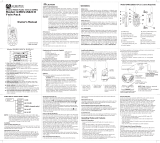Page is loading ...

AUDIOVOX
GMRS4WM
Owner’s/Installation
Manual
GMRS (General Mobile Radio Service)
Wall Mount Charger
Patent Pending
www.asaelectronics.com

WARNING
Replacement or substitution of transistors, diodes, or other parts of a unique nature, with parts
other than those recommended by manufacturer, may cause violation of the technical
regulations of Parts 95 of the FCC Rules, or violation of Part 2 of the rules.
Do not use this device in or near a mining facility which uses remotely triggered explosives or in
an area labeled “Blasting Area”. Premature or accidental detonation may result.
Do not use this device or change batteries in potentially explosive atmospheres, as sparks in
such areas could result in an explosion.
Turn your transceiver off on board aircraft when requested to do so.
This transceiver complies with FCC regulations for use in the United States. Use in other
countries may be prohibited or restricted by local regulations.
Please check with the local agency before using this device outside of the U.S.A.
The GMRS wall mount charger is custom designed for mobile applications. It is intended to
store and charge up to four GMRS100 radios.
Before operating your GMRS4WM family radios and charger, please read this manual carefully.
CONTENTS
Qty
General Mobile Radio Service Charger Unit 1
Transceiver (Handset) 4
Rechargeable batteries 16
Mounting Screws 4
Manual 1
TABLE OF CONTENTS
Page
Warnings 2
Contents 2
Features 3
Performance 3
Installation 3
Battery Installation 3
Battery Saver Mode 4
Use 4
Function and Location of Charger Controls 5
How to Operate your Radio 5
Cutout Installation Dimensions 6
Indicator Light Status 6
Care and Maintenance 6
Function and Location of Handset Controls 7
Specifications 8
Your GMRS4WM is a 12VDC wall mount charger that includes 4 GMRS (General Mobile Radio
System) radios (P/N GMRS100). The charger keeps the radio batteries fully charged and stored
when not in use. These radios are skillfully constructed to give reliable communication in many
applications. Ideal applications include but are not limited to home, car, boat or recreation
vehicle (RV). Ideal for use on hunting or camping trips, skiing trips, trips to the mall or at your

place of business for security patrols or warehouse communication.
FEATURES
- Includes Charger, 4 GMRS radios and rechargeable batteries
- 12VDC power Input
- Wall-mount design with integrated 4-screw flange mounting system.
- Latching spring-loaded door
- LED Charge Status Indicators
PERFORMANCE
Your transceiver will achieve maximum operating range when communicating with another
transceiver in a flat open area with no trees or buildings obstructing it’s signal. Range can be up
to two miles under such conditions. Obstacles, such as buildings, trees, or hills may tend to
reduce the transceiver’s range.
INSTALLATION
Locate an area in the vehicle’s wall which will permit mounting of the GMRS4WM. The area
inside the wall should allow a mounting depth of 4 inches minimum and must be free from
obstructions such as wall braces, wires, or other impediments.
Using the template provided, carefully mark the cutout and mounting holes. Carefully saw and
remove the wall material from inside the hole.
Locate a switched 12V line and ground line.
Connect the Red Wire to the vehicle’s switched 12V line.
Locate either a ground line or a grounded metal portion of the vehicle. Attach the Black Wire
form the GMRS4WM to the ground.
Carefully fold the wires into the wall section, making sure they are not pinched.
Insert the GMRS4WM into the opening and attach it with the screws provided, making sure that
the screws do not pierce wire bundles or other equipment in the wall.
BATTERY INSTALLATION
Each radio comes with four batteries.
Remove cover by releasing the clasp at the bottom of the compartment. Observe polarity
symbols inside the battery tray when installing new batteries.
CAUTION: THE BATTERIES WHICH ARE SUPPLIED WITH THE HANDSETS ARE
SPECIALLY SELECTED TO OPERATE WITH THE GMRS4WM CHARGER. REPLACE ONLY
WITH EXACT REPLACEMENT BATTERIES TO GUARANTEE PROPER CHARGING
OPERATION AND BEST PERFORMANCE FROM YOUR HANDSETS. USE OF
OTHER BATTERY TYPES MAY DAMAGE THE UNIT.

BATTERY SAVER MODE
Your GMRS4WM has a unique circuit designed to dramatically extend the life of your batteries.
Four seconds after the transmit button has been pressed, the GMRS4WM will switch to battery
saver mode, and the LCD display will turn off. The Transceiver will remain ready to receive any
incoming transmissions while in the battery saver mode. Pressing any of the buttons will
illuminate the display and exit the battery saver mode.
USE
1) Install the transceivers with the PTT (Push To Talk) switch facing out. There are four docking
bays in the GMRS4WM charger to accommodate up to four GMRS100 Handsets.
2) Close and latch the GMRS4WM door. The latch can be engaged by gently pressing against
the center of the door.
3) There are four indicator lights on the GMRS4WM door. Initially they will “glow” red when
power is applied (ignition switch in “On” or “ACC” position). After the GMRS100 (Transceiver
Handset) batteries are fully charged, the indicators will turn green, indicating the transceivers
are ready for use. If the indicator light blinks red, try removing the handset and re-inserting it
into the charger unit.
4) The transceivers may be stored safely in the GMRS4WM charging unit. When the batteries
are fully charged, each transceiver will individually switch to “trickle” mode.

FUNCTION AND LOCATION OF CHARGER CONTROLS
1) Mounting screw locations – 4 places
Use the mounting screws provided to mount the charger unit to the wall. Use the provided
template.
2) Handset Compartment Indicators
Indicates which handsets (transceivers) are in the unit.
3) LED Handset Recharge Indicators
Red indicates a handset is being charged. Green indicates a handset is fully charged.
4) Door Latch
Door latch allows for easy open access to protect and secure the handsets as they recharge.
5) Door
Door is spring loaded with viscous dampers for smooth operation.
HOW TO OPERATE YOUR RADIO
For more detailed operating instructions for the handsets, please see the GMRS100 operation
manual.
TO RECEIVE:
1) Turn the power “On”.
2) If the “Battery Low” indicator is on, charge the batteries.
3) Set the channel selector to the desired channel.
4) Adjust the volume control to a desirable listening level by pressing and holding the monitor
button while turning the volume control knob.
TO TRANSMIT:
1) Turn the power to “On”.
2) If the “Battery Low” indicator is on, charge the batteries.

3) Set the channel selector to the desired channel.
4) To transmit, press the Push-To-Talk button.
Speak slowly and clearly in a normal voice, approximately 2-3 inches from the microphone. A
built-in modulation control circuit will automatically adjust the microphone input level. There’s
no need to speak loudly.
5) To receive, release the Push-To-Talk button.
CUTOUT INSTALLATION DIMENSIONS
MINIMUM CUTOUT DEPTH 4.00”
INDICATOR LIGHT STATUS
Each charging station in the GMRS4WM has an indicator light in the charger door. When a
handset is present, the status is indicated in the following manner:
- The light glows RED when the handset is being charged.
- The light glows GREEN when the batteries are fully charged and the charger is in trickle mode.
- The light flashes RED if there is an error, such as the battery cell is bad or the handset is not
making proper contact in the charger station. Remove and re-insert the handset. If the condition
persists, replace the batteries with four fresh cells.
CARE AND MAINTENANCE
Remove the batteries from the transceivers if they are not going to be used for long periods.
This will eliminate the possibility of chemicals leaking from the batteries and corroding the
transceivers.

The GMRS100Y Transceivers should not be immersed in water.
FUNCTION AND LOCATION OF HANDSET(GMRS4WM) CONTROLS
Controls:
Power On-Off/SCAN Button (13)
Press and hold the PWR on/off button for at least 2 seconds. You will hear a confirming melody
to indicate the unit is on. To turn the unit off, press and hold the button for at least 2 seconds.
Adjusting the Volume (11, 10)
With the unit powered on, press the Up Channel/Volume button (▲) to increase volume and the
Down Channel/Volume button (▼) to decrease volume. The display will indicate the current
volume level (VL) followed by the number (0-7). As volume is increased upward, the unit will
beep at each step, and vice-versa. When the minimum and maximum volume settings are
reached, a unique tone will sound.
1. Battery Cover
2. Monitor (M) Button
3. Detachable Carry Clip
4. Push-To-Talk (PTT) and Function
Confirmation Button
5. Antenna
6. External Speaker (SP)/
Microphone (MIC)/CHG Jack
7. Built-in Speaker
8. Liquid Crystal Display (LCD)
9. Built-in Microphone
10. Up Channel/Volume Button
11. Down Channel/Volume Button
12. MODE/VOX Button
13. Power On/Off and SCAN Button
14. Battery Charging Contacts

Monitor/Display Backlight Button (2)
This button is used to to check activity on the current frequency before transmitting. Check
activity by pressing the Monitor (M) Button longer than 2 seconds; the icon will apppear on the
display and you will hear static if frequency is clear. Do not transmit if you hear conversation.
Hold down the Monitor Button again longer than 2 seconds and the
icon will disapppear from the display. The monitor function will temporarily bypass the squelch
setting and play all signals on a given channel. This feature is useful when communicating with
other parties at extreme range. By pressing the monitor button momentarily, the LCD backlight
is turned on; the LCD backlight will turn off automatically in about 5 seconds, unless the monitor
button is pressed momentarily once again.
Push To Talk (PTT) Button (4)
Pressing and holding this button will allow you to speak to any transceiver that is set to the
same channel and privacy code setting as yours. Hold the transceiver approximately 1 to 2
inches from your face as you speak into the built in microphone (9). After you have finished
speaking, release the PTT Button to allow reception of incoming signals. It is not possible to
transmit and receive at the same time. Whenever the button is pressed,
the transmit signal icon (Ỳ) will appear in the upper left corner of the display. Releasing the
button allows the unit to revert to standby mode. When receiving an incoming signal, the icon
will appear. The PTT Button can also be used as a two-way call ringer. Pressing the
button twice quickly will call another party on the same channel. The transmit icon (Ỳ) will be
displayed for 3 seconds and then disappear.
Up Channel/Volume Button (10)
In the standby mode, pressing this button will increment the listening volume. When in function
edit mode this button will be used to adjust the unit’s settings.
Down Channel/Volume Button (11)
In the standby mode, pressing this button will decrement the listening volume. When in function
edit mode this button will be used to adjust the unit’s settings.
MODE Button (12)
This button is used to select various feature settings in the GMRS and FRS modes.
External Speaker (SPK)/ Microphone (MIC)/CHG Jack (6)
This jack accepts both the optional Audiovox headset/microphone connector. For additional
equipment and accessories for the GMRS100, visit the Audiovox web site at
www.audiovox.com http://www.audiovox.com/
Scan Button (13)
With the unit in standby mode, press the Power On/Off Button momentarily
to enable or disable the scan function; SCAN will appear on the display.
SPECIFICATIONS
GMRS100

General
Frequency Range : Channels 1 through 7 are shared with FRS radios.
Channels 8 through 14 are FRS only.
Channels 15 through 22 are GMRS only.
Channel Spacing : 12.5kHz
Privacy Codes : 38 for each main channel
Dimensions (W x H x D) : 2.25” W x 3.68” H x 1.125” D
(Without Antenna) (56.0 mm x 93.7 mm x 28.5 mm)
Power Supply
Power Source : Ni-MH rechargeable, AAA (4), 4.8 VDC, 800 mAh
Operating Time : 18 hours Low Power
(Transmit: Receive: Standby) : 11 hours High Power
(5: 5: 90 ratio)
Note: Replace the batteries only with exact replacements. Other batteries will not operate
properly with the GMRS4WM charger.
Receiver
Useable Sensitivity : >-119 dBm
Maximum Audio Output Power : > 0.3 Watt maximum (8 Ohm )
Modulation Distortion :< 5% (1 kHz 70%)
Transmitter
RF Output Power : 1.8 Watts maximum (high power)
0.5 Watt maximum (low power)
Maximum Deviation : +/- 2.5 kHz
Modulation Distortion :< 5% (1 kHz 70%)
This transceiver complies with FCC regulations for use in the United States of America. Use in
other countries may be prohibited or restricted by local regulation. Please check with the local
regulating agency before using this device outside the United States of America.
Main Channel Frequencies:
Channel/Type Freq(MHz) Channel/Type Freq(MHz)
1 GMRS/FRS 462.5625 12 FRS 467.6625
2 GMRS/FRS 462.5875 13 FRS 467.6875
3 GMRS/FRS 462.6125 14 FRS 467.7125
4 GMRS/FRS 462.6375 15 GMRS 462.5500
5 GMRS/FRS 462.6625 16 GMRS 462.5750
6 GMRS/FRS 462.6875 17 GMRS 462.6000
7 GMRS/FRS 462.7125 18 GMRS 462.6250
8 FRS 467.5625 19 GMRS 462.6500
9 FRS 467.5875 20 GMRS 462.6750
10 FRS 467.6125 21 GMRS 462.7000
11 FRS 467.6375 22 GMRS 462.7250

NOTE: Channels 1 through 7 are shared with FRS radios.
Channels 8 through 14 are FRS only.
Channels 15 through 22 are GMRS only.
Continuous Tone Coded Squelch System Tone
Frequencies (in Hz)
CTCSS Freq. Hz CTCSS Freq. Hz
1
67.0
20
131.8
2
71.9
21
136.5
3
74.4
22
141.3
4
77.0
23
146.2
5
79.7
24
151.4
6
82.5
25
156.7
7
85.4
26
162.2
8
88.5
27
167.9
9
91.5
28
173.8
10
94.8
29
179.9
11
97.4
30
186.2
12
100.0
31
192.8
13
103.5
32
203.5
14
107.2
33
210.7
15
110.9
34
218.1
16
114.8
35
225.7
17
118.8
36
233.6
18
123.0
37
241.8
19
127.3
38
250.3
z oF = No Tone

For replacement parts or to see a list of equipment specifically designed for the mobile
environment, please visit us at www.asaelectronics.com
."

/