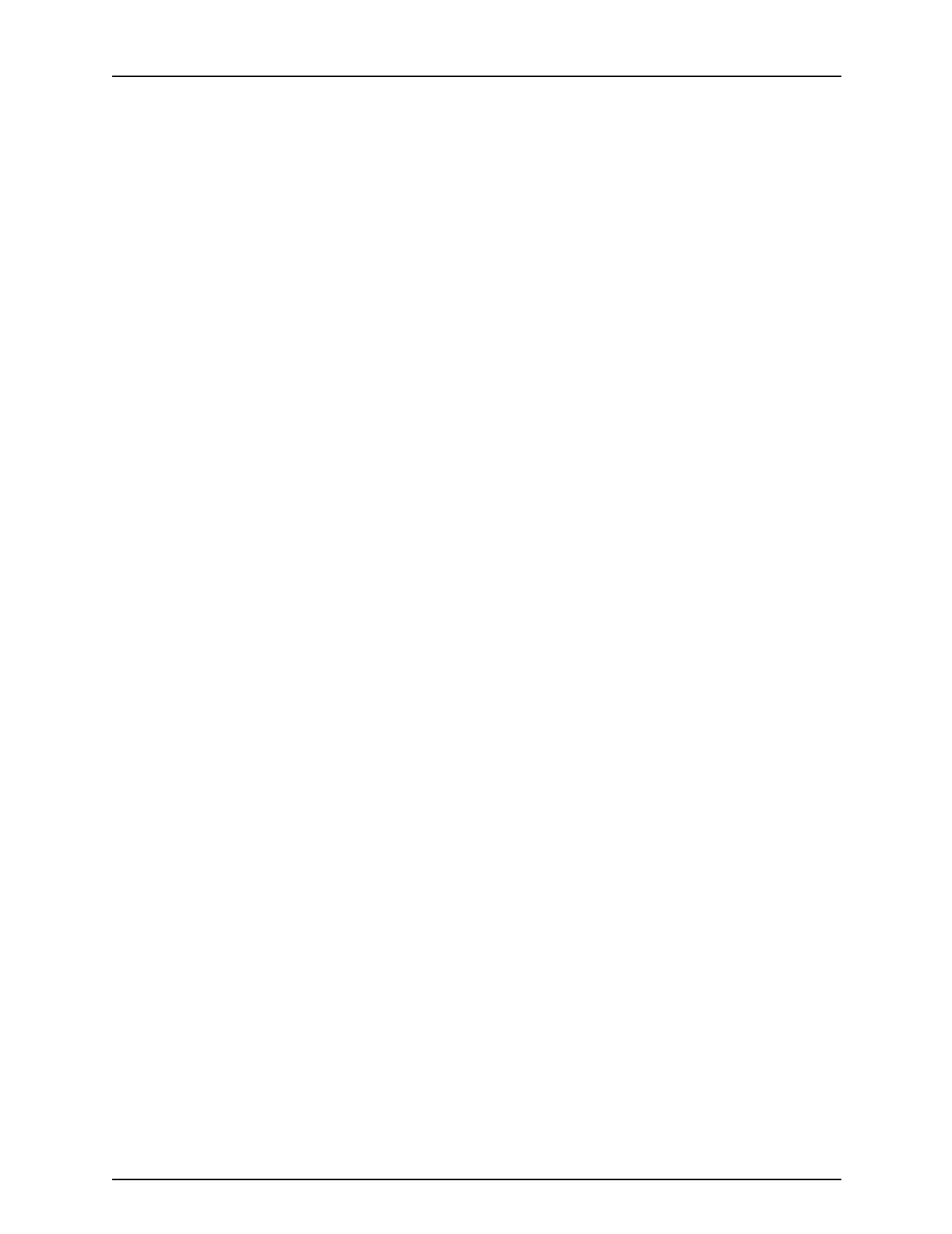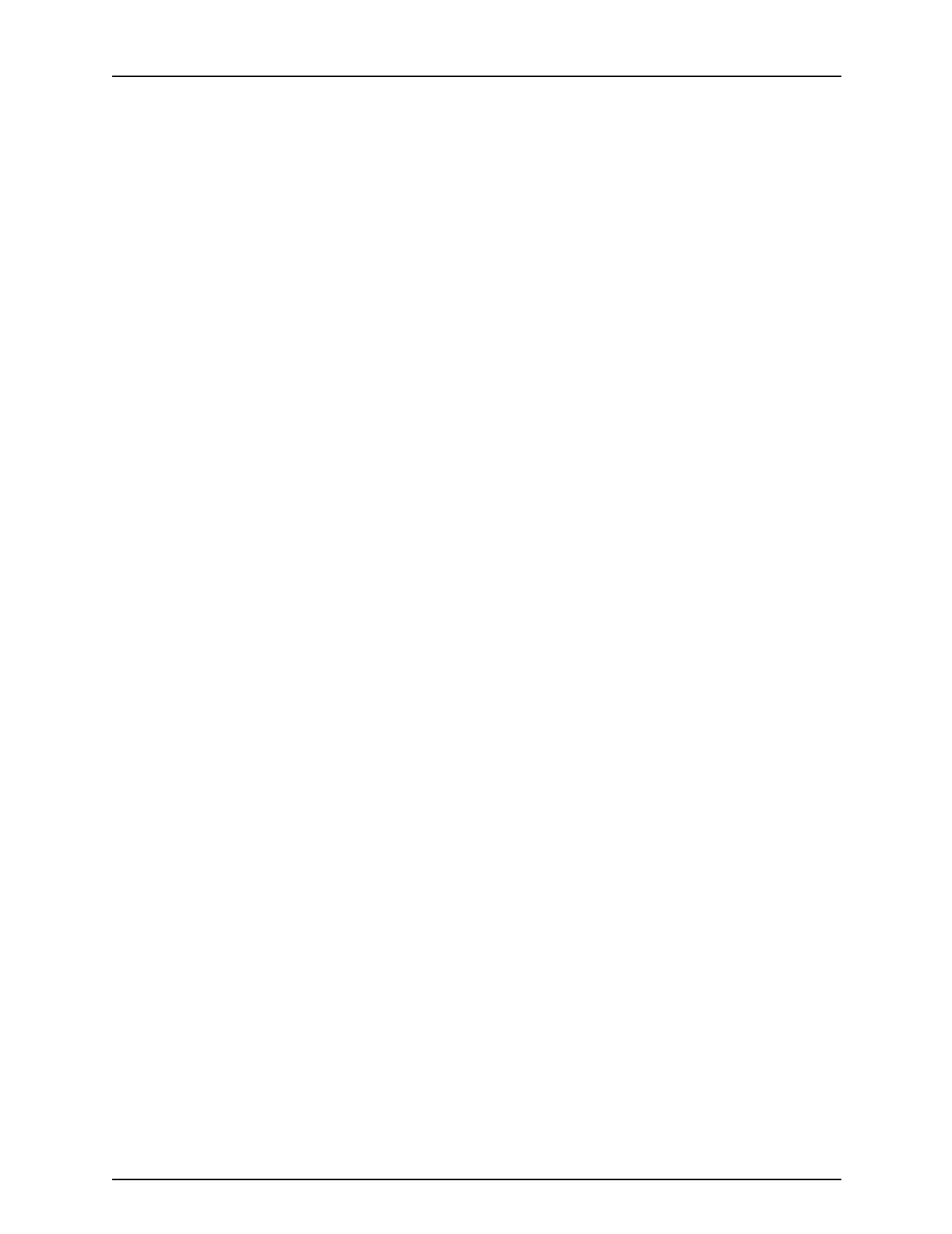
Table of contents
iv Guide to Managing Print Jobs
Print Virtual Printers List command . . . . . . . . . . . . . . . . . . . . . . . . . . . . 2-6
Set Default Virtual Printer command . . . . . . . . . . . . . . . . . . . . . . . . . . . 2-6
Start Virtual Printer command . . . . . . . . . . . . . . . . . . . . . . . . . . . . . . . . 2-7
Stop Virtual Printer command . . . . . . . . . . . . . . . . . . . . . . . . . . . . . . . . 2-7
Set Virtual Printer Flags command . . . . . . . . . . . . . . . . . . . . . . . . . . . . 2-8
Using Novell forms to specify virtual printers . . . . . . . . . . . . . . . . . . . . 2-9
Set IPDS Virtual Printer command . . . . . . . . . . . . . . . . . . . . . . . . . . . 2-10
Show IPDS Virtual Printer command . . . . . . . . . . . . . . . . . . . . . . . . . 2-10
Restore IPDS Input Groups command . . . . . . . . . . . . . . . . . . . . . . . . 2-11
3. Managing jobs . . . . . . . . . . . . . . . . . . . . . . . . . . . . . . . . . . . . . . . . . 3-1
Print job conditions relating to job order . . . . . . . . . . . . . . . . . . . . . . . . 3-1
Job management commands . . . . . . . . . . . . . . . . . . . . . . . . . . . . . . . . 3-3
Cancel Documents command . . . . . . . . . . . . . . . . . . . . . . . . . . 3-4
Forward Document command . . . . . . . . . . . . . . . . . . . . . . . . . . 3-5
Hold Documents . . . . . . . . . . . . . . . . . . . . . . . . . . . . . . . . . . . . . 3-6
List Documents command . . . . . . . . . . . . . . . . . . . . . . . . . . . . . 3-7
Promote Document command . . . . . . . . . . . . . . . . . . . . . . . . . 3-11
Release Documents command . . . . . . . . . . . . . . . . . . . . . . . . 3-11
Set Scheduling Policy command . . . . . . . . . . . . . . . . . . . . . . . 3-12
Show Scheduling Policy command . . . . . . . . . . . . . . . . . . . . . 3-13
Start command . . . . . . . . . . . . . . . . . . . . . . . . . . . . . . . . . . . . . 3-13
Stop command . . . . . . . . . . . . . . . . . . . . . . . . . . . . . . . . . . . . . 3-14
Stopping and starting IPDS printing . . . . . . . . . . . . . . . . . . . . . 3-15
Stop IPDS Printing command . . . . . . . . . . . . . . . . . . . . 3-15
Start IPDS Printing command . . . . . . . . . . . . . . . . . . . . 3-15
Set Channel Online | Offline command . . . . . . . . . . . . . . . . . . 3-15
Novell Netware utilities for managing print jobs . . . . . . . . . . . . . . . . . 3-16
PCONSOLE utility . . . . . . . . . . . . . . . . . . . . . . . . . . . . . . . . . . 3-16
PSERVER utility . . . . . . . . . . . . . . . . . . . . . . . . . . . . . . . . . . . . 3-17
RPRINTER utility . . . . . . . . . . . . . . . . . . . . . . . . . . . . . . . . . . . 3-18
4. Specifying media . . . . . . . . . . . . . . . . . . . . . . . . . . . . . . . . . . . . . . . 4-1
Methods of specifying static media . . . . . . . . . . . . . . . . . . . . . . . . . . . . 4-1
Submitter . . . . . . . . . . . . . . . . . . . . . . . . . . . . . . . . . . . . . . . . . . 4-2
Submission Protocol . . . . . . . . . . . . . . . . . . . . . . . . . . . . . . . . . . 4-3
Virtual printer . . . . . . . . . . . . . . . . . . . . . . . . . . . . . . . . . . . . . . . 4-3
Document Structuring Conventions (DSC) . . . . . . . . . . . . . . . . . 4-3
Default . . . . . . . . . . . . . . . . . . . . . . . . . . . . . . . . . . . . . . . . . . . . 4-5
Specifying dynamic media in PostScript jobs . . . . . . . . . . . . . . . . . . . . 4-5
Mixed paper sizes . . . . . . . . . . . . . . . . . . . . . . . . . . . . . . . . . . . . . . . . . 4-7
Tab printing on the 96/4635/180/2060 NPS/IPS . . . . . . . . . . . . . . . . . . 4-8
Including tabs within a job . . . . . . . . . . . . . . . . . . . . . . . . . . . . . 4-8
Using AutoTabShift . . . . . . . . . . . . . . . . . . . . . . . . . . . . . . . . . . . 4-9
Specifying ordered stocks on the 96/4635/180/2060 NPS/IPS . . . . . . 4-10