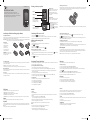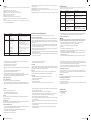FM radio
Your phone has an FM radio feature so you can tune into your favourite stations to listen on the move.
1 Attach the headset on your phone. (The headset socket is same as the plug your charger into).
2 Press the Center Navigation key and select Media > FM Radio.
3 Select the channel number of the station you would like to listen to.
Tools
The Tools allows you to set a fake call, perform simple math calculations, check world time, perform unit conversions and
use a stopwatch.
Press the Center Navigation key and select Tools.
Organiser
The Organiser allows you to set alarms, view the calendar and add memos.
Press the Center Navigation key and select Organiser.
Media
Camera
Taking a quick photo
Using the camera module built in your phone, you can take pictures of people. Additionally, you can select photos as
wallpaper.
1 Press the Center Navigation key and select Media > Camera.
Or press the Up Navigation key to go directly to camera mode.
2 Adjust the image by aiming the camera at the subject. Plus, press Options for Camera settings.
3 Press the Center Navigation key to take the photo.
Note: Do not take photos in places where you may interfere with another person’s privacy.
Music
Your phone has a built-in music player that lets you play all your favorite tracks.
1 Press the Center Navigation key and select Media > Music.
2 Press the Navigation keys to select the desired song to play.
While music playing, long press the Left/Right Navigation Key for REV/FF.
Call history
• All calls: You can view all lists of outgoing, incoming and missed calls.
• Missed calls: You can view the unanswered calls.
• Dialled calls: You can view the outgoing calls (called or attempted).
• Received calls: You can view the Received calls.
• Call duration: Allows you to view the duration of your incoming and outgoing calls. You can also reset the call timers.
Games
Your phone comes with preloaded game to keep you amused when you have time to spare.
My stu
You can store multimedia les into your phone’s memory. You can also save your les to a memory card. The advantage
of using a memory card is that you can free up space on your phone’s memory. All your multimedia les will be saved in
My stu.
Your phone supports JPEG images, MP3 & MIDI sound les.
Messages
Your phone includes functions related to SMS (Short Message Service).
Sending a message
1 Press the Center Navigation key and select Messaging > New message.
2 A new message editor will open. Message editor combines SMS into one intuitive.
3 Enter your message using either the T9 predictive mode or Abc manual mode. You can switch text input mode by
pressing
.
4 Press Options > Insert to add an Symbol, Template, Contact, or Business card.
5 Enter the phone number or press Options > Send to to select from the Contact list or Recent list.
6 Press the Center Navigation key or Options > Send soft key to send to.
Contacts
You can search for a contact in your contacts.
1 Press the Center Navigation key and select Contacts > Search.
2 Using the keypad enter the rst letter of the contact you want to call.
3 To scroll through the contacts use the Up and Down Navigation keys.
Navigating Through the Menus
You can tailor the phone’s range of functions to your needs using menus and sub-menus. Menus and sub-menus can be
accessed by scrolling using the Navigation keys.
Accessing a Menu Function by Scrolling
1 From Idle mode, press the Center Navigation key to access the Menu screen.
2 Scroll using the Navigation keys to reach a main menu (for example: Settings), and then press OK soft key .
3 If the menu contains sub-menus, (for example: Security), you can access them by pressing OK soft key the after
highlighting the sub-menu.
4 To scroll through the sub-menus, press the Up or Down Navigation keys.
5 To conrm the chosen setting, press OK soft key. To return to the previous menu level, press Back soft key .
6 To exit the menu without changing the settings, press
.
Using Shortcuts
From Idle mode, it allows you to quickly access the frequently used menu as below.
• Press the Upper Navigation key for Camera.
• Press the Down Navigation key for Favourites.
• Press the Left Navigation key for Messaging.
• Press the Right Navigation key for Music.
T9 predictive mode
T9 is a predictive text input mode that allows you to key in any character using single key strokes. This text input mode is
based on a built-in dictionary.
Example: To enter “Hello” in T9 mode, press the 4, 3, 5, 5, and 6 keys.
The word that you type displays on the screen. It may change with each consecutive key that you press.
ABC manual mode
This mode allows you to enter letters by pressing the key labeled with the required letter once, twice, three or four times
until the letter is displayed.
123 mode
Type numbers using one keystroke per number. You can also add numbers while remaining in letter modes by pressing
and holding the desired key.
Answering and rejecting a call
When your phone rings, press Accept soft key or press to answer the call. While your phone is ringing.
Press
or Reject to reject the incoming call.
TIP! You can change the settings on your phone to answer your calls in dierent ways. Press the Center Navigation key and select
Settings > Call > Answer mode using the Navigation key.
Changing the call settings
You can set the menu relevant to a call. Press the Center Navigation key and select Settings > Security.
• Call barring: Select when you would like calls to be barred.
• Fixed dial number: Choose a list of numbers that can be called from your phone. You’ll need your PIN2 code from your
operator. Only numbers included in the xed dial list can be called from your phone.
Entering text
You can enter alphanumeric characters using the phone’s keypad. For example, storing names in Contacts, writing a
message and creating scheduling events in the calendar all require entering text. The following text input methods are
available in the phone: T9 predictive mode, ABC manual mode and 123 mode.
Note: Some elds may allow only one text input mode (e.g. telephone number in address book elds).
Switching the Phone On or O
1 Press and hold the key until the phone switches on.
2 If the phone asks you to enter the phone password, use the keypad to enter this password and press OK soft key.
3 If the phone asks for a PIN, use the keypad to enter the PIN and press OK soft key.
Making and Answering Calls
Making a call
1 Key in the number using the keypad. To delete a digit press the Clear soft key.
2 Press
to initiate the call.
3 To end the call, press
.
TIP! To enter + when making an international call, press and hold .
Making a call from your contacts
1 Press Contacts > Search using soft key to open the address book.
2 Using the keypad, enter the rst letter of the contact you want to call. For example, for Oce, press
three times to
type “O”.
3 To scroll through the contacts and their dierent numbers use the Up or Down Navigation key.
4 Press
to initiate the call.
Installing the SIM Card and Charging the Battery
Installing the SIM Card
When you subscribe to a cellular network, you are provided with a plug-in SIM card loaded with your subscription details,
such as your PIN, any optional services available and many others.
Important!
› The plug-in SIM card and its contacts can be easily damaged by scratches or bending, so be careful when handling,
inserting or removing the card. Keep all SIM cards out of the reach of small children.
Illustrations
1 Open battery cover.
2 Remove the battery.
3 Insert your SIM.
4 Insert the battery
5 Close the battery cover.
6 Charge your battery.
WARNING: Do not remove the battery
when the phone is switched on, as this
may damage the phone.
1 2 3
4 5 6
Installing a memory card
Remove the battery cover and push the memory card slot and ip up the slot. Put the microSD card on the card tray. Make
sure that the gold contact area is facing downwards. To remove the microSD card, pull it gently in the opposite direction.
Your phone will support a memory card of up to 2 GB.
Note: If the phone won’t turn on, or if the display freezes or doesn’t respond, follow the instructions for installing the battery again.
Getting to know your phone
GU200 User Guide
This guide will help you understand your new mobile phone.
It will provide you with useful explanations of features on your phone.
Some of the contents in this manual may dier from your phone depending
on the software of the phone or your service provider.
P/N: MMBB0385611 (1.0)
Earpiece
Display screen
Soft keys
Each of these keys perform
the functions indicated
by the text on the display
immediately above them.
End/Power key
Allows you to power the phone on or o,
end calls, or return to Standby Mode.
Special function keys allow you activate
unique features while in Idle mode.
• Press and hold
, you can turn on the
Silent mode.
• Press and hold
to access to Listen
voice mail mode. Please note that Voice
mail is a network feature.
Send key
You can dial a phone number
and answer incoming calls.
Navigation keys
Allows you to access your phone’s menu.
And allows you to accept the choices
oered when navigating through a
menu. In Menu mode, scrolls through the
phone’s menus.
GU200_ZAF_Eng_100722.indd 1 7/22/10 3:15:08 PM

Technical data
Ambient Temperatures
Max : +55°C (discharging)
+45°C (charging)
Min : -10°C
Replace the battery when it no longer provides acceptable performance. The battery pack maybe recharged •
hundreds of times until it needs replacing.
Recharge the battery if it has not been used for a long time to maximize usability.•
Do not expose the battery charger to direct sunlight or use it in high humidity, such as in the bathroom.•
Do not leave the battery in hot or cold places, this may deteriorate the battery performance.•
There is risk of explosion if the battery is replaced by an incorrect type.•
Dispose of used batteries according to the manufacturer’s instructions. Please recycle when possible. Do not •
dispose as household waste.
If you need to replace the battery, take it to the nearest authorized LG Electronics service point or dealer for •
assistance.
Always unplug the charger from the wall socket after the phone is fully charged to save unnecessary power •
consumption of the charger.
Actual battery life will depend on network conguration, product settings, usage patterns, battery and •
environmental conditions.
In aircraft
Wireless devices can cause interference in aircraft.
Turn your mobile phone o before boarding any aircraft.•
Do not use it on the ground without permission from the crew.•
Children
Keep the phone in a safe place out of the reach of small children. It includes small parts which may cause a
choking hazard if detached.
Emergency calls
Emergency calls may not be available under all mobile networks. Therefore, you should never depend solely on
the phone for emergency calls. Check with your local service provider.
Battery information and care
You do not need to completely discharge the battery before recharging. Unlike other battery systems, there is •
no memory eect that could compromise the battery’s performance.
Use only LG batteries and chargers. LG chargers are designed to maximize the battery life.•
Do not disassemble or short-circuit the battery pack.•
Keep the metal contacts of the battery pack clean.•
RF energy may aect some electronic systems in your vehicle such as car stereos and safety equipment.•
When your vehicle is equipped with an air bag, do not obstruct with installed or portable wireless equipment. It •
can cause the air bag to fail or cause serious injury due to improper performance.
If you are listening to music while out and about, please ensure that the volume is at a reasonable level so that •
you are aware of your surroundings. This is particularly imperative when near roads.
Avoid damage to your hearing
Damage to your hearing can occur if you are exposed to loud sound for long periods of time. We therefore
recommend that you do not turn on or o the handset close to your ear. We also recommend that music and call
volumes are set to a reasonable level.
Blasting area
Do not use the phone where blasting is in progress. Observe restrictions, and follow any regulations or rules.
Potentially explosive atmospheres
Do not use the phone at a refueling point. •
Do not use near fuel or chemicals.•
Do not transport or store ammable gas, liquid, or explosives in the same compartment of your vehicle as your •
mobile phone and accessories.
Some hearing aids might be disturbed by mobile phones.•
Minor interference may aect TVs, radios, PCs, etc.•
Pacemakers
Pacemaker manufacturers recommend that a minimum separation of 15cm be maintained between a mobile
phone and a pacemaker to avoid potential interference with the pacemaker. To achieve this use the phone on the
opposite ear to your pacemaker and do not carry it in a breast pocket.
Hospitals
Switch o your wireless device when requested to do so in hospitals, clinics or health care facilities. These
requests are designed to prevent possible interference with sensitive medical equipment.
Road safety
Check the laws and regulations on the use of mobile phones in the area when you drive.
Do not use a hand-held phone while driving.•
Give full attention to driving.•
Use a hands-free kit, if available.•
Pull o the road and park before making or answering a call if driving conditions so require.•
Use a dry cloth to clean the exterior of the unit (do not use solvents such as benzene, thinner or alcohol).•
Do not charge the phone when it is on soft furnishings.•
The phone should be charged in a well ventilated area.•
Do not subject this unit to excessive smoke or dust.•
Do not keep the phone next to credit cards or transport tickets; it can aect the information on the magnetic •
strips.
Do not tap the screen with a sharp object as it may damage the phone.•
Do not expose the phone to liquid, moisture or humidity.•
Use the accessories like earphones cautiously. Do not touch the antenna unnecessarily.•
Do not use the phone or accessories in places with high humidity such as pools, greenhouses, solariums or •
tropical environments; it may cause damage to the phone and invalidation of warranty.
Ecient phone operation
Electronic and medical devices
All mobile phones may get interference, which could aect performance.
Do not use your mobile phone near medical equipment without requesting permission. Please consult your •
doctor to determine if operation of your phone may interfere with the operation of your medical device.
SAR data information for residents in countries/regions that have adopted the SAR limit recommended by the •
Institute of Electrical and Electronics Engineers (IEEE), which is 1.6 W/kg averaged over 1g of tissue.
Product care and maintenance
WARNING
Only use batteries, chargers and accessories approved for use with this particular phone model. The use of
any other types may invalidate any approval or warranty applying to the phone, and may be dangerous.
Do not disassemble this unit. Take it to a qualied service technician when repair work is required.•
Keep away from electrical appliances such as TVs, radios, and personal computers.•
The unit should be kept away from heat sources such as radiators or cookers.•
Do not drop.•
Do not subject this unit to mechanical vibration or shock.•
Switch o the phone in any area where you are required by special regulations. For example, do not use your •
phone in hospitals as it may aect sensitive medical equipment.
Do not handle the phone with wet hands while it is being charged. It may cause an electric shock and can •
seriously damage your phone.
Do not charge a handset near ammable material as the handset can become hot and create a re hazard.•
Guidelines for safe and ecient use
Please read these simple guidelines. Not following these guidelines may be dangerous or illegal.
Exposure to radio frequency energy
Radio wave exposure and Specic Absorption Rate (SAR) information This mobile phone model BL40 has been
designed to comply with applicable safety requirements for exposure to radio waves. These requirements are
based on scientic guidelines that include safety margins designed to assure the safety of all persons, regardless
of age and health.
The radio wave exposure guidelines employ a unit of measurement known as the Specic Absorption Rate, •
or SAR. Tests for SAR are conducted using standardised methods with the phone transmitting at its highest
certied power level in all used frequency bands.
While there may be dierences between the SAR levels of various LG phone models, they are all designed to •
meet the relevant guidelines for exposure to radio waves.
The SAR limit recommended by the International Commission on Non-Ionizing Radiation Protection (ICNIRP) is •
2W/kg averaged over 10g of tissue.
The highest SAR value for this model phone tested by DASY4 for use at the ear is 0.444 W/kg (10g) and when •
worn on the body is 0.512 W/Kg(10g).
USB connection: Allows you to select USB connection on your phone. (Mass storage, PC suite or Always ask. (Default
Always ask will be selected))
Network selection: Allows you to select a network manually and set a network.
Reset settings: Allows you to reset all the settings to their factory denitions. You need the security code to activate this
function. The default number is “0000”.
Memory status: Allows you to check free space and memory usage of phone, SIM card and external memory (if inserted).
Settings
It allows you to set and change the settings such as: display, security, memory, and any extra settings associated with your
phone.
Proles: Allows to customise your phone’s Sound Proles.
Date & Time: Allows to customise your phone’s Date and Time settings.
Language: Allows you to select a display language according to your preference.
Display: Allows you to customise your phone’s Display.
Call: Allows you to congure the settings for calls.
Auto keylock: You can make the key pad locked automatically after some time.
Security: Allows you to change your security settings to keep your phone and the important information it holds
protected.
Power save: If you set Always on, you can save the battery power when you don’t use the phone. Choose to switch the
power save settings Always on, Night only or O.
Message Possible causes Possible Solutions
Phone cannot be
switched on
On/O key not pressed long enough
Battery empty
Battery contacts dirty
Press the On/O key down for at least two seconds.
Keep charger attached for a longer time.
Clean the contacts.
Charging error Battery totally empty
Temperature out of range
Contact problem
No mains voltage
Charger defective
Wrong charger
Battery defective
Charge battery.
Make sure the ambient temperature is right, wait for
a while, and then charge again.
Check the power supply and connection to the
phone. Check the battery contacts and clean them
if necessary.
Plug in to a dierent socket or check the voltage.
If the charger does not warm up, replace it.
Only use original LG accessories.
Replace battery.
Number not The Fixed dial number function is on. Check settings.
Troubleshooting
This chapter lists some problems you might encounter while using your phone. Some problems require you to call your
service provider, but most are easy for you to correct yourself.
Message Possible causes Possible Solutions
USIM error There is no USIM card in the phone or it
is inserted incorrectly.
Make sure the USIM card is correctly inserted.
No network
connection
Signal weak
Outside GSM network area
Move towards a window or into an open area. Check
the Network Operator coverage map.
Codes do not match To change a security code, you will need
to conrm the new code by entering it
again. The two codes you have entered
do not match.
Contact your Service centre.
Function cannot
be set
Not supported by Service Provider, or
registration required
Contact your Service Provider.
Calls not available Dialling error
New USIM card inserted
Charge limit reached
New network not authorised.
Check for new restrictions.
Contact Service Provider or reset limit with PIN 2.
GU200_ZAF_Eng_100722.indd 2 7/22/10 3:15:09 PM
-
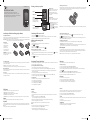 1
1
-
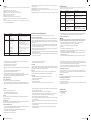 2
2
Ask a question and I''ll find the answer in the document
Finding information in a document is now easier with AI
Related papers
Other documents
-
Samsung SGH T639 User manual
-
Motorola E770v 3G Owner's manual
-
Samsung GT-C5010 User manual
-
Motorola MOTORAZR maxx V6 User manual
-
Samsung GT-I7110 Quick start guide
-
Samsung GT-I7110 Quick start guide
-
Motorola MOTORAZR V3xx User manual
-
Samsung SGH-T819 User manual
-
Samsung GT-C5010L User manual
-
Motorola E770v User manual