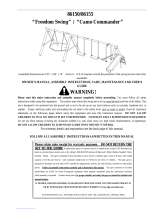Page is loading ...

OWNER'S MANUAL
Colour Television
Chassis : CW91A/C
P/No.: MFL66302301 (02)

3
8
9
12
14
17
18
21
23
PSM (Picture Status Memory) / XDP Demo (option) / CSM (Colour Status Memory)
Picture adjustment / Eye (option) / Picture format (ARC) (option)
Excellent digital picture selection
Equalizer / Sleep Timer / X-sort
Adding a program to a desired category
2
Programme Edit / Deleting a programme / Copying a programme
Moving a programme / Skipping a programme
Auto Programme / Search
5
Important Precautions
Safety/Installation
7
Sound adjustment / Turbo sound selection (option) / AVL (option) / Balance adjustment/ Equalizer/
Sound frequency adjustment / Sound output selection / Stereo /Dual reception (option)
Mono sound selection (option) / Language selection for dual language broadcast (option)
NICAM reception (option)
/ Signal (option) / Signal level description / Music Mode
S- Video/Audio in sockets (S-AV) (option)
Headphone socket (option)
Channel Selection (option)

3
Important Precautions
Make sure to insert the power plug completely. If power
cable is not fixed completely, a fire can break out .
Do not pull out the power cord. Always Pull out by the
power plug. Do not touch the plug with wet hands. Do not
damage the power cord.
Do not unplug the power cord while the product is in use. Do
not use the power plug to turn the product ON/OFF. Electric
shock can damage the product.
Do not overload AC outlets by plugging too many appliances
in the same socket or extension cords. They may result in a
shock or fire hazard.
Never leave the TV set “ON”/“STANDBY” when leaving the
house. Unplug the TV before moving it or if you are not going
to use it for several days or during lightning storms.
For Own safety, Never touch any part of product, the power
cord, and the antenna cable during lightning storms. You
may be electrocuted.
TV sets are provided with ventilation holes to allow the
release of heat generated. Make sure that these holes are
not blocked. Do not install the product in a confined place,
such as book case or built in cabinet .
Do not place any object filled with liquid such as Vases,
cup, glass etc on the TV set. Do not place the lighted
candles on the TV set. This may cause fire or an electric
shock hazard.
This unit has been engineered and manufactured to assure your personal safety, however
improper use may result in potential electrical shock or fire hazards. In order to allow the proper
operation of all safeguards incorporated in this TV set, observe the following basic rules for its
installation, use and servicing. Keep it in an accessible place for future reference. (TV
operating voltage is : 110V ~ 240V AC)
If you can smell a smoke or other odors or hear a strange
sound unplug the power cord and contact the service center.
If you continue to use, electric shock can occur.

4
Important Precautions
To avoid battery leakage and damage to the remote, remove the batteries from the
remote if you are not going to use it for several days. If any liquid leaks from the batteries
and touches your skin, immediately wash it away with water.
Battery Installation: The remote control Handset is powered by two AA/ AAA batteries. To
Load the Batteries, turn the remote control handset over and open the battery
compartment. Install two batteries as per the polarity symbols ( and ) marked inside
the battery compartment .
Do Not use the stabilizer, as this set has a In built stabilizer. Use of External Inferior
Quality stabilizer may damage your product .
•
•
Do not allow children to climb over it. If the product falls /
collapses, you may be hurt. Do not drop or push objects (like
coins, hair pins etc) into the TV cabinet openings. Some
internal parts carry hazardous voltages.
Do not attempt to open the product. There are dangerous
High Voltages inside. Refer to Servicing through Qualified
Personnel if the TV is not operating properly.
Do not place the product where it might be exposed to
excessive heat, sunlight, rain or moisture.
Avoid personal injury / set damage by Installing the product
on a flat and stable place that can support the weight of the
set and has no risk of dropping the product.
While cleaning the product, Unplug the Power cord and clean
with dry & soft cloth. Do not use thinner, aerosol or any other
chemical to clean .
While moving the product , Make sure the product is turned
Off, unplugged and all cables have been removed. It may
take 2 or more people to carry larger TVs.
You may contact the qualified service technician for moving
or replacing this product after installing .

VOL
PR
MENU
POWER
MUTE
MUSIC
EQ/*
MOVIES
MM/*
SPORTS
ARC
TV/AV
NEWS
I/II/*
SLEEP
TURBO SOUND/*
Q-VIEW
X-SORT
PSM
XDP/*
SSM/*
X-LIST
EYE/*
1 2
3
4
5
6
7
8
9
0
PR
VOL
OK
1
9
18
2
3
5
6
16
13
7
10
12
4
8
19
14
11
15
17
4. EYE/ (option)
Switches the eye function On or Off.
5. / (Programme Up/Down)
Selects a programme or a menu item.
Switches the set On from standby.
If X-Sort is On, switches to the next
Programme in the same group.
(Volume Up/Down)
Adjusts the volume.
Adjusts menu settings.
OK accepts your selection or displays the current mode.
All the functions can be controlled with the remote control handset. Some
functions can also be adjusted with the buttons on the front panel of the set.
Remote control handset
Before you use the remote control handset, please install the batteries. See
the previous page.
1. POWER
Switches the set from On to standby or standby to On.
2. NUMBER BUTTONS
Switches the set On from standby or directly select a Programme number.
3. MENU
Selects a menu.
6. Q. VIEW
Returns to the previously viewed programme.
7. PSM (Picture Status Memory)
Recalls your preferred picture setting.
8. XDP/*
Selects Excellent Digital Picture.
9. MUTE
Switches the sound On or Off.
10. TV/AV
Selects TV or AV mode.
Switches the set On from Standby.
11. I/II/ (option)
Selects the language during dual language broadcast (option).
Selects the sound output in AV mode.
12. X-LIST (option)
Displays the programme table. Press X-LIST key again to clear
the X-LIST table from the screen.
13. SLEEP
Sets the sleep timer.
14. SSM/* (option) (Sound Status Memory)
Recalls your preferred sound setting.
15. ARC
Change picture format (Normal/Zoom).
16. X-SORT (option)
X-SORT switches X- SORT (option) On/Off.
*
COLOURED BUTTONS : When Menu is On, these buttons are used
for programme edit.
Remarks : 1. Some keys in remote can be non-functional, these keys
are used in other models & marked with*.
2. Colour keys will not work as direct access keys during X-Sort On mode.
# Remote Design / Aesthetic may vary from model to model.
# Turbo Sound is equivalent to XDS.
# When Turbo Sound is ON, SSM is not applicable.
17. MM/*
Selects music mode.
18. EQ/* (option)
Direct access key to select EQ (Graphics Equalizer).
19 TURBO SOUND (option)
S
. /*
elects Turbo sound.
5

FRONT PANEL / SIDE PANEL (Option)
Shown below is a simplified representation of front or side panel, here shown may be somewhat different from your set.
6
O n.
O n or Off.
O n
If X-Sort is On, switches to the next
programme in the same group.
On Off
S-VIDEO/AUDIO IN SOCKET (S-AV) (option)
Connect the video out socket of an
S-VIDEO V CR/DVD to the S-VIDEO socket.
Connect the audio out sockets of the
S-VIDEO V CR/DVD to the audio sockets as
in AV-2.
8. HEADPHONE SOCKET (option)
Connect the headphone plug to this socket.
(option)
ON/OFF
MENU
OK
VOL
PR
1 2 35 4
29FC8 series
9
S VIDEO
L/MONOVIDEO
AUDIO
R
6
8
AV3
7
S VIDEO
L/MONOVIDEO
AUDIO
R
6
8
AV3
7
S VIDEO
L/MONOVIDEO
AUDIO
R
6
8
AV3
7
S VIDEO
L/MONOVIDEO
AUDIO
R
6
8
AV3
7
5
9
21
3
4
29FD7 /29FU8 series
ON/OFF
MENU
OK
VOL
PR
1
2
35 4
9
MENU
OK
ON/OFF
1
3
4
29FD5 series
4 2
9
PR
VOL
5
Common
3
4
AV3
6
10
29FU6 series
3
4
1
5
2
21FU6 series
1
5
2
21SA1/21SA5 series
21SA2/21SA8 series
L
/
M
O
N
O
VIDEO
U
OA
DI
6
R
3
4
AV2
VIDEO
6
AUDIO
L
R
3
4
1
1
5
2
SWIVEL STAND
This feature is available with 21SA1/21SA5 model
only.
After installing the TV, you can adjust the TV set
manually to the left or right direction by 15
degrees to suit your viewing position.
52
Dims

VOL
PR
MENU
POWER
MUTE
MUSIC
EQ/*
MOVIES
MM/*
SPORTS
ARC
TV/AV
NEWS
I/II/*
SLEEP
TURBO SOUND/*
Q-VIEW
X-SORT
PSM
XDP/*
SSM/*
X-LIST
EYE/*
1 2
3
4
5
6
7
8
9
0
PR
VOL
OK
7
You can cancel it by pressing the MUTE, SSM/*, AVL, TURBO
SOUND/* button.
Display (Option)
On and Off
O n
O n
O n
O ff.
Off
Press button to select desired language.
Q. VIEW
Language.
Special
Special

Special
Language
Input
Child lock
Degauss
Blue back
Signal
English
TV
Off
Off
Off
Off
OK MENU
OK MENU
VOL
PR
MENU
POWER
MUTE
MUSIC
EQ*
MOVIES
MM/*
SPORTS
ARC
TV/AV
NEWS
I/II/*
SLEEP
TURBO SOUND/*
Q-VIEW
X-SORT*
PSM
XDP*
SSM/*
X-LIST*
EYE/*
1 2
3
4
5
6
7
8
9
0
PR
VOL
OK
8
Colour system
Sound system
Auto Programme
Search
Programme edit
Channel
Storage from
Fine
Station
Auto
BG
To start
To Start
1
Picture
PSM
XDP Demo
CSM
Contrast
Brightness
Colour
Sharpness
Dynamic
Standard
To start
85
60
60
60
Time
Clock
Off time
On time
On time volume
Auto sleep
Off
30
OK MENU
Programme edit
Copy
Delete
Move
Skip
SSM
Turbo sound
AVL
Balance
Equalizer
Flat
Off
Off
0
Sound
OK MENU
To start
Note :
a. In the teletext mode, menus are not displayed.
b. In some models Degauss will not display.
c. In AV mode, Blueback, Signal will not display.
V-UHF 2
00
00
01
03
VOL
PR
MENU
POWER
MUTE
MUSIC
EQ/*
MOVIES
SPORTS
ARC
TV/AV
NEWS
SLEEP
TURBO SOUND/*
Q-VIEW
X-SORT
PSM
XDP/*
SSM/*
X-LIST
EYE/*
1 2
3
4
5
6
7
8
9
0
PR
VOL
OK
8
Colour system
Sound system
Auto programme
Search
Programme edit
Channel
Storage from
Fine
Station
Auto
BG
To start
To start
1
Picture
PSM
XDP Demo
CSM
Contrast
Brightness
Colour
Sharpness
Dynamic
Standard
To start
85
60
60
60
Time
Clock
Off time
On time
On time volume
Auto sleep
Off
30
OK MENU
Programme edit
Copy
Delete
Move
Skip
SSM
Turbo Sound
AVL
Balance
Equalizer
Flat
Off
Off
0
Sound
To start
Note :
a. In the teletext mode, menus are not displayed.
b. In some models Degauss will not display.
c. In AV mode, Blueback, Signal will not display.
V-UHF 2
OK MENUOK MENU
OK MENUOK MENU
OK MENU
Time

VOL
PR
MENU
POWER
MUTE
MUSIC
EQ/*
MOVIES
MM/*
SPORTS
ARC
TV/AV
NEWS
I/II/*
SLEEP
TURBO SOUND/*
Q-VIEW
X-SORT
PSM
XDP/*
SSM/*
X-LIST
EYE/*
1 2
3
4
5
6
7
8
9
0
PR
VOL
OK
Colour system
Sound system
Search
Programme edit
Channel
Storage from
Fine
Station
Auto
To start
V-UHF 34
1
Colour system
Sound system
Auto programme
Search
Programme edit
Channel
Storage from
Fine
Station
Auto
BG
To start
To start
V-UHF 34
1
OK MENU
9
200
199
100
1. Press the MENU button.
2.
3.
Auto programme
Auto programme
5.
6.
or OK
Programme Edit
BG
4. Press button to select Auto programme.
To start
OK MENU
Sound system
Programme
Storage from.
Storage from menu.

VOL
PR
MENU
POWER
MUTE
MUSIC
EQ/*
MOVIES
MM/*
SPORTS
ARC
TV/AV
NEWS
I/II/*
SLEEP
TURBO SOUND/*
Q-VIEW
X-SORT
PSM
XDP/*
SSM/*
X-LIST
EYE/*
1 2
3
4
5
6
7
8
9
0
PR
VOL
OK
Colour system
Sound system
Programme edit
Channel
Storage from
Station
AUTO
BG
To start
To start
V-UHF 8
1
OK MENU
Fine
Auto programme
Search
Search
Search
5. Press button to select Colour system. Press button to
select the AUTO, PAL, PAL60, NTSC, NTSC4.43, SECAM.
Press OK button.
Storage from.
Sound system.
10
1
10.
11.
1. Press the MENU button. Then Press button to select the
Station menu.
4. Press the OK button to store Fine Tuned channel.
5.
Repeatedly press the MENU button to return to normal TV
viewing.
The finely tuned programme will be indicated by yellow number
during programme selection.
5.
Fine Tuning
Channel Selection (option)
1. Press the MENU button, press button and press button to select
Channel on Station menu.
2. Press button to select V-UHF or Cable on the Channel menu.
3. Press number key to select the channel number directly.
4. Press the OK button to store it, the display Stored will appear.
Search
Stored
Search.
Press button to select the BG, I, DK, M.
BG : (Asia/New Zealand/M.East/Africa/Australia)
I : (Hong Kong/South Africa)
D : ( East Europe/China/ Africa/CIS)
M : ( USA / Korea/Philippines) (option)
Press OK button.
Station menu.
Colour system
Sound system
Programme edit
Channel
Storage from
Station
AUTO
BG
To start
To start
V-UHF 34
1
OK MENU
Fine
Auto programme
Search
Normally Fine Tuning is necessary only if reception is poor.
Colour system
Sound system
Programme edit
Storage from
Station
AUTO
BG
To start
To start
1
OK MENU
Fine
Auto programme
Search
Channel
V-UHF 8
3.
Press the button step by step to fine tune for the best
picture and sound.
2.
Press button to select Fine.

VOL
PR
MENU
POWER
MUTE
MUSIC
EQ/*
MOVIES
MM/*
SPORTS
ARC
TV/AV
NEWS
I/II/*
SLEEP
TURBO SOUND/*
Q-VIEW
X-SORT
PSM
XDP/*
SSM/*
X-LIST
EYE/*
1 2
3
4
5
6
7
8
9
0
PR
VOL
OK
Skipping a programme
1. Select a programme number to be skipped with the or
button.
2. Press the BLUE button. The skipped programme turns
to blue.
3. Press the BLUE button again to release the skipped programme.
When a programme number is skipped it means that
you will be unable to select it using the button during normal
TV viewing. If you want to select the skipped programme, directly
enter the programme number with the NUMBER buttons or select it
in the Programme Edit or X-List menu. Skipped prog. No.
appears BLUE.
4. Skipped programmes can be selected in X- List.
Repeatedly press the MENU to return to normal TV viewing.
11
Programme edit
This function enables you to delete or skip or copy or move the stored
programmes. Also you can move some stations to other programme
numbers.
1. Press the MENU button, Press the button and then button
to select the Programme edit menu.
2. Press button to go in Programme edit menu.
Deleting a programme
1. Select a programme to be deleted with the or button.
2. Press the RED button twice.
The selected programme is deleted, all the following programmes
are shifted up one position.
Copying a programme
1 . Select a programme to be copied with the or button.
2. Press the GREEN button.
The selected programme is copied all the following programmes
are shifted down one position.
Moving a programme
1. Select a programme to be moved with the or button.
2. Press the YELLOW button.
3. Move the programme to the desired programme number with the
or button.
4. Press the YELLOW button again to release this function.
Copy
Delete
Move
Skip
Programme edit
Programme edit
Move off
Colour system
Sound system
Programme edit
Storage from
Station
AUTO
BG
To start
To start
1
OK MENU
Fine
Auto programme
Search
Channel
V-UHF 2
-----

VOL
PR
MENU
POWER
MUTE
MUSIC
EQ/*
MOVIES
MM/*
SPORTS
ARC
TV/AV
NEWS
I/II/*
SLEEP
TURBO SOUND/*
Q-VIEW
X-SORT
PSM
XDP/*
SSM/*
X-LIST
EYE/*
1 2
3
4
5
6
7
8
9
0
PR
VOL
OK
Picture
PSM
XDP Demo
CSM
Contrast
Brightness
Colour
Sharpness
Tint
Dynamic
Standard
To start
85
60
60
60
0
OK MENU
Picture
PSM
XDP Demo
CSM
Contrast
Brightness
Colour
Sharpness
Tint
Dynamic
Standard
To start
85
60
60
60
0
OK MENU
1. Press the MENU button and then button to select the Picture
MENU.
2. Press button to select PSM, press to select the desired
PSM (Standard, Dynamic, Mild, Game, or User).
12
Picture adjustment
You can adjust picture contrast, Brightness, colour, sharpness and Tint
(NTSC input only) to the levels you prefer.
1. Press the MENU button and then button to select the Picture
menu.
2. Press the button and then button to select Contrast,
Brightness, Colour, Sharpness or Tint.
3. Press the button to make appropriate adjustments on each
sub menu.
You can also select User or standard PSM setting by directly
pressing PSM button.
4. Press the OK button to store it for the picture User.
5. Repeatedly press the MENU button to return to normal TV
viewing.
PSM (Picture Status Memory)
Note: PSM status change to user automatically when Contrast,
Brightness, Colour and Sharpness set manually.
CSM (Colour Status Memory)
XDP Demo (option)
1. Press the MENU button and to select the Picture menu.
2. Press the to select XDP Demo.
3. Screen splits for Demo.
4. Press any button for XDP Demo exit.
1. Press MENU button and then button to select the Picture
menu.
2. Press button and button to select CSM, press to
button select the desired CSM (Standard, Reddish,
Greenish Or Bluish) .
To start
85
60
60
60
0
MENU
Picture
PSM
XDP DEMO
CSM
Contrast
Brightness
Colour
Sharpness
Tint
Dynamic
Standard
Contrast
65

VOL
PR
MENU
POWER
MUTE
MUSIC
EQ/*
MOVIES
MM/*
SPORTS
ARC
TV/AV
NEWS
I/II/*
SLEEP
TURBO SOUND/*
Q-VIEW
X-SORT
PSM
XDP/*
SSM/*
X-LIST
EYE/*
1 2
3
4
5
6
7
8
9
0
PR
VOL
OK
13
Picture format (ARC) (option)
You can watch TV in various picture formats; Normal, Zoom.
Repeatedly press the ARC button to select your desired picture
format.
Normal (4:3)
This picture format is 4 : 3 of general TV.
Zoom (14:9)
You can enjoy the cinema in a vast screen through the Zoom mode.
The screen 4:3 is magnified to the upper/lower sides so that the screen
16:9 is full. The bottom and top of the picture may be lost.
Note :
a. When you switch the set to Off, the Zoom picture format is reset
to the Normal (4:3).
b. This menu will appear only in English.
Excellent digital picture selection
When this function is On, picture quality will be enhanced. Repeatedly
press the XDP button to switch On or Off.
Note : If you press the PSM or EYE/* button with the XDP function, the
excellent digital picture function is automatically switched Off.
When PSM, XDP
keys pressed or any of the picture settings are changed.
Off.
(XDP On)(XDP Off)
XDP OnXDP Off

VOL
PR
MENU
POWER
MUTE
MUSIC
EQ/*
MOVIES
MM/*
SPORTS
ARC
TV/AV
NEWS
I/II/*
SLEEP
TURBO SOUND/*
Q-VIEW
X-SORT
PSM
XDP/*
SSM/*
X-LIST
EYE/*
1 2
3
4
5
6
7
8
9
0
PR
VOL
OK
SSM
Turbo Sound
AVL
Balance
Equalizer
Flat
Off
Off
0
Sound
OK MENU
To start
Sound adjustment
You can select your preferred sound setting: Flat, Music, Movie,
Sport, User and you can also adjust the sound frequency of
Equalizer and Balance.
If you switch AVL (option) to On, the set automatically keeps on an
volume level even if you change programmes.
equal
1. Press the MENU button and then button to select the
Sound menu.
2. Press the button and then button to select the desired
sound item; SSM, AVL, Balance, Turbo sound, Equalizer.
3. Press the button to select SSM.
Press to select Music, Movie, Sport, User or Flat.
To recall your preferred setting press the SSM/* button until the
desired sound (Flat, Music, Movie, Sport or User) appears. The
sound Flat, Music, Movie and Sport are programmed for good
sound reproduction at the factory and cannot be changed.
Notes :
AVL option will not be available in some models.
14

VOL
PR
MENU
POWER
MUTE
MUSIC
EQ/*
MOVIES
MM/*
SPORTS
ARC
TV/AV
NEWS
I/II/*
SLEEP
TURBO SOUND/*
Q-VIEW
X-SORT
PSM
XDP/*
SSM/*
X-LIST
EYE/*
1 2
3
4
5
6
7
8
9
0
PR
VOL
OK
Turbo Sound Off
OK MENU
Equalizer
1. Select Sound menu.
2. Press and button to select Equalizer.
3. Press buttton and Select a sound band by pressing the
button.
4. Frequency level change with button.
5. Press the OK button to store it for the sound user.
Note:
If any frequency of equalizer is adjusted then SSM mode automatically
changes to User.
SSM
Turbo sound
AVL
Balance
Equalizer
User
On
Off
0
Sound
OK MENU
To start
When this function is On, it will give surround effect as well as loudness
will be increased.
Repeatedly press the Turbo sound button to switch On or Off.
Turbo Sound selection (option)
15
Balance adjustment
You can adjust balance.
1. Press the MENU button and select the Sound menu.
2. Press the button and then button to select Balance menu.
3. Make desired adjustment with the on the Balance
4. Repeatedly press the MENU button to return to normal TV
viewing.
AVL (Auto Volume Leveler) (option)
If you select AVL On, the set automatically keeps on an equal volume
level even if you change programmes.
1. Press the MENU button and then button to select the Sound
Menu.
2. Press the button and then button to select AVL.
3. Press the button to select On or Off on the AVL menu.
4. Press the MENU button to return to normal TV viewing.
1.0 10
kHz
O.1
(Turbo Sound Off)(Turbo Sound On)
Turbo Sound On
Sound Frequency Adjustment

VOL
PR
MENU
POWER
MUTE
MUSIC
EQ/*
MOVIES
MM/*
SPORTS
ARC
TV/AV
NEWS
I/II/*
SLEEP
TURBO SOUND/*
Q-VIEW
X-SORT
PSM
XDP/*
SSM/*
X-LIST
EYE/*
1 2
3
4
5
6
7
8
9
0
PR
VOL
OK
16
(option)
(option)
(for AV2) (option)
Note: Sound output selection is not applicable for AV1 &
Component mode.
Y
(option)

VOL
PR
MENU
POWER
MUTE
MUSIC
EQ/*
MOVIES
MM/*
SPORTS
ARC
TV/AV
NEWS
I/II/*
SLEEP
TURBO SOUND/*
Q-VIEW
X-SORT
PSM
XDP/*
SSM/*
X-LIST
EYE/*
1 2
3
4
5
6
7
8
9
0
PR
VOL
OK
Time
Off time
On time
On time volume
Auto sleep
Off
30
OK MENU
00
00
01
03
Clock
On time volume
Auto sleep
Off
30
00
01
OK MENU
Time
Off time
On time
Clock
17
On
Off
On/Off
On/Off
Off
Press and then button to enable Off/On time
7. Press button to adjust volume level.
6. Press button to select On time volume.
8
--
--
00
03
Clock.
Clock
Auto sleep
Auto sleep.
Auto sleep
On
Off
ON
Off
Time/on Time.
Time
Time menu.
On time
Time
Time menu.
Time
Clock
Off time
On time
On time volume
Auto sleep
Off
30
OK MENU
00
00
01
03

Special
Language
Child lock
Degauss
Blue back
Signal
English
Off
Off
Off
Off
OK MENU
Input
TV
Special
Language
Input
Child lock
Degauss
Blue back
Signal
English
TV
Off
Off
Off
Off
OK MENU
VOL
PR
MENU
POWER
MUTE
MUSIC
EQ/*
MOVIES
MM/*
SPORTS
ARC
TV/AV
NEWS
I/II/*
SLEEP
TURBO SOUND/*
Q-VIEW
X-SORT
PSM
XDP/*
SSM/*
X-LIST
EYE/*
1 2
3
4
5
6
7
8
9
0
PR
VOL
OK
18
S-VIDEO
S-VIDEO: DVD players/Laptop output connected to S-VIDEO
socket (option).
b. In AV mode, Blue back, Signal will not work.
a.
Child Lock On,
(Option).
Child lock.
On
Off
Child lock
Child Lock On
Special
Special
Language: Ref: page No. 7
Inputs can be set for TV or AV mode. AV mode is used when a
VCR/DVD, or other equipment is connected to the set.
Input.
Component
Input
Component : Component

Special
Language
Input
Child lock
Degauss
Blue back
Signal
English
TV
Off
Off
Off
Off
OK MENU
19
Signal (option)
Special
Signal.
Signal
It displays the RF signal strength.
Blue back.
Degauss.
sub
Signal Level Description
To see signal level on top right corner press OK button from remote.
Signal to noise ratio will be displayed in form of red, yellow and green
bars. Details are as follows:-
1. Two red bars - weak signal. (More Noise)
2. Two red+ two yellow bars - Normal signal. (Normal Noise)
3. Two red+ two yellow + two Green bars - perfect signal. (No Noise)
4. No signal - Without any bar. (Very Noisy signal)
C 02 1
Red Yellow Green
Degauss
Blue back
Blue back
Music Mode (Yellow Button)
You can hear music while the TV screen is Off using the function.
1. Press the Yellow button to start the music mode.
2. Press any key to exit from Music mode except vol. keys/yellow/MM
Key.
3. Volume level can be changed (Vol+/Vol-) in music mode.
Music Mode On
Equalizer ( Red button)
Equalizer is displayed on the screen by pressing the red button.
Note: These function of the coloured buttons are available only when
X-SORT function is Off.
1.0 10
kHz
O.1
On
On
Off
On
Off
On
Off
On
Special
Special

VOL
PR
MENU
POWER
MUTE
MUSIC
EQ/*
MOVIES
MM/*
SPORTS
ARC
TV/AV
NEWS
I/II/*
SLEEP
TURBO SOUND/*
Q-VIEW
X-SORT
PSM
XDP/*
SSM/*
X-LIST
EYE/*
1 2
3
4
5
6
7
8
9
0
PR
VOL
OK
20
Off
Off
X-SORT
You can select the different programmes and add them into different
categories (Music, Movies, News, Sports).
Press X-SORT button on the remote to switch On/Off the X-Sort
function.
Press the coloured buttons to select the programme to desired
category.
If X-Sort is On, switches to the next programme in the
same group.
When X-Sort is On:
MUSIC (RED KEY) : Selects Music channels group.
MOVIES (GREEN KEY) : Selects Movies channels group.
NEWS (YELLOW KEY) : Selects News channels group.
SPORTS (BLUE KEY)
: Selects Sports channels group.
Adding a program to a desired category
1. Press the X-List button to display the list of the programme
on the screen.
2. Use or buttons to scrolls between the programmes and
then press OK to select the desired programme.
3. Press appropriate coloured key to add the selected programme
in the desired category. Press again the coloured buttons to free
the programme from the X-SORT Categories.
4. Red button-Music programmes category.
5. Green button-Movies programmes category.
6. Yellow button-News programmes category.
7. Blue button-Sports programmes category.
Note: X-LIST, X-SORT keys works only in RF mode (TV mode)
X-Sort On Sel: News
10 C 05 15 C 07
11 C 04 16 C 23
12 C 09 17 C 24
13 C 11 18 S 40
14 C 16 19 S 45
Music
Movies
News
Sports
Free
X- List
Sleep
Sleep
Sleep
MENU
/