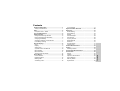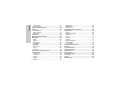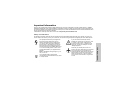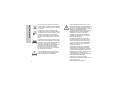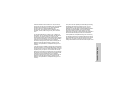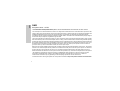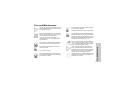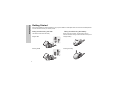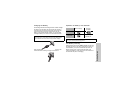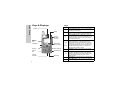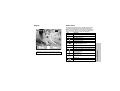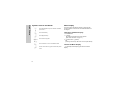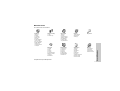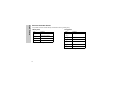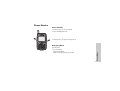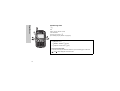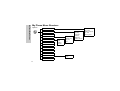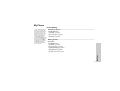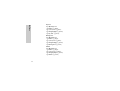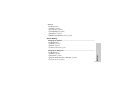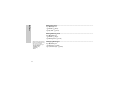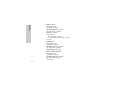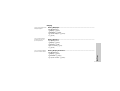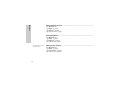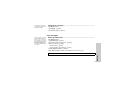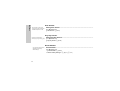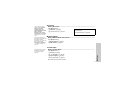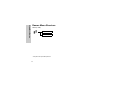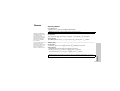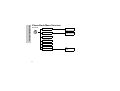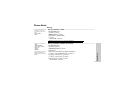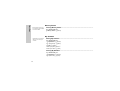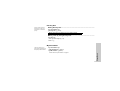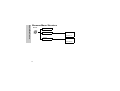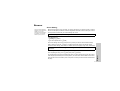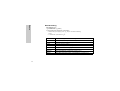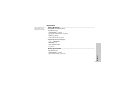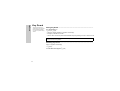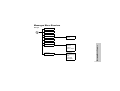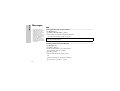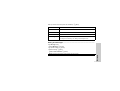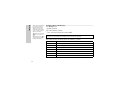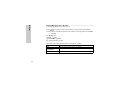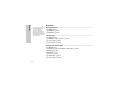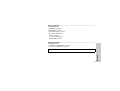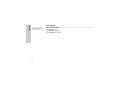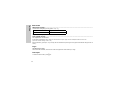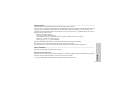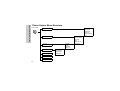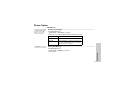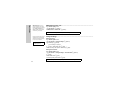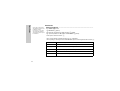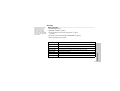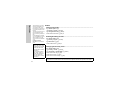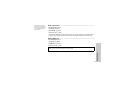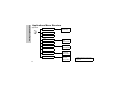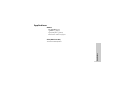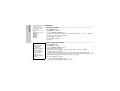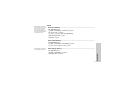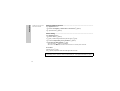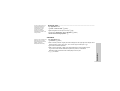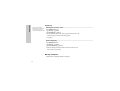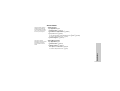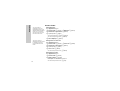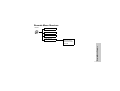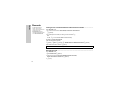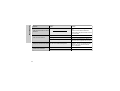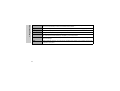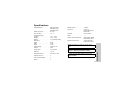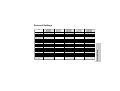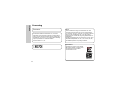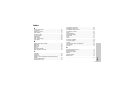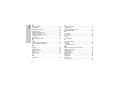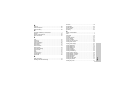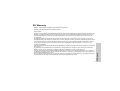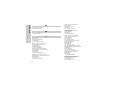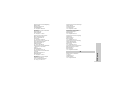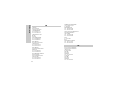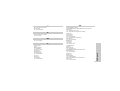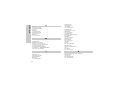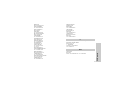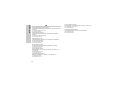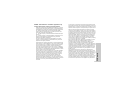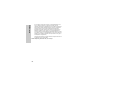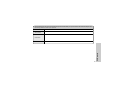Panasonic EB-G50 User manual
- Category
- Mobile phones
- Type
- User manual
This manual is also suitable for

Operating Instructions
Digital Cellular Phone
Before operating this equipment please read these instructions completely

i
Contents
Contents
Important Information ..............................................1
Safety Considerations ............................................. 1
SAR ...........................................................................4
European Union – RTTE ......................................... 4
Care and Maintenance .............................................5
Getting Started .........................................................6
Fitting and Removing the SIM .................................6
Fitting and Removing the Battery ............................6
Charging the Battery ...............................................7
Operation of Battery Level Indicator ........................7
Low Battery Warning ...............................................7
Keys & Displays .......................................................8
Keys ........................................................................8
Display .....................................................................9
Status Icons .............................................................9
Symbols used in the Manual .................................10
Menu Display .........................................................10
Menu Structure ......................................................11
Shortcut from Idle Screen ......................................12
Phone Basics .........................................................13
Phone ON/OFF .....................................................13
Displaying Menu ....................................................13
Making Calls ..........................................................14
Answering Calls .....................................................16
In-Call Options ...................................................... 17
My Phone Menu Structure .................................... 20
My Phone ................................................................ 21
Profile Setting ........................................................ 21
Sound Setting ....................................................... 23
Display .................................................................. 27
User messages ..................................................... 29
Auto Answer ..........................................................30
Any Key Answer .................................................... 30
Reset Defaults ...................................................... 30
Shortcuts ............................................................... 31
My Phonebook ...................................................... 31
T9 Text Input ......................................................... 31
Games Menu Structure ......................................... 32
Games ..................................................................... 33
Selecting Games ...................................................33
Phone Book Menu Structure ................................ 34
Phone Book ............................................................ 35
Storing ................................................................... 35
Viewing ................................................................. 36
Options in Phone Book ......................................... 36
Group Settings ...................................................... 37
Memory Status ...................................................... 38
My Numbers .......................................................... 38

ii
Contents
Hot Key Dial ..........................................................39
My Phonebook ......................................................39
Browser Menu Structure .......................................40
Browser ...................................................................41
Server Setting ........................................................41
WAP Activating ......................................................42
Bookmarks ............................................................43
Key Guard ...............................................................44
Messages Menu Structure ....................................45
Messages ................................................................46
SMS .......................................................................46
Options ..................................................................51
Broadcast ..............................................................52
Auto Display ..........................................................54
Text Entry ...............................................................55
Shift mode .............................................................56
Tegic ......................................................................56
Text Input ..............................................................56
Phone Option Menu Structure ..............................58
Phone Option .........................................................59
Call Service ...........................................................59
Call Divert ..............................................................62
Security .................................................................63
Codes .................................................................... 64
Network .................................................................66
CSD Setting ..........................................................66
GPRS Setting ........................................................67
GPRS Info .............................................................67
Applications Menu Structure ................................ 68
Applications ...........................................................69
Games ...................................................................69
STK (SIM Took Kit) ...............................................69
Scheduler ..............................................................70
Clock .....................................................................71
Calculator ..............................................................73
Currency ................................................................74
Melody Composer .................................................74
Sound Folder .........................................................75
Picture Folder ........................................................76
Records Menu Structure .......................................77
Records ..................................................................78
Troubleshooting ....................................................79
Glossary of Terms ................................................. 81
Specifications ........................................................83
Accessories ............................................................ 84
Personal Settings ..................................................85
Licencing ................................................................86
Index .......................................................................87
EU Warranty ...........................................................91

1
Important Information
Important Information
Thank you for purchasing this Panasonic digital cellular phone. This phone is designed to operate on GSM networks – GSM900,
GSM1800 and GSM1900. It also supports GPRS for packet data connections. Please ensure the battery is fully charged before use.
We, Panasonic Mobile Communications Development of Europe Ltd., declare that the EB-G50 conforms with the essential and other
relevant requirements of the directive 1999/5/EC.
A declaration of conformity to this effect can be found at
http://www.panasonicmobile.com
Safety Considerations
The following information should be read and understood as it provides details which will enable you to operate your phone in a
manner which is both safe to you and your environment, and conforms to legal requirements regarding the use of cellular phones.
This equipment should only be charged with
approved charging equipment to ensure
optimum performance and avoid damage to
your phone. Other usage will invalidate any
approval given to this apparatus and may be
dangerous. Ensure the voltage rating of the
Fast Travel Charger is compatible with the area
of use when travelling abroad. A Fast Travel
Charger (EB-CAD55xx*) is supplied with the
Main Kit.
Note* xx identifies the Charger region, e.g. AU,
CN, EU, UK, US.
Use of another battery pack than that
recommended by the manufacturer may result
in a safety hazard.
If you use a feature which keeps the key
backlight on continuously for a long time, such
as a game or the browser, battery life will
become extremely short. To maintain longer
battery life, set the key backlight to off. See
“Setting Brightness”.
Switch off your cellular phone when in an
aircraft. The use of cellular phones in an aircraft
may be dangerous to the operation of the
aircraft, disrupt the cellular network and may be
illegal. Failure to observe this instruction may
lead to the suspension or denial of cellular
phone services to the offender, or legal action
or both.

2
Important Information
Do not incinerate or dispose of the battery as
ordinary rubbish. The battery must be disposed
of in accordance with local regulations and may
be recycled.
It is advised not to use the equipment at a
refuelling point. Users are reminded to observe
restrictions on the use of radio equipment in fuel
depots, chemical plants or where blasting
operations are in progress. Never expose the
battery to extreme temperatures (in excess of
60°C).
It is imperative that the driver exercises proper
control of the vehicle at all times. Do not hold a
phone while you are driving; find a safe place to
stop first. Do not speak into a handsfree
microphone if it will take your mind off the road.
Always acquaint yourself thoroughly with
restrictions concerning the use of cellular
phones within the area where you are driving
and observe them at all times.
Care must be taken when using the phone in
close proximity to personal medical devices,
such as pacemakers and hearing aids.
For most efficient use hold the phone as you
would any normal phone. To avoid deterioration of
signal quality or antenna performance, do not
touch or “cup” the antenna area while the phone is
switched on. (See “SAR Statement”.)
Unauthorised modifications or attachments may
damage the phone and violate applicable
regulations. The use of an unapproved
modification or attachment may result in the
invalidation of your guarantee – this does not
affect your statutory rights.
This equiment should only be used with
Panasonic approved accessories to ensure
optimum performance and avoid damage to
your phone. Panasonic is not responsible for
damage caused by using non-Panasonic
approved accessories.
This Panasonic mobile phone is designed,
manufactured and tested to ensure that it
complies with the specifications covering RF
exposure guidelines applicable at the time of
manufacture, in accordance with EU, USA FCC
and Australian ACA regulations; or as
specifically stated in the separate declaration
leaflet enclosed with this product.
Please refer to our website for latest
information/standards and compliance in your
country/region of use.
http://www.panasonicmobile.com

3
Important Information
Panasonic Mobile Communications Co. Ltd (Panasonic)
This phone must be used in compliance with any applicable
international or national law or any special restrictions
governing its use in specified applications and
environments. This includes but is not limited to use in
hospitals, aircraft, whilst driving and any other restricted
uses.
It is recommended that you create a copy or backup, as
appropriate, for any important information and data which
you store in your phone's memory. In order to avoid
accidental loss of data, please follow all instructions relating
to the care and maintenance of your phone and its battery.
Panasonic accepts no liability for any and all losses
howsoever arising from any loss of data, including but not
limited to direct and indirect losses (to include, but not
limited to consequential loss, anticipated savings, loss of
revenue).
Your phone has the capability of storing and communicating
personal information. It is recommended that you take care
to ensure that any personal or financial information is stored
separately from your phone. You should use the security
features, such as Phone Lock and/or Sim Lock, provided in
the handset as a measure of protection for information held.
Panasonic accepts no liability for any and all losses
howsoever arising from any loss of data, including but not
limited to direct and indirect losses (to include, but not
limited to consequential loss, anticipated savings, loss of
revenue).
Your phone has the capability of downloading and storing
information and data from external sources. It is your
responsibility to ensure that in doing this you are not
infringing any copyright laws or other applicable legislation.
Panasonic accepts no liability for any and all losses
howsoever arising from any loss of data or any such
infringement of copyright or IPR, including but not limited to
direct and indirect losses (to include, but not limited to
consequential loss, anticipated savings, loss of revenue).
The display layouts and screenshots within this document
are for illustrative purposes and may differ from the actual
displays on your phone. Panasonic reserve the right to
change the information in this document without prior notice.

4
SAR
SAR
European Union – RTTE
THIS
PANASONIC PHONE (MODEL EB-G50)
MEETS THE EU REQUIREMENTS FOR EXPOSURE TO RADIO WAVES.
Your mobile phone is a radio transmitter and receiver. It is designed and manufactured not to exceed the limits for exposure to radio
frequency (RF) energy recommended by The Council of the European Union. These limits are part of comprehensive guidelines and
establish permitted levels of RF energy for the general population. The guidelines were developed by independent scientific
organisations through periodic and thorough evaluation of scientific studies. The limits include a substantial safety margin designed
to assure the safety of all persons, regardless of age and health.
The exposure standard for mobile phones employs a unit of measurement known as the Specific Absorption Rate or SAR. The SAR
limit recommended by The Council of the European Union is 2.0 W/kg*. Tests for SAR have been conducted using standard operating
positions with the phone transmitting at its highest certified power level in all tested frequency bands. Although the SAR is determined
at the highest certified power level, the actual SAR level of the phone while operating can be well below the maximum value. This is
because the phone is designed to operate at multiple power levels so as to use only the power required to reach the network. In
general, the closer you are to a base station antenna, the lower the power output.
Before a phone model is available for sale to the public, compliance with the European R&TTE directive must be shown. This directive
includes as one essential requirement the protection of the health and the safety for the user and any other person. The SAR value
for this model phone, when tested for use at the ear, for compliance against the standard was 0.494 W/kg. While there may be
differences between the SAR levels of various phones and at various positions, they all meet the EU requirements for RF exposure.
*The SAR limit for mobile phones used by the public is 2.0 watts/kilogram (W/kg) averaged over ten grams of tissue. The limit
incorporates a substantial margin of safety to give additional protection for the public and to account for any variations in
measurements. SAR values may vary depending on national reporting requirements and the network band.
For SAR information in other regions please look under product information at
http://www.panasonicmobile.com/health.html

5
Care and Maintenance
Care and Maintenance
Pressing any of the keys may produce a loud
tone. Avoid holding the phone close to the ear
while pressing the keys.
Extreme temperatures may have a temporary
effect on the operation of your phone. This is
normal and does not indicate a fault.
If you use the phone for a long time in
temperatures over 40°C, the display quality
may deteriorate.
Do not modify or disassemble the equipment.
There are no user serviceable parts inside.
Do not subject the equipment to excessive
vibration or shocks.
Do not drop the battery.
Avoid contact with liquids. If the equipment
becomes wet, immediately remove the battery
and contact your dealer.
Do not leave the equipment in direct sunlight or
a humid, dusty or hot area.
Never throw a battery into a fire. It may explode.
Keep metallic items that may accidentally touch
the terminals away from the equipment/battery.
Batteries can cause property damage, injury, or
burns if terminals are touched with a conductive
material (i.e. metal jewellery, keys, etc.).
Always charge the battery in a well ventilated
area, not in direct sunlight, between +5°C and
+35°C. It is not possible to recharge the battery
if it is outside this temperature range.
When connecting the phone to an external
source, read the operating instructions of the
equipment for the correct connection and safety
precautions. Ensure the phone is compatible
with the product it is being connected to.
When disposing of any packing materials or old
equipment check with your local authorities for
information on recycling.

6
Getting Started
Getting Started
Some services detailed, are network dependent or may only be available on a subscription basis. Some functions are SIM dependent.
For more information contact your service provider.
Fitting and Removing the SIM
The SIM is inserted under the battery.
Fitting and Removing the Battery
Before removing the battery, ensure that the phone is
switched off and the charger is disconnected from the phone.
1 2
21
S
I
M
S
I
M
S
I
M
S
I
M
Removing the SIM
Fitting the SIM
1
2
1
2
Fitting the battery
Removing the battery

7
Getting Started
Charging the Battery
Connecting and disconnecting the Fast Travel Charger
The battery must be fitted in the phone before the charger is
connected. Insert the charger into the base of the phone and
connect the travel charger to the socket-outlet. Then the
Battery Level Indicator will start scrolling. It is recommended
to charge the battery for a minimum of 4 hours before first use.
When charging is complete disconnect the charger from the
wall socket before removing the plug from the Phone.
Operation of Battery Level Indicator
Low Battery Warning
When the battery power is low, Battery Is Low message will
be displayed. If this occurs during conversation, finish your
call immediately. The power will automatically switch off
after the warning tone. Fully recharge the battery. See
“Charging the Battery” on this page. (Calls can be made and
received while the phone is charging.)
NOTE:
DO NOT force the connector as this may damage the phone
and/or the charger. If the battery has been deeply discharged the
phone will take a short time until the charge indicator displays.
While charging
Charging
complete
Phone on
Phone off
Battery Charge
Indicator off
NOTE: When the battery is deeply discharged, it may take a short
time (2 to 3 minutes) until charging starts.

8
Keys & Displays
Keys & Displays
Keys
Left Softkey
Send Key
Asterisk
Key
Display
Personal
Handsfree
Connector
Right Softkey
Cancel / Exit Key
Power / End Key
Quiet Mode Key
Microphone
Earpiece
2-way
Navigation
Key
Charging
Connector
Key Function
;
2-way Navigation Key: moving up/down/right/left
through the options in the display area. In idle mode,
entering to the Shortcuts.
A
Left Softkey:
Perform the functions displayed above
the key. In idle, long press to enter to the SMS menu.
@
Right Softkey/Cancel or Exit key: Perform the
functions displayed above the key. Mainly used to
cancel and returned to previous menu level, or to
delete text/number entries. In idle, long press to
enter the Profiles menu.
#
~
,
Numeric key pads: Enter numbers. Press and
hold a single key (1~9) for Speed Dial. In text
entry mode, enter text, numbers and characters.
Long press
# to enter a “+” or “P”. When you
need to dial an extension number, dial the phone
number first then long press
# to add a “P”
and enter the extension number.
C
Send Key: Make a call or answer a call. In idle
mode, check the last dialled list.
D
Power/End Key: End/reject a call. During key
operation, short press to return to the previous
display. In idle mode, long press to switch phone
on/off. In Browser mode, long press to end
Browser mode.
"
Asterisk Key:
In idle, long press to activate Browser.
!
Quiet Mode Key: In idle, long press to switch the
Mute Mode on and off.

9
Keys & Displays
Display Status Icons
The status icons are displayed or animated according to the
currently activated functions. The Antenna, Signal and
Battery icons are displayed when the handset is switched on
and connected to a network. In the occasion of that network
level is zero, the network icon will not be displayed.
NOTE: All screen images in the manual are simulated.
ST
ST
Y
N
LG
]
[
J
ST Y G L N [ ] J
Icon Indication
Y
Registered to a non-home network - roaming
G
Call divert is on
]
Vibration alert is on
Silent Mode is on
Message area is full
(Flashing)
Unread message is stored
L
Key Guard is enabled
N
Voice mail message
Indicates it is possible to make emergency call
SIM supports CPHS and Line1 is selected in
Phone Option menu
P
Signal strength
J
K
Battery full level:
- low battery
Alarm is set
GPRS is active

10
Keys & Displays
Symbols used in the Manual Menu Display
The menu system provides the means for accessing the
functions which do not have their own dedicated buttons on
the keypad.
Entering to the Menu Display
From idle screen
1
A(Menu)
The main menu display has 9 menu options.
(See “Menu Structure” on page 11.)
2
X required menu A(Select)
OR
pressing a numeric key will access a menu option directly.
Back to the Menu Display
D repeatedly until the display goes back to the Menu
display.
WY
X
Press the Navigation key in the direction indicated
by the arrow
A
Press Left Soft Key
@
Press Right Soft Key
#~
,
Press numeric key pads
C
Press to answer a call or call a dialled number
D
Press to end a call or long press to switch the phone
on/off

11
Keys & Displays
Menu Structure
The 9 main menus are as follows.
Messages
1 Create
2 Inbox
3 Outbox
4 Archive
5 User Messages
6 Memory Status
7 Options
8 Broadcast
Applications
1 Games
2 (STK)*
3 Scheduler
4 Clock
5 Calculator
6 Currency
7 Melody Composer
8 Sound Folder
9 Picture Folder
Games (or STK)*
1 Fillip
2 Classic rally
Key GuardBrowser
1 Start Browser
2 Bookmarks
3 Settings
My Phone
1 Sounds
2 Display
3 Language
4 Alert Type
5 Profiles
6 User Messages
7 Auto Answer
8 Any Key Answer
9 Reset Defaults
10 Shortcuts
11 My Phonebook
12 T9 Input
Phone Option
1 Call Service
2 Call Divert
3 Security
4 Network
5 CSD Setting
6 GPRS Setting
7 GPRS Info
Records
1 Last Dialled
2 Answered
3 Unanswered
4 Erase Records
Phone Book
1 Browse
2 Create
3 Group Settings
4 Memory Status
5 My Numbers
6 Hot Key Dial
7 My Phonebook
*STK(SIM Tool Kit) is SIM dependent.

12
Keys & Displays
Shortcut from Idle Screen
It is possible to enter the function directly from the Idle screen by pressing a key.
Short press
*The Phone must be registered with a network.
Long press
*The Phone must be registered with a network.
Key Function
A
Menu
@
Phonebook* (Names)
W /Y
Shortcuts
C
Last dialled record list
Key Function
$ ~
,
Hot key dial
"
Browser*
!
Silent mode
@
Profile menu
D
Power on/off
A
SMS Menu

13
Phone Basics
Phone Basics
Phone ON/OFF
1 Press and hold D for 2 to 3 seconds
2 Phone will display Idle mode
3 Press and hold
D again to turn the power off
Displaying Menu
From idle mode
A to access Menu
Menu will be displayed
(Menu may change depending on your SIM)

14
Phone Basics
Phone Basics
Making Calls
➣ To make a call, start in Idle mode.
Standard Dialling
1 Enter phone number C
➣ The dialled number is displayed.
2 When the other party answers, talk into the Microphone.
3 To hang up,
D
➣ The length of the call is displayed.
➣ When Max Cost is on, the remaining units will be displayed.
For setting the Max Cost, please refer to “Setting the Maximum Cost:” on page 61.
Phonebook Dialling
1 @(Names)
2
X required contact C
Earpiece Volume
During a call;
X to adjust earpiece volume

15
Phone Basics
Last Number Dialling
1 C
2 X required contact C
International Dialling
The international access code (+) and the destination country/region code should be
entered, followed by the area code and phone number.
1 Press and hold
# until “+” is displayed then enter country/region code
2 Enter area code and phone number
C
Emergency Call
To make an emergency call, the antenna ( ) must be present
When SIM is installed;
enter emergency number 112
C
When SIM is not installed;
enter emergency number 112
C
OR
@(SOS) > “Emergency Call” A(Yes)
NOTE: Many countries/regions include an initial “0” in the area code. This should, in most
cases, be omitted when dialling international numbers. If you have difficulties making
international calls, contact your service provider.
NOTE: Making Emergency calls without a SIM
installed is country or network operator
dependent.

16
Phone Basics
Phone Basics
Answering Calls
C
OR
When “Any Key Answer” is ON,
From Idle menu
press any key except
D
(See “Setting Any Key Answer” on page 30)
Ring Volume:
From My Phone menu
1 X Sounds > Volume A(Select)
2
X Adjust the volume level A(OK)
Quick Touch Silent Mode:
To quickly set the ring tone off and the vibrator on, press and hold
!
in idle mode.
and will be displayed on the idle screen.

17
Phone Basics
In-Call Options
During a call, A(Menu) or @(Hold)
Desktop Handsfree
Desktop Handsfree allows you to hold a conversation without holding the phone to your ear.
During a Handheld call:
1
A(Menu)
2
X Hands Free A(Select)
To return to Handheld call:
A(Menu) > A(Select) to revert for Handheld operation
A(Menu)
Hands Free Switch to Desktop Hands Free
Conference Enable to make a conference call. You can talk with up to 5 parties.
Call
Transfer
Connect your calling party to the other party you are holding, then
disconnect your line. (SIM dependent)
Call Status
A(End) to disconnect a line with the activating party.
@(Hold) to put a call on hold with the activating party.
To resume,
A(Back) again.
Phone Book Open SIM Phonebook or Mobile Phonebook
@(Hold)
Hold
Put a call on hold. To resume,
A(Back). (SIM dependent)
NOTE: Do NOT hold the phone to your ear in Handsfree mode.
NOTE: You can also switch between Handheld
and Handsfree by pressing and holding
!.
Page is loading ...
Page is loading ...
Page is loading ...
Page is loading ...
Page is loading ...
Page is loading ...
Page is loading ...
Page is loading ...
Page is loading ...
Page is loading ...
Page is loading ...
Page is loading ...
Page is loading ...
Page is loading ...
Page is loading ...
Page is loading ...
Page is loading ...
Page is loading ...
Page is loading ...
Page is loading ...
Page is loading ...
Page is loading ...
Page is loading ...
Page is loading ...
Page is loading ...
Page is loading ...
Page is loading ...
Page is loading ...
Page is loading ...
Page is loading ...
Page is loading ...
Page is loading ...
Page is loading ...
Page is loading ...
Page is loading ...
Page is loading ...
Page is loading ...
Page is loading ...
Page is loading ...
Page is loading ...
Page is loading ...
Page is loading ...
Page is loading ...
Page is loading ...
Page is loading ...
Page is loading ...
Page is loading ...
Page is loading ...
Page is loading ...
Page is loading ...
Page is loading ...
Page is loading ...
Page is loading ...
Page is loading ...
Page is loading ...
Page is loading ...
Page is loading ...
Page is loading ...
Page is loading ...
Page is loading ...
Page is loading ...
Page is loading ...
Page is loading ...
Page is loading ...
Page is loading ...
Page is loading ...
Page is loading ...
Page is loading ...
Page is loading ...
Page is loading ...
Page is loading ...
Page is loading ...
Page is loading ...
Page is loading ...
Page is loading ...
Page is loading ...
Page is loading ...
Page is loading ...
Page is loading ...
Page is loading ...
Page is loading ...
Page is loading ...
Page is loading ...
Page is loading ...
-
 1
1
-
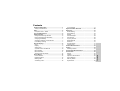 2
2
-
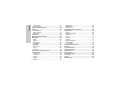 3
3
-
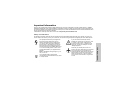 4
4
-
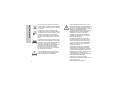 5
5
-
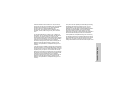 6
6
-
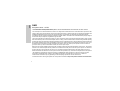 7
7
-
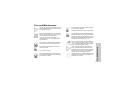 8
8
-
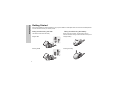 9
9
-
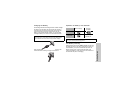 10
10
-
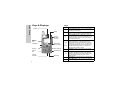 11
11
-
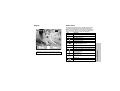 12
12
-
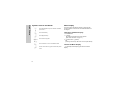 13
13
-
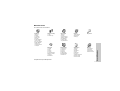 14
14
-
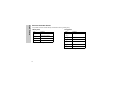 15
15
-
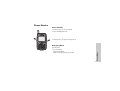 16
16
-
 17
17
-
 18
18
-
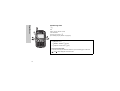 19
19
-
 20
20
-
 21
21
-
 22
22
-
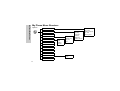 23
23
-
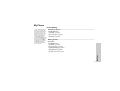 24
24
-
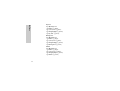 25
25
-
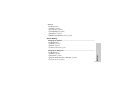 26
26
-
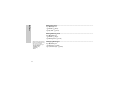 27
27
-
 28
28
-
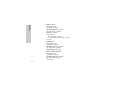 29
29
-
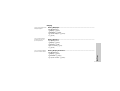 30
30
-
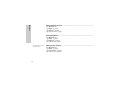 31
31
-
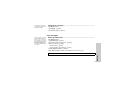 32
32
-
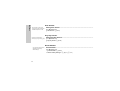 33
33
-
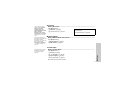 34
34
-
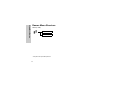 35
35
-
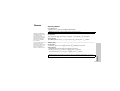 36
36
-
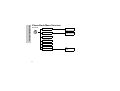 37
37
-
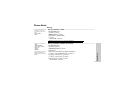 38
38
-
 39
39
-
 40
40
-
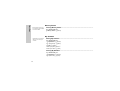 41
41
-
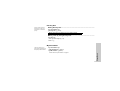 42
42
-
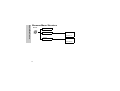 43
43
-
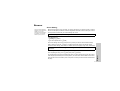 44
44
-
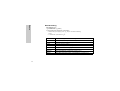 45
45
-
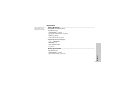 46
46
-
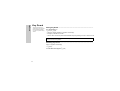 47
47
-
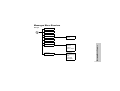 48
48
-
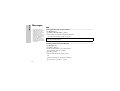 49
49
-
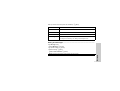 50
50
-
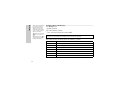 51
51
-
 52
52
-
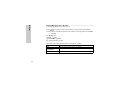 53
53
-
 54
54
-
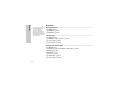 55
55
-
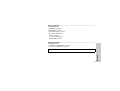 56
56
-
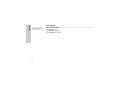 57
57
-
 58
58
-
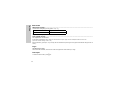 59
59
-
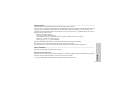 60
60
-
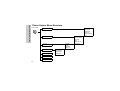 61
61
-
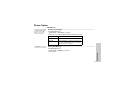 62
62
-
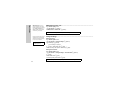 63
63
-
 64
64
-
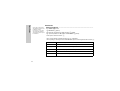 65
65
-
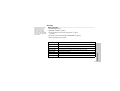 66
66
-
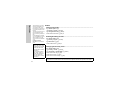 67
67
-
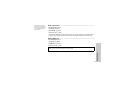 68
68
-
 69
69
-
 70
70
-
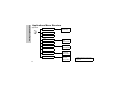 71
71
-
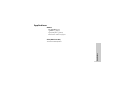 72
72
-
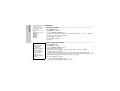 73
73
-
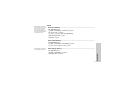 74
74
-
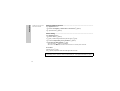 75
75
-
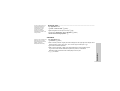 76
76
-
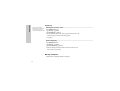 77
77
-
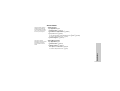 78
78
-
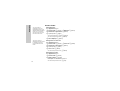 79
79
-
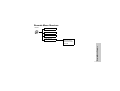 80
80
-
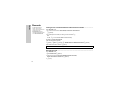 81
81
-
 82
82
-
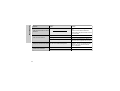 83
83
-
 84
84
-
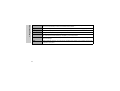 85
85
-
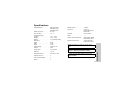 86
86
-
 87
87
-
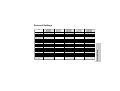 88
88
-
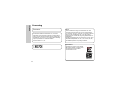 89
89
-
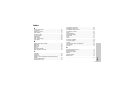 90
90
-
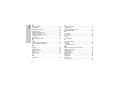 91
91
-
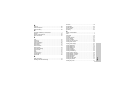 92
92
-
 93
93
-
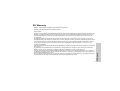 94
94
-
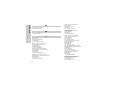 95
95
-
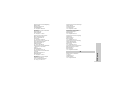 96
96
-
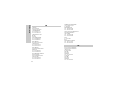 97
97
-
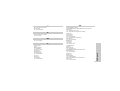 98
98
-
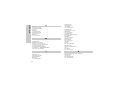 99
99
-
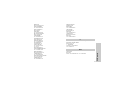 100
100
-
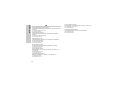 101
101
-
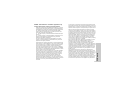 102
102
-
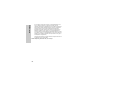 103
103
-
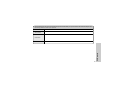 104
104
Panasonic EB-G50 User manual
- Category
- Mobile phones
- Type
- User manual
- This manual is also suitable for
Ask a question and I''ll find the answer in the document
Finding information in a document is now easier with AI
Related papers
Other documents
-
Philips CT0180BLK User manual
-
ITTM Maxy1 User guide
-
Philips CT0699SLV User manual
-
 Haier Telecom (Qingdao) SG7Z3000B User manual
Haier Telecom (Qingdao) SG7Z3000B User manual
-
Geemarc CL8400 BT Owner's manual
-
SWITEL M130 Owner's manual
-
Siemens Cell Phone C45 User manual
-
Motorola INT2700 User manual
-
Philips CT9A9WSLV/00 User manual
-
Philips CT9A9UWHT/40 User manual