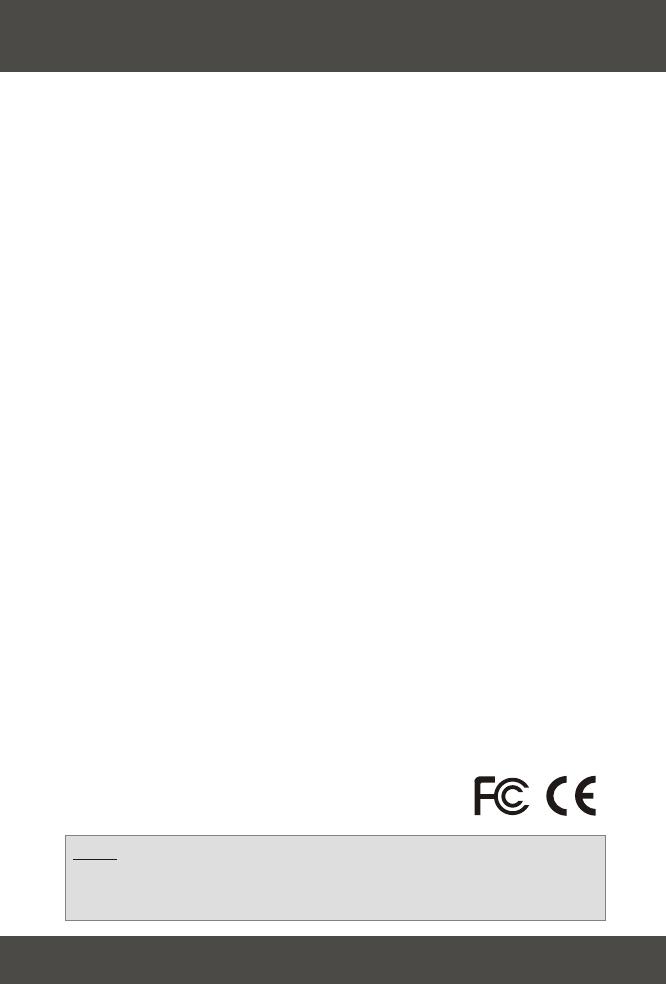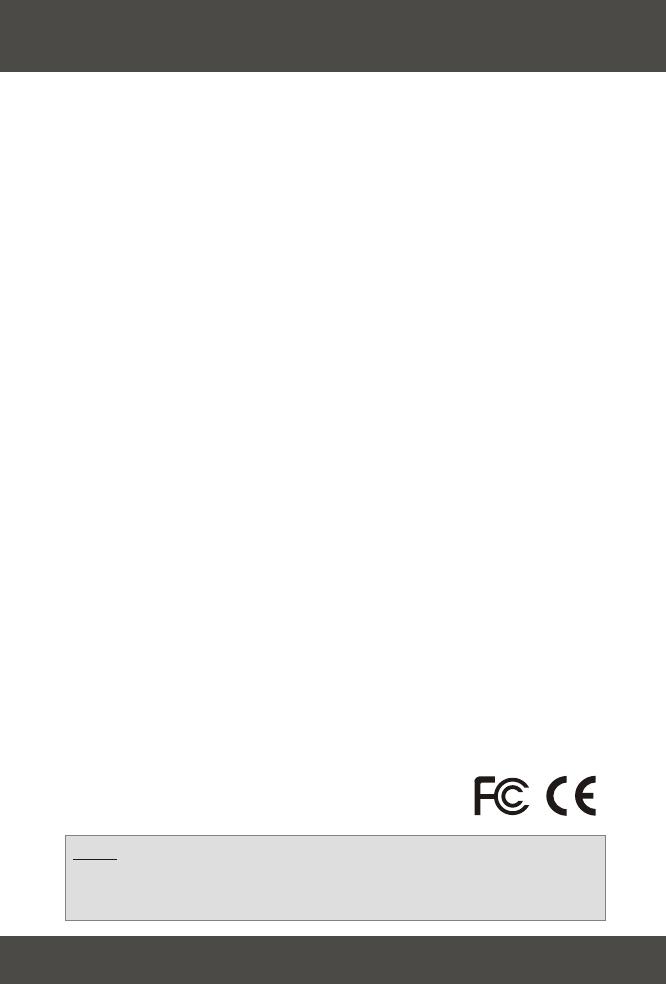
10
For help with advanced features please refer to your User's Guide CD-ROM.
I completed all the steps in the quick installation guide, but my powerline adapter
isn't connecting to any of my powerline devices. What should I do?
Please check your hardware installation. Make sure that the TPL-101U is
connected to your workstation, and make sure that the USB cable is working properly.
Make sure that the TPL-102E is connected to either your workstation or your router,
and make sure that the CAT 5 network patch cable is working properly.
I have verified that my powerline device is properly connected to my
workstation/router, but I cannot detect other powerline devices. What should I do?
Please wait between 5~10 minutes to detect other powerline devices. In the PLC
Configuration Utility, click the Network tab and click the Scan Powerline Network button.
Continue to press this button until you detect your Powerline devices.
I can detect my powerline devices on my powerline network, but I cannot connect
to the Internet. What should I do?
Make sure that all powerline devices share the same network password. Open the
PLC Configuration Utility and click the Security tab. Click Restore Default to use the
default password. Go to each powerline device, open the PLC Configuration Utility,
and click Restore Default for each Powerline device.
All my powerline devices share the same network password, but I cannot connect
to the Internet. What should I do?
Make sure that your Router is connected to the Internet. If it is not connected to
the Internet, double check your hardware settings and contact your ISP. Double check
and make sure that your Router or DHCP server is assigning IP Addresses to every
workstation on your network.
If you still encounter problems, please refer to the User's Guide CD-ROM or contact technical
support.
Q1.
A1.
Q2.
A2.
Q3.
A3.
Q4.
A4.
Troubleshooting
Certifications
This equipment has been tested and found to comply with FCC and CE Rules. Operation is
subject to the following two conditions:
(1) This device may not cause harmful interference.
(2) This device must accept any interference received.
Including interference that may cause undesired operation.
NOTE: THE MANUFACTURER IS NOT RESPONSIBLE FOR ANY RADIO OR TV
INTERFERENCE CAUSED BY UNAUTHORIZED MODIFICATIONS TO THIS
EQUIPMENT. SUCH MODIFICATIONS COULD VOID THE USER’S AUTHORITY TO
OPERATE THE EQUIPMENT.