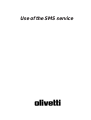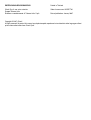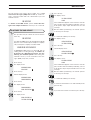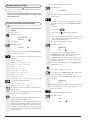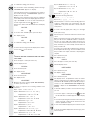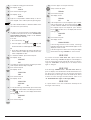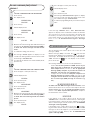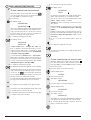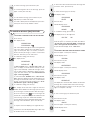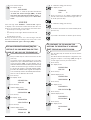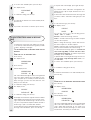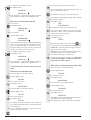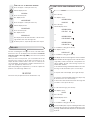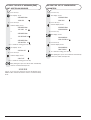Olivetti Fax-Lab 145D is a multifunctional device that offers a wide range of capabilities beyond standard faxing, including the ability to send and receive SMS messages, store up to 40 messages, and program a phone book with 60 entries. Equipped with both fax and cordless phone functionalities, it enables users to seamlessly manage their communication needs from a single device. Additionally, its user-friendly interface and comprehensive instruction manual ensure a smooth and hassle-free experience for users of all levels.
Olivetti Fax-Lab 145D is a multifunctional device that offers a wide range of capabilities beyond standard faxing, including the ability to send and receive SMS messages, store up to 40 messages, and program a phone book with 60 entries. Equipped with both fax and cordless phone functionalities, it enables users to seamlessly manage their communication needs from a single device. Additionally, its user-friendly interface and comprehensive instruction manual ensure a smooth and hassle-free experience for users of all levels.
















-
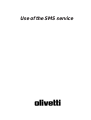 1
1
-
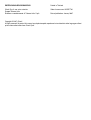 2
2
-
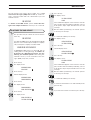 3
3
-
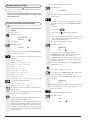 4
4
-
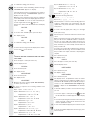 5
5
-
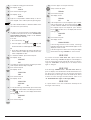 6
6
-
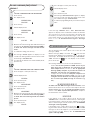 7
7
-
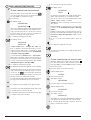 8
8
-
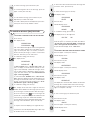 9
9
-
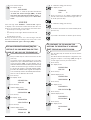 10
10
-
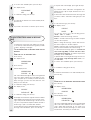 11
11
-
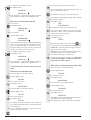 12
12
-
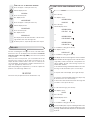 13
13
-
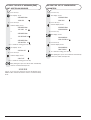 14
14
-
 15
15
-
 16
16
Olivetti Fax-Lab 145D Owner's manual
- Type
- Owner's manual
- This manual is also suitable for
Olivetti Fax-Lab 145D is a multifunctional device that offers a wide range of capabilities beyond standard faxing, including the ability to send and receive SMS messages, store up to 40 messages, and program a phone book with 60 entries. Equipped with both fax and cordless phone functionalities, it enables users to seamlessly manage their communication needs from a single device. Additionally, its user-friendly interface and comprehensive instruction manual ensure a smooth and hassle-free experience for users of all levels.
Ask a question and I''ll find the answer in the document
Finding information in a document is now easier with AI
in other languages
Related papers
-
Olivetti FAX_LAB 730 User manual
-
Olivetti FAX_LAB 125 Owner's manual
-
Olivetti Fax-Lab 270 Owner's manual
-
Olivetti FAX_LAB 680 User manual
-
Olivetti Fax-Lab S100 Owner's manual
-
Olivetti Fax-Lab 460 Owner's manual
-
Olivetti Fax-Lab 105 Owner's manual
-
Olivetti Fax-Lab S100 Owner's manual
-
Olivetti Fax-Lab 270 Owner's manual
Other documents
-
BELGACOM Belgafax 170ts User manual
-
Philips IPF525/GBB User manual
-
BELGACOM Belgafax 170S User manual
-
Philips Faxlet 555 User manual
-
Binatone SYMPHONY 2610 System User manual
-
Deutsche Telekom 274 User manual
-
Tiptel 275 User manual
-
Xerox FAXCENTRE 2121 Owner's manual
-
Sagem MF 5660 User manual
-
Philips PPF650 User manual