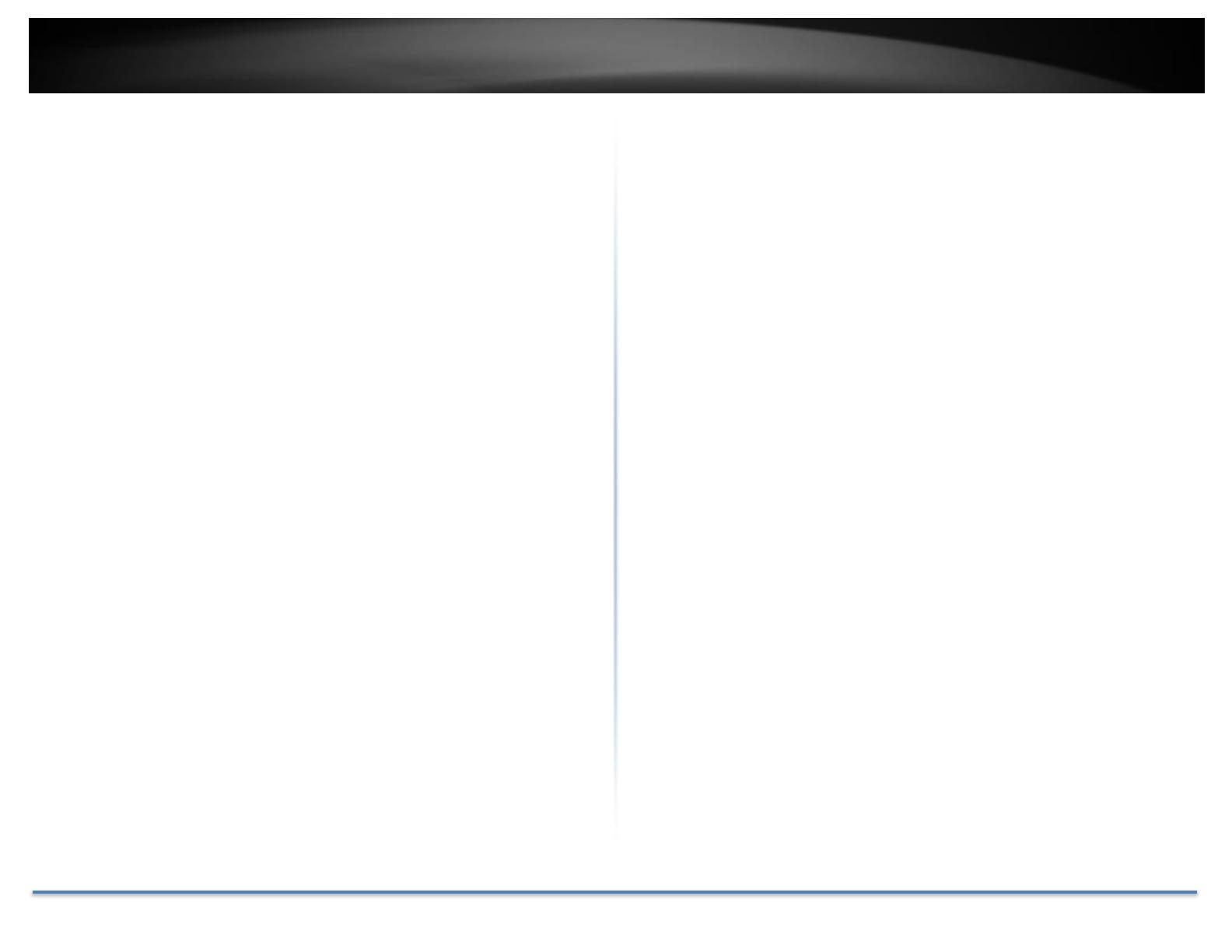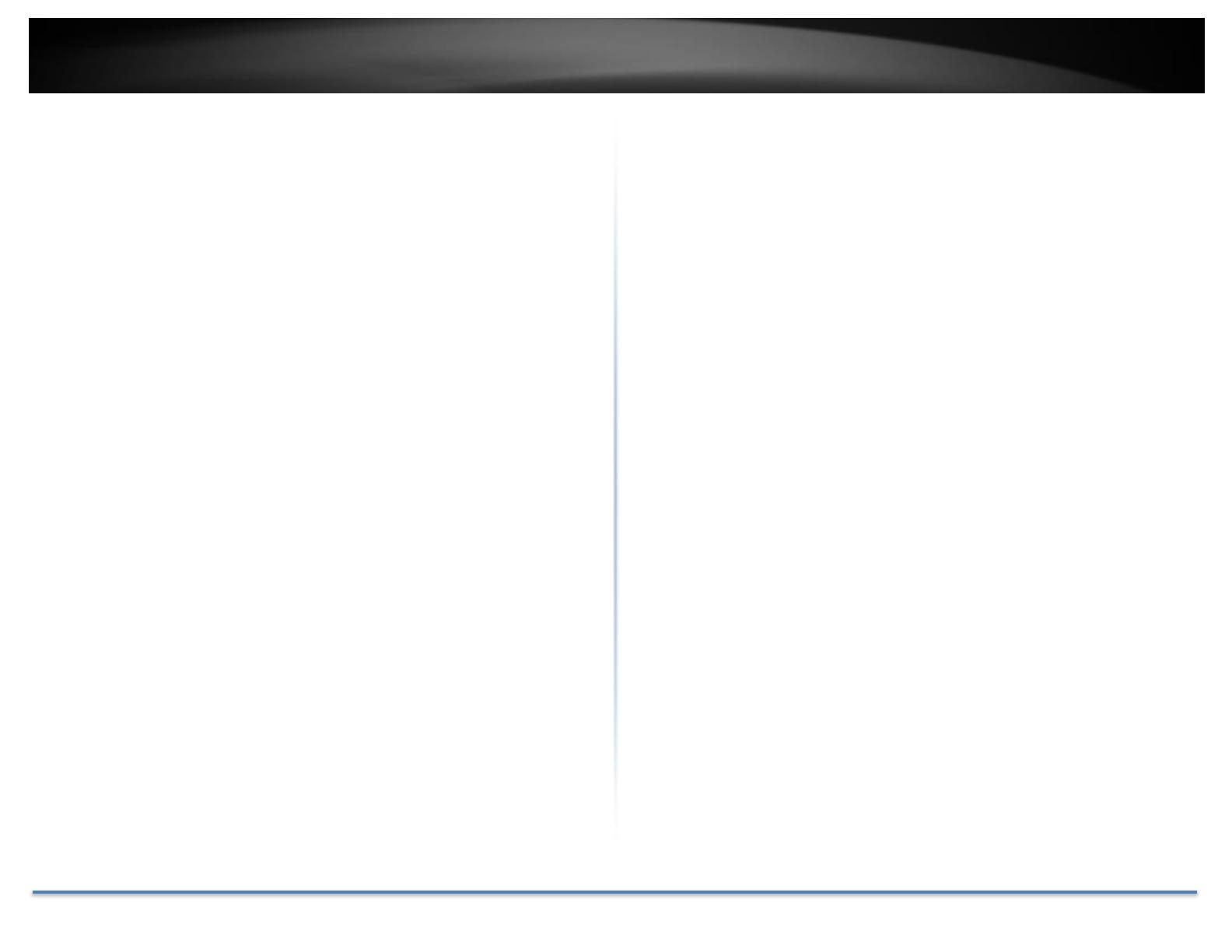
TRENDnet User’s Guide TV-IP320PI
© Copyright 2015 TRENDnet. All Rights Reserved. 3
Table of Contents
Preface ......................................................................................................... 2
Table of Contents ...................................................................................... 3
Product Overview .................................................................................... 5
Features ........................................................................................................................... 5
Hardware ........................................................................................................................ 5
Adjustable Bracket ................................................................................................. 5
PoE ................................................................................................................................ 5
Outdoor Ready ......................................................................................................... 5
Performance .................................................................................................................. 5
1.3 Megapixel............................................................................................................ 5
Night Vision ............................................................................................................... 5
Smart IR ...................................................................................................................... 5
D-WDR......................................................................................................................... 5
Camera Management ................................................................................................. 6
Multi-Language Interface .................................................................................... 6
Advanced Playback ................................................................................................ 6
Dynamic DNS Support .......................................................................................... 6
Storage ........................................................................................................................ 6
Motion Detection .................................................................................................... 6
Recording Schedule ............................................................................................... 6
Tamper Detection ................................................................................................... 6
IPv6............................................................................................................................... 6
ONVIF .......................................................................................................................... 6
Free Apps ................................................................................................................... 6
Complimentary Software .................................................................................... 6
Package Contents ......................................................................................................... 6
Front View ...................................................................................................................... 7
Rear View ........................................................................................................................ 7
Connectors ...................................................................................................................... 7
Warnings ......................................................................................................................... 8
Cautions ........................................................................................................................... 8
Installation Procedure ........................................................................... 9
Plan for installation location ................................................................ 9
Viewing angle ................................................................................................................ 9
Weather Conditions .................................................................................................... 9
Setup Your Camera with CD ............................................................... 10
Hardware Installation ......................................................................... 14
Cabling ............................................................................................................................14
Waterproof cap ...........................................................................................................14
Mount your camera ...................................................................................................14
Access your Camera with the Web Browser ................................... 16
System Management and Default Settings ......................................................16
Logging-in to the Camera for the First Time (Windows) ..........................16
Logging-in to the Camera for the First Time (OS X) ....................................19
Live View .......................................................................................................................24
Playback .........................................................................................................................25
Search for video recordings .............................................................................25
Time Line..................................................................................................................25
Playback ....................................................................................................................26
Slice images from video playback ..................................................................26
Download sections of video ..............................................................................27
Download snapshots ...........................................................................................27