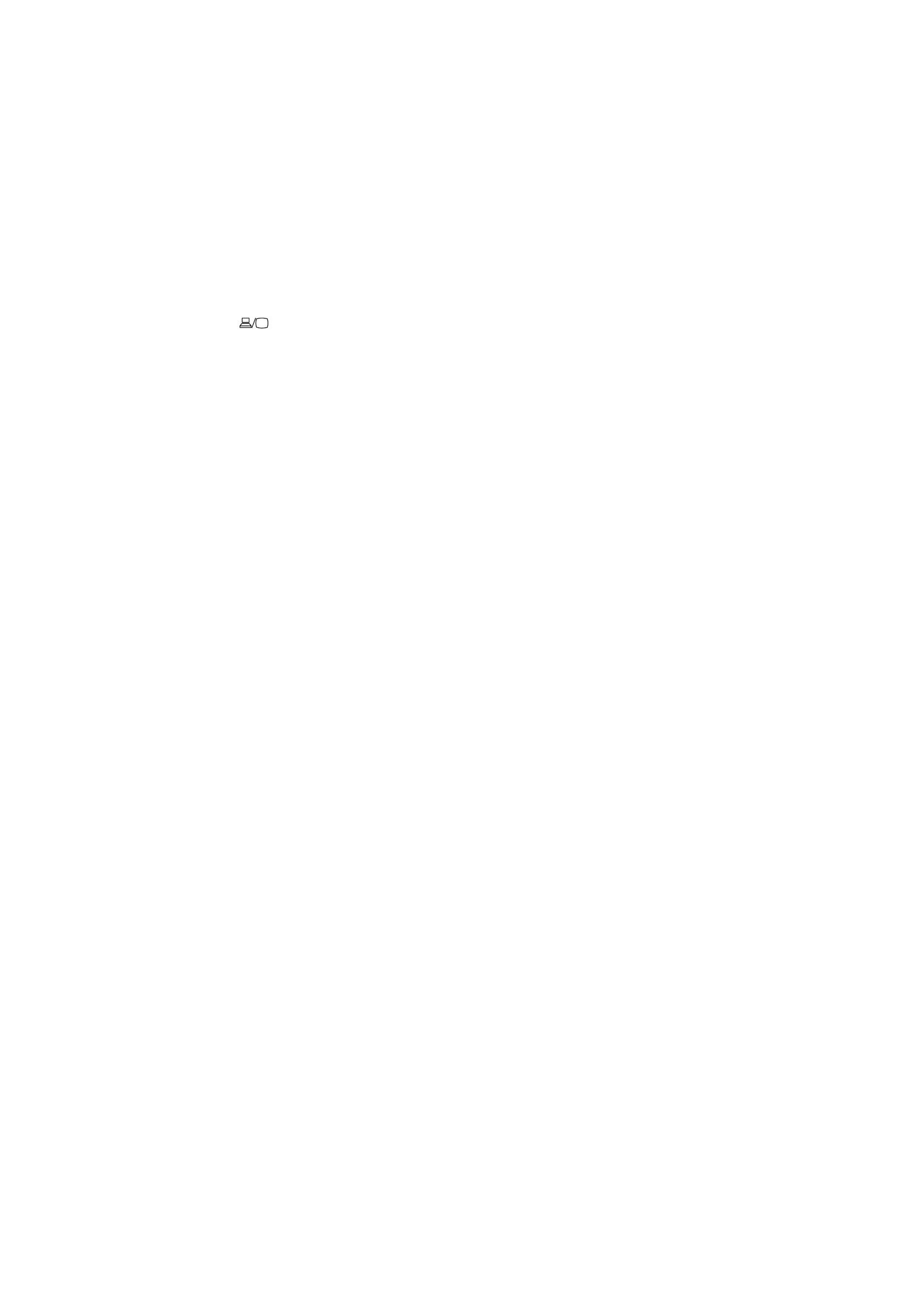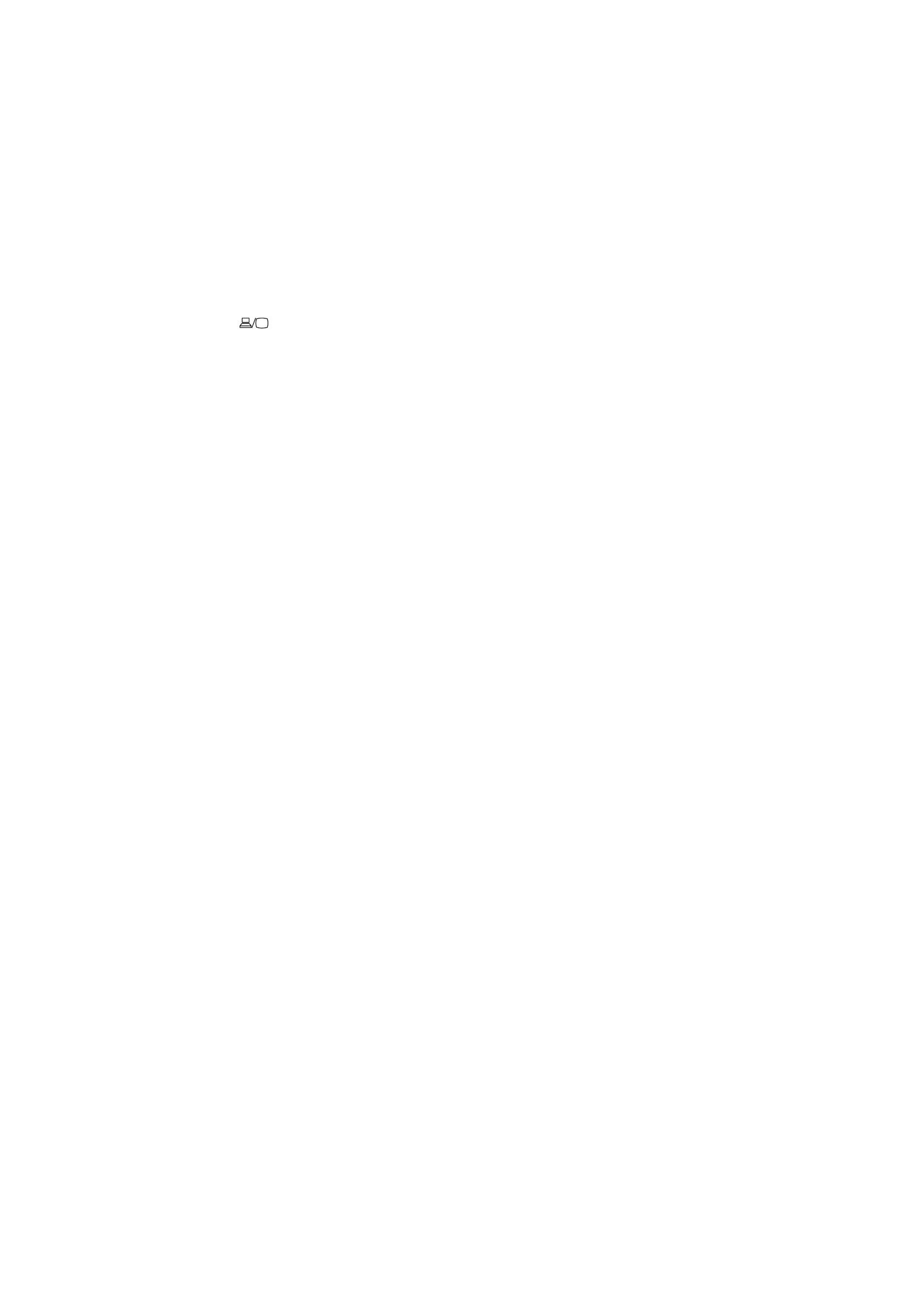
Epson America, Inc. Limited Warranty
Two-Year Projector Limited Warranty and 90-Day Lamp Limited Warranty
What Is Covered: Epson America, Inc. (“Epson”) warrants to the original retail purchaser
of the Epson projector product enclosed with this limited warranty statement that the
product, if purchased new and operated in the United States, Canada, or Puerto Rico will
be free from defects in workmanship and materials for a period of two years from the
date of original purchase. This limited warranty applies only to the projector and not to
the projector lamp, which carries a limited warranty period of ninety days from the date
of original purchase. For warranty service, you may be required to provide proof of the
date of original purchase.
What Epson Will Do To Correct Problems: If your product requires service during the
limited warranty period, please call Epson at the number on the bottom of this statement
and be prepared to provide the model, serial number, and, if required, date of original
purchase. If Epson confirms that warranty service is required, Epson will, at its option,
repair or replace the defective unit, without charge for parts or labor. If Epson authorizes
an exchange for the defective unit, Epson will ship a replacement product to you, freight
prepaid, so long as you use an address in the United States, Canada, or Puerto Rico. You
are responsible for securely packaging the defective unit and returning it to Epson within
five working days of receipt of the replacement. Epson requires a debit or a credit card
number to secure the cost of the replacement product in the event that you fail to return
the defective one. If Epson authorizes repair instead of exchange, Epson will direct you
to send your product to Epson or its authorized service center, where the product will
be repaired and sent back to you. You are responsible for packing the product and for
all postage or shipping costs to and from the Epson authorized service center. When
warranty service involves the exchange of the product or of a part, the item replaced
becomes Epson property. The exchanged product or part may be new or refurbished
to the Epson standard of quality. If service cannot be provided on the product for any
reason and Epson no longer sells the same model, Epson will replace your product with a
model of equal or superior value. Replacement products or parts assume the remaining
warranty period of the original product. If Epson replaces the lamp as part of the
warranty service, the replacement lamp carries the limited 90-day warranty stated above.
What This Warranty Does Not Cover: This warranty covers only normal use in the United
States, Canada, or Puerto Rico.
This warranty does not cover the following:
• Excessive continual use
• Consumables such as filters
• Installation or removal
• Cosmetic damage caused by handling or normal wear and tear during usage
• Damage caused by failure to properly maintain the projector (see your online User’s
Guide for details)
• Damage caused by interaction with non-Epson products, such as add-in cards or cables
• Any problem resulting from misuse, abuse, improper installation, neglect, improper
shipping, disasters such as fire, flood, and lightning, improper electrical current,
software problems, exposure to chemical smoke, or excessive humidity
• Any problem resulting from service by other than Epson or an Epson Authorized
Servicer
Epson is not responsible for warranty service should the Epson label or logo or the
rating label or serial number be removed. This warranty is not transferrable. Epson is
not responsible for your data or applications, which cannot be restored and should be
backed up by you. Postage, insurance, or shipping costs incurred in presenting your Epson
product for carry-in warranty service are your responsibility. If a claimed defect cannot be
identified or reproduced in service, you will be held responsible for costs incurred.
DISCLAIMER OF OTHER WARRANTIES: THE WARRANTY AND REMEDY PROVIDED
ABOVE ARE EXCLUSIVE AND IN LIEU OF ALL OTHER EXPRESS OR IMPLIED WARRANTIES
INCLUDING, BUT NOT LIMITED TO, THE IMPLIED WARRANTIES OF MERCHANTABILITY,
NONINFRINGEMENT OR FITNESS FOR A PARTICULAR PURPOSE. SOME LAWS DO NOT
ALLOW THE EXCLUSION OF IMPLIED WARRANTIES. IF THESE LAWS APPLY, THEN
ALL EXPRESS AND IMPLIED WARRANTIES ARE LIMITED TO THE WARRANTY PERIOD
IDENTIFIED ABOVE. UNLESS STATED HEREIN, ANY STATEMENTS OR REPRESENTATIONS
MADE BY ANY OTHER PERSON OR FIRM ARE VOID.
EXCLUSION OF DAMAGES; EPSON’S MAXIMUM LIABILITY: IN NO EVENT SHALL EPSON OR
ITS AFFILIATES BE LIABLE FOR ANY SPECIAL, INCIDENTAL, OR CONSEQUENTIAL DAMAGES
OR ANY LOST PROFITS RESULTING FROM THE USE OR INABILITY TO USE THE EPSON
PRODUCT, WHETHER RESULTING FROM BREACH OF WARRANTY OR ANY OTHER LEGAL
THEORY. IN NO EVENT SHALL EPSON OR ITS AFFILIATES BE LIABLE FOR DAMAGES OF ANY
KIND IN EXCESS OF THE ORIGINAL RETAIL PURCHASE PRICE OF THE PRODUCT.
Arbitration, Governing Laws: Any dispute, claim or controversy arising out of or relating
to this warranty shall be determined by arbitration in Los Angeles County, California
before a single arbitrator. The arbitration shall be administered by JAMS pursuant to
its Comprehensive Arbitration Rules and Procedures. Judgment on the award may be
entered in any court having jurisdiction. Any action must be brought within three months
of the expiration of the warranty. This clause shall not preclude parties from seeking
provisional remedies in aid of arbitration from a court of appropriate jurisdiction. This
warranty shall be construed in accordance with the laws of the State of California,
except this arbitration clause which shall be construed in accordance with the Federal
Arbitration Act.
Other Rights You May Have: This warranty gives you specific legal rights, and you may
also have other rights which vary from jurisdiction to jurisdiction. Some jurisdictions do
not allow limitations on how long an implied warranty lasts, or allow the exclusion or
limitation of incidental or consequential damages, so the above limitations or exclusions
may not apply to you.
In Canada, warranties include both warranties and conditions.
To find the Epson Authorized Reseller nearest you, please visit www.epson.com in the
U.S. or www.epson.ca in Canada.
To find the Epson Customer Care Center nearest you, please visit
www.epson.com/support in the U.S. or www.epson.ca/support in Canada.
To contact the Epson Connection
SM
, please call (800) 637-7661 or (562) 276-4394 in
the U.S. and (905) 709-3839 in Canada or write to Epson America, Inc., P.O. Box 93012,
Long Beach, CA 90809-3012.
Troubleshooting
If you see a blank screen or the No signal message after turning on your
computer or video device, check the following:
•
Make sure the Status light on the projector is blue and not flashing,
and the A/V Mute slide is open.
•
Press the Source Search button on the projector or remote control to
switch to the correct image source, if necessary.
•
Press the Home button on the projector or remote control to verify the
source input and settings.
•
On Windows
®
7 or later, hold down the Windows key and press P at the
same time, then click Duplicate.
•
If you’re using a Windows laptop, press the function key on your
keyboard that lets you display on an external monitor. It may be labeled
CRT/LCD or have an icon such as . You may have to hold down the
Fn key while pressing it (such as Fn + F7). Wait a moment for the display
to appear.
•
If you’re using a Mac laptop, open System Preferences and select
Displays. Click the Arrangement tab and select the Mirror Displays
checkbox.
Where to get help
Manual
For more information about using the projector, click the icon on your desktop
to access the online manual (requires an Internet connection). If you don’t have
a User’s Guide icon, you can install it from the projector CD or go to the Epson
website, as described below.
Telephone support services
To use the Epson
®
PrivateLine
®
Support service, call (800) 637-7661. This service
is available for the duration of your warranty period. You may also speak with
a support specialist by calling (562) 276-4394 (U.S.) or (905) 709-3839 (Canada).
Support hours are 6
am to 8 pm, Pacific Time, Monday through Friday, and
7 am to 4 pm, Pacific Time, Saturday. Days and hours of support are subject to
change without notice. Toll or long distance charges may apply.
Internet support
Visit www.epson.com/support (U.S.) or www.epson.ca/support
(Canada) for solutions to common problems. You can download utilities and
documentation, get FAQs and troubleshooting advice, or e-mail Epson.
Registration
Register today to get product updates and exclusive offers. You can use the CD
included with your projector or register online at www.epson.com/webreg.
Optional accessories
For a list of optional accessories, see the online User’s Guide.
You can purchase screens or other accessories from an Epson authorized
reseller. To find the nearest reseller, call 800-GO-EPSON (800-463-7766).
Or you can purchase online at www.epsonstore.com (U.S. sales) or
www.epsonstore.ca (Canadian sales).
EPSON is a registered trademark and EPSON Exceed Your Vision is a registered logomark of Seiko
Epson Corporation. PrivateLine is a registered trademark and Epson Connection is a service mark of
Epson America, Inc.
Mac is a trademark of Apple Inc., registered in the U.S. and other countries.
General Notice: Other product names used herein are for identification purposes only and may be trademarks
of their respective owners. Epson disclaims any and all rights in those marks.
This information is subject to change without notice.
© 2017 Epson America, Inc., 4/17
Printed in XXXXXX CPD-53626
Notices
Declaration of Conformity
According to 47CFR, Part 2 and 15, Class B Personal Computers and Peripherals; and/or
CPU Boards and Power Supplies used with Class B Personal Computers.
We: Epson America, Inc.
Located at: 3840 Kilroy Airport Way, MS: 3-13, Long Beach, CA 90806
Telephone: (562) 981-3840
Declare under sole responsibility that the product identified herein, complies with
47CFR Part 2 and 15 of the FCC rules as a Class B digital device. Each product marketed,
is identical to the representative unit tested and found to be compliant with the
standards. Records maintained continue to reflect the equipment being produced can
be expected to be within the variation accepted, due to quantity production and testing
on a statistical basis as required by 47CFR 2.909. Operation is subject to the following
two conditions: (1) this device may not cause harmful interference, and (2) this device
must accept any interference received, including interference that may cause undesired
operation.
Trade Name: Epson
Type of Product: LCD Projector
Model: H847A/H848A/H849A
Marketing Name: Home Cinema 660/760HD/1060
Wireless LAN Safety and Specifications
Contains wireless LAN module model: WN7122BEP (Home Cinema 1060)
This document provides safety instructions and describes the specifications. Read this
document carefully before use to ensure your safety and product performance.
Data transmission is always initiated by software, which is the passed down through
the MAC, through the digital and analog baseband, and finally to the RF chip. Several
special packets are initiated by the MAC. These are the only ways the digital baseband
portion will turn on the RF transmitter, which it then turns off at the end of the packet.
Therefore, the transmitter will be on only while one of the aforementioned packets is
being transmitted. In other words, this device automatically discontinue transmission in
case of either absence of information to transmit or operational failure.
This equipment is restricted to indoor operation only.
U.S. FCC Notices
Contains FCC ID: BKMAE-7122
This device complies with Part 15 of the FCC Rules. Operation is subject to the following
two conditions: (1) This device may not cause harmful interference, and (2) this device
must accept any interference received, including interference that may cause undesired
operation.
This equipment has been tested and found to comply with the limits for a Class B
digital device, pursuant to Part 15 of the FCC Rules. These limits are designed to provide
reasonable protection against harmful interference in a residential installation. This
equipment generates, uses and can radiate radio frequency energy and, if not installed
and used in accordance with the instructions, may cause harmful interference to radio
communications. However, there is no guarantee that interference will not occur in
a particular installation. If this equipment does cause harmful interference to radio
or television reception, which can be determined by turning the equipment off and
on, the user is encouraged to try to correct the interference by one of the following
measures:
• Reorient or relocate the receiving antenna.
• Increase the separation between the equipment and receiver.
• Connect the equipment into an outlet on a circuit different from that to which the
receiver is connected.
• Consult the dealer or an experienced radio/TV technician for help.
Caution: Changes or modifications not expressly approved by the party responsible for
compliance could void the user’s authority to operate this equipment. Properly shielded
and grounded cables and connectors must be used for connection to host computers and
/ or peripherals in order to meet FCC emission limits.
This transmitter must not be co-located or operating in conjunction with any other
antenna or transmitter.
This equipment complies with FCC radiation exposure limits set forth for an
uncontrolled environment and meets the FCC radio frequency (RF) Exposure Guidelines.
This equipment should be installed and operated keeping the radiator at least 7.8 inches
(20 cm) or more away from person’s body.
Industry Canada (IC) Notices
Contains IC: 1052D-7122
CAN ICES-3 (B)/NMB-3 (B)
This device complies with Industry Canada’s licence-exempt RSSs. Operation is subject
to the following two conditions: (1) This device may not cause interference; and (2) This
device must accept any interference, including interference that may cause undesired
operation of the device.
This equipment complies with IC radiation exposure limits set forth for an uncontrolled
environment and meets RSS-102 of the IC radio frequency (RF) Exposure rules. This
equipment should be installed and operated keeping the radiator at least 7.8 inches
(20 cm) or more away from person’s body.