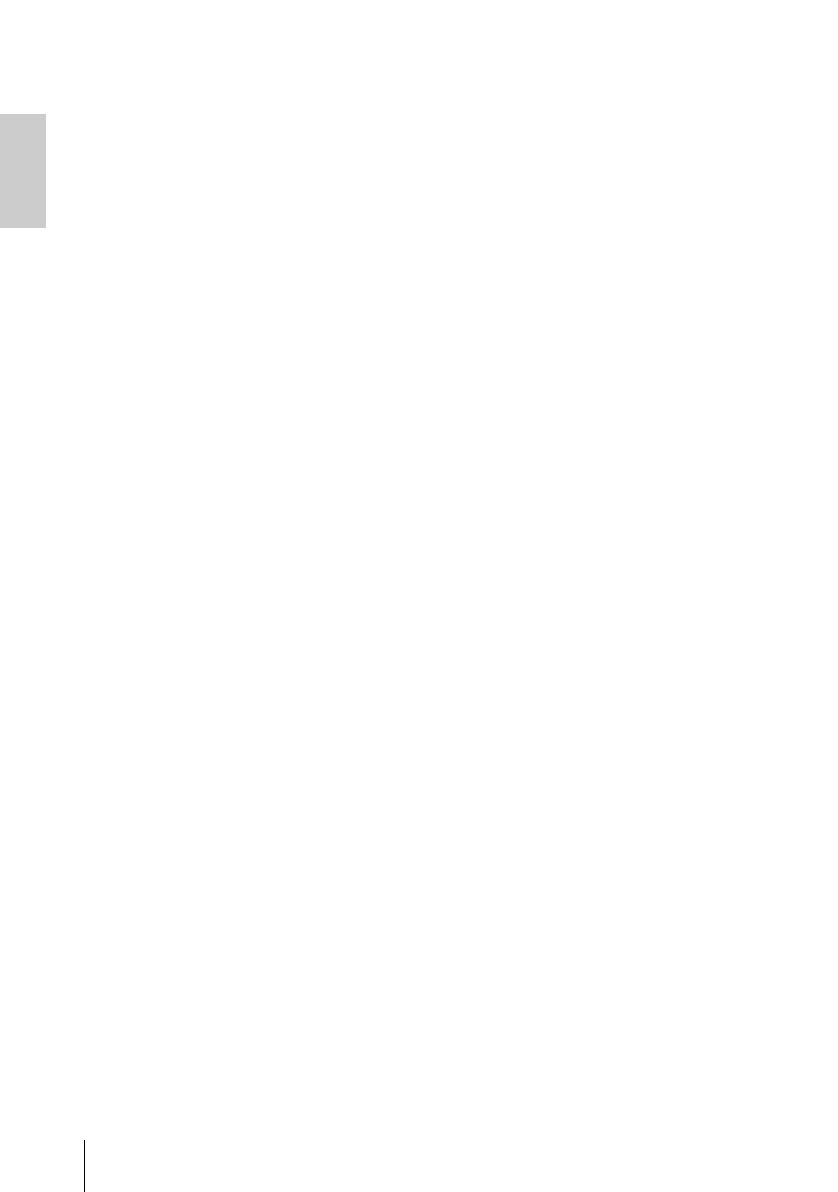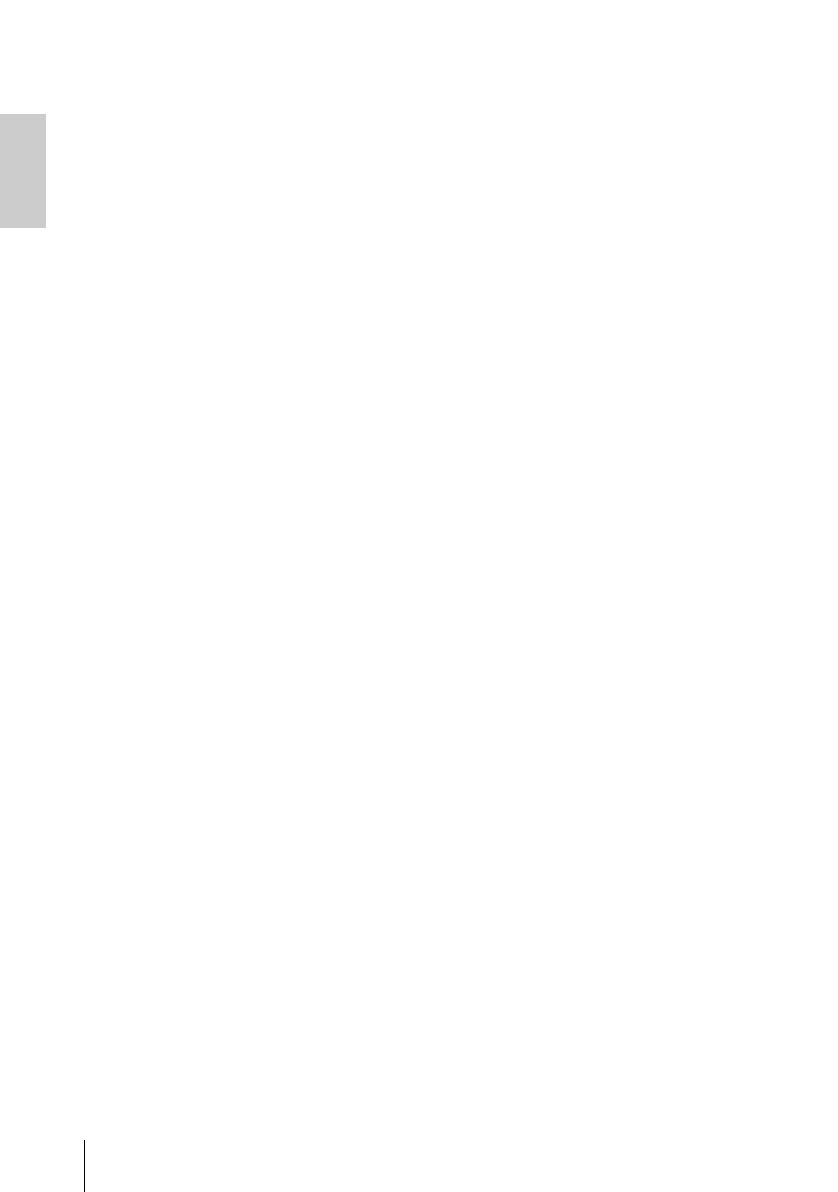
PRECAUTIONS
6 UR22mkII Getting Started
NOTICE
To avoid the possibility of malfunction/
damage to the product, damage to data, or
damage to other property, follow the notices
below.
Handling and maintenance
• Do not use the device in the vicinity of a TV,
radio, home audio/video equipment , mobile
phone, or other electric devices. Otherwise, the
device, TV, or radio may generate noise.
• Do not expose the device to excessive dust or
vibration, or extreme cold or heat (such as in
direct sunlight, near a heater, or in a car during
the day), in order to prevent the possibility of
panel disfiguration, unstable operation, or
damage to the internal components.
• Do not place vinyl, plastic or rubber objects on
the device, since this might discolor the panel.
• When cleaning the device, use a dry and soft
cloth. Do not use paint thinners, solvents,
cleaning fluids, or chemical-impregnated wiping
cloths.
• Condensation can occur in the device due to
rapid, drastic changes in ambient temperature—
when the device is moved from one location to
another, or air conditioning is turned on or off, for
example. Using the device while condensation is
present can cause damage. If there is reason to
believe that condensation might have occurred,
leave the device for several hours without turning
on the power until the condensation has
completely dried out.
• This disk containing the software is not meant for
use with an audio/visual system (CD player, DVD
player, etc.). Do not attempt to use the disk on
equipment other than a computer.
• Always unplug the USB cable from a computer or
turn off the computer when the device is not in
use.
Connectors
• XLR-type connectors are wired as follows
(IEC60268 standard): pin 1: ground, pin 2: hot
(+), and pin 3: cold (-).
Information
About copyrights
• The software included in the TOOLS for
UR22mkII CD-ROM and the copyrights thereof
are under exclusive ownership by Yamaha
Corporation.
• This manual is the exclusive copyrights of
Yamaha Corporation.
• Copying of the software or reproduction of this
manual in whole or in part by any means is
expressly forbidden without the written consent of
the manufacturer.
• This product incorporates and bundles computer
programs and contents in which Steinberg Media
Technologies GmbH and Yamaha Corporation
own copyrights or with respect to which it has
license to use others' copyrights. Such
copyrighted materials include, without limitation,
all computer software, style files, MIDI files,
WAVE data, musical scores and sound
recordings. Any unauthorized use of such
programs and contents outside of personal use is
not permitted under relevant laws. Any violation
of copyright has legal consequences. DON'T
MAKE, DISTRIBUTE OR USE ILLEGAL
COPIES.
About this manual
• The illustrations and LCD screens as shown in
this manual are for instructional purposes only.
• Steinberg Media Technologies GmbH and
Yamaha Corporation make no representations or
warranties with regard to the use of the software
and documentation and cannot be held
responsible for the results of the use of this
manual and the software.
• Windows is a registered trademark of Microsoft®
Corporation in the United States and other
countries.
• Apple, Mac, iOS and iPad are trademarks of
Apple Inc., registered in the U.S. and other
countries.
• Steinberg and Cubase are registered trademarks
of Steinberg Media Technologies GmbH.
• The company names and product names in this
manual are the trademarks or registered
trademarks of their respective companies.
• Software may be revised and updated without
prior notice.