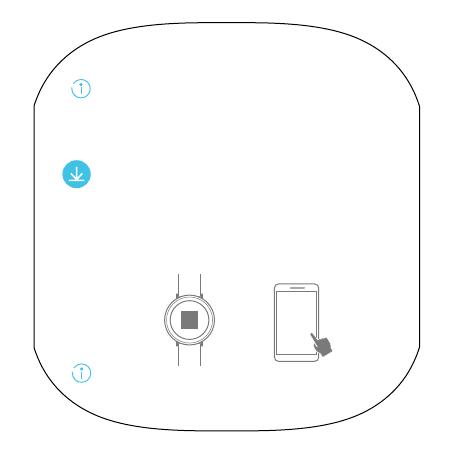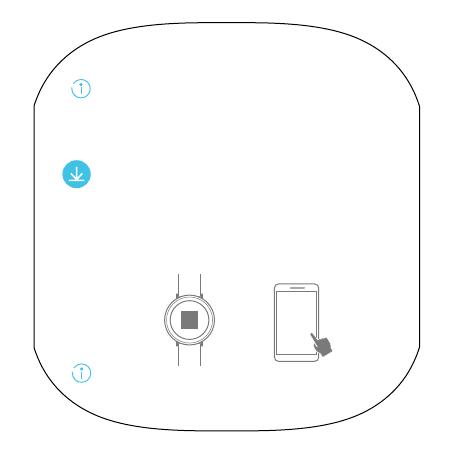
2
You can press and hold the reset pinhole at the bottom of
the charging base for 10 seconds to restart your fitness
watch during charging. To avoid damage, do not insert
needles or other sharp objects into the reset pinhole.
Installing the Huawei Wear app
After your tness watch is turned on, swipe left on the
home screen to display the QR code screen. Scan
the code with your phone to download and install the
Huawei Wear app. Alternatively, download the app
from Huawei HiApp or Apple App Store.
Huawei
Wear
...
Use a smartphone running Android 4.4 or later, or iOS 8.0
or later.