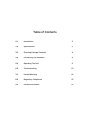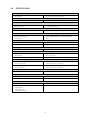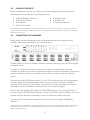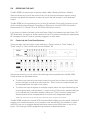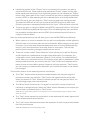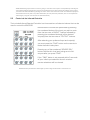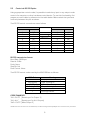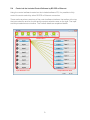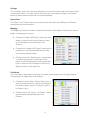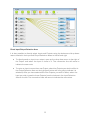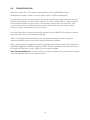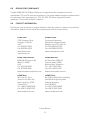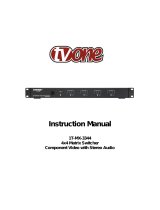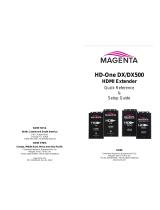Instruction Manual
MX-5288
8x8 DVI-D Matrix Switcher

Table of Contents
1.0
Introduction
2
2.0
Specifications
3
3.0
Checking Package Contents
4
4.0
Connecting The Hardware
4
5.0
Operating The Unit
5
6.0
Troubleshooting
13
7.0
Limited Warranty
14
8.0
Regulatory Compliance
15
9.0
Contact Information
15

2
1.0 INTRODUCTION
Thanks for purchasing this MX-5288 8x8 DVI-D Matrix Switcher from tvONE. The MX-5288
is designed to distribute up to 8 DVI inputs to 8 different destinations or to one destination.
This matrix enables the distribution of multiple video outputs to multiple displays. The MX-
5288 supports DVI-D (w/o HDCP) video at resolutions from VGA through WUXGA. The
video quality is excellent and the switcher uses single link (4.95Gbps/165Mhz) video
processing circuitry. The MX-5288 DVI-D Matrix Switcher offers a convenient and cost
effective method for the switching of high quality PC graphics and HD video. The MX-5288
is ready to provide a DVI matrix switching solution ideal for boardroom, showroom, or
exhibition use. Regardless of whether you use the IR remote, RS-232, Ethernet, or the front
panel push button operation, control of the MX-5288 couldn’t be easier.
Our professional video conversion products have been serving the industry for over
twenty years. tvONE offers a full line of high quality Seamless Switchers, Video Scalers,
Up/Down/Cross Converters, Analog-Digital Converters (SD/HD-SDI, HDMI, DVI), Format
Converters, Standards Converters, TBC/Frame Synchronizers, Matrix Routing Switchers,
Signal Distribution Amplifiers and Cat.5/6 Transmission Systems.
1.1 Liability Statement
Every effort has been made to ensure that this product is free of errors. tvONE cannot be
held liable for the use of this hardware or any direct or indirect consequential damages
arising from its use. It is the responsibility of the user of the hardware to check that it is
suitable for his/her requirements and that it is installed correctly. All rights reserved. No
parts of this manual may be reproduced or transmitted by any form or means electronic or
mechanical, including photocopying, recording or by any information storage or retrieval
system without the written consent of the publisher.
tvONE reserves the right to revise any of its hardware and software following its policy to
modify and/or improve its products where necessary or desirable. This statement does not
affect the legal rights of the user in any way.
All third party trademarks and copyrights are recognised. The tvONE logo and CORIO
logo are the registered trademarks of tvONE. All other trademarks are the property of their
respective holders.
1.2 Features
The MX-5288 8x8 DVI-D Matrix Switcher has many features that enable it to perform in a
superior manner. Among these features you will find:
8x DVI-D inputs via DVI-I Connectors
8x DVI-D outputs via DVI-I Connectors
DVI-D (w/o HDCP) video signal
Power-fail protection provided by
switcher memory
Front panel button controllable
RS-232 controllable
IR remote controllable
Ethernet controllable
1RU Rack mountable

3
2.0 SPECIFICATIONS:
Video Inputs
DVI-D Video
8x via DVI-I Female Connectors
Video Outputs
DVI-D Video
8x via DVI-I Female Connectors
Additional I/O
RS-232 Control
Ethernet Control
1x via DB9 Connector
1x via RJ45 Connector
Supported Signals & Protocols
Industry Standards
DVI-D (w/o HDCP), Infrared
General Specifications
Video Bandwidth
Maximum Resolutions
Color Depth
Single-Link , 165 MHz/4.95 Gbps
HD to 1080p@60Hz, PC to 1920x1200@60Hz
8-bit
Control Methods
Local Control
Front Panel via 21x Buttons
Remote Control
IR, RS-232 and Ethernet
Warranty
Limited Warranty
3 Years Parts and Labor
Mechanical
Size (H-W-D) (Standalone)
Weight (Net)
44x440x200mm (1.75”x17”x7.9”)
3.27 kg (7.2 lbs.)
Size (H-W-D) (w/Rackmount Kit)
44x482x200mm (1.75”x19”x7.9”)
Environmental
Operating Temperature
Operating Humidity
0 to +40C (+32 to +104F)
20% to 90%, Non-condensing
Storage Temperature
Storage Humidity
-20 to +60C (-4 to +140F)
20% to 90%, Non-condensing
Power Requirement
Internal Power Supply
100-240VAC, 50-60Hz, 60 Watts
Regulatory Approvals
Main Unit
FCC, CE, RoHS
Power Supply
UL, CUL, CE, PSE, GS, RoHS
Accessories Included
1x AC Power Cord
US, UK or Euro Type
1x IR Remote Control
1x IR Receiver
1x Rack Mount Kit
1x Operations Manual

4
3.0 PACKAGE CONTENTS
Before attempting to use this unit, please check the packaging and make certain the
following items are contained in the shipping carton:
1x MX-5288 Matrix Switcher
1x IR Remote Control
1x IR Receiver
1x AC Power Cable
1x Rack Mount Kit
1x Software CD
1x Operations Manual
Note: Please retain the original packing material should the need ever arise to return the unit. If you find any items are
missing, contact your reseller or tvONE immediately. Have the Model Number, Serial Number and Invoice available for
reference when you call.
4.0 CONNECTING THE HARDWARE
Please study the panel drawings below and become familiar with the signal inputs,
outputs, power requirements plus any controls present.
The MX-5288 is an 8x8 DVI-D Matrix Switcher capable of switching non-HDCP encrypted
DVI digital video.
To begin to configure the system, mount the unit with the supplied rack mounting
hardware or place the unit on a flat surface that offers security and accessibility. Insure that
there is adequate ventilation and make sure that there is access to the rear and front
panels.
Ensure that the MX-5288 power switch is in the “Off” position and turn off any equipment
that will be part of the installed system. Next, connect the input and output cables as
required. When you plug in the cables, connect them securely and relieve the strain on
the cables as much as possible so that they will not become unplugged.
Next connect the supplied AC cable to the MX-5288 and then to a working AC outlet. If
you are using the RS-232 control function, connect the RS-232 cable at this time. If you are
instead using the Ethernet functionality, connect the Ethernet cable at this time.
Turn the input and destination equipment on and then turn on the MX-5288 Matrix
Switcher.
NOTE: To realize the full bandwidth capability of the switcher, you must use the highest quality cables available. Using
poor quality cables or cables that are damaged will degrade the performance of the switcher and may result in an
absence of signals entirely.

5
5.0 OPERATING THE UNIT
The MX-5288 is a special type of device called a Matrix Routing Switcher. A Matrix
Switcher allows any input to be routed to any (or all) outputs whereas a regular routing
switcher only allows the operator to select an input that will be sent to one dedicated
output.
The MX-5288 can be controlled via any of four (4) methods: From the front panel, by use
of the included Infrared Remote Controller, via Ethernet or via the RS-232 functionality.
(See sections 5.2, 5.3 and 5.4 for IR, RS-232 and Ethernet control.)
If you have not done so already, press the Power Switch and observe that the Power “On”
LED illuminates. If it does not, make certain that the AC socket is providing the appropriate
AC voltage and the AC cable is securely plugged in at both ends.
5.1 Control via the Front Panel Switches
There are eight input and eight output selectors, a “Mute” button, a “Take” button, A
“Clear” button, a “Lock” button and a button labeled “All”.
Using these buttons, you can control all switching actions possible with the MX-5288.
These actions are described below:
To select one input and one output, select the input first and then the output. Both
buttons will light up, and when you press the “Take” button, the selected path will
be completed from the input to the output.
To cause one input to appear on multiple outputs, select the input followed by the
outputs (press each one separately – not all at once). Each button pressed will light
up to indicate that it has been selected. When the “Take” button is pressed the
selected paths will be completed from the input to all designated outputs.
NOTE: The “All” button can be selected if you desire the source to appear on all outputs.
The MX-5288 contains an internal EDID that should be suitable for most needs, however if
support for a needed resolution is not present in the internal EDID it is possible to clone
the EDID from one or multiple displays and have those cloned EDIDs sent to any of the
inputs. The cloning and EDID assignment procedure is described below:

6
Identify the number of the “Output” that is connected to the monitor you wish to
clone the EDID from. Press and hold the associated “Output” button until the light
blinks rapidly and then stops. Once the blinking stops you can release the “Output”
button. Next, select each of the “Input” buttons that you wish to assign the selected
monitor’s EDID to. After selecting all of the desired inputs, and having verified that
their LEDs are lit, you can press the “Take” button to begin the cloning process.
The selected LEDs will turn off one by one as the EDID is cloned to each input.
Once the process is completely finished all of the “Input” LEDs will have turned off.
To return an input to using the default internal EDID, press and hold the “All” button
until the LED blinks rapidly and then stops. Once the blinking stops you can follow
the procedure outlined above and the EDID of the selected inputs will return to
using the internal default.
Here are some operational tips that will allow you to use the MX-5288 most efficiently:
When a source or output is selected, the current live configuration will be lighted to
allow the user to know what paths are active. Example: When selecting a new path
for source 1, you’ll see what outputs already have source 1 active. When selecting
output 1, you’ll see what source is already active on that output. This will help
prevent you from making changes to paths that are critical.
There is a function called “Group Selection” which allows you to split the 8 inputs
and 8 outputs into combinations of single and multiple paths. For example, you
could select source 1 and destination (output) 2, then source 2 and destinations 3
and 4. Next, you could select source 3 and set its output path to destination 5. After
making these selections, you would press the “Take” button and complete all the
paths at once as three distinct groups. Note that until you press the “Take” button,
you can revise your selections as required if you’ve made a mistake or the mission
has changed.
The function of each of the remaining buttons is as follows:
The “Clear” button resets all selections made between the time you begin the
process and when you press the “Take” button. All lighted buttons will go dark
when you press the “Clear” button to indicate that you’ve changed you mind. You
can then begin again with new selections.
The “Mute” button functions as a “no signal” source which can be routed to an
individual or multiple outputs. Select the “Mute” button followed by the outputs you
wish to blank out followed by the “Take” button.
NOTE: No sync signal will be present on a muted output. The connected display may go to sleep or enter
power save mode.
The “Take” button causes the actual switch to be made and will remain lighted until
all the selected paths have switched.
The “Lock” button will freeze/un-freeze the operation of the front panel and disable
the front panel buttons.
NOTE: RS-232/Ethernet commands will still function.

7
NOTE: Deselecting outputs when a source is going to more than one output is accomplished by selecting the
source (which will then indicate the current output destinations), and then pressing the already active outputs
you wish to de-select followed by pressing the “Take” button. This action will “mute” the selected output(s) but
still maintain the source path to any other destinations you had previously selected. (You can accomplish the
same thing by using the mute function as described above.)
5.2 Control via the Infrared Controller
The included Infrared Remote Controller has three sections of selector buttons that can be
used to control the MX-5288.
NOTE: The front panel buttons will not light up when using the IR remote to control the unit.
Normal matrix functions are performed by pressing
the numbered button of the input you wish to route
from the two rows of “INPUT” buttons followed by
pressing the numbered button(s) of the desired
output(s) from the two rows of “OUTPUT” buttons.
After selecting your preferred input and output(s)
you must press the “TAKE” button on the remote to
make the switch take place.
Pressing any of the numbered “SOURCE SEL.”
buttons will result in that input being sent to ALL
outputs after you press “TAKE”.
If the “TAKE” button is not pressed within 5 seconds
of your initial input selection then all un-taken
remote selections will be cleared.

8
5.3 Control via RS-232 Option
Using appropriate control codes, it’s possible to switch any input to any output under
control of a computer or other hardware control device. To use this functionality, first
prepare a control cable by reference to the table below. Make certain that you have
continuity between the pins as shown.
The RS-232 control connections are as follows:
MX-5288
Controller
Pin Number
Function
Pin Number
Function
1
NC
1
NC
2
Tx
2
Rx
3
Rx
3
Tx
4
NC
4
NC
5
GND
5
GND
6
NC
6
NC
7
NC
7
NC
8
NC
8
NC
9
NC
9
NC
RS-232 transmission format:
Baud Rate: 9600 bps
Data bit: 8 Bits
Parity: None
Stop Bit: 1 bit
Flow Control: None
The RS-232 control codes used by the MX-5288 are as follows:
ASCII Code
Meaning
VR
Displays Firmware Version
INx (eg IN1)
Input 1 through 8
IN0 (Zero)
“Muted” Input
OUTx (eg OUT1)
Output 1 through 8
ALL
All Outputs
>
Routing Indicator
CODE EXAMPLES:
“IN1 > OUT3” [Route Input 1 to Output 3]
“IN1 > ALL” [Route Input 1 to ALL Outputs]
“IN0 > OUT2” [Mute Output 2]
NOTE: Full command lines must be followed by an ASCII Carriage Return[0x0D] for the command to be processed.

9
5.4 Control via the Included Control Software by RS-232 or Ethernet
Using the control software located on the included software CD, it is possible to fully
control the matrix switch by either RS-232 or Ethernet connection.
There are three primary sections of the control software interface: the toolbar at the top,
the input selection area on the left and the output selection area on the right. The input
and output selections are intuitive. The Toolbar details are explained below.
Input Selection Area
Output Selection Area
Toolbar Menu

10
Setting
The “Setting” button brings up the communication configuration menu with the following
controls:
The “Get” button reads the connected device’s ID
number.
The “Set” button assigns a new device ID number
to the connected device.
The “Rename” button opens up the String Table
menu which allows you to assign custom names to
inputs and outputs within the software.
The “Ethernet” section allows the user to read and
write Ethernet settings from/to the unit. Ethernet
setting changes must be made while under RS-
232 control. Select the “Write To Device” button to
store your setting changes.
The “Communication” section allows the user to
select between RS-232 and Ethernet control.
NOTE: After making changes to the Ethernet settings the user must power cycle the unit for the new settings to become
effective. If the unit receives commands from both Ethernet and RS-232 ports at the same time the Ethernet commands
will have priority.
Scan
The “Scan” button brings up the Serial Port Scan menu which allows the user to scan the
computer’s COM ports for connected units.
The “Select” section allows you to manually select
the COM port and Device ID of the unit you wish to
control.
The “Scan” button will cause the software to scan all
available COM ports and display which ports have
connected devices.
After you have selected the device you wish to
control, click on “OK” to finalize your selection.
NOTE: Selecting Device ID 255(Super) will cause the software to send
commands that will affect units with any Device ID on the selected COM port.

11
Linkage
The “Linkage” button will cause the software to re-read the active Input and Output routes
on the matrix switch. You may need to use this if you have made changes to the matrix
switch by some method other than the control software.
Open/Close
The “Open” and “Close” buttons are used to open and close the COM port or Ethernet
connection to the matrix switch.
Mapping
The “Mapping” button provides an alternate method for selecting the Outputs you wish to
begin connecting your Input to.
Choose the “Select All Output” menu item then
select an Input from the Input Selection Area
on the left side to send that Input to all
Outputs.
Choose the “Unselect All Output” menu item to
de-select all currently selected Outputs from
the currently selected Input.
Choose one of the “Select Input n” menu items
to make that Input your active input. Then
select all of the Outputs you wish to send that
Input to from the list of Outputs in the Output
Selection Area on the right side.
Fast Select
The “Fast Select” drop down allows you to quickly route single Inputs to single Outputs
(1:1 mapping) or a single Input to all Outputs.
Choose the “Input Num - Output Num” menu
item to set each Input to route to the Output of
the same number. (Input 1 to Output 1, Input 2
to Output 2, etc.)
Choose one of the “Input n - All Output” menu
items to send the selected Input to all
Outputs.

12
Direct Input/Output Selection Area
It is also possible to directly select Inputs and Outputs using the buttons and drop down
menus located in the Input and Output Selection Areas to the left and right.
To directly send an input to an output, open up the drop down menu to the right of
the Output and select the Input to route to it. The connection line will move to
indicate the new route.
To route an Input to more than one Output, select the Outputs you wish to affect in
the Output Selection Area on the right (each button will turn grey to indicate it is
selected). After you have selected all of the Outputs you wish to affect, select the
Input you wish to send to those Outputs from the buttons in the Input Selection
Area on the left. The connection lines will move to indicate the new routes.

13
6.0 TROUBLESHOOTING
Aside from faulty AC or DC power, most problems with the MX-5288 relate to
damaged/poor quality cables, incorrect signal levels or EDID incompatibility.
If some inputs function correctly and others do not, interchange cables between sources
and see if the problem moves with the cables. If it moves, a bad cable or cable connector
is the probable reason for the trouble. If the problem remains with one particular input,
connect that source to a different input using the same cable and see if the problem
moves. If it does, the problem is with the source.
As a final step before contacting technical support, use the Web GUI to perform a system
reset will return the unit to the default settings.
Note: It is strongly recommended that you use premium cables in order to achieve
maximum distance cable runs and the best performance possible.
After trying the above suggestions should the problem still persist, contact your dealer for
additional suggestions before contacting tvONE. Should the dealer’s technical personnel
be unable to assist you, contact tvONE via our support website:
http://tvone.crmdesk.com.
Create a technical support request on the site and our support
team will respond within a short period of time.

14
7.0 LIMITED WARRANTY
tvONE warrants the original purchaser that the equipment it manufactures or sells will be
free from defects in materials and workmanship for a fixed term from the date of purchase.
The warranty term for specific product lines is defined below.
1. tvONE branded products based on tvONE’s CORIO technology are warranted for a
period of five years from the date of purchase. This includes products with the model
number prefix of C2, 1T-C2, CX, A2 or S2.
2. tvONE products, other than those based on tvONE’s CORIO technology mentioned
above, are warranted for a period of three years from the date of purchase. This
includes products with the model number prefix of 1T, with the exception of 1T-C2.
3. LCD Monitors are warranted for a period of three years from the date of purchase, with
the exception of the LCD panels integrated into the monitors that are supplied by third
parties. LCD panels are limited to the term and conditions of the warranty offered by
the respective LCD panel manufacturer. Such specific LCD panel warranties are
available upon request to tvONE.
Should a product, in tvONE’s opinion, prove defective within this warranty period, tvONE,
at its option, will repair or replace this product without charge. Any defective parts
replaced become the property of tvONE. This warranty does not apply to those products
which have been damaged due to accident, unauthorized alterations, improper repair,
modifications, inadequate maintenance and care, or use in any manner for which the
product was not originally intended.
If repairs are necessary under this warranty policy, the original purchaser must obtain a
Return Authorization Number from tvONE and return the product to a location designated
by tvONE, freight prepaid. After repairs are complete, the product will be returned, freight
prepaid.
LIMITATIONS - All products sold are “as is” and the above Limited Warranty is in lieu of all
other warranties for this product, expressed or implied, and is strictly limited to the stated
number of years from the date of purchase. tvONE assumes no liability to distributors,
resellers or end-users or any third parties for any loss of use, revenue or profit.
tvONE makes no other representation of warranty as to fitness for the purpose or
merchantability or otherwise in respect of any of the products sold. The liability of tvONE
with respect to any defective products will be limited to the repair or replacement of such
products. In no event shall tvONE be responsible or liable for any damage arising from the
use of such defective products whether such damages be direct, indirect, consequential
or otherwise, and whether such damages are incurred by the reseller, end-user or any
third party.

15
8.0 REGULATORY COMPLIANCE
The MX-5288 8x8 DVI-D Matrix Switcher has been tested for compliance with the
appropriate FCC and CE rules and regulations. The power adaptor/supply has been tested
for compliance with appropriate UL, CUL, CE, PSE, GS Rules, regulations and/or
guidelines. This product is RoHS compliant.
9.0 CONTACT INFORMATION
Should you have questions or require assistance with this product in areas not covered by
this manual, please contact tvONE at the appropriate location shown below.
tvONE USA
2791 Circleport Drive
Erlanger, KY 41018
USA
Tel 859-282-7303
Fax 859-282-8225
www.tvone.com
tvONE Europe
Continental Approach
Westwood Industrial Estate
Margate, Kent CT9 4JG, UK
Tel +44 (0)1843 873311
Fax +44 (0)1843 873312
tvONE Latin America
tvONE Mercosur
Av Diaz Velez 3965 PB
Capital Federal (1200)
Buenos Aires, Argentina
Tel +54 11 5917-2525
Fax +54 11 4032-0281
tvONE Asia
16F-4, No.75, Sec. 1
Xintai 5
th
Rd, Xizhi Dist
New Taipei City 22101
Taiwan R.O.C.
Tel +886 2 2698-2296
Fax +886 2 2698-2297
tvONE China
Rm. 1007 Golden Peach Building
No.1900 Shangcheng Road
Pudong, Shanghai
China 200120
Tel +86 21 5830-2960
Fax +86 21 5851-7949
End of Manual
-
 1
1
-
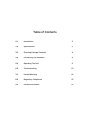 2
2
-
 3
3
-
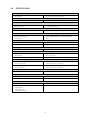 4
4
-
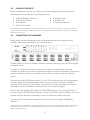 5
5
-
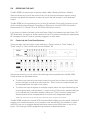 6
6
-
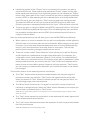 7
7
-
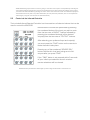 8
8
-
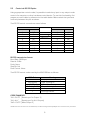 9
9
-
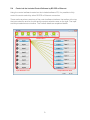 10
10
-
 11
11
-
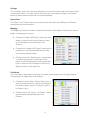 12
12
-
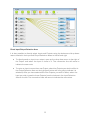 13
13
-
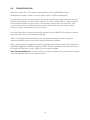 14
14
-
 15
15
-
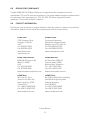 16
16
Ask a question and I''ll find the answer in the document
Finding information in a document is now easier with AI
Related papers
Other documents
-
TV One MX-3141PCA User manual
-
TV One 1T-SX-634 User manual
-
TV One MX-3141PCA User manual
-
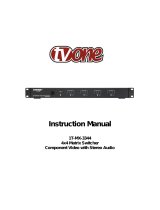 TV One Multimedia Solutions 1T-MX-3344 User manual
TV One Multimedia Solutions 1T-MX-3344 User manual
-
 AV TOOL AP-411 User manual
AV TOOL AP-411 User manual
-
Binary B-120-HDMATRIX-8x8 Owner's manual
-
Gefen GEF-DVI-848DL-PB User manual
-
Kramer Electronics XE-21X User manual
-
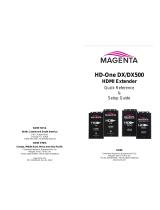 Magenta HD-One DX500 Quick Reference & Setup Manual
Magenta HD-One DX500 Quick Reference & Setup Manual
-
Barco MatrixPRO 8 X 8 DVI User manual