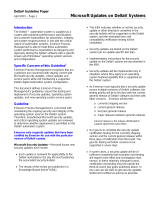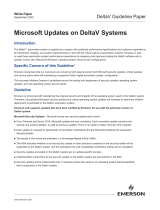Page is loading ...

Reference Manual
00809-0100-4052, Rev AA
April 2015
Smart Wireless Gateway 1552WU


1
Reference Manual
00809-0100-4052, Rev AA
Contents
April 2015
Contents
1Section 1: Initial Connection
1.1 Overview . . . . . . . . . . . . . . . . . . . . . . . . . . . . . . . . . . . . . . . . . . . . . . . . . . . . . . . . . . . . . .1
1.2 System requirements . . . . . . . . . . . . . . . . . . . . . . . . . . . . . . . . . . . . . . . . . . . . . . . . . . .2
1.3 Initial setup . . . . . . . . . . . . . . . . . . . . . . . . . . . . . . . . . . . . . . . . . . . . . . . . . . . . . . . . . . . . 2
1.3.1 Prepare PC/laptop. . . . . . . . . . . . . . . . . . . . . . . . . . . . . . . . . . . . . . . . . . . . . . . . .2
1.3.2 Configure the gateway . . . . . . . . . . . . . . . . . . . . . . . . . . . . . . . . . . . . . . . . . . . .3
1.3.3 System backup . . . . . . . . . . . . . . . . . . . . . . . . . . . . . . . . . . . . . . . . . . . . . . . . . . .8
2Section 2: Software Setup
2.1 Overview . . . . . . . . . . . . . . . . . . . . . . . . . . . . . . . . . . . . . . . . . . . . . . . . . . . . . . . . . . . . . .9
2.2 System requirements . . . . . . . . . . . . . . . . . . . . . . . . . . . . . . . . . . . . . . . . . . . . . . . . . . .9
2.3 Software installation . . . . . . . . . . . . . . . . . . . . . . . . . . . . . . . . . . . . . . . . . . . . . . . . . . .10
2.4 Security setup utility . . . . . . . . . . . . . . . . . . . . . . . . . . . . . . . . . . . . . . . . . . . . . . . . . . .10
2.4.1 Setup. . . . . . . . . . . . . . . . . . . . . . . . . . . . . . . . . . . . . . . . . . . . . . . . . . . . . . . . . . .10
2.5 Licensing and credits . . . . . . . . . . . . . . . . . . . . . . . . . . . . . . . . . . . . . . . . . . . . . . . . . . .11
3Section 3: Host Integration
3.1 Overview . . . . . . . . . . . . . . . . . . . . . . . . . . . . . . . . . . . . . . . . . . . . . . . . . . . . . . . . . . . . .13
3.2 Network architecture . . . . . . . . . . . . . . . . . . . . . . . . . . . . . . . . . . . . . . . . . . . . . . . . . .13
3.3 General block information . . . . . . . . . . . . . . . . . . . . . . . . . . . . . . . . . . . . . . . . . . . . . .13
3.4 Modbus . . . . . . . . . . . . . . . . . . . . . . . . . . . . . . . . . . . . . . . . . . . . . . . . . . . . . . . . . . . . . .14
3.4.1 Communication settings. . . . . . . . . . . . . . . . . . . . . . . . . . . . . . . . . . . . . . . . . .14
3.4.2 Register mapping . . . . . . . . . . . . . . . . . . . . . . . . . . . . . . . . . . . . . . . . . . . . . . . .17
4Section 4: DeltaV Ready
4.1 Overview . . . . . . . . . . . . . . . . . . . . . . . . . . . . . . . . . . . . . . . . . . . . . . . . . . . . . . . . . . . . .21
4.2 Latency considerations in control logic design and operation. . . . . . . . . . . . . . . .21
4.3 Requirements . . . . . . . . . . . . . . . . . . . . . . . . . . . . . . . . . . . . . . . . . . . . . . . . . . . . . . . . .21
4.4 Setup . . . . . . . . . . . . . . . . . . . . . . . . . . . . . . . . . . . . . . . . . . . . . . . . . . . . . . . . . . . . . . . .22
Contents

2
Reference Manual
00809-0100-4052, Rev AA
Contents
April 2015
Contents
5Section 5: Redundancy
5.1 Overview . . . . . . . . . . . . . . . . . . . . . . . . . . . . . . . . . . . . . . . . . . . . . . . . . . . . . . . . . . . . .25
5.2 Requirements . . . . . . . . . . . . . . . . . . . . . . . . . . . . . . . . . . . . . . . . . . . . . . . . . . . . . . . . .25
5.3 Setup . . . . . . . . . . . . . . . . . . . . . . . . . . . . . . . . . . . . . . . . . . . . . . . . . . . . . . . . . . . . . . . .26
5.4 Mounting and connections . . . . . . . . . . . . . . . . . . . . . . . . . . . . . . . . . . . . . . . . . . . . .28
5.5 Diagnostics . . . . . . . . . . . . . . . . . . . . . . . . . . . . . . . . . . . . . . . . . . . . . . . . . . . . . . . . . . .28
5.6 Gateway replacement . . . . . . . . . . . . . . . . . . . . . . . . . . . . . . . . . . . . . . . . . . . . . . . . . .30
6Section 6: Wi-Fi Connectivity
6.1 Overview . . . . . . . . . . . . . . . . . . . . . . . . . . . . . . . . . . . . . . . . . . . . . . . . . . . . . . . . . . . . .31
6.2 Wi-Fi architecture. . . . . . . . . . . . . . . . . . . . . . . . . . . . . . . . . . . . . . . . . . . . . . . . . . . . . .31

Reference Manual
00809-0100-4052, Rev AA
Title Page
April 2015
iii
Smart Wireless Gateway 1552WU
NOTICE
Read this manual before working with the product. For personal and system safety, and for
optimum product performance, make sure you thoroughly understand the contents before
installing, using, or maintaining this product.
The United States has two toll-free assistance numbers and one international number.
Customer Central
Technical support, quoting, and order-related questions.
1-800-999-9307 (7:00 am to 7:00 pm CST)
North American Response Center
Equipment service needs.
1-800-654-7768 (24 hours)
International
(952)-906-8888
The products described in this document are NOT designed for nuclear-qualified
applications.
Using non-nuclear qualified products in applications that require nuclear-qualified
hardware or products may cause inaccurate readings.
For information on Rosemount nuclear-qualified products, contact your local Emerson
Process Management Sales Representative.


Reference Manual
00809-0100-4052, Rev AA
Section 1:Initial Connection
April 2015
1
Initial Connection
Section 1 Initial Connection
1.1 Overview
This section describes how to connect to the Gateway for the first time and what settings should
be configured before placing it on a live control network. It is important to note that some
Gateways are used in stand-alone applications and do not reside on a network. In these cases, it
is still important to configure the items outlined in this section.
Before the Gateway can be permanently mounted and connected to a live control network, it
needs to be configured with an IP address. This is done by forming a private network between
the gateway and a PC/Laptop. The following items are needed to complete this section:
Gateway
PC/Laptop
24 VDC (nominal) power supply
Note
If the Gateway was ordered with the DeltaV
™
Ready option, it has been configured to operate on
a DeltaV control network, and the Initial Configuration Section does not need to be completed.
Only setting the password is required.
Failure to follow these installation guidelines could result in death or serious injury.
Only qualified personnel should perform the installation.
Explosions could result in death or serious injury.
Do not remove the connection head cover in explosive atmospheres when the
circuit is live.
Before connecting FOUNDATION
™
fieldbus in an explosive atmosphere, make sure the
instruments in the loop are installed in accordance with intrinsically safe or
non-intrinsic field wiring practices.
Verify that the operating atmosphere of the transmitter is consistent with the
appropriate hazardous locations certifications.
All connection head covers must be fully engaged to meet
explosion-proof requirements.
Process leaks could result in death or serious injury.
Do not remove the thermowell while in operation.
Install and tighten thermowells and sensors before applying pressure.
Electrical shock could cause death or serious injury.
Use extreme caution when making contact with the leads and terminals.

2
Reference Manual
00809-0100-4052, Rev AA
Section 1: Initial Connection
April 2015
Initial Connection
1.2 System requirements
The following requirements apply to the PC/Laptop used to configure the Gateway. Additional
requirements may apply if using the optional Security Setup Utility or AMS
®
Wireless
Configurator. See Section 2: Software Setup for more information.
Web browser applications:
Mozilla Firefox
®
1.5 or higher
Microsoft
®
Internet Explorer
®
6.0 or higher
Ethernet:
10/100BaseTX Ethernet communication protocol
1.3 Initial setup
1.3.1 Prepare PC/laptop
The PC/Laptop will need to be configured to form a private network before communicating to
the Gateway. The network settings can be found in the control panel of the PC/Laptop. To
configure these settings:
1. Find and open the Control Panel. (It is generally found from the Start Menu.)
2. Open Network Connections.
3. Select Local Area Connection.
4. Right click the mouse and select Properties from the list.
5. Select Internet Protocol (TCP/IP), and choose the Properties button.
6. From the General tab, select Use the following IP address button.
7. Set the IP Address to 192.168.1.12 and press the Tab button.
8. A Subnet mask of 255.255.255.0 should fill in automatically.
9. Select OK to close the Internet Protocol (TCP/IP) window.
10. Select Close on the Local Area Connection window.
Internet proxies will need to be disabled through the PC/Laptop's default Internet browser.
1. Find and open the default Internet browser (typically Microsoft Internet Explorer).
2. Find the Tools menu and select Internet Options.
3. From the Connections tab, select the LAN Settings button.
4. Under Proxy Server the boxes for Automatically Detect Settings and Use a proxy server
for your LAN should be unchecked.

3
Reference Manual
00809-0100-4052, Rev AA
Section 1: Initial Connection
April 2015
Initial Connection
5. Select OK to close the Local Area Network (LAN) Settings window.
6. Select OK to close the Internet Options window.
The PC/Laptop is now set up to form a private network and to communicate with the Gateway.
Note
Connecting to the Gateway's secondary Ethernet port will require different network settings.
Please see Table 1-1 on page 1-3 for additional network settings
1.3.2 Configure the gateway
It is now possible to log into the Gateway for the first time and begin configuration for
placement on a live control network. The following items need to be configured:
Security Passwords
Time Settings
TCP/IP Network Settings
Use the following procedure to log in to the Gateway:
1. Open a standard web browser (typically Microsoft Internet Explorer).
2. Enter 192.168.1.10 in the address bar.
3. Acknowledge the security to proceed.
4. In the User Name field, enter “admin”.
5. In the Password field, enter “default”.
The web browser will now be directed to the Gateway's default home page. There is a navigation
menu located on the left hand side with four main areas.
Diagnostics: View status of communications, client server parameters, and more
Monitor: Screens created by the user to view data from field devices
Explorer: Basic view of values from field devices
Setup: Configure the Gateway for operations, security, and host system integration
Table 1-1. Default IP Addresses
Gateway PC/laptop Subnet
Ethernet 1 192.168.1.10 192.168.1.12 255.255.255.0
Ethernet 2 192.168.2.10 192.168.2.12 255.255.255.0
Ethernet 1 (DeltaV Ready) 10.5.255.254 10.5.255.200 255.254.0.0
Ethernet 2 (DeltaV Ready) 10.9.255.254 10.9.255.200 255.254.0.0

4
Reference Manual
00809-0100-4052, Rev AA
Section 1: Initial Connection
April 2015
Initial Connection
Security passwords
There are four role based user accounts for the gateway with varying levels of access. The table
below describes this access.
Each of the initial passwords for the user accounts is default. It is recommended, for security
purposes, that these passwords are changed. The administrator password should be
appropriately noted when changed. If it is lost, please contact Emerson Process Management for
technical support.
To change the User Accounts Passwords:
1. Navigate to System Settings>Users>User Accounts.
2. Set the new password for each role based user account, and confirm.
3. Select Submit.
Note
It is suggested that the default security settings in System Settings>Users>User Accounts be
changed to the local IT best practices or the “Normal” setting after initial login. Strong or
custom settings are available for more robust passwords. For more information on this screen
and others please see the User Interface Terminology Guide (00809-0600-4420).
Time settings
The Gateway is the timekeeper for the WirelessHART network, so it is imperative that the
Gateway's time is accurate for timestamp data to be meaningful. Time settings can be found by
navigating to System Settings>Time.
Role User name Web interface access
Executive exec Read-only access
Operator oper Read-only access
Maintenance maint
Configure HART
®
device settings
Configure Modbus communications
Configure Modbus register mapping
Configure OPC browse tree
Configure Active Advertising
Administrator admin
Includes all maintenance privileges
Configure Ethernet network settings
Configure WirelessHART
®
network settings
Set passwords
Set time settings
Set home page options
Configure custom point pages
Restart applications

5
Reference Manual
00809-0100-4052, Rev AA
Section 1: Initial Connection
April 2015
Initial Connection
There are three ways to set the Gateway time:
1. Network Time Protocol (recommended).This option uses a Network Time Protocol
(NTP) server to slowly adjust the Gateway's time in order to match the time of the
control network. Enter the IP address for the NTP server and select the packet version
(1, 2, 3, or 4).
2. Set with PC Time. This option will match the Gateway's time to that of the PC/Laptop.
3. Manual Entry.This option allows the user to enter a specific date (MM:DD:YY) and time
(HH:MM:SS).
Note
Network Time Protocol (NTP) is recommended for the best network performance because it
always adjusts time to match the network time server.
Figure 1-1. Time Settings

6
Reference Manual
00809-0100-4052, Rev AA
Section 1: Initial Connection
April 2015
Initial Connection
TCP/IP network settings
Prior to the gateway being installed and connected to a live control network, it should be
configured with an IP address, as well as other TCP/IP network settings.
Request the following configuration items from the network administrator:
Specify an IP address, or use a DHCP server
Hostname
Domain Name
IP address
Netmask
Gateway
Obtaining an IP address from a DHCP server is not recommended, since the Gateway operation
will be dependent on the availability of the DHCP server. For maximum gateway availability it is
best practice to specify an IP address.
To change the TCP/IP Network Settings:
1. Navigate to System Settings>Gateway>Ethernet Communication protocol.
2. Select Specify an IP address (recommended).
3. Enter the following:
Hostname
Domain Name
IP Address
Netmask
Gateway
4. Select Submit.
5. When prompted, click Restart apps.
6. Select YES to confirm restart.
7. Close the web browser.
Note
Once the IP Address of the Gateway has been changed, communications to the web interface
will be lost. Restart the web browser, then log back into the Gateway using the new IP address
and other TCP/IP network settings. The PC/Laptop TCP/IP network settings may need to be
changed.
Use caution when making changes to the TCP/IP network settings. If they are lost or
improperly configured, it may be impossible to log into the Gateway. Contact the network
administrator for information on the proper TCP/IP network settings to apply

7
Reference Manual
00809-0100-4052, Rev AA
Section 1: Initial Connection
April 2015
Initial Connection
Figure 1-2. Ethernet Settings
Quality of service
In order to enhance the data traffic from the WirelessHART radio to the network the Quality of
Service (QoS) option has been included in the Ethernet Protocol page to allow selection of a
specific traffic control mechanism based on the various manners increase network performance
within a more comprehensive network. There are twenty-one options to choose from
(drop-down menu) as listed and described below, these are the Differentiated Services Cope
Point (DSCP) codes as a standard embedded into network messages IP header:
Default: no specific traffic prioritization is selected
Assured forwarding (AF): this mechanism allows the data traffic to be prioritized based
on the required throughput, delay, jitter, loss or latency following an assured
forwarding per hop behavior. There are four AF Classes and each class has three drop
probabilities which are identified on the bits assignment at the IP header (first 6 bits
within Differentiated Services field)
Drop Class 1 Class 2 Class 3 Class 4
Low AF 11 AF 21 AF 31 AF 41
Medium AF 12 AF22 AF 32 AF 42
High AF13 AF 23 AF 33 AF 43

8
Reference Manual
00809-0100-4052, Rev AA
Section 1: Initial Connection
April 2015
Initial Connection
Class selector (CS): this mechanism allows for a selection of seven options which
prioritizes the data packets as per the option bits within the Type of Service (ToS) byte.
The combination of all three IP Precedence bits is used to adjust the IP packet
prioritization within the network.
Expedited forwarding: this mechanism is used when the data traffic is targeted to have
low delay, low jitter, low loss and low latency, hence prioritizing bandwidth to target a
“point-to-point” communication experience.
The recommended differentiated services setup are: AF41 (Assured Forwarding 41) or EF
(Expedited Forwarding). The AF41 shall be used whenever video related data is part of the
wireless solution and EF shall be used for any other solution which doesn't include video as part
of the package.
1.3.3 System backup
The Gateway has a System Backup and Restore feature that saves all user-configured data. It is
best practice that a System Backup be performed periodically throughout the installation and
configuration process.
1. Navigate to System Settings>Gateway>Backup And Restore>Save Backup.
2. Select Save Backup.
3. The Gateway collects the configuration date and when the file download pop up
appears, select Save.
4. Enter a save location and file name.
5. Select Save.
6. Select Return to form.
Note
System backup contains user passwords and keys used for encrypting communication. Store
downloaded system backups in a secure location.
P2 P1 P0 T2 T1 T0 CU1 CU0
IP Precedence Delay, Throughput and Reliability Currently Unused
001000 CS 1
010000 CS 2
011000 CS 3
100000 CS 4
101000 CS 5
110000 CS 6
111000 CS 7

Reference Manual
00809-0100-4052, Rev AA
Section 2: Software Setup
April 2015
9Software Setup
Section 2 Software Setup
Overview . . . . . . . . . . . . . . . . . . . . . . . . . . . . . . . . . . . . . . . . . . . . . . . . . . . . . . . . . . . . . . . . . . page 9
System requirements . . . . . . . . . . . . . . . . . . . . . . . . . . . . . . . . . . . . . . . . . . . . . . . . . . . . . . . . page 9
Software installation . . . . . . . . . . . . . . . . . . . . . . . . . . . . . . . . . . . . . . . . . . . . . . . . . . . . . . . . page 10
Security setup utility . . . . . . . . . . . . . . . . . . . . . . . . . . . . . . . . . . . . . . . . . . . . . . . . . . . . . . . . page 10
Licensing and credits . . . . . . . . . . . . . . . . . . . . . . . . . . . . . . . . . . . . . . . . . . . . . . . . . . . . . . . . page 11
2.1 Overview
This section discusses the installation and setup of the optional software available for the Smart
Wireless Gateway. This software is not required for the wireless field network to operate;
however, it will aid in secure host integration as well as wireless field device configuration.
Additional system components may be installed depending on the current configuration of the
system.
2.2 System requirements
Note
Additional hard disk space is required for SNAP-ON
™
applications. The minimum monitor
requirements are 1024 x 768 resolution and 16-bit color.
Table 2-1. PC Hardware
Minimum requirements Recommended requirements
Intel
™
Core 2 Duo, 2.0 GHz Intel Core 2 Quad, 2.0 GHz or greater
1 GB Memory 3 GB Memory or Greater
1.5 GB free hard disk space 2 GB or more of free hard disk space
Table 2-2. Supported Operating Systems
Operating system Version
Microsoft
®
Windows
™
XP Professional, Service Pack 3
Windows Server 2003 Standard, Service Pack 2
Windows Server 2003 R2 Standard, Service Pack 2
Windows Server 2008 Standard, Service Pack 2
Windows Server 2008 R2 Standard, Service Pack 1
Windows 7 Professional, Service Pack 1
Windows 7 Enterprise, Service Pack 1

10
Reference Manual
00809-0100-4052, Rev AA
Section 2: Software Setup
April 2015
Software Setup
2.3 Software installation
The software can be obtained from Emerson during solution implementation. Depending on
the PC system configuration, installation may take 30-35 minutes. To install the software:
1. Exit/close all Windows programs, including any running in the background, such as
virus scan software.
2. Insert Disk 1 into the CD/DVD drive of the PC.
3. Follow the prompts.
Note
If the autorun function is disabled on the PC, or installation does not begin automatically,
double click D:\SETUP.EXE (where D is the CD/DVD drive on the PC) and click OK.
2.4 Security setup utility
The Security Setup Utility enables secure communications between the Gateway and host
system, asset management software, data historians, or other applications. This is done by
encrypting the standard data protocols (AMS
®
Wireless Configurator, Modbus
®
TCP,
EtherNet/IP™, and OPC™) used by the Gateway and making them available through various
proxies within the Security Setup Utility. These proxies can function as a data server for other
applications on the control network. The Security Setup Utility can support multiple Gateways
at once and each proxy can support multiple client application connects.
Note
OPC communications requires the use of the Security Setup Utility regardless of whether
encryption is required.
2.4.1 Setup
In the Security Setup Utility add a new proxy for each Gateway based on the communication
protocol that is being used. For example, add an OPC proxy for each Gateway that is
communicating OPC.
Use the following procedure to add a new proxy in the Security Setup Utility:
1. Open the Security Setup Utility.
2. Select EDIT>NEW, then select the type of new proxy to be added.
3. Right click on the new proxy entry and select Properties.
4. Enter the target Gateway's Hostname and IP Address.
5. Select OK.
6. Select FILE>SAVE.
7. When prompted for authentication, enter the admin password for the target Gateway.
8. Select OK.
9. Repeat steps 2-8 to added additional proxies.
10. Select FILE>EXIT to close the Security Setup Utility.

11
Reference Manual
00809-0100-4052, Rev AA
Section 2: Software Setup
April 2015
Software Setup
During this process the Gateway will exchange security certificates (digital signatures) with the
proxy.
Figure 2-1. Security Setup Utility
2.5 Licensing and credits
The latest licensing agreements are included on each disk of the software pack.
“This product includes software developed by the OpenSSL Project for use in the OpenSSL
Toolkit. (http://www.openssl.org/)”
“This product includes software written by Eric Young (eay@cryptsoft.com)”.

Reference Manual
00809-0100-4052, Rev AA
Section 3: Host Integration
April 2015
13
Host Integration
Section 3 Host Integration
Overview . . . . . . . . . . . . . . . . . . . . . . . . . . . . . . . . . . . . . . . . . . . . . . . . . . . . . . . . . . . . . . . . . . page 13
Network architecture . . . . . . . . . . . . . . . . . . . . . . . . . . . . . . . . . . . . . . . . . . . . . . . . . . . . . . . page 13
Internal firewall . . . . . . . . . . . . . . . . . . . . . . . . . . . . . . . . . . . . . . . . . . . . . . . . . . . . . . . . . . . . . page 13
Internal firewall . . . . . . . . . . . . . . . . . . . . . . . . . . . . . . . . . . . . . . . . . . . . . . . . . . . . . . . . . . . . . page 13
Modbus . . . . . . . . . . . . . . . . . . . . . . . . . . . . . . . . . . . . . . . . . . . . . . . . . . . . . . . . . . . . . . . . . . . page 14
3.1 Overview
This section describes how to connect the Gateway to a host system and integrate data
gathered from the field device network. It covers network architectures, security, and data
mapping.
In accordance with Emerson WirelessHART
®
security guidelines, the Emerson Gateway should
be connected to the host system via a LAN (Local Area Network) and not a WAN (Wide Area
Network).
3.2 Network architecture
Physical connection types are important when determining the network architecture and what
protocols can be used for integration. Ethernet is the main physical connection type. Emerson
provides all support to design, scope and commission the Smart Wireless Gateway 1552WU
into various types of hosts, please contact us for further information on this topic.
Ethernet
An Ethernet connection supports Modbus
®
TCP, OPC
™
, AMS
®
Wireless Configurator,
EtherNet/IP
™
, and HART
®
TCP protocols. Using this connection type, the Gateway is connected
directly to a control network using a network switch, router, or even via a wireless backhaul.
Often there are two networks for redundancy purposes.
3.3 Internal firewall
The Gateway supports an internal firewall that inspects both incoming and outgoing data
packets. TCP ports for communication protocols are user configurable, including user specified
port numbers and the ability to disable ports.
The Gateway’s internal firewall settings can be found by navigating to System Settings>
Protocols>Protocols and Ports.

14
Reference Manual
00809-0100-4052, Rev AA
Section 3: Host Integration
April 2015
Host Integration
Figure 3-1. Security Protocols Page (Internal Firewall)
3.4 Modbus
The Gateway supports Modbus TCP over Ethernet. It functions as a sub device on the Modbus
network and must be polled by a Modbus master or client (host system).
3.4.1 Communication settings
It is important that the Modbus communication settings in the Gateway match the setting in
the Modbus master or client. Please refer to host system documentation for more information
on how to configure these settings. The Modbus communication settings can be found by
navigating to System Settings>Protocols>Modbus.
/