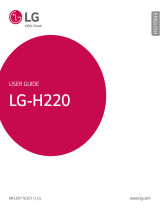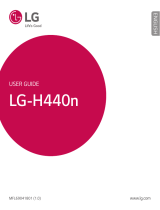Welcome!
Thank you for choosing LG. Please carefully read this user guide before using
the device for the first time to ensure safe and proper use.
•
Always use genuine LG accessories. The supplied items are designed only for
this device and may not be compatible with other devices.
•
This device is not suitable for people who have a visual impairment due to the
touchscreen keyboard.
•
Descriptions are based on the device's default settings.
•
Default apps on the device are subject to updates and support for these apps
may be withdrawn without prior notice. If you have any questions about an
app provided with the device, please contact a LG Service Centre. For user-
installed apps, please contact the relevant service provider.
•
Modifying the device’s operating system or installing software from unofficial
sources may damage the device and lead to data corruption or data loss.
Such actions will violate your LG licence agreement and void your warranty.
•
Some contents and illustrations may differ from your device depending on the
region, service provider, software version, or OS version, and are subject to
change without prior notice.
Instructional notices
WARNING situations that could cause injury to yourself or others
Caution!
situations that could cause damage to the device or other
equipment
NOTE notice or additional information
TIP! tips for when using the function
ENGLISH

2
Table of contents
Guidelines for safe and efficient use .......4
Important notice .....................................13
Getting to know your phone ...................16
Phone layout ..........................................16
Installing the SIM or USIM card and
battery ...................................................18
Charging the battery ..............................20
Inserting a memory card ........................21
Removing the memory card ...................22
Locking and unlocking the device ..........22
Your Home screen ...................................24
Touch screen tips ..................................24
Home screen .........................................25
Customizing the Home screen ...............26
Returning to recently-used applications .27
Notifications panel .................................28
On-screen keyboard ..............................31
Special Features .....................................32
Gesture shot ..........................................32
Glance View ...........................................33
KnockON ...............................................33
Knock Code ...........................................34
Capture+ ...............................................34
QSlide ....................................................36
Google account setup .............................37
Creating your Google account ................37
Signing into your Google account ...........37
Connecting to Networks and Devices ....39
Wi-Fi .....................................................39
Bluetooth ...............................................40
Wi-Fi Direct ...........................................41
Transferring data between a PC and the
device....................................................42
Calls ........................................................43
Making a call .........................................43
Calling your contacts .............................43
Answering and rejecting a call ...............43
Making a second call .............................44
Viewing your call logs ............................44
Call settings ...........................................44
Contacts ..................................................45
Searching for a contact ..........................45
Adding a new contact ............................45
Favourites contacts ................................45
Creating a group ....................................46
Messaging ...............................................47
Sending a message ...............................47
Conversation view .................................48
Changing your messaging settings ........48
Table of contents

3
Table of contents
E-mail ......................................................49
Managing email accounts ......................49
Working with account folders .................49
Composing and sending email ...............50
Camera and Video ...................................51
Camera options on the viewfinder ..........51
Using the advanced settings ..................52
Manual mode on the viewfinder .............53
Taking a photo .......................................54
Once you have taken a photo .................54
Recording a video ..................................55
After recording a video...........................56
Gallery ...................................................56
Multimedia ..............................................60
Music ....................................................60
Utilities ....................................................62
Clock .....................................................62
Calculator ..............................................63
Calendar ................................................63
Voice Recorder ......................................64
Voice Search..........................................64
Download Manager................................65
FM Radio ...............................................65
Web Browser ...........................................66
Internet ..................................................66
Chrome .................................................67
Settings ...................................................68
Networks ...............................................68
Sound & notification ..............................71
Display ..................................................72
General ..................................................74
LG Bridge Application .............................80
Phone software update ..........................82
Phone software update ..........................82
About this user guide .............................84
About this user guide .............................84
Trademarks ...........................................85
Anti-Theft Guide .....................................86
Accessories .............................................87
Troubleshooting ......................................88
FAQ ..........................................................91

4
Guidelines for safe and efficient use
Please read these simple guidelines. Not following these guidelines may be dangerous
or illegal.
Should a fault occur, a software tool is built into your device that will gather a fault log.
This tool gathers only data specific to the fault, such as signal strength, cell ID position
in sudden call drop and applications loaded. The log is used only to help determine the
cause of the fault. These logs are encrypted and can only be accessed by an authorised
LG Repair centre should you need to return your device for repair.
Exposure to radio frequency energy
Radio wave exposure and Specific Absorption Rate (SAR) information.
This mobile phone model LG-H735 has been designed to comply with applicable safety
requirements for exposure to radio waves. These requirements are based on scientific
guidelines that include safety margins designed to assure the safety of all persons,
regardless of age and health.
•
The radio wave exposure guidelines employ a unit of measurement known as the
Specific Absorption Rate, or SAR. Tests for SAR are conducted using standardised
methods with the phone transmitting at its highest certified power level in all used
frequency bands.
•
While there may be differences between the SAR levels of various LG phone
models, they are all designed to meet the relevant guidelines for exposure to radio
waves.
•
The SAR limit recommended by the International Commission on Non-Ionizing
Radiation Protection (ICNIRP) is 2 W/kg averaged over 10g of tissue.
•
The highest SAR value for this model phone tested for use at the ear is
0.507 W/kg (10g) and when worn on the body is 0.422 W/Kg (10g).
Guidelines for safe and efficient use

5
Guidelines for safe and efficient use
•
This device meets RF exposure guidelines when used either in the normal use
position against the ear or when positioned at least 1.5 cm away from the body.
When a carry case, belt clip or holder is used for body-worn operation, it should
not contain metal and should position the product at least 1.5 cm away from your
body. In order to transmit data files or messages, this device requires a quality
connection to the network. In some cases, transmission of data files or messages
may be delayed until such a connection is available. Ensure the above separation
distance instructions are followed until the transmission is completed.
Product care and maintenance
WARNING
Always use genuine LG batteries, chargers and accessories approved for use
with this particular phone model. The use of any other types may invalidate
any approval or warranty applying to the phone and may be dangerous.
•
Do not disassemble this unit. Take it to a qualified service technician when repair
work is required.
•
Repairs under warranty, at LG's discretion, may include replacement parts or
boards that are either new or reconditioned, provided that they have functionality
equal to that of the parts being replaced.
•
Keep away from electrical appliances such as TVs, radios and personal computers.
•
The unit should be kept away from heat sources such as radiators or cookers.
•
Do not drop.
•
Do not subject this unit to mechanical vibration or shock.
•
Switch off the phone in any area where you are required to by special regulations.
For example, do not use your phone in hospitals as it may affect sensitive medical
equipment.
•
Do not handle the phone with wet hands while it is being charged. It may cause an
electric shock and can seriously damage your phone.

6
Guidelines for safe and efficient use
•
Do not charge a handset near flammable material as the handset can become hot
and create a fire hazard.
•
Use a dry cloth to clean the exterior of the unit (do not use solvents such as
benzene, thinner or alcohol).
•
Do not charge the phone when it is on soft furnishings.
•
The phone should be charged in a well ventilated area.
•
Do not subject this unit to excessive smoke or dust.
•
Do not keep the phone next to credit cards or transport tickets; it can affect the
information on the magnetic strips.
•
Do not tap the screen with a sharp object as it may damage the phone.
•
Do not expose the phone to liquid or moisture.
•
Use accessories like earphones cautiously. Do not touch the antenna unnecessarily.
•
Do not use, touch or attempt to remove or fix broken, chipped or cracked glass.
Damage to the glass display due to abuse or misuse is not covered under the
warranty.
•
Your phone is an electronic device that generates heat during normal operation.
Extremely prolonged, direct skin contact in the absence of adequate ventilation
may result in discomfort or minor burns. Therefore, use care when handling your
phone during or immediately after operation.
•
If your phone gets wet, immediately unplug it to dry off completely. Do not attempt
to accelerate the drying process with an external heating source, such as an oven,
microwave or hair dryer.
•
The liquid in your wet phone, changes the colour of the product label inside your
phone. Damage to your device as a result of exposure to liquid is not covered
under your warranty.

7
Guidelines for safe and efficient use
Efficient phone operation
Electronics devices
All mobile phones may receive interference, which could affect performance.
•
Do not use your mobile phone near medical equipment without requesting
permission. Avoid placing the phone over pacemakers, for example, in your breast
pocket.
•
Some hearing aids might be disturbed by mobile phones.
•
Minor interference may affect TVs, radios, PCs etc.
•
Use your phone in temperatures between 0ºC and 40ºC, if possible. Exposing
your phone to extremely low or high temperatures may result in damage,
malfunction, or even explosion.
Road safety
Check the laws and regulations on the use of mobile phones in the area when you
drive.
•
Do not use a hand-held phone while driving.
•
Give full attention to driving.
•
Pull off the road and park before making or answering a call if driving conditions
so require.
•
RF energy may affect some electronic systems in your vehicle such as car stereos
and safety equipment.
•
When your vehicle is equipped with an air bag, do not obstruct with installed or
portable wireless equipment. It can cause the air bag to fail or cause serious injury
due to improper performance.
•
If you are listening to music whilst out and about, please ensure that the volume
is at a reasonable level so that you are aware of your surroundings. This is of
particular importance when near roads.

8
Guidelines for safe and efficient use
Avoid damage to your hearing
To prevent possible hearing damage, do not listen at high volume
levels for long periods.
Damage to your hearing can occur if you are exposed to loud sound for long periods of
time. We therefore recommend that you do not turn on or off the handset close to your
ear. We also recommend that music and call volumes are set to a reasonable level.
•
When using headphones, turn the volume down if you cannot hear the people
speaking near you, or if the person sitting next to you can hear what you are
listening to.
NOTE
•
Excessive sound pressure from earphones and headphones can cause
hearing loss.
Glass Parts
Some parts of your mobile device are made of glass. This glass could break if your
mobile device is dropped on a hard surface or receives a substantial impact. If the glass
breaks, do not touch or attempt to remove it. Stop using your mobile device until the
glass is replaced by an authorised service provider.
Blasting area
Do not use the phone where blasting is in progress. Observe restrictions and follow any
regulations or rules.

9
Guidelines for safe and efficient use
Potentially explosive atmospheres
•
Do not use your phone at a refueling point.
•
Do not use near fuel or chemicals.
•
Do not transport or store flammable gas, liquid or explosives in the same
compartment of your vehicle as your mobile phone or accessories.
In aircraft
Wireless devices can cause interference in aircraft.
•
Turn your mobile phone off before boarding any aircraft.
•
Do not use it on the ground without permission from the crew.
Children
Keep the phone in a safe place out of the reach of small children. It includes small parts
which may cause a choking hazard if detached.
Emergency calls
Emergency calls may not be available on all mobile networks. Therefore you should
never depend solely on your phone for emergency calls. Check with your local service
provider.
Battery information and care
•
You do not need to completely discharge the battery before recharging. Unlike
other battery systems, there is no memory effect that could compromise the
battery's performance.
•
Use only LG batteries and chargers. LG chargers are designed to maximise the
battery life.
•
Do not disassemble or short-circuit the battery.
•
Keep the metal contacts of the battery clean.

10
Guidelines for safe and efficient use
•
Replace the battery when it no longer provides acceptable performance. The
battery pack may be recharged hundreds of times before it needs replacing.
•
Recharge the battery if it has not been used for a long time to maximise usability.
•
Do not expose the battery charger to direct sunlight or use it in high humidity, such
as in the bathroom.
•
Do not leave the battery in hot or cold places, as this may deteriorate battery
performance.
•
There is risk of explosion if the battery is replaced with an incorrect type.
•
Dispose of used batteries according to the manufacturer's instructions. Please
recycle when possible. Do not dispose as household waste.
•
If you need to replace the battery, take it to the nearest authorised LG Electronics
service point or dealer for assistance.
•
Always unplug the charger from the wall socket after the phone is fully charged to
save unnecessary power consumption of the charger.
•
Actual battery life will depend on network configuration, product settings, usage
patterns, battery and environmental conditions.
•
Make sure that no sharp-edged items such as animal's teeth or nails, come into
contact with the battery. This could cause a fire.

11
Guidelines for safe and efficient use
Open Source Software Notice Information
To obtain the source code under GPL, LGPL, MPL, and other
open source licenses, that is contained in this product, please
visit http://opensource.lge.com.
In addition to the source code, all referred license terms, warranty
disclaimers and copyright notices are available for download.
LG Electronics will also provide open source code to you on CD-ROM for a
charge covering the cost of performing such distribution (such as the cost of
media, shipping, and handling) upon email request to opensource@lge.com.
This offer is valid for three (3) years from the date on which you purchased
the product.
HOW TO UPDATE YOUR DEVICE
Access to latest firmware releases, new software functions and
improvements.
•
Select the software update in settings menu on your device.
•
Update your device by connecting it to your PC. For more information
about using this function, please visit http://www.lg.com/common/index.jsp
select country and language.
DECLARATION OF CONFORMITY
Hereby, LG Electronics declares that this LG-H735 product is in compliance
with the essential requirements and other relevant provisions of Directive
1999/5/EC. A copy of theDeclaration of Conformity can be found at
http://www.lg.com/global/declaration

12
Guidelines for safe and efficient use
Laser safety statement
Caution!
This product employs a laser system. To ensure proper use of this product, please read
this owner's manual carefully and retain for future reference. Should the unit require
maintenance, contact an authorised service centre.
Use of controls, adjustments, or the performance of procedures other than those
specified herein may result in hazardous radiation exposure.
To prevent direct exposure to laser beam, do not try to open the enclosure or make
direct contact with the laser.

13
Important notice
Please read this before you start using your phone!
Please check to see whether any problems you encountered with your phone are
described in this section before taking the phone in for service or calling a service
representative.
1. Phone memory
When there is less than 10MB of space available in your phone memory, your phone
cannot receive new messages. You may need to check your phone memory and delete
some data, such as applications or messages, to make more memory available.
To uninstall applications:
1 Tap > > > General tab > Apps.
2 Once all applications appear, scroll to and select the application you want to
uninstall.
3 Tap Uninstall.
2. Optimizing battery life
Extend your battery's power by turning off features that you do not need to run
constantly in the background. You can monitor how applications and system resources
consume battery power.
Extending your phone's battery life:
•
Turn off radio communications when you are not using. If you are not using Wi-Fi,
Bluetooth
or GPS, turn them off.
•
Reduce screen brightness and set a shorter screen timeout.
•
Turn off automatic syncing for Gmail, Calendar, Contacts and other applications.
Important notice

14
Important notice
•
Some applications you download may consume battery power.
•
While using downloaded applications, check the battery charge level.
3. Before installing an open source application and OS
WARNING
•
If you install and use an OS other than the one provided by the
manufacturer it may cause your phone to malfunction. In addition, your
phone will no longer be covered by the warranty.
•
To protect your phone and personal data, only download applications from
trusted sources, such as Play Store™. If there are improperly installed
applications on your phone, the phone may not work normally or a serious
error may occur. You must uninstall those applications and all associated
data and settings from the phone.
4. Opening and switching applications
Multitasking is easy with Android; you can keep more than one application running at
the same time. There is no need to quit an application before opening another. Use and
switch between several open applications. Android manages each application, stopping
and starting them as needed to make sure that idle applications don't consume
resources unnecessarily.
1 Tap
. A list of recently used applications will be displayed.
2 Tap the application you want to access. This does not stop the previous app from
running in the background. Make sure to tap
to back out of an app after using it.
•
To close an app from the recent apps list, swipe the app preview to the left or right.
To clear all apps, tap Clear all.

15
Important notice
5. When the screen freezes
If the screen freezes or the phone does not respond when you try to operate it, remove
the battery and reinsert it. Then power the phone back on.

16
Getting to know your phone
Phone layout
Proximity Sensor Front Camera Lens
Notification LEDEarpiece
Microphone
Microphone Charger/USB port
Headset Jack
NOTE: Proximity Sensor
•
When receiving and making calls, the proximity sensor automatically turns
the backlight off and locks the touch screen by sensing when the phone is
near your ear. This extends battery life and prevents you from unintentionally
activating the touch screen during calls.
WARNING
Placing a heavy object on the phone or sitting on it can damage the display
and touch screen functions. Do not cover the proximity sensor with screen
protectors or any other type of protective film. This could cause the sensor to
malfunction.
Getting to know your phone

17
Getting to know your phone
Volume Keys
Power/Lock Key
Laser Detection AutoFocus
Speaker
Rear Camera Lens
NFC Touch Point
Flash
Power/Lock Key
•
Turn your phone on/off by pressing and holding this key.
•
Short press to lock/unlock the screen.
Volume Keys (While screen is off)
•
Press Volume Up Key twice to launch Capture+.
•
Press Volume Down Key twice to launch Camera.
WARNING
•
The NFC antenna for this model is on the back cover.
•
Be careful not to damage the NFC touch point on the phone, which is part
of the NFC antenna.

18
Getting to know your phone
Installing the SIM or USIM card and battery
Insert the SIM or USIM card provided by the mobile telephone service provider, and the
included battery.
1 To remove the back cover, hold the phone firmly in one hand. With your other hand,
lift off the back cover with your thumbnail as shown in the figure below.
2 Slide the SIM card into the SIM card slot as shown in the figure. Make sure the gold
contact area on the card is facing downward.

19
Getting to know your phone
WARNING
Do not insert a memory card into the SIM card slot. If a memory card
happens to be lodged in the SIM card slot, take the device to a LG Service
Centre to remove the memory card.
NOTE
•
Only the microSIM cards work with the device.
3 Insert the battery.
4 To replace the cover onto the device, align the back cover over the battery
compartment
and press it down until it clicks into place .
Page is loading ...
Page is loading ...
Page is loading ...
Page is loading ...
Page is loading ...
Page is loading ...
Page is loading ...
Page is loading ...
Page is loading ...
Page is loading ...
Page is loading ...
Page is loading ...
Page is loading ...
Page is loading ...
Page is loading ...
Page is loading ...
Page is loading ...
Page is loading ...
Page is loading ...
Page is loading ...
Page is loading ...
Page is loading ...
Page is loading ...
Page is loading ...
Page is loading ...
Page is loading ...
Page is loading ...
Page is loading ...
Page is loading ...
Page is loading ...
Page is loading ...
Page is loading ...
Page is loading ...
Page is loading ...
Page is loading ...
Page is loading ...
Page is loading ...
Page is loading ...
Page is loading ...
Page is loading ...
Page is loading ...
Page is loading ...
Page is loading ...
Page is loading ...
Page is loading ...
Page is loading ...
Page is loading ...
Page is loading ...
Page is loading ...
Page is loading ...
Page is loading ...
Page is loading ...
Page is loading ...
Page is loading ...
Page is loading ...
Page is loading ...
Page is loading ...
Page is loading ...
Page is loading ...
Page is loading ...
Page is loading ...
Page is loading ...
Page is loading ...
Page is loading ...
Page is loading ...
Page is loading ...
Page is loading ...
Page is loading ...
Page is loading ...
Page is loading ...
Page is loading ...
Page is loading ...
Page is loading ...
Page is loading ...
Page is loading ...
Page is loading ...
Page is loading ...
Page is loading ...
-
 1
1
-
 2
2
-
 3
3
-
 4
4
-
 5
5
-
 6
6
-
 7
7
-
 8
8
-
 9
9
-
 10
10
-
 11
11
-
 12
12
-
 13
13
-
 14
14
-
 15
15
-
 16
16
-
 17
17
-
 18
18
-
 19
19
-
 20
20
-
 21
21
-
 22
22
-
 23
23
-
 24
24
-
 25
25
-
 26
26
-
 27
27
-
 28
28
-
 29
29
-
 30
30
-
 31
31
-
 32
32
-
 33
33
-
 34
34
-
 35
35
-
 36
36
-
 37
37
-
 38
38
-
 39
39
-
 40
40
-
 41
41
-
 42
42
-
 43
43
-
 44
44
-
 45
45
-
 46
46
-
 47
47
-
 48
48
-
 49
49
-
 50
50
-
 51
51
-
 52
52
-
 53
53
-
 54
54
-
 55
55
-
 56
56
-
 57
57
-
 58
58
-
 59
59
-
 60
60
-
 61
61
-
 62
62
-
 63
63
-
 64
64
-
 65
65
-
 66
66
-
 67
67
-
 68
68
-
 69
69
-
 70
70
-
 71
71
-
 72
72
-
 73
73
-
 74
74
-
 75
75
-
 76
76
-
 77
77
-
 78
78
-
 79
79
-
 80
80
-
 81
81
-
 82
82
-
 83
83
-
 84
84
-
 85
85
-
 86
86
-
 87
87
-
 88
88
-
 89
89
-
 90
90
-
 91
91
-
 92
92
-
 93
93
-
 94
94
-
 95
95
-
 96
96
-
 97
97
-
 98
98
Ask a question and I''ll find the answer in the document
Finding information in a document is now easier with AI
Related papers
-
LG LGH735.ATGOTS User manual
-
LG H540D-G4-Stylus-3G Owner's manual
-
LG GW620R.ARGSBK Owner's manual
-
LG LGH735.ATGOTS User manual
-
LG LG F70 (D315K) BLACK Owner's manual
-
LG LG G4s (H735) User manual
-
LG H502F User manual
-
LG G4 s Owner's manual
-
LG LGD160F.ACROWH Owner's manual
-
LG LGH735.ATGOTS User manual
Other documents
-
LG G H631 T-Mobile User guide
-
Crosscall Trekker S1 Owner's manual
-
Tecno Spark Go 2 User guide
-
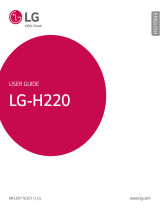 LG Joy H220 User manual
LG Joy H220 User manual
-
LG G H525n Vodafone User guide
-
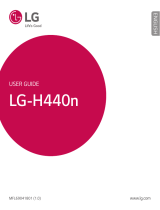 LG Spirit Spirit 4G LTE Virgin Mobile User guide
LG Spirit Spirit 4G LTE Virgin Mobile User guide
-
LG G H525n Virgin Mobile User manual
-
LG G D855 Vodafone User guide
-
LG G H955 User manual
-
LG G G3 S O2 User manual