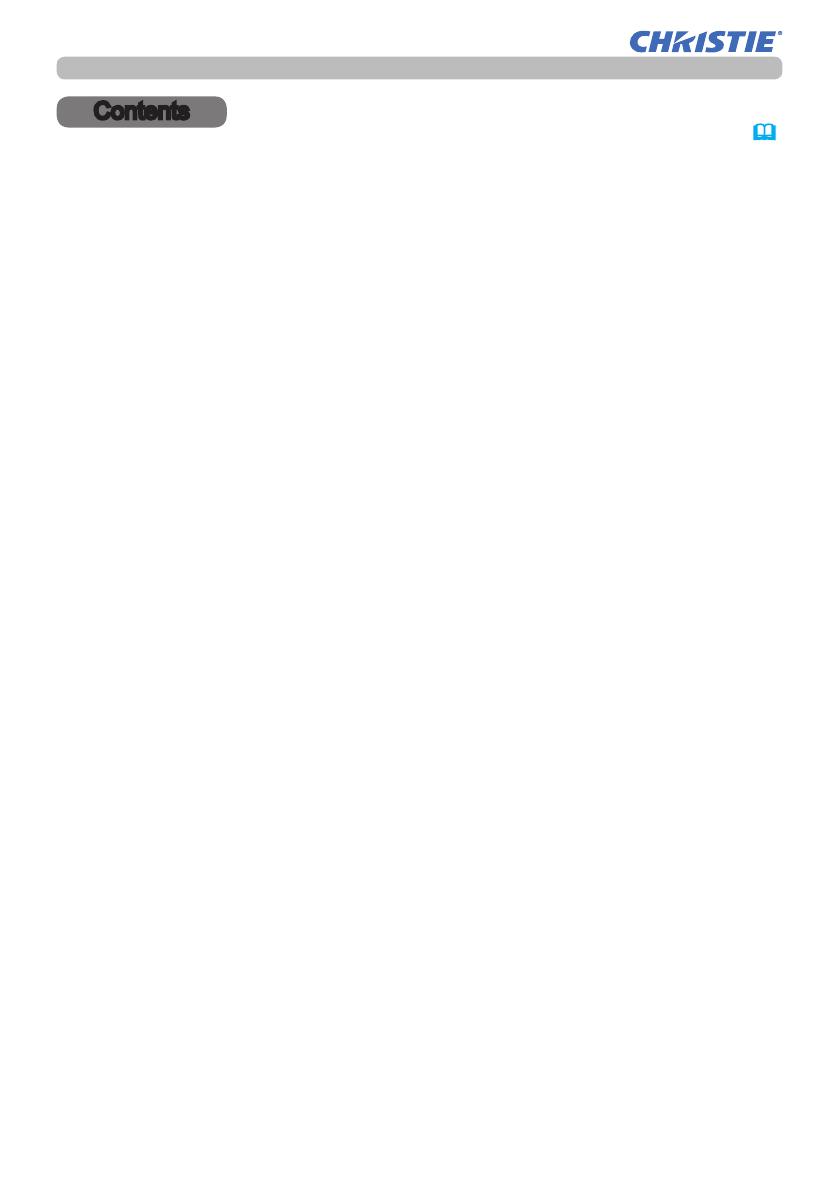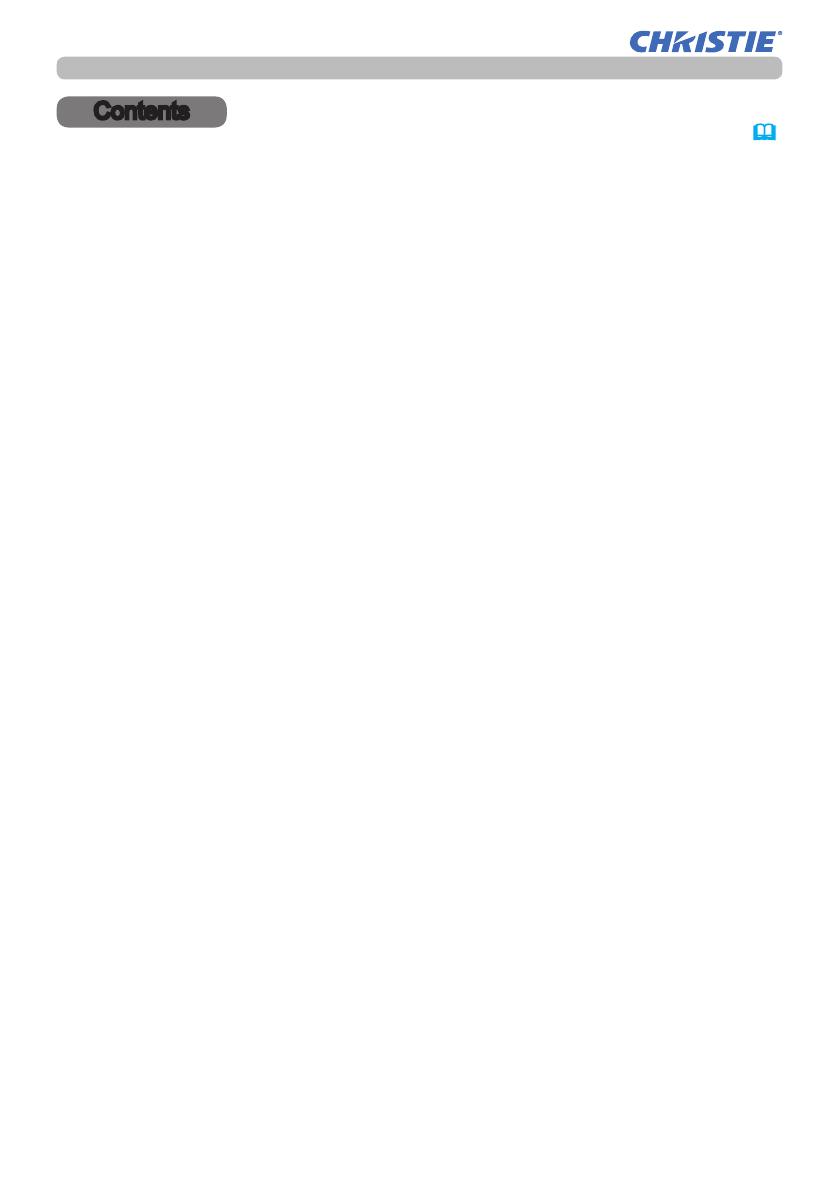
2
LWU720i/LHD720i/LWU620i
User's Manual - Network Guide
020-001293-01 Rev. 1 (10-2017)
Contents
Contents
&
Caution .......................................................................................... 4
1. Network Function ..................................................................... 5
1.1 Web Control ................................................................................................ 5
1.2 Network Presentation . ................................................................................ 6
1.3 My Image Function ..................................................................................... 7
1.4 Messenger Function ................................................................................... 8
1.5 Network Bridge Function ............................................................................. 9
1.6 Other Functions .........................................................................................10
1.6.1 E-mail Alerts ................................................................................................................... 10
1.6.2 Projector Management using SNMP .............................................................................. 10
1.6.3 Event Scheduling ........................................................................................................... 10
1.6.4 Command Control via the Network ................................................................................ 10
2. Connection to the network .................................................... 11
2.1 System requirements ............................................................................... 11
2.2 Connection via wired LAN ......................................................................... 12
2.3 Connection setup of Wired LAN ............................................................... 12
2.4 Connection via wireless LAN .................................................................... 14
2.4.1 Connection in Simple Access Point Mode ..................................................................... 15
2.4.2 Connection in Infrastructure Mode ................................................................................. 16
2.5 Applications .............................................................................................. 18
2.6 NETWORK Menu . .................................................................................... 20
3. Web Control ............................................................................ 37
3.1 Projector Web Control ...............................................................................39
3.1.1 Login .............................................................................................................................. 39
3.1.2 Network Information ....................................................................................................... 40
3.1.3 Network Settings ............................................................................................................ 41
3.1.4 Port Settings .................................................................................................................. 46
3.1.5 Mail Settings .................................................................................................................. 48
3.1.6 Alert Settings .................................................................................................................. 50
3.1.7 Schedule Settings .......................................................................................................... 52
3.1.8 Date/Time Settings ......................................................................................................... 56
3.1.9 Security Settings ............................................................................................................ 58
3.1.10 Projector Control .......................................................................................................... 60
3.1.11 Remote Control ............................................................................................................ 64
3.1.12 Projector Status ........................................................................................................... 65
3.1.13 Network Restart ........................................................................................................... 66
3.1.14 Connection Test ........................................................................................................... 67