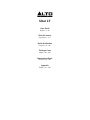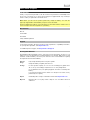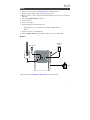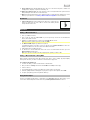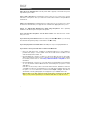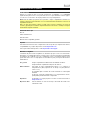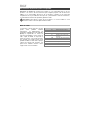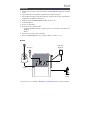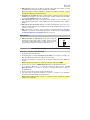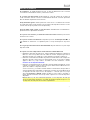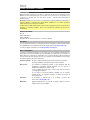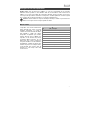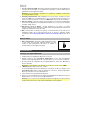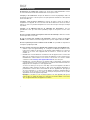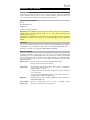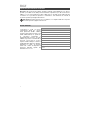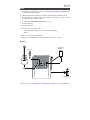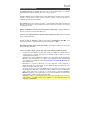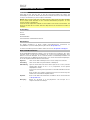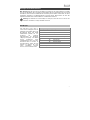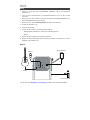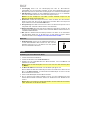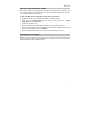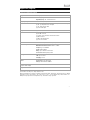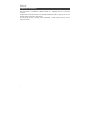Alto Professional Uber LT User manual
- Category
- Portable speakers
- Type
- User manual

Uber LT
User Guide
English ( 3 – 8 )
Guía del usuario
Español ( 9 – 15 )
Guide d’utilisation
Français ( 16 – 22 )
Guida per l’uso
Italiano ( 23 – 29 )
Benutzerhandbuch
Deutsch ( 30 – 36 )
Appendix
English ( 37 – 38 )
Page is loading ...

3
User Guide (English)
Introduction
Thank you for purchasing the Uber LT. At Alto Professional, performance and reliability mean
as much to us as they do to you. That’s why we design our equipment with only one thing in
mind—to make your performance the best it can be.
Note: Before you first use the product, please fully charge the battery. Your unit was
purposely shipped with a reduced battery charge to ensure safe transit.
Use the included power cable to connect the unit to a power outlet and let it charge for up to 5
hours. This helps ensure the longest life for your battery.
Box Contents
Uber LT
Power Cable
User Guide
Safety & Warranty Manual
Support
For the latest information about this product (system requirements, compatibility information,
etc.) and product registration, visit altoproaudio.com.
For additional product support, visit altoproaudio.com/support.
Rechargeable Batteries
Rechargeable lead-acid batteries are the same type used in automobiles. As with your car
battery, how you use this battery has a significant impact on its lifespan. With proper use and
treatment, a lead-acid battery can last for years. Here are some recommendations for getting
the longest life from the internal battery.
General
Usage
Fully charge the battery before using the speaker.
Charge the battery completely after each use.
Storage
For best product longevity, do not store at exceedingly hot (greater than
90 °F / 32 °C) or exceedingly cold (less than 32 °F / 0 °C) temperatures.
It is acceptable to leave your speaker plugged in. This will not overcharge the
battery.
If you leave the battery level low and do not charge it for 6 months, it may
permanently lose capacity.
Repair If the battery fails to charge, contact Alto Professional at altoproaudio.com.
Disposal
Bring the unit to a recycling center or dispose of in accordance with local
ordinances.

4
Important Safety Precautions
Please note: Alto Professional and inMusic are not responsible for the use of its products or the
misuse of this information for any purpose. Alto Professional and inMusic are not responsible
for the misuse of its products caused by avoiding compliance with inspection and maintenance
procedures. Please also refer to the included safety and warranty manual for more information.
Caution: To reduce the risk of electric shock, do not connect Uber LT to a power outlet
while the grille is removed.
Sound Level
Permanent hearing loss may be caused
by exposure to extremely high noise
levels. The U.S. Occupational Safety and
Health Administration (OSHA) has
specified permissible exposures to
certain noise levels. According to OSHA,
exposure to high sound pressure levels
(SPL) in excess of these limits may result
in hearing loss. When using equipment
capable of generating high SPL, use
hearing protection while such equipment
is under operation.
Hours per da
y
SPL (dB) Example
8 90 Small gig
6 92 Train
4 95 Subway train
3 97 High-level desktop monitors
2 100 Classical music concert
1.5 102 Riveting machine
1 105 Machine factory
0.5 110 Airport
0.25 or less 115 Rock concert

5
Setup
1. Make sure all items listed in the Box Contents are included in the box.
2. Read the Safety & Warranty Manual before using the product.
3. Make sure that you have completely charged the battery prior to first use for maximum
battery life.
4. Turn down the Master Volume on Uber LT.
5. Power on Uber LT.
6. Connect your devices.
7. Switch everything on in the following order:
• audio input sources (i.e. microphones, instruments, CD/MP3 Players)
• Uber LT
8. Raise the volume to a comfortable level.
9. Return the Master Volume to zero and turn off Uber LT when you are finished.
Example
Items not listed under Introduction > Box Contents are sold separately.
Bluetooth
Device
Microphone
Guitar
Power

6
Features
Front Panel
1. Combo Inputs with Volume Control: Use a standard 1/4" (6.35 mm) TRS or XLR cable (not included)
to connect your sound source to each input. Use the Volume knob to adjust the level of each one.
2. Line/Mic Switch: Use this switch to set the Input to accept either a Line-level or Mic-level sound
source.
Note: When using an instrument with passive pickups, set the switch to the Mic setting. When using an
instrument with active pickups, set the switch to the Line setting.
3. Bluetooth: The Bluetooth LED will be lit when a device is paired to Uber LT. This LED will not be lit
when Uber LT is first powered on (unless it was previously paired with a device). Press the Bluetooth
button to disconnect a paired Bluetooth device.
4. Auxiliary Input with Volume Control: This stereo 1/8” (3.5 mm) input can be used to connect a CD
player, MP3 player, or other audio source. The Volume control adjusts auxiliary input and Bluetooth
volume.
5. Master Volume Control: This adjusts the loudspeaker's main mix volume, which includes
Instrument/Microphone Inputs, Auxiliary Input, and the audio of a paired Bluetooth device.
6. Line Out: This 1/4" (6.35 mm) TRS output can be connected to a stereo auxiliary input or to a mixer
using a TRS-to-dual-TS splitter cable (not included). The Line Out is post-Master Volume Control.
7. USB Charging Port: Connect your device’s charge cable here to charge it. USB charging only
functions when the unit’s power is turned on.
Note: To charge smartphones and tablets faster, put the device’s screen to sleep.
8. Power Switch: Use this switch to power the loudspeaker on or off. Make sure all Volume knobs are set
to "zero" before powering it on. When the loudspeaker is powered on, the Power LED above it will be
lit.
11
1
1
2
2
3
4
5
6
7
8
9
10

7
9. Charge Indicator: This LED will illuminate when Uber LT is connected to AC power to indicate it is
charging. Once charging is complete, the LED will go off.
10. Battery Level Indicator: While the unit is powered on, these four lights indicate the power left in the
battery. Battery life varies based on volume and usage.
11. NFC (Near-Field Communication): Touch and briefly hold your supported and enabled device to the
NFC logo to pair the device. See Pairing a Bluetooth Device Using NFC for more information.
Rear Panel
1. Power Cable Input: Insert the included power cable here to charge the unit.
Please note that when the power cable is connected, the battery will still
charge while the unit is in use.
Operation
Pairing a Bluetooth Device
1. Turn on your Bluetooth device.
2. Turn on Uber LT using the power switch. If you have previously connected to another Bluetooth
device, Uber LT will reconnect.
3. Navigate to your Bluetooth device’s setup screen, find Uber LT and connect.
Note: If your device requires a passcode or PIN, enter 0000.
4. The Bluetooth LED will light up solid when it is "paired."
If your Bluetooth device is not able to connect to Uber LT, press the Bluetooth button on Uber LT to
break previous Bluetooth connections and reset the Bluetooth module.
5. Start playback from your Bluetooth device.
6. To disconnect a connected Bluetooth device and connect to another Bluetooth device, press the
Bluetooth button. Repeat Step 3.
Note: If you experience trouble connecting or playing music, update your device's OS.
Pairing a Bluetooth Device Using NFC
NFC (near-field communication) allows data exchange from devices, such as pairing, by gently bumping
them together. Check in your device’s manual to see if this feature is supported.
To use NFC to pair with Uber LT:
1. In order to use NFC, your device must be turned on and unlocked.
2. Enter your device’s Settings menu and check that NFC is turned On (one-time step).
3. Power on Uber LT.
4. Touch and briefly hold your device to the NFC logo located on Uber LT’s top panel.
5. Follow the pairing instructions that appear on your phone. If a passcode is required, enter “0000”.
6. To unpair, gently bump your device against the NFC logo.
Using the Aux Input
Connect your smartphone, MP3 player, or similar device to the Aux Input. Adjust the output volume on your
source device and then adjust the overall volume using the Aux Input Volume Control on Uber LT.
1

8
Troubleshooting
If the unit is not charging: Make sure the power cable is properly connected to the power
input and the power outlet.
If the sound is distorted: Try lowering the volume control of your sound source, musical
instrument, or microphone. Also, try to reduce the overall volume of Uber LT using the Master
Volume knob.
If there is too much bass: Try adjusting the tone or EQ control on your sound source to lower
the bass level. This will allow you to play the music louder before clipping (distortion) occurs.
If there is a high-pitched whistling noise when using microphones: This is probably
feedback. Point the microphone away from the speaker.
If you can’t hear the microphone over the music volume: Turn down the music volume
from your source.
If you can't hear your instrument: Check the setting of the Line/Mic switch. If you are using
an instrument with passive pickups, set the switch to the Mic setting.
If you can’t play music from a flash drive: The USB port is only for charging USB devices.
If you cannot connect your audio device to Uber LT via Bluetooth:
• Have your audio device (e.g., smartphone or tablet) and Uber LT as close together as
possible while trying to connect. Make sure both the audio device and Uber LT are
unobstructed by walls, furniture, etc.
• Reset the Bluetooth connection on Uber LT to disconnect Uber LT from any other audio
device and restart the search process. If this does not work right away, power off Uber
LT and then power it back on. See Pairing a Bluetooth Device Using NFC for more
information.
• Reset the Bluetooth connection on your audio device by turning Bluetooth off and back
on. You can find this under the Bluetooth menu in the Settings for your phone or other
audio device.
If this does not work, and you have connected to Uber LT before, find Uber LT in the list
of available or previously connected devices in your audio device's Bluetooth menu, tap
the "gear" or “i” icon located next to it and then select Unpair or Forget. Turn Uber LT
off and back on and try pairing again once it reappears in your available devices list.
Note: If Uber LT has been paired to another audio device recently that is still within
range, you may need to repeat this process with that audio device to fully disconnect.
Page is loading ...
Page is loading ...
Page is loading ...
Page is loading ...
Page is loading ...
Page is loading ...
Page is loading ...
Page is loading ...
Page is loading ...
Page is loading ...
Page is loading ...
Page is loading ...
Page is loading ...
Page is loading ...
Page is loading ...
Page is loading ...
Page is loading ...
Page is loading ...
Page is loading ...
Page is loading ...
Page is loading ...
Page is loading ...
Page is loading ...
Page is loading ...
Page is loading ...
Page is loading ...
Page is loading ...
Page is loading ...

37
Appendix (English)
Technical Specifications
Output Power
50 W (peak)
Drivers Low-Frequenc
y
: 6.5” / 165.1 mm woofer
High-Frequency: 2.0” / 5.08 mm tweeter
Frequency Response
60 Hz – 17 kHz (±3 dB)
Connectors
(2) Line/Mic channels with XLR-1/4” (6.35 mm) TRS combination input
(1) 1/8” (3.5 mm) TRS/stereo Aux input
(1) 1/4” (6.35 mm) Line-Out
(1) Power cable input
Charge Port (1) USB +5 V, 1 A
Controls
(2) Volume controls for Line/Mic channels
(2) Line/Mic selectors
(1) Volume control for Bluetooth and Aux channels
(1) Master Volume
(1) Bluetooth pairing button
(1) Power on/off switch
Indicators
Power On, battery level, Bluetooth pairing status
Bluetooth Specifications Version: 4.2
Maximum Transmission Power: Class 2, 4 dBm
Frequency: 2.4–2.480 GHz
Profile: A2DP, AVRCP
Range: Up to 100 feet / 30.5 meters
Connection: Manual pairing or NFC
Batter
y
Type: 12 V, 2.8 Ah SLA
Life: Up to 35 hours
Charging: 5 hours
Power Connection: Power cable input
Voltage: 100–240 VAC, 50/60 Hz
Dimensions
(height x width x depth)
13.3” x 13.2” x 10.0” / 338 x 334 x 254 mm
Weight
12.8 lbs. / 5.8 kg
Specifications are subject to change without notice.
Bluetooth and wireless reception and range are affected by walls, obstructions, and movement. For optimal
performance, place the product in the center of the room so it is unobstructed by walls, furniture, etc.
Battery life may vary based on temperature, age, and volume usage of product.

38
Trademarks & Licenses
Alto Professional is a trademark of inMusic Brands, Inc., registered in the U.S. and other
countries.
The Bluetooth word mark and logos are owned by the Bluetooth SIG, Inc. and any use of such
marks by Alto Professional is under license.
All other product names, company names, trademarks, or trade names are those of their
respective owners.
Page is loading ...

altoproaudio.com
Manual Version 1.3
-
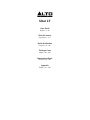 1
1
-
 2
2
-
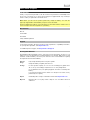 3
3
-
 4
4
-
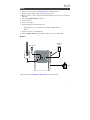 5
5
-
 6
6
-
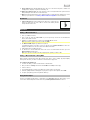 7
7
-
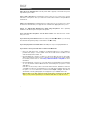 8
8
-
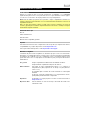 9
9
-
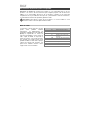 10
10
-
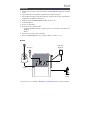 11
11
-
 12
12
-
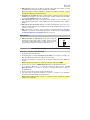 13
13
-
 14
14
-
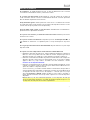 15
15
-
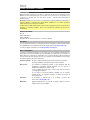 16
16
-
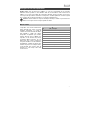 17
17
-
 18
18
-
 19
19
-
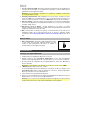 20
20
-
 21
21
-
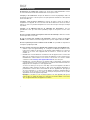 22
22
-
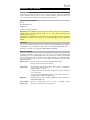 23
23
-
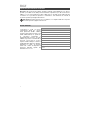 24
24
-
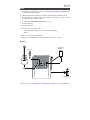 25
25
-
 26
26
-
 27
27
-
 28
28
-
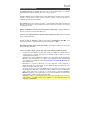 29
29
-
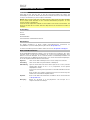 30
30
-
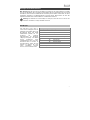 31
31
-
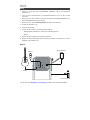 32
32
-
 33
33
-
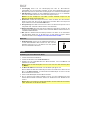 34
34
-
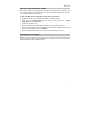 35
35
-
 36
36
-
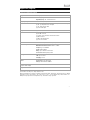 37
37
-
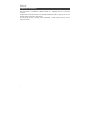 38
38
-
 39
39
-
 40
40
Alto Professional Uber LT User manual
- Category
- Portable speakers
- Type
- User manual
Ask a question and I''ll find the answer in the document
Finding information in a document is now easier with AI
in other languages
Related papers
Other documents
-
Alto Uber PA User guide
-
Denver TSP-303 User manual
-
Sharp PS-940 Owner's manual
-
iON BLOCK ROCKER BLUETOOTH iPA56C Owner's manual
-
Sharp PS-929 Owner's manual
-
iON iPA56D Quick start guide
-
Alto Uber FX User manual
-
Sharper Image Bluetooth Wireless Rock Speaker Owner's manual
-
Alto ACTIVE-8 User manual
-
iON Arena Quick start guide