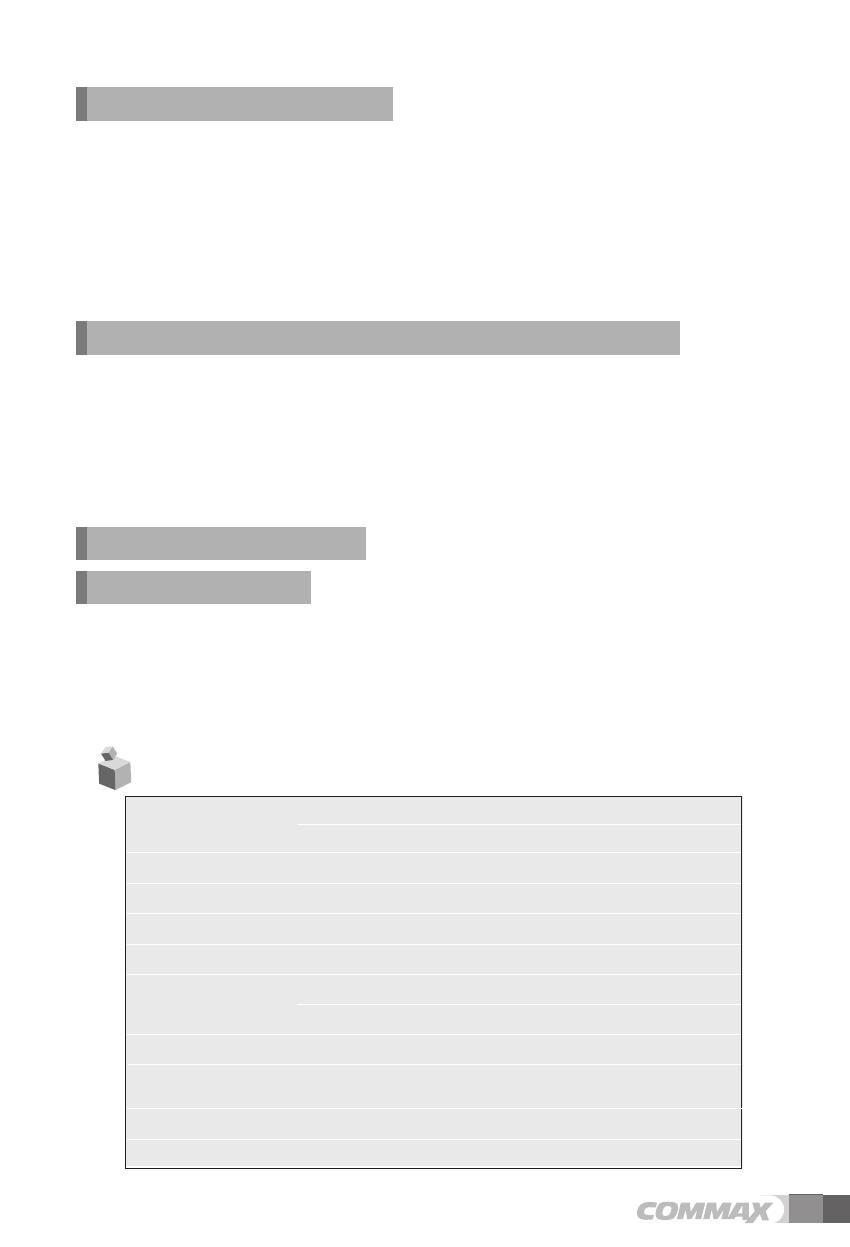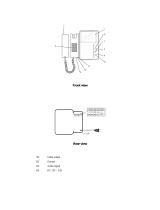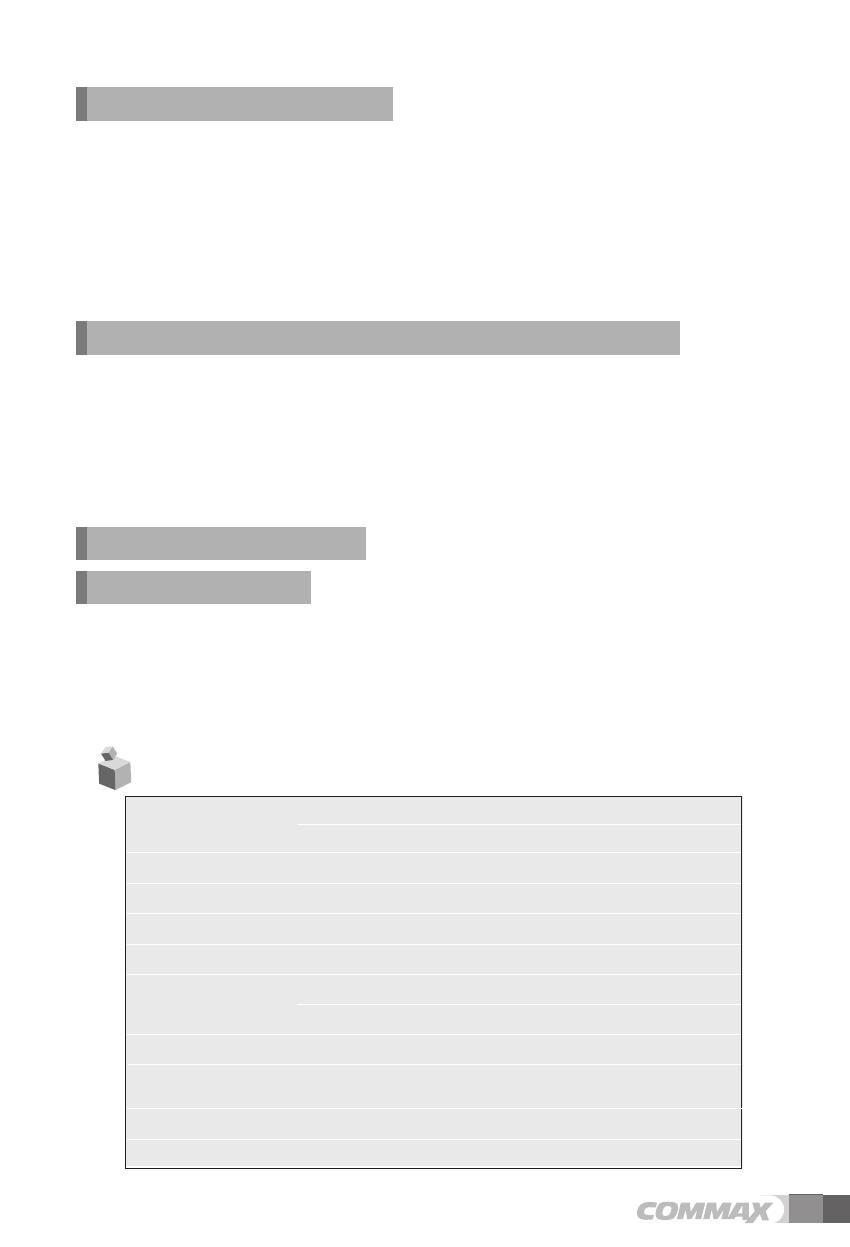
7
3. INFORMATION (The function to check Model name & Version)
In order to check the product information, press menu button and move to
INFORMATION menu with navigation button.
(1) MODEL : You can check the model name.
(2) VERSION : You can check the model version.
(3) VIDEO : You can check the video transmission formats(NTSC / PAL)
(4) SOURCE :
You can check the position of camera(DOOR1 / DOOR2) which is
shown on the screen for now.
5. RESET : Initializing
Keep pushing interphone and door open button for 3 seconds(Screen setting and
Call volume will be initialized)
Caution
If initialization is activated, all data including screen setting will be
initialized) (Screen setting and Call volume)
4. EXIT(Finish setting menu)
2. UTILITY(additional function)
Press the Menu button and access to Utility SET and enter the menu by pressing
SELECT button.
(1) CHIME-BELL VOLUME : setting volume sound .
①
Move to CHIME-BELL VOLUME icon with navigation button in UTILITY Menu.
②
Press SELECT to enter the menu.
③
Select the volume sound or not with navigation button.
④
To complete the set, press SELECT button.
(2) EXIT : Go back to Setting menu
4 wires with door camera(Polarity)
4 wires with interphone(Polarity)
Rating Voltage 100-240V~, 50/60Hz (FREE VOLTAGE)
Power consumption Stand-by : 4.5W Maximum : 16W
Transmission way HAND SET
Screen 17.78Cm(7") TFT-DIGITAL LCD
Entrance : electronic chime
Interphone : electronic buzzer
Screen Display Monitoring : 30 5sec , Talk : 60 5sec
Working temperature 0 ~+40 (32 ~ 104 )
Dimension 311(W) X 168(H) X 32(50.3)(D)
Wiring
Ringtone
Specifications and Features
8.
28m(Ф0.5) / 50m(Ф0.65) / 70m(Ф0.8)
Distance from
Camera