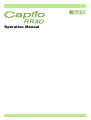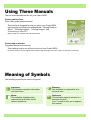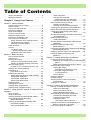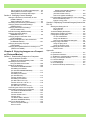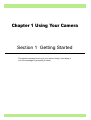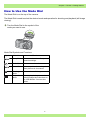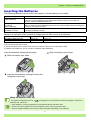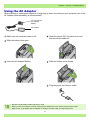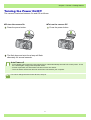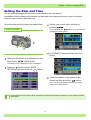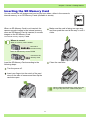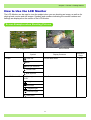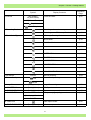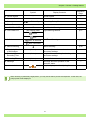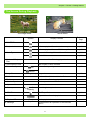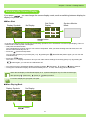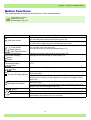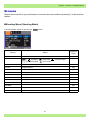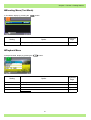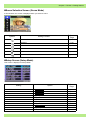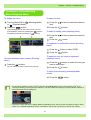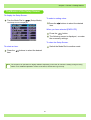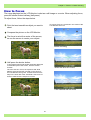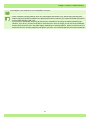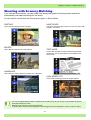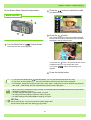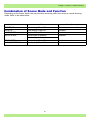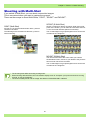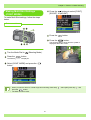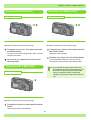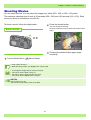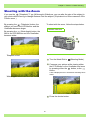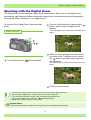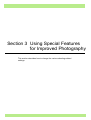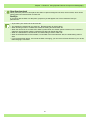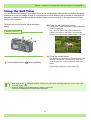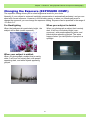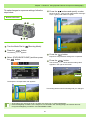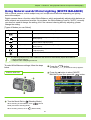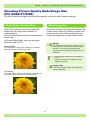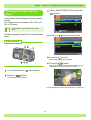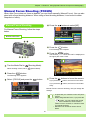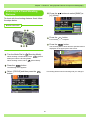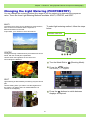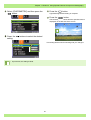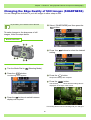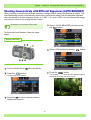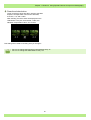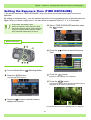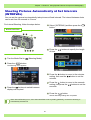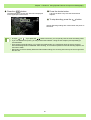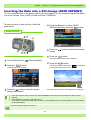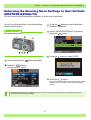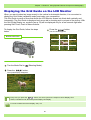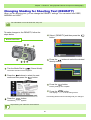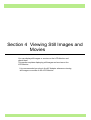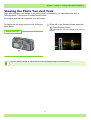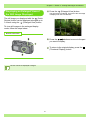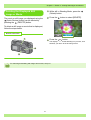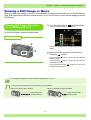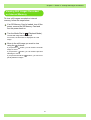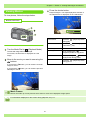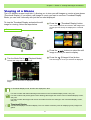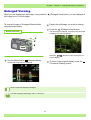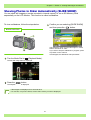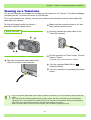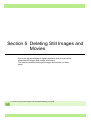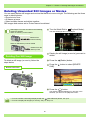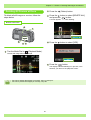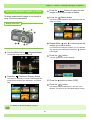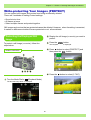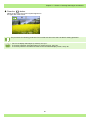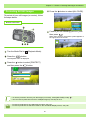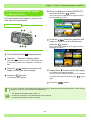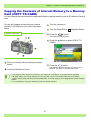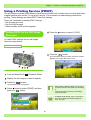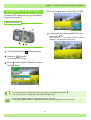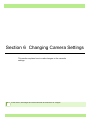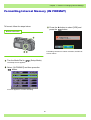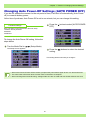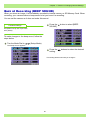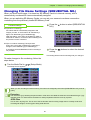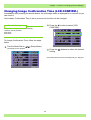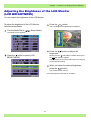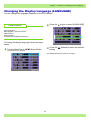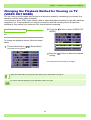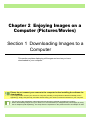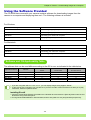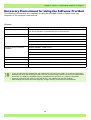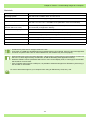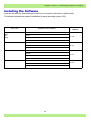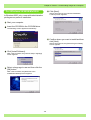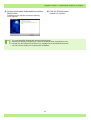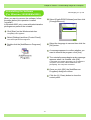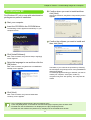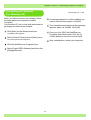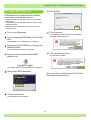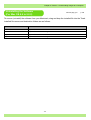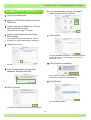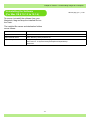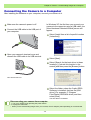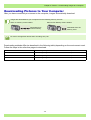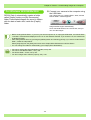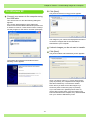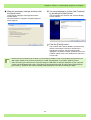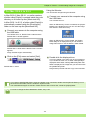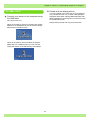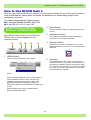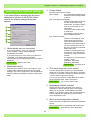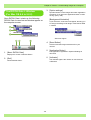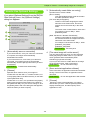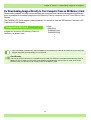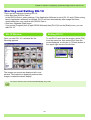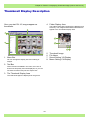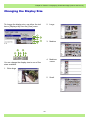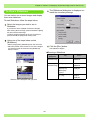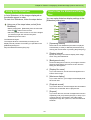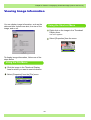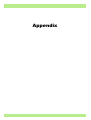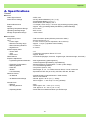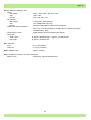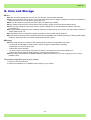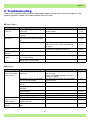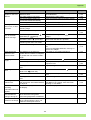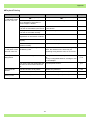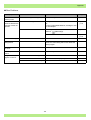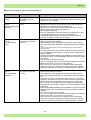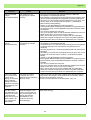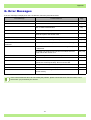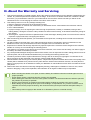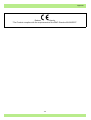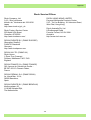Operation Manual

Using These Manuals
The two manuals attached are for your Caplio RR30.
Please read this first:
Quick Start guide (printed manual)
Please read as needed:
Operation Manual (this manual).
Memo
This indicates supplementary
explanations and useful tips on
camera operations.
Reference
This indicates page(s) relevant to a
particular function.
"p.xx" is used to refer you to pages in
this manual.
Glossary
This indicates an explanation of a
technical term.
Important
This indicates important information
and restrictions.
Meaning of Symbols
This booklet is designed to help you enjoy your Caplio RR30
right away by providing quick explanations: "Getting Ready to
Shoot", "Shooting Images", "Viewing Images", and
"Connecting to Your PC."
Before using your camera, first read this manual.
This explains how to use all the functions of your Caplio RR30.
To get the most out of your Caplio RR30, please read it through once. Also, refer to it whenever necessary.
The following symbols are used in this guide:

Table of Contents
Using These Manuals ................................................2
Meaning of Symbols ..................................................2
Chapter 1 Using Your Camera
Section 1 Getting Started
Checking Everything is Packed ................................. 6
Names of Parts ..........................................................7
How to Uuse the Mode Dial ....................................... 8
Inserting the Batteries ................................................ 9
Using the AC Adaptor .............................................. 10
Turning the Power On/Off ........................................ 11
Setting the Date and Time .......................................12
Inserting the SD Memory Card ................................ 13
How to Use the LCD Monitor ................................... 14
Screen Examples when Shooting Pictures........ 14
The Screen During Playback.............................17
Switching the Screen Display ............................ 18
Button Functions ...................................................... 19
Screens....................................................................20
The Basics of the
Shooting Menu/Playback Menu .................... 24
The Basics of the Setup Screen........................ 25
Section 2 Basic Shooting
How to Hold the Camera..........................................27
How to Focus ...........................................................28
Shooting Still Images ...............................................30
Check the Focus and Shoot (Half-press)) .........30
Capture the Moment Shooting (Full-Press)....... 31
When the subject is not
centered on your composition (Focus Lock)....... 32
Shooting with Scenery-Matching ............................. 33
Combination of
Scene Mode and Function..................................35
Shooting with Multi-Shot .......................................... 36
Making Multi-Shot Settings (CONT. MODE) .....37
Shooting with Multi-Shot....................................38
Shooting with S Multi-Shot ................................38
Shooting with M Multi-Shot................................38
Shooting Movies ...................................................... 39
Shooting with the Zoom ...........................................40
Shooting with the Digital Zoom ................................ 41
Shooting Close-ups (Macro Photo).......................... 42
Section 3 Using Special Features for Improved Pho-
tography
Using the Flash ........................................................44
Using the Self-Timer ................................................46
Changing the Exposure (EXPOSURE COMP.) ....... 47
Using Natural and Artificial Lighting
(WHITE BALANCE)............................................ 49
Choosing Picture Quality Mode/Image Size
(PIC QUALITY/SIZE)..........................................49
About Picture Quality Mode............................... 52
About Image Size.............................................. 52
Changing Picture Quality
Mode/Image Size of a Still Image ................. 53
Changing the Image Size of a Movie ................ 54
Manual Focus Shooting (FOCUS)........................... 55
Manual Focus Shooting .................................... 55
Shooting at a Fixed Shooting Distance ............. 56
Changing the Light Metering (PHOTOMETRY)....... 57
Making Sensitivity Settings (ISO SETTING)............ 59
Changing the Edge Quality of Still Images
(SHARPNESS).................................................. 60
Shooting Consecutively with Different Exposures
(AUTO BRACKET)............................................ 61
Setting the Exposure Time
(TIME EXPOSURE) .......................................... 63
Shooting Pictures Automatically at Set Intervals
(INTERVAL) ....................................................... 64
Inserting the Date into a Still Image
(DATE IMPRINT)................................................ 66
Returning the Shooting Menu Settings to their Defaults
(RESTORE DEFAULTS).................................... 67
Displaying the Grid Guide on the LCD Monitor ....... 68
Changing Shading for Shooting Text
(DENSITY) ......................................................... 69
Section 4 Viewing Still Images and Movies
Viewing the Photo You Just Took............................ 71
Displaying an Enlarged View of the Still Image Dis-
played ........................................................... 72
Deleting the Displayed Still Image or Movie...... 73
Viewing a Still Image or Movie ................................ 74
Viewing Still Images
Recorded on an SD Memory Card................ 74
Viewing Still Images Recorded
on Internal Memory....................................... 75
Viewing Movies ................................................. 76
Viewing at a Glance................................................. 77
Enlarged Viewing..................................................... 78
Showing Photos in Order Automatically
(SLIDE SHOW) .................................................. 79
Viewing on a Television........................................... 80
Section 5 Deleting Still Images and Movies
Deleting Unwanted Still Images or Movies .............. 82
Deleting one Still Image .................................... 82
Deleting All Frames at Once ............................. 83
Deleting MultipleFrames at Once...................... 84
Write-protecting Your Images (PROTECT) ............. 85
Protecting the Displayed Still Image ................. 85
Protecting All Still Images ................................. 87
Protecting multiple
Still Images or Movies at Once .................... 88
Copying the Contents of Internal Memory to a
Memory Card (COPY TO CARD)....................... 89
Using a Printing Service (PRINT) ............................ 90

Set ting DPOF for the Still Image Displayed...... 90
Setting DPOF for All Still Images....................... 91
Setting DPOF for Multiple Still Images .............. 92
Section 6 Changing Camera Settings
Getting the SD Memory Card Ready for Use
(CARD FORMAT)...............................................94
Write-protecting your images............................. 94
Formatting internal memory (IN FORMAT).............. 95
Changing Power-Save Mode Settings
(POWER SAVE) ................................................. 96
Changing Auto Power-Off Settings
(AUTO POWER OFF) ........................................ 97
Buzz at Recording (BEEP SOUND)......................... 98
Changing File Name Settings
(SEQUENTIAL NO.) ...........................................99
Changing Image Confirmation Time
(LCD CONFIRM.) ............................................. 100
Adjusting the Brightness of the LCD Monitor
(LCD BRIGHTNESS)........................................ 101
Changing the Display Language
(LANGUAGE) ................................................... 102
Changing the Playback Method for Viewing on TV
(VIDEO OUT MODE).......................................103
Chapter 2 Enjoying Images on a Comput-
er (Pictures/Movies)
Section 1 Downloading Images to a Computer
Using the Software Provided .................................105
Software and OS Applicability Table ............... 105
Necessary Environment for
Using the Software Provided ............................ 106
Installing the Software............................................108
For Windows 98/98SE/Me/2000......................109
Uninstalling the software
(For Windows 98/98SE/Me/2000) ...................111
For Windows XP..............................................112
Uninstalling the software
(For Windows XP) ........................................... 113
For Mac OS 8.6 to 9.2.2 .................................. 114
Uninstalling the software
(For Mac OS 8.6 to 9.2.2)................................ 115
For Mac OS X 10.1.2 to 10.1.4........................ 116
Uninstalling the software
(For Mac OS X 10.1.2 to 10.1.4) ..................... 117
Connecting the Camera to a Computer ................. 118
Downloading Pictures to Your Computer............... 119
For Windows 98/98SE/Me/2000......................120
For Windows XP..............................................121
For Mac OS 8.6 to 9.2.2 .................................. 123
For Mac OS X.................................................. 124
The RICOH Gate L Window ............................ 125
(Windows 98/98SE/Me/2000)..........................125
How to use RICOH Gate L.....................................125
How to use Option settings.............................. 126
How to use the
Background Illustration Settings ................. 127
The RICOH Gate L Window
(For Mac OS 8.6 to 9.2.2) ............................... 128
How to use [Optional Settings}........................ 129
For Downloading Images Directly to Your Computer
from an SD Memory Card ................................ 130
Images in a PC Card....................................... 130
Section 2 Displaying Thumbnail Images (How to Use
DU-10)
Starting and Exiting DU-10 .................................... 132
DU-10 Window ................................................ 132
Exiting DU-10 .................................................. 132
Thumbnail Display Description .............................. 133
Switching the Ordering of Images ......................... 134
Changing the Display Size .................................... 135
To View a Slideshow....................................... 136
Using Auto Slideshow ..................................... 137
How to use the Slideshow Dialog Box ............ 137
Viewing Image Information .................................... 138
Using the [File] menu ...................................... 138
Using the shortcut menu ................................. 138
Displaying the Viewer Screen................................ 139
Viewer Screen................................................. 139
Appendix
A. Specifications .................................................... 141
B. Optional Accessories ........................................ 143
C. SD Memory Card Recording Capacities ........... 143
D. Using Your Camera Abroad.............................. 143
E. Care and Storage.............................................. 144
F. Troubleshooting................................................. 145
G. Error Messages ................................................ 151
H. About the Warranty and Servicing .................... 152

This section explains how to get your camera ready, from taking it
out of the package till preparing to shoot.
Chapter 1 Using Your Camera
Section 1 Getting Started

6
Chapter 1 / Section 1 Getting Started
Checking Everything is Packed
The following items should be included with the camera. Let's make sure everything was packed.
• In the unlikely event that something is missing or damaged, please contact the store where you purchased
the camera.
• After checking the contents of the warranty card, please keep it in a safe place.
CaplioRR30
Video Cable
AC Adaptor (AC-4a)
USB Cable
Battery Charger
(BJ-2)
Warranty Card
CD-ROM
⁄ The software and the Operation
manual are included.
Quick Start Guide
Attaching the
Handstrap
Thread the tip of the strap
through the camera's strap
peg and attach it as shown
in the diagram.
AA Alkaline Batteries (2)
Handstrap
Rechargeable Battery
(DB-43)
• Other products sold separately: PC Card Adaptor (FM-SD53), Rechargeable Battery (DB-40)
Optional Accessories

7
Chapter 1 / Section 1 Getting Started
Names of Parts
It is necessary to know these in order to understand the explanations in this manual. Check the
following.
1. Shutter button
2. Power button
3. Mode Dial
4. Flash
5. AF Window
6. Viewfinder
7. Terminal Cover
8. Lens
9. USB Terminal
10. Video Out Terminal
1. Auto Focus Lamp
2. Viewfinder
3. Flash Lamp
4. (Delete)/ (Self-timer) Button
5. (Wide-angle)/ (Thumbnail Display) Button
6. (Telephoto)/ (Enlarged View) Button
7. / (Quick Review) Button
8. / (Flash) Button
9. Button
10. / (Macro)Button
11. Button
12. Button
13. Button
14. LCD Monitor
15. Battery Cover
16. Memory Card Cover
17. Power (DC In) Cable Cover
18. Strap Attachment Peg
19. Tripod Mount (Bottom)
Camera
Front View
Rear View

8
Chapter 1 / Section 1 Getting Started
Turn the Mode Dial to the symbol of the
mode you want to use.
Mode Dial Symbols and Functions
How to Use the Mode Dial
The Mode Dial is on the top of the camera.
The Mode Dial is used to select the desired mode and operation for shooting and playback (still image
viewing).
Symbol Mode Name Function
Setup Mode You can make and confirm your
camera's settings.
Movie Mode You can record movies.
Scene Mode You can optimize the settings to
shoot pictures in six scenes.
Shooting
Mode
You can shoot still images.
Playback
Mode
You can play back your movies
and still images and view them on
the LCD Monitor. You can also
delete.

9
Chapter 1 / Section 1 Getting Started
Insert the batteries following these steps.
Slide the battery door open.
Insert the two batteries, making sure they are
facing the correct way.
Slide the battery door closed.
Inserting the Batteries
The following batteries can be used in the camera. Use according to your needs.
Below is an indication of the number of images you can take. Use it as a reference.
⁄ The number of shots is based on a temperature of 25 degrees celsius, shooting at 30 second intervals and one out of
every two being shot with the flash.
If you set the camera to the Power-Save mode, the number of shots you can take will increase.
In addition to the batteries, you can use the AC Adaptor (sold separately).
Battery Type Feature
AA Alkaline Batteries
(LR6) (attached)
You can obtain them anywhere, so they are convenient for travel.
However, in a low-temperature environment the number of shots you can take will
decrease. Warm the batteries before use.
Rechargeable Battery (DB-
43, DB-40)
(sold separately)
This is a lithium ion battery. This is economical because you can recharge it using the
battery charger BJ-2 (sold separately) and use it over and over again. They last a long time,
so they are convenient for travel.
Nickel-Hydrogen Battery
(available in stores)
This is economical because you can recharge it and use it over and over again. Please use
a recharger available in stores.
Battery Type Number of Shots Number of Shots (In the Synchro-Monitor Mode : see p.18)
AA Alkaline Batteries (LR6) approx. 50 approx. 60
Rechargeable Battery approx. 350 approx. 400
When the batteries wear out
Just before the batteries wear out, is displayed on the LCD Monitor. When this happens, replace the
batteries with a fresh set.
• Other batteries, such as manganese dry cell (R6) and Ni-Cd cannot be used.
• Please remove the batteries if you are not going to use it for a long period of time.
• With AA Alkaline Batteries, the number of shots may differ depending on the batteries.

10
Chapter 1 / Section 1 Getting Started
Make sure the camera's power is off.
Slide the battery door open.
Insert the AC Adaptor Battery.
Open the power (DC IN) cable cover and
then thread the cable out.
Slide the battery cover closed.
Plug the power cord into an outlet.
Using the AC Adaptor
When shooting or viewing still images for a long time, or when connecting to your computer, use of the
AC Adaptor (sold separately) is recommended.
• Be sure to firmly attach cables and plug in cords.
• When you are not using the camera, unplug the AC Adaptor from the camera and the power outlet.
• While in use, if you detach the AC Adaptor or unplug it from the outlet, the data may be lost.
For use with the
AC Adaptor
Battery
AC Adaptor

11
Chapter 1 / Section 1 Getting Started
To turn the camera On
Press the power button.
The flash lamp and auto-focus lamp will flash
alternately for several seconds.
To turn the camera Off
Press the power button.
Turning the Power On/Off
The camera is switched between On and Off as follows.
Auto Power-off
• If the camera goes unused for a set period of time, it will automatically turn itself off to save power. To use
the camera again, simply press the power switch.
• At time of purchase, the Auto Power-off time is set to one minute.
• The Auto Power-off function does not work when connected to your computer.
For how to change the Auto Power-off time, see p.97.

12
Chapter 1 / Section 1 Getting Started
To set the date and time, follow the steps below.
Make sure the power is on and then turn the
Mode Dial to (Setup Mode).
The Setup screen is displayed on the LCD Monitor.
Press the button to select [DATE
SETTINGS] and then press the button.
Set the year, month, date and time by
pressing .
If you hold down the buttons, you can increase/
decrease the value quickly.
In [FORMAT], choose the Date and Time
format.
Check the display on the bottom of the
screen and then press the button.
Once you have set the date and time, the display
returns to the Setup screen.
Buttons used here
Setting the Date and Time
You can take still images with the time or date stamped onto the picture.
Immediately after purchasing the camera, the date and time settings will not be correct, so before
using, be sure to set the date and time.
If the batteries are removed for about two weeks, the date and time settings will be lost. These settings must be
made again.

13
Chapter 1 / Section 1 Getting Started
When an SD Memory Card is not inserted, the
camera records images in the internal memory;
when an SD Memory Card is inserted, it records
images on the SD Memory Card.
The internal memory capacity is 8MB.
Load the SD Memory Card according to the
following steps.
Turn the power off.
Insert your finger into the notch of the card
door on the side of camera and then flip the
card door open.
Make sure the card is facing the right way
and then push the card all the way in until it
clicks.
Close the card door.
Inserting the SD Memory Card
You can record the still images and movies you have taken, either in the camera's
internal memory or on SD Memory Cards (available in stores).
When loading the SD Memory Card, take care
not to get any dirt on the card's metal parts.
Where to record
When no memory card is loaded
Records to
internal memory
Records to SD
Memory Card
When an SD Memory Card is loaded

14
Chapter 1 / Section 1 Getting Started
Symbol Display Contents
Reference
Page
1. Flash
Flash Off
Current flash mode. p.44
Auto
Red-eye reduction
Forced Flash
Slow Synchro
2. WHITE BALANCE (No Display)
AUTO
White Balance set value. p.49
Daylight
Overcast
Tungsten light
Fluoresce light
One-push
How to Use the LCD Monitor
The LCD Monitor can be used to view the subject when you are shooting an image, as well as for
playing back movies and still images. Symbols and numbers indicating the camera's status and
settings are displayed on the screen of the LCD Monitor.
Screen Examples when Shooting Pictures
Still Image Mode Movie Mode

15
Chapter 1 / Section 1 Getting Started
3. FOCUS (No Display)
AF(Auto-Focus)
Focus set value. p.55
MF(Manual Focus)
Snapshot
(Infinite Telephoto)
4. Recording Destination Recording to internal memory. p.13
Recording to an SD Memory Card. p.13
5. Flash Mode Types Still Image Shooting Mode. p.30
Movie Mode. p.39
Multi-Shot Mode. p.37
p.38
p.38
PORTRAIT Mode. p.33
SPORTS Mode. p.33
LANDSCAPE Mode. p.33
NIGHTSCAPE Mode. p.33
Text Mode. p.33
HIGH SENSITIVITY Mode. p.33
6. INTERVAL Interval Interval Shooting. p.64
7. Picture Quality
Fine
Picture Quality setting. p.52
Normal
8. Image Size (Setting Value) Image Size setting. p.52
9. ISO SETTING (Setting Value) ISO Speed set value. p.59
10. EXPOSURE COMP. (Setting Value) Exposure compensation set value. p.47
11. SHARPNESS SOFT Sharpness (edge quality) set value. p.60
(No display) Standard
SHARP
12. Date/Time Date Imprint mode. p.66
13. TIME EXPOSURE (Setting Value) Indicates exposure time. p.63
Symbol Display Contents
Reference
Page

16
Chapter 1 / Section 1 Getting Started
14. Shutter Speed - Shutter speed.
—
15. Aperture Value - Aperture size.
—
16. Battery
Insufficient Capacity
Remaining Battery Power.
—
17. Zoom Bar - Zoom status. p.40
18. AUTO BRACKET AB Auto-Bracket Shooting. p.61
19. PHOTOMETRY (No Display) Multi Light Metering Method. p.57
Centre
Spot
20. Self timer
After 10 Seconds
Self-Timer Shooting. p.46
After 2 Seconds
21. Macro Shooting Macro Shooting. p.42
22. Remaining Number
of Still Images
(Value) Number of photos that can be taken with
the current settings.
—
23. Remaining
Recording Time
(Value) Length of time remaining for shooting with
the current settings.
—
24. Recording Time (Value) Amount of time recorded.
—
25. Message - Message about an operation or the
camera's status.
—
26. camera shake May be displayed while adjusting focus.
—
Symbol Display Contents
Reference
Page
When shooting in particularly bright places, you may not be able to prevent overexposure. In this case, the
[!AE] symbol will be displayed.

17
Chapter 1 / Section 1 Getting Started
Symbol Display Contents
Reference
Page
1. PROTECT Protected status. p.85
2. Playback data source Indicates playback from internal memory. p.13
Indicates playback from an SD Memory Card. p.13
3. Mode Types You are in Shooting Mode or Scene Mode. p.74
Movie Mode. p.76
4. Number of Playback
Files
The number of the file being played back.
—
5. Total number of files Total number of files recorded.
—
6. Picture Quality
Fine
Picture Quality setting. p.52
Normal
7. Image Size (Setting Value) Image size. p.52
8. Folder No - Number of the folder in which the file is saved.
—
9. File No - Number of the file being played back.
—
10. Shutter Speed - Shutter speed.
—
11. Aperture Value - Aperture size.
—
12. Battery
Insufficient
Capacity
Remaining battery level.
—
13. PRINT DPOF specified. p.90
14. Indicator Elapsed time of movie playback.
—
15. Playback Time (Time) Movie playback time.
—
16. Message - Message about an operation or the camera's
status.
—
The Screen During Playback
Still Image Mode Movie Mode

18
Chapter 1 / Section 1 Getting Started
Switching the Screen Display
If you press , you can change the screen display mode, such as switching between display/no
display of symbols, etc.
When Shot
For how to display the grid guide, see p.68.
When the No Display or Grid Guide Display is on, symbols will appear only for a few seconds right
after pressing (Self-timer), (Flash) or (Macro) buttons.
Display Symbols
No Display
Grid Guide
Display
Synchro-Monitor
Mode
No Display
When Playing Back
Display Symbols
button
button
In the Synchro-Monitor Mode except with the following operations, the LCD Monitor is turned off (No Display). This is a
useful mode to reduce power consumption.
• Half-press the shutter button.
The LCD Monitor is tuned on and you can confirm composition. After you finish shooting with Full-Press, the LCD
Monitor will automatically turn off.
• Press the (Quick Review) button.
You can view the photo you just took (see p.71). By pressing the (Quick Review) button again, you can turn the
LCD Monitor off.
• Press the button
The LCD Monitor Display is turned on and you can make various settings for shooting (see p.24). By pressing the
button again, you can turn the LCD Monitor off.
• You cannot turn the LCD Monitor Display on/off by pressing (Self-timer), (Flash) or (Macro) buttons.
• Turning the LCD Monitor Display Off conserves battery life. In this case, shoot using just the Viewfinder.

19
Chapter 1 / Section 1 Getting Started
Button Function
(Delete)/
(Self-timer) Button
If you press the button in Shooting Mode, self-timer mode is activated and
you can take photos using the self-timer (see p.46).
If you press the button during Playback Mode, you can delete the still image
or movie that is displayed on the LCD Monitor (see p.82).
When in the Shooting Mode
( : Flash) Button
( : Macro) Button
( : Quick Review) Button
Switches between Flash/Flash Off and other Modes (see p.44).
You can take close-ups (see p.42).
The last still image you took is displayed (see p.71).
In the Playback Mode
(Full-Screen Display)
Button
Button
Displays the previous still image or movie (see p.74).
Displays the next still image or movie (see p.74).
In the Playback Mode
(Thumbnail Display)
Button
Displays the still image (or movie) on the right, left, above or below (see
p.77).
When the menu is displayed
Button
Moves the frame left, right, up and down (see p.24).
(Wide-angle)/
(Thumbnail Display) Button
If you press the button in Shooting Mode, you can shoot with the wide-angle
zoom (see p.40).
If you press the button in Playback Mode, the LCD Monitor display is split,
allowing you to see sets of still images at one glance (6 images at once)
(see p.70).
(Telephoto)/
(Enlarged View) Button
If you press the button in Shooting Mode, you can shoot with the telephoto
zoom (see p.40).
If you press the button in Playback Mode, image is displayed on the LCD
Monitor up to 3.4 times larger (see p.78).
Button
Switches the display of symbols on the LCD Monitor (see p.18).
Button
This button is used for menu operations (see p.20) displayed on the LCD.
Button
This button is used for setting the various shooting methods (see p.20), or
downloading still images onto your computer.
Button Functions
The following table summarizes the functions of the camera's buttons.
Power Button, see p.11.
Mode Dial, see p.8.
Shutter Button, see p.30.

20
Chapter 1 / Section 1 Getting Started
Shooting Menu (Shooting Mode)
In Shooting Mode, display by pressing the button.
Setting Option
Reference
Page
EXPOSURE COMP. -2 ~ +2 p.47
WHITE BALANCE
[ ] / (Daylight)/ (Overcast)/ (Tungsten light)/
(Fluorescent light)/ (One Push)
p.49
PIC QUALITY/SIZE F2048/N2048/F1280/[N1280]/N640 p.52
FOCUS [AF]/MF/SNAP/∞ p.55
CONT. MODE [OFF]/CONT/SCONT/MCONT p.36
PHOTOMETRY [MULTI]/CENTRE/SPOT p.57
ISO SETTING [AUTO]/ISO200/ISO400/ISO800 p.59
SHARPNESS SHARP/[NORMAL]/SOFT p.60
AUTO BRACKET ON/[OFF] p.61
TIME EXPOSURE [OFF]/1/2/4/8 seconds p.63
INTERVAL p.64
DATE IMPRINT [Off]/Date/Date and Time p.66
RESTORE DEFAULTS p.67
Screens
Default values set when you purchased your camera are surrounded by brackets [ ] in the selection
options.
Page is loading ...
Page is loading ...
Page is loading ...
Page is loading ...
Page is loading ...
Page is loading ...
Page is loading ...
Page is loading ...
Page is loading ...
Page is loading ...
Page is loading ...
Page is loading ...
Page is loading ...
Page is loading ...
Page is loading ...
Page is loading ...
Page is loading ...
Page is loading ...
Page is loading ...
Page is loading ...
Page is loading ...
Page is loading ...
Page is loading ...
Page is loading ...
Page is loading ...
Page is loading ...
Page is loading ...
Page is loading ...
Page is loading ...
Page is loading ...
Page is loading ...
Page is loading ...
Page is loading ...
Page is loading ...
Page is loading ...
Page is loading ...
Page is loading ...
Page is loading ...
Page is loading ...
Page is loading ...
Page is loading ...
Page is loading ...
Page is loading ...
Page is loading ...
Page is loading ...
Page is loading ...
Page is loading ...
Page is loading ...
Page is loading ...
Page is loading ...
Page is loading ...
Page is loading ...
Page is loading ...
Page is loading ...
Page is loading ...
Page is loading ...
Page is loading ...
Page is loading ...
Page is loading ...
Page is loading ...
Page is loading ...
Page is loading ...
Page is loading ...
Page is loading ...
Page is loading ...
Page is loading ...
Page is loading ...
Page is loading ...
Page is loading ...
Page is loading ...
Page is loading ...
Page is loading ...
Page is loading ...
Page is loading ...
Page is loading ...
Page is loading ...
Page is loading ...
Page is loading ...
Page is loading ...
Page is loading ...
Page is loading ...
Page is loading ...
Page is loading ...
Page is loading ...
Page is loading ...
Page is loading ...
Page is loading ...
Page is loading ...
Page is loading ...
Page is loading ...
Page is loading ...
Page is loading ...
Page is loading ...
Page is loading ...
Page is loading ...
Page is loading ...
Page is loading ...
Page is loading ...
Page is loading ...
Page is loading ...
Page is loading ...
Page is loading ...
Page is loading ...
Page is loading ...
Page is loading ...
Page is loading ...
Page is loading ...
Page is loading ...
Page is loading ...
Page is loading ...
Page is loading ...
Page is loading ...
Page is loading ...
Page is loading ...
Page is loading ...
Page is loading ...
Page is loading ...
Page is loading ...
Page is loading ...
Page is loading ...
Page is loading ...
Page is loading ...
Page is loading ...
Page is loading ...
Page is loading ...
Page is loading ...
Page is loading ...
Page is loading ...
Page is loading ...
Page is loading ...
Page is loading ...
Page is loading ...
Page is loading ...
Page is loading ...
Page is loading ...
Page is loading ...
-
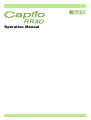 1
1
-
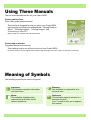 2
2
-
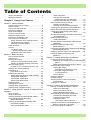 3
3
-
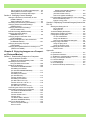 4
4
-
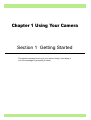 5
5
-
 6
6
-
 7
7
-
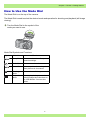 8
8
-
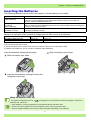 9
9
-
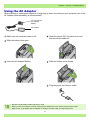 10
10
-
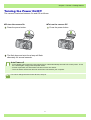 11
11
-
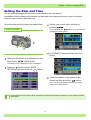 12
12
-
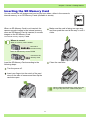 13
13
-
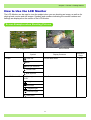 14
14
-
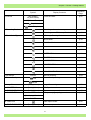 15
15
-
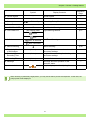 16
16
-
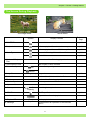 17
17
-
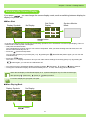 18
18
-
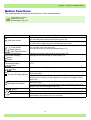 19
19
-
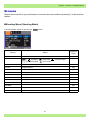 20
20
-
 21
21
-
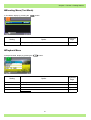 22
22
-
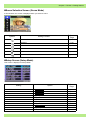 23
23
-
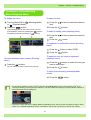 24
24
-
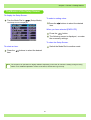 25
25
-
 26
26
-
 27
27
-
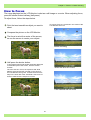 28
28
-
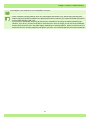 29
29
-
 30
30
-
 31
31
-
 32
32
-
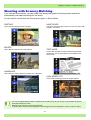 33
33
-
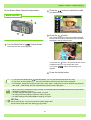 34
34
-
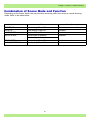 35
35
-
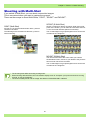 36
36
-
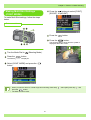 37
37
-
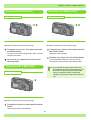 38
38
-
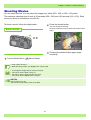 39
39
-
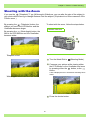 40
40
-
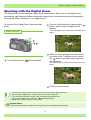 41
41
-
 42
42
-
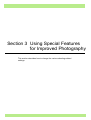 43
43
-
 44
44
-
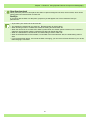 45
45
-
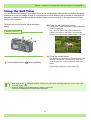 46
46
-
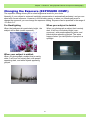 47
47
-
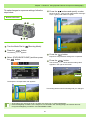 48
48
-
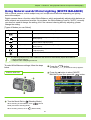 49
49
-
 50
50
-
 51
51
-
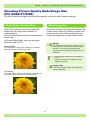 52
52
-
 53
53
-
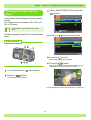 54
54
-
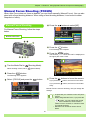 55
55
-
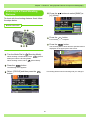 56
56
-
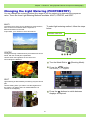 57
57
-
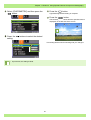 58
58
-
 59
59
-
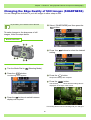 60
60
-
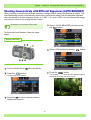 61
61
-
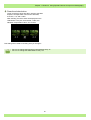 62
62
-
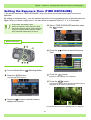 63
63
-
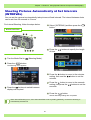 64
64
-
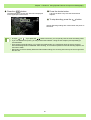 65
65
-
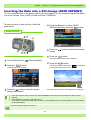 66
66
-
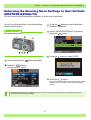 67
67
-
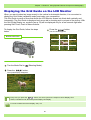 68
68
-
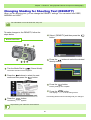 69
69
-
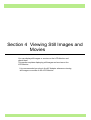 70
70
-
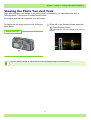 71
71
-
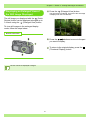 72
72
-
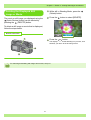 73
73
-
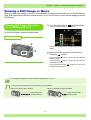 74
74
-
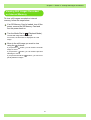 75
75
-
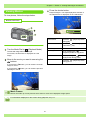 76
76
-
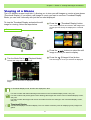 77
77
-
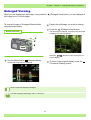 78
78
-
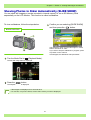 79
79
-
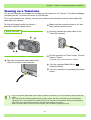 80
80
-
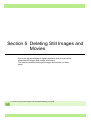 81
81
-
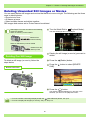 82
82
-
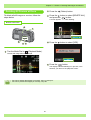 83
83
-
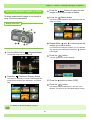 84
84
-
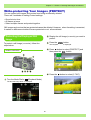 85
85
-
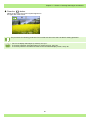 86
86
-
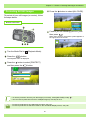 87
87
-
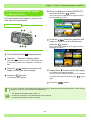 88
88
-
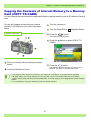 89
89
-
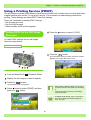 90
90
-
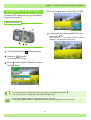 91
91
-
 92
92
-
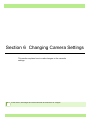 93
93
-
 94
94
-
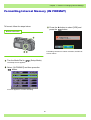 95
95
-
 96
96
-
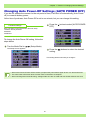 97
97
-
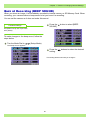 98
98
-
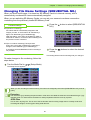 99
99
-
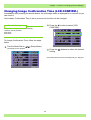 100
100
-
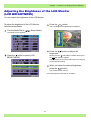 101
101
-
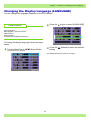 102
102
-
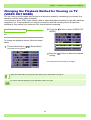 103
103
-
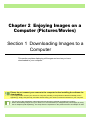 104
104
-
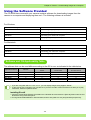 105
105
-
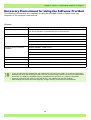 106
106
-
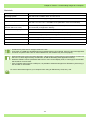 107
107
-
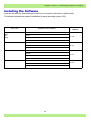 108
108
-
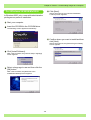 109
109
-
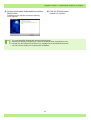 110
110
-
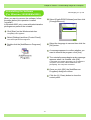 111
111
-
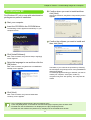 112
112
-
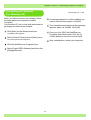 113
113
-
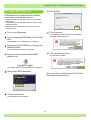 114
114
-
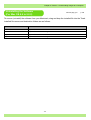 115
115
-
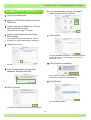 116
116
-
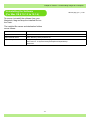 117
117
-
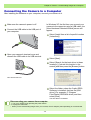 118
118
-
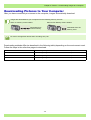 119
119
-
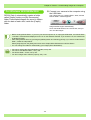 120
120
-
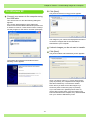 121
121
-
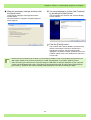 122
122
-
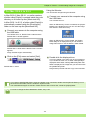 123
123
-
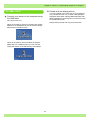 124
124
-
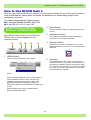 125
125
-
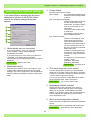 126
126
-
 127
127
-
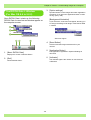 128
128
-
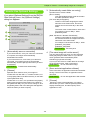 129
129
-
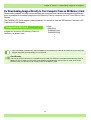 130
130
-
 131
131
-
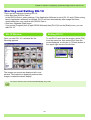 132
132
-
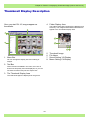 133
133
-
 134
134
-
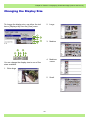 135
135
-
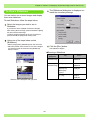 136
136
-
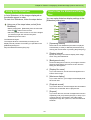 137
137
-
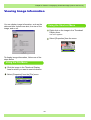 138
138
-
 139
139
-
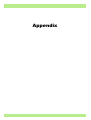 140
140
-
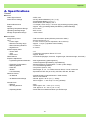 141
141
-
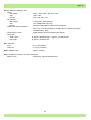 142
142
-
 143
143
-
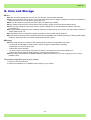 144
144
-
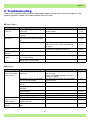 145
145
-
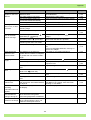 146
146
-
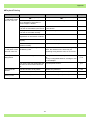 147
147
-
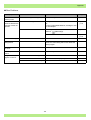 148
148
-
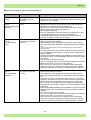 149
149
-
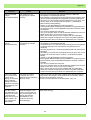 150
150
-
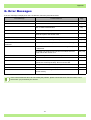 151
151
-
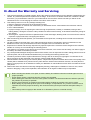 152
152
-
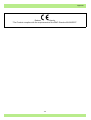 153
153
-
 154
154
-
 155
155
-
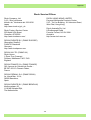 156
156
Ricoh Caplio RR30 User manual
- Type
- User manual
- This manual is also suitable for
Ask a question and I''ll find the answer in the document
Finding information in a document is now easier with AI
Related papers
-
Ricoh Caplio G3 User manual
-
Ricoh Caplio R1V User manual
-
Ricoh Caplio 300 G User manual
-
Ricoh caplio g4wide User manual
-
Ricoh Caplio G3S User manual
-
Ricoh CAPILO RX User manual
-
Ricoh Caplio R2 User manual
-
Ricoh Capio GX User manual
-
Ricoh Caplio RICOH Gate for Windows Owner's manual
-
Ricoh CX2 User manual
Other documents
-
Concord Camera Eye-Q 3103 User manual
-
Concord Camera Eye-Q 3132z User manual
-
Konica Minolta Digital Still Camera Revio KD-3300 User manual
-
Minolta Digital Still Camera Revio KD-3300 User manual
-
VistaQuest VQ-5115 Quick start guide
-
DXG DXG-321 User manual
-
DXG DXG DXG-308 User manual
-
Rollei dr4 Owner's manual
-
Panasonic NVDCF3 Operating instructions
-
Samsung CAPLIO 400G User manual