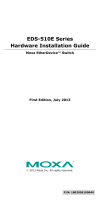Page is loading ...

P/N: 1802001020012
*1802001020012*
OBU-102
Quick Installation Guide
Moxa Optical Fiber Bypass Unit
Edition 3.0, February 2017
Technical Support Contact Information
www.moxa.com/support
Moxa Americas:
Toll
-free: 1-888-669-2872
Tel:
1-714-528-6777
Fax:
1-714-528-6778
Moxa China (Shanghai office):
Toll
-free: 800-820-5036
Tel:
+86-21-5258-9955
Fax:
+86-21-5258-5505
Moxa Europe:
Tel:
+49-89-3 70 03 99-0
Fax:
+49-89-3 70 03 99-99
Moxa Asia-Pacific:
Tel:
+886-2-8919-1230
Fax:
+886-2-8919-1231
Moxa India:
Tel:
+91-80-4172-9088
Fax:
+91-80-4132-1045
2017 Moxa Inc. All rights reserved.

- 2 -
Overview
The OBU-102 series is an industrial optical fiber bypass unit installed to
protect a 100M/1G/10G fiber optical network from large-scale failure
resulted during power outage or network maintenance. The bypass unit
has 2 inline ports that are used to connect to the local Ethernet switch,
and 2 network ports that are used to connect to the other 2 remote
Ethernet switches in the main network. When the bypass unit receives
power, it will forward network traffic to the local switch. When the bypass
unit loses power, it will bypass the local switch and send traffic between 2
remote switches. The bypass unit is expected to be powered from the
same power source with the local switch to ensure power loss makes the
bypass unit change to bypass mode.
Package Checklist
Your package is shipped with the following items. If any of these items is
missing or damaged, please contact your customer service
representative for assistance.
• Moxa Optical Fiber Bypass Unit
• Quick installation guide (printed)
• Warranty card
Features
• Supports 100M/1G/10Gbps single-mode optical fiber with SC/ST/LC
connectors
• Optical bypass switching time < 10 ms
• Low insertion loss
• Redundant dual power 12/24/48 VDC
• Operating temperature range from -20 to 70°C
• IP30 metal housing
• DIN-rail or panel mounting ability
• Configurable boot delay range from 0 to 45 seconds by rotary switch

- 3 -
Panel Layout of OBU-102
OBU-102-SS-SC
1. Terminal block for power
input PWR1/PWR2
2. LEDs for power inputs and
bypass state
3. 100M/1G/10Gbps fiber ports
4. Model name
5. Grounding screw
6. Rotary switch for boot delay
7. Screw holes for wall
mounting kit
8. DIN-rail kit

- 4 -
OBU-102-SS-ST
1. Terminal block for power
input PWR1/PWR2
2. LEDs for power inputs and
bypass state
3. 100M/1G/10Gbps fiber ports
4. Model name
5. Grounding screw
6. Rotary switch for boot delay
7. Screw holes for wall
mounting kit
8. DIN-rail kit

- 5 -
OBU-102-SS-LC
1. Terminal block for power
input PWR1/PWR2
2. LEDs for power inputs and
bypass state
3. 100M/1G/10Gbps fiber ports
4. Model name
5. Grounding screw
6. Rotary switch for boot delay
7. Screw holes for wall
mounting kit
8. DIN-rail kit

- 6 -
Mounting Dimensions
Unit = mm (inch)

- 7 -
DIN-Rail Mounting
The aluminum DIN-rail attachment plate should already be fixed to the
back panel when you take it out of the box. If you need to reattach the
DIN-rail attachment plate, make sure the stiff metal spring is situated
towards the top, as shown in the figures below.
STEP 1: Insert the top of the
DIN
-Rail into the slot just below
the stiff metal spring.
STEP 2: The DIN-Rail attachment
unit will snap into place as shown
below.
To remove the OBU from the DIN-Rail, simply reverse Steps 1 and 2
above.
Wall Mounting (optional)
For some applications, you will find it convenient to mount the OBU-102
on the wall, as shown in the following figures.
STEP 1: Remove the
aluminum DIN
-Rail
attachment plate from
the
OBU
-102’s rear panel, and
then attach the wall mount
plates as shown
in the
diagram
at the right.
⇒
STEP 2: Mounting the OBU-102 on the wall requires 4
screws. Use the
switch, with wall mount plates
attached, as a guide to mark the correct locations of
the 4 screws. The heads of the screws should be less
than 6.0 mm in diameter, and the shafts should be less
than 3.5
mm in diameter, as shown in the figure at
the
right.
NOTE
Before tightening the screws into the wall, make sure the screw
head and shank size are suitable by inserting the screw into one
of the keyhole-shaped apertures of the wall mounting plates.
Do not screw the screws in completely—leave about 2 mm to allow room
for sliding the wall mount panel between the wall and the screws.

- 8 -
STEP 3:
Once the screws are fixed on the
wall, insert the four screw heads
through the large parts of the
keyhole
-
shaped apertures, and then
slide
the OBU-102 downwards, as
indicated. Tighten the four screws
for
added stability.
Wiring Requirements
WARNING
Safety First!
Turn the power off before disconnecting modules or wires. The
correct power supply voltage is listed on the product label. Check
the voltage of your power source to make sure that you are using
the correct voltage. Do
NOT use a voltage greater than what is
specified on the product label.
These devices must be supplied by a SELV source as defined in
the Low Voltage Directive 2006/95/EC and 2004/108/EC.
WARNING
Safety First!
Calculate the maximum possible current in each power wire and
common wire. Observe all electrical codes dictating the
maximum current allowable for each wire size.
If the current goes above the maximum ratings, the wiring could
overheat, causing serious damage to your equipment.
You should also pay attention to the following points:
• Use separate paths to route wiring for power and devices. If power
wiring and device wiring paths must cross, make sure the wires are
perpendicular at the intersection point.
NOTE: Do not run signal or communications wiring and power wiring
in the same wire conduit. To avoid interference, wires with different
signal characteristics should be routed separately.
• You can use the type of signal transmitted through a wire to
determine which wires should be kept separate. The rule of thumb is
that wiring that shares similar electrical characteristics can be
bundled together.
• Keep input wiring and output wiring separated.
• It is strongly advised that you label wiring to all devices in the system
when necessary.

- 9 -
Grounding the Device
Grounding and wire routing help limit the effects of noise due to
electromagnetic interference (EMI). Run the ground connection from the
ground screw to the grounding surface prior to connecting devices.
ATTENTION
Thi
s product is intended to be mounted to a well-grounded
mounting surface such as a metal panel.
Wiring the Redundant Power Inputs
The top two contacts and the bottom two contacts of the 2-contact
terminal block connector on the top panel are used for the two DC inputs.
Top and front views of one of the terminal block connectors are shown
here.
Top View
Front View
STEP 1:
Insert the negative/positive
DC wires into the V-/V+
terminals.
STEP 2:
To keep the D
C wires from pulling loose, use a small
flat
-blade screwdriver to tighten the wire-
clamp screws on
the front of the terminal block connector.
STEP 3:
Insert the plastic terminal block connector prongs into the
terminal block receptor
, which is located on top panel.
ATTENTION
Before connecting the
OBU-102 to the DC power inputs, make
sure the DC power source voltage is stable.

- 10 -
Communication Connections
The OBU-102 models have 2 inline fiber ports that are used to connect to
the local Ethernet switch, and 2 network fiber ports that are used to
connect to the other 2 remote Ethernet switches in the main network.
Mode
Normal Mode
Bypass Mode
Conditions Power on 1. Power off
2. Or in delay after
power is restored
State LED
On
Off/Blinking
OBU-102’s actions
OBU-102 forwards
packets between
network switches and the
inline switch
OBU-102 bypasses the
inline switch and
directly forwards
packets between
network switches.
Packet Transmission
Paths

- 11 -
Redundant Power Inputs
Both power inputs can be connected simultaneously to live DC power
sources. If one power source fails, the other live source acts as a backup,
and automatically supplies all of power needs.
Rotary Switch Settings
When power is restored to a bypass unit and its
associated Ethernet switch, there is still a potential
network failure. This is because Ethernet switches
typically need several seconds to boot up, while the
bypass unit will boot up in just a few milliseconds.
Thus, the Ethernet switch will still be booting up when
the bypass unit begins sending packets to process. The OBU-102 has a
rotary switch that can be used to specify a period of time to delay sending
new packets after power is restored, to ensure that the
Ethernet switch
will be fully active and ready to receive packets at the time that the
OBU
-
102 begins sending them. The rotary switch has 10 steps, marked
from 0 to 9. Each step represents a 5 second delay, so the user can set a
delay of 0 to 45 seconds using the rotary switch, depending on the boot
time of the connected Ethernet switch.
LED Indicators
The front panel contains several LED indicators. The function of each LED
is described in the table below.
LED
Color
State
Description
PWR1 AMBER
On
Power is being supplied to power input P1.
Off
Power is not being supplied to power input
P1.
PWR2 AMBER
On
Power is being supplied to power input P2.
Off
Power is not being supplied to power input
P2.
State Green
On
Traffic forwarded to the inline Ethernet
switch (A1-A2, B1-B2)
Blinking
Bypass the inline Ethernet switch. In boot
delay. (A1-B1)
Off
Bypass the inline Ethernet switch. (A1-B1)
Specifications
Interface
Fiber Ports
SC/ST/LC connector, single-mode
LED Indicators
P1, P2 (Power), State (bypass state)
Rotary Switch
Configure delay after boot up, from 0 to 45
seconds
Power
Input Voltage
12/24/48 VDC (9.6 to 60 VDC),
Input Current @ 24VDC
0.03
Connection
Removable 2-contact terminal block
Overload Current
Protection
1.1 A
Reverse Polarity
Protection
Present

- 12 -
Physical Characteristics
Housing
IP30 protection, metal case
Dimensions
53.6 x 135 x 105 mm (2.11 x 5.31 x 4.13 in)
Weight
700 g
Installation DIN-Rail Mounting,
Wall Mounting (with optional kit)
Environmental Limits
Operating Temperature
-20 to 70°C (-4 to 158°F)
Storage Temperature
-40 to 85°C (-40 to 185°F)
Ambient Relative
Humidity
5 to 95% (non-condensing)
Regulatory Approvals
Safety
UL 508
EMI
FCC Part 15, CISPR (EN 55032) class A
EMS EN 61000-4-2 (ESD), Level 3
EN 61000-4-3 (RS), Level 3
EN 61000-4-4 (EFT), Level 3
EN 61000-4-5 (Surge), Level 3
EN 61000-4-6 (CS), Level 3
EN 61000-4-8
EN 61000-4-11
Shock
IEC 60068-2-27
Freefall
IEC 60068-2-32
Vibration
IEC 60068-2-6
WARRANTY
2 years
/